The GSTN has introduced the new RFD-01A form for Filing of Refund Application on Account of Assessment/Provisional assessment/ Appeal/ Any Other Order. In these article we will see the detailed analysis related to the Refund form, Rules and how to file the refund form online.
Page Contents
- A. FAQs on Filing of Refund Application on Account of Assessment/Provisional assessment/ Appeal/ Any Other Order
- Q.1 Who can file the GST Refund Application on account of assessment / provisional assessment / appeal/ any other order?
- Q.2 How can an unregistered person file GST refund application?
- Q.3 Whether separate application is to be filed for GST refund deposited under the CGST/SGST/IGST for a refund order?
- Q.4 How many refund application form can be filed against one order?
- Q.5 Within what period can the refund application be filed?
- Q.6 Where to file the refund application for claiming refund on account of order issued?
- B. How to submit application for refund on account of Assessment/ Provisional assessment/ Appeal/ Any Other Order
A. FAQs on Filing of Refund Application on Account of Assessment/Provisional assessment/ Appeal/ Any Other Order
Q.1 Who can file the GST Refund Application on account of assessment / provisional assessment / appeal/ any other order?
Ans. Any person, including regular taxpayer, casual taxpayer, non-resident taxpayer or unregistered person, in whose favour an Assessment Order/Provisional Assessment Order/Appeal Order or any other Order entailing refund has been issued may file the application for refund.
Q.2 How can an unregistered person file GST refund application?
Ans. Refund application can be filed by unregistered person using his temporary login.
Q.3 Whether separate application is to be filed for GST refund deposited under the CGST/SGST/IGST for a refund order?
Ans. A single application has to be filed for claiming the refunds of IGST/ CGST/ SGST/ UTGST/ Cess if the refund order is same.
Q.4 How many refund application form can be filed against one order?
Ans. For every order separate single application require to file.
Q.5 Within what period can the refund application be filed?
Ans. Refund application can be filed by a person within 2 years from the relevant date. In this case, relevant date means the date of communication of such order.
Q.6 Where to file the refund application for claiming refund on account of order issued?
Ans. Applicant has to file application on GST portal after login to the GST Portal with valid credentials. Navigate to Refund Menu > Click on Refund Application > Select reason of Refund as ‘On Account of Assessment/provisional assessment/ Appeal/ Any Other order’.
B. How to submit application for refund on account of Assessment/ Provisional assessment/ Appeal/ Any Other Order
To submit the application for refund on account of Assessment/ Provisional assessment/ Appeal/ Any Other Order on the GST Portal, perform the following steps:
1. Access the https://www.gst.gov.in/ The GST Home page is displayed.
2. Click the Services > Refunds > Application for Refund command. The Select the refund type page displayed.
3. Select the On Account of Assessment/Provisional Assessment/Appeal/Any other order radio button.
4. Click the CREATE button corresponding to your selected refund type.
5. Select the type of Order from the drop-down list.
In case you select the option Any Other Order, you need to specify the order.
6. In the Demand ID field, enter the Demand Number against which the amount was deposited to the government .
7. In the Order No. field, enter the Order Number.
8. Select the Order Date using the calendar.
9. In the Order Issuing Authority field, enter the name of the authority who issued the order.
10. Select whether the Debit entry is from Cash or ITC Ledger using the Debit Entry From drop-down list.
11. In the Debit Entry No. field, enter the Debit entry number.
12. Click the ADD button.
13. Enter the amounts in Details of Refund Amount to be claimed section that you want to claim as refund.
Notes:
> The entered amount is subject to adjustment of recoverable amount.
> It is advised that you discharge your recoverable liabilities at the earliest.
14. Select the bank account where you wish to receive the refund.
15. Click the SAVE button to upload your entered refund details to the GST Portal.
16. You can click the PREVIEW button to preview the details of refund before submitting on the GST Portal.
17. Check the declaration box.
18. Select an Authorized Signatory from the list of registered names in drop-down.
19. Click either Submit with DSC or Submit with EVC option:
Submit with DSC: Sign the application using the registered Digital Signature Certificate of the selected authorized signatory.
Submit with EVC: If the EVC option is selected, the system will trigger an OTP to the registered mobile phone number and e-mail address of the authorized signatory. Enter that OTP in the pop-up to sign the application.
√ The system generates an ARN and displays it in a confirmation message, indicating that the refund application has been successfully filed.
√ GST Portal sends the ARN at registered email and mobile of the Taxpayer by e-mail and SMS.
√ Filed applications (ARNs) can be downloaded as PDF documents using the My Saved / Submitted Applications option under Refunds.
√ Filed applications can be tracked using the Track Application Status option under Refunds.
√ Once the ARN is generated on submission of form RFD-01, the Taxpayer needs to take prints of the filed application and the Refund ARN Receipt generated at the portal, and submit the same along with supporting documents to the jurisdictional authority. The application will be processed and refund will be disbursed manually.
√ Open the ARN receipt downloaded on your machine and click the Print icon to take the print out of the filed refund application.
√ The disbursement is made once the concerned Tax Official processes the refund application.



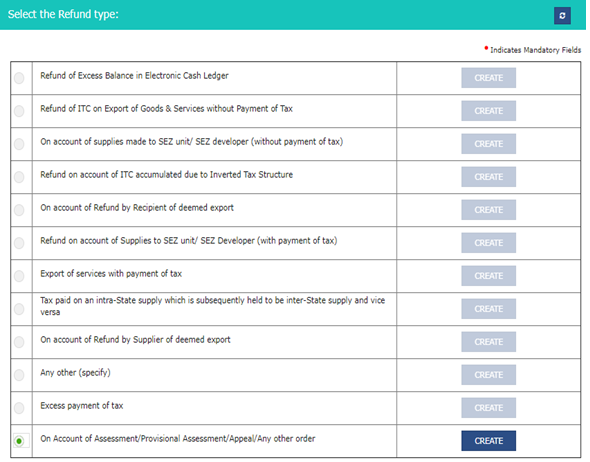


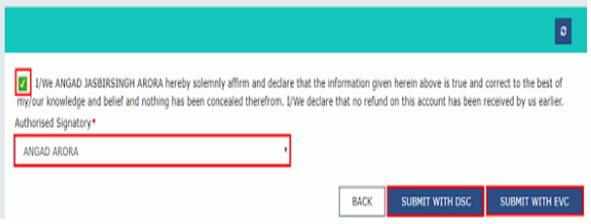




Dear CS Shashank Kothiyal,
Thanks for sharing knowledge, it is helpful.
My question – Can we make changes to the GST-RFD-01a after submission but before final authorization of DSC/EVC? If Yes, could you please share steps?
Regards
Rahul Agarwal