Taxpayers supplying taxable goods valued of Rs. 50,000 and above, generate e-way bills, where details of invoices have to be given by them. Further, the invoice details for business to business sales, made by them, have to be given in Form GSTR-1. To avoid duplicate data entry, GSTN has provided a facility to taxpayers, where months e-way bill data can be imported by the taxpayer in their Form GSTR-1 (which is required by a taxpayer to fill up the Form).
While generating EWB details of supplier, receiver & other invoice details like number, date, goods, quantity etc. are provided by the taxpayer. The invoice details related to Business to Business (B2B invoices), Business to large customers (B2CL invoices) and HSN-wise-summary of outward supplies, can now be imported by taxpayers into their Form GSTR 1.
If the number of E Way Bills generated in a month are upto 50 only, the invoice details can be directly imported into the respective Tab of Form GSTR 1, without using the offline tool. These taxpayers can edit the details so imported if required and then file their Form GSTR 1 online.
The invoices can also be downloaded in csv file format, if number of invoices is more than 50 but less than 500. The invoice details will be downloaded in three separate csv files with data pertaining to B2B, B2CL and HSN transactions, as given by taxpayer while generating E-Way Bill. These files can then be imported into GSTR 1 offline tool. The imported details can be edited if required and then Form GSTR 1 can be prepared using offline tool by generating a json file and then uploading it on GST Portal.
In case the number of invoices are more than 500, the invoice details in respect of B2B, B2BL and HSN summary can be imported from E Way Bill portal in a single excel file. This file can then be imported into GSTR 1 offline tool. The imported details can be edited if required and then Form GSTR 1 can be prepared using offline tool by generating a json file and then uploading it on GST Portal.
With this facility, taxpayer will now not be required to enter data in their Form GSTR 1, once he has generated e-way bill. This will avoid double data entry by taxpayers. This facility will help taxpayer to fill up their Form GSTR 1 in less time and will also avoid any data entry mistakes made while filing in details.
A. FAQs for Importing Invoices from e-Way Bill System into Form GSTR-1
Q.1 What type of invoice-details can be imported into Form GSTR-1 using the “Import EWB Data” button?
Ans: Using the “Import EWB Data” button in the Form GSTR-1 page, you can import, following details of e-Way Bill related to outward supplies:
B2B (Business-to-Business) invoices related to taxable outward supply transactions between registered taxable entities/persons
B2CL (Business-to-Consumer) invoices related to taxable outward inter-State supply transactions between a Registered Supplier (seller) and an Unregistered Recipient (buyer), where the invoice value is more than Rs 2.5 lakh
Invoice-wise HSN records (Note: These records will be available for viewing and download. You can click the “IMPORT EWB DATA” button to download them and then use the offline utility tool for preparing Form GSTR1
Q.2 On the GST Portal, where is the “Import EWB Data” button added on the Form GSTR-1 page?
Ans: On the GST Portal, the “Import EWB Data” button has been added in the following tiles of the Form GSTR-1 page. By clicking on this button, you can easily import their respective details of outward supply invoices, as indicated in the-Way Bill, into Form GSTR-1:
- 4A, 4B, 4C, 6B, 6C – B2B Invoices
- 5A, 5B – B2C (Large) Invoices
- 6A – Exports Invoices
- 7 – B2C Others
- 12 – HSN-wise-summary of Outward Supplies
Q.3 What is the benefit of the “Import EWB Data” button?
Ans: At the time of generating the e-Way Bill for outward supply, you would have already entered some of the details of outward supplies such as invoice number, date, Value, Tax, HSN code, and Consignee GSTIN, etc. You can now easily import these details from EWB System into form GSTR 1 at the time of its preparation, by clicking the “Import EWB Data” button, for the said tax period, on the GST Portal.
The import of such details from e-Way Bill System into Form GSTR-1 will enable you to:
- populate such details in Form GSTR-1, without error.
- edit such details, wherever required.
- save time in preparation of Form GSTR-1 by avoiding duplication of effort in re-entering such details in Form GSTR-1.
Q.4 In the current tax period, how many times can I import invoice-details into Form GSTR-1 using the “Import EWB Data” button?
Ans: For the current tax period, you can import invoice-details, declared in e-Way Bill System, into Form GSTR-1 multiple times using the “Import EWB Data” button. In case the said invoice-details already exist in Form GSTR-1 on the GST Portal, a popup will be displayed asking you whether you want to replace the existing document or not.
Q.5. In the previous tax period, I already had uploaded and submitted the e-Way Bill invoice-details in Form GSTR-1 and filed the return successfully on the GST Portal. In this current tax period, can I import the same details that I had uploaded in the previous tax period before filing Form GSTR-1?
Ans: No. If an e-Way Bill invoice-details is already uploaded and submitted in a previous tax period, then the GST Portal will not allow you to import the same invoice-details again in the current tax period. In case you try do so, an error report will get generated in JSON format, which can be viewed in the Offline utility tool.
Q.6 Is there a limit on importing number of invoice-details, declared in e-Way Bill System, into Form GSTR1?
Ans: No, there is no limit on importing number of invoice-details, declared in e-Way Bill System, into Form GSTR-1. However, note the following points with regards to importing such invoice-details:
For invoice count less than or equal to 50: B2B, B2CL, EXP, B2CS invoices and invoice-wise HSN records will be listed in their respective tiles of Form GSTR-1 Summary page. You can import B2B, B2CL, EXP and B2CS invoice-details online. The same can be downloaded in csv format as well. Invoice-wise HSN records will be available for viewing and download.
For invoice count more than 50 but less than or equal to 500: B2B, B2CL, EXP and invoice-wise HSN records will be available for an immediate download in CSV format, from their respective tiles in GSTR1 summary page. You can easily download them and then upload it in the offline utility for viewing and making changes, if required.
For invoice count more than 500: B2B, B2CL, EXP, B2CS and invoice-wise HSN records will be available for download in a zipped excel format, from their respective tiles in Form GSTR1 summary page. However, this download will not happen immediately and will take some time. After the file is downloaded, you can upload it in the offline utility for viewing and making changes, if required.
Q.7 Can I import/download the e-Way Bill data after filing of my Form GSTR-1 for the same period?
Ans: Even after you have filed Form GSTR-1 for the current period, you can go back to the GSTR-1 Summary page and download the e-Way Bill data. However, you can’t import and then upload the same in this case when Form GSTR-1 has already been filed.
Q.8. I’m filing my Form GSTR-1 on quarterly basis. Can I import all e-Way Bill invoice-data for the full quarter?
Ans: Yes. In case you are a quarterly taxpayer, then all invoice-details dated during the particular quarter shall be available for download.
Q.9 Can I edit the e-Way Bill documents after importing them in Form GSTR-1?
Ans: Yes, using this “Edit” button present in each tile, you can easily edit the e-Way Bill documents after successful import.
B. Manual > Importing Invoice-details Declared in e-Way Bill System into Form GSTR-1
How can I import invoice-details, declared in e-Way Bill System, into Form GSTR-1?
To import invoice-details, declared in e-Way Bill System, into Form GSTR-1; perform following steps:
1. Login at GST Portal, navigate to GSTR-1 page of the selected tax period and generate GSTR-1 Summary
2. Import invoices, declared in e-Way Bill System, into the following three tiles of the generated GSTR-1 Summary page:
I. 4A, 4B, 4C, 6B, 6C – B2B Invoices (To import invoice-details for taxable outward supply transactions between registered taxable entities/persons from e-Way Bill System)
II. 5A, 5B – B2C (Large) Invoices (To import invoice-details for taxable outward inter-State supply transactionsbetween a Registered Supplier and an Unregistered Buyer, where the invoice value is more than Rs 2.5 lakh, from e-Way Bill System)
III. 12 – HSN-wise-summary of Outward Supplies (To download the summarized HSN-wise invoice-details of all outward supplies)
I. 4A, 4B, 4C, 6B, 6C – B2B Invoices
To import B2B EWB invoices in the Form GSTR-1, perform following steps:
1. Click the IMPORT EWB DATA button in the “4A, 4B, 4C, 6B, 6C – B2B Invoices” tile.
Note: EWB details will be available in GST portal based on the e-Way bills pertaining to outward supply raised during the relevant tax period.
2. Based on the number of invoices of current tax period present in the EWB System, a page will be displayed. Click the following hyperlinks to know what happens in each case:
2a. If the number of invoices are less than or equal to 50
2b. If the number of invoices are more than 50 but less than or equal to 500
2c. If the number of invoices are more than 500
2a. If the number of B2B EWB invoices are less than or equal to 50
If the number of invoices are less than or equal to 50, following page gets displayed. Perform the steps as mentioned below or click the BACK button to go to the previous page.
2a(i). If required, click the DOWNLOAD button to download the invoices in CSV format or go to step 2a(ii) to import the data.
2a(ii). Select all the invoices by selecting the All selection box or select the selection boxes against the invoices to be imported. As you make your selection, the “IMPORT” button gets enabled. Click the IMPORT button.
2a(iii). An Information popup is displayed. Click the OK button.
2a(iv). A Success popup is displayed. Click the CLOSE button.
2a(v). After a few minutes, click the refresh button on the top and processing Status gets displayed in the “Import History” table.
Note: In case the invoices are processed with error, error report gets generated in JSON format, which can be viewed in the Offline tool to correct the same. Please click here. to view the step-by-step instructions on how to do this in the “Open Downloaded Error File – GSTR1” section of the Offline Tool Manual.
2a(vi). Click BACK and the imported B2B EWB invoice details would be reflected in the tile.
2a(vii). Click the tile to cross-check all the processed invoices. The imported B2B EWB invoice would be listed on the top of the “Processed Invoices” list.
2a(viii). To edit the imported B2B EWB processed invoice, click its hyperlink in the “Receiver Details” column.
2a(ix). The B2B Invoices-Summary page is displayed. Click the Edit button in the “Actions” column or the hyperlink in the “Invoice No.” column to make changes to the invoice.
Note: Make sure you duly enter any supply detail. which was not covered in the e-Way Bill data, against the relevant tab separately in Form GSTR-1 before filing.
2b. If the number of B2B EWB invoices are more than 50 but less than or equal to 500
If the number of invoices are more than 50 but less than or equal to 500, following page gets displayed. Perform the steps as mentioned below or click the BACK button to go to the previous page.
2b(i). Click the DOWNLOAD button. A “b2b.csv” file gets downloaded as shown below.
2b(ii). To view the downloaded B2B EWB invoices, click on the downloaded b2b.csv sheet to open it. To upload these B2B EWB invoices using the offline utility, please follow the steps mentioned here.
Note: Make sure you duly enter any supply detail. which was not covered in the e-Way Bill data, against the relevant tab separately in Form GSTR-1 before filing.
2c. If the number of B2B EWB invoices are more than 500
If the number of invoices are more than 500, following page gets displayed. Perform the steps as mentioned below or click the BACK button to go to the previous page.
2c(i). Click the GENERATE FILE TO DOWNLOAD button.
2c(ii). A message asking you to wait for 20 minutes gets displayed.
2c(iii). After 20 minutes, another message is displayed and a download link is also provided below the GENERATE FILE TO DOWNLOAD button. Click the link to download a zipped folder containing the B2B EWB invoices in excel format.
2c(iv). Right-click on the zipped folder and click Extract All.
2c(v) Unzipped Excel File gets displayed. Click it to open it.
2c(vi). The downloaded B2B EWB invoices get displayed. To upload these invoices using the offline utility, follow the steps mentioned.
Note: Make sure you duly enter any supply detail which was not covered in the e-Way Bill data, against the relevant tab separately in Form GSTR-1 before filing.
II. 5A, 5B – B2C (Large) Invoices
To import B2CL EWB invoices in Form GSTR-1, perform the following steps:
1. Click the IMPORT EWB DATA button in the “5A, 5B – B2C (Large) Invoices” tile.
Note: EWB details will be available in GST portal based on the e-Way bills pertaining to outward supply raised during the relevant tax period.
2. Based on the number of invoices of current tax period present in the EWB System, a page will be displayed. Click the following hyperlinks to know what happens in each case:
2a. If the number of invoices are less than or equal to 50
2b. If the number of invoices are more than 50 but less than or equal to 500
2c. If the number of invoices are more than 500
2a. If the number of invoices are less than or equal to 50
If the number of invoices are less than or equal to 50, following page gets displayed. Perform the same steps you would have performed to import B2B invoices, as mentioned.
Note: Make sure you duly enter any supply detail. which was not covered in the e-Way Bill data, against the relevant tab separately in Form GSTR-1 before filing.
2b. If the number of B2CL EWB invoices are more than 50 but less than or equal to 500
If the number of invoices are more than 50 but less than or equal to 500, following page gets displayed. Perform the steps as mentioned below.
2b(i). Click the DOWNLOAD button. A “b2cl.csv” file gets downloaded as shown below.
2b(ii). To view the downloaded B2Cl EWB invoices, click on the downloaded b2cl.csv sheet to open it. To upload these B2CL EWB invoices using the offline utility, please follow the steps mentioned.
Note: Make sure you duly enter any supply detail. which was not covered in the e-Way Bill data, against the relevant tab separately in Form GSTR-1 before filing.
2c. If the number of B2CL EWB invoices are more than 500
If the number of B2CL EWB invoices are more than 500, following page gets displayed. Perform the same steps you would have performed to import B2B invoices, as mentioned.
Note: Make sure you duly enter any supply detail which was not covered in the e-Way Bill data, against the relevant tab separately in Form GSTR-1 before filing.
III. 12 – HSN-wise-summary of Outward Supplies
To import HSN-wise EWB invoices in the Form GSTR-1, perform the following steps:
1. Click the IMPORT EWB DATA button in the “12 – HSN-wise-summary of outward supplies” tile.
Note: EWB details will be available in GST portal based on the e-Way bills pertaining to outward supply raised during the relevant tax period.
2. Based on the number of invoices of current tax period present in the EWB System, a page will be displayed. Click the following hyperlinks to know what happens in each case:
2a. If the number of invoices are less than or equal to 50
2b. If the number of invoices are more than 50 but less than or equal to 500
2c. If the number of invoices are more than 500
2a. If the number of HSN-wise EWB invoices are less than or equal to 50
If the number of HSN-wise EWB invoices are less than or equal to 50, following page gets displayed. Perform the steps as mentioned below or click the BACK button to go to the previous page.
2a(i). Click the DOWNLOAD button. An “hsn.csv” file gets downloaded as shown below.
2a(ii). To view the downloaded HSN-wise EWB invoices, click on the downloaded hsn.csv sheet to open it. To upload these invoices using the offline utility, please follow the steps mentioned.
Note: Make sure you duly enter any supply detail. which was not covered in the e-Way Bill data, against the relevant tab separately in Form GSTR-1 before filing.
2b. If the number of HSN-wise EWB invoices are more than 50 but less than or equal to 500
If the number of HSN-wise EWB invoices are more than 50 but less than or equal to 500, following page gets displayed. Perform the steps as mentioned below.
2b(i). Click the DOWNLOAD button. An “hsn.csv” file gets downloaded as shown below.
2b(ii). To view the downloaded HSN-wise EWB invoices, click on the downloaded hsn.csv sheet to open it. To upload these invoices using the offline utility, please follow the steps mentioned.
Note: Make sure you duly enter any supply detail. which was not covered in the e-Way Bill data, against the relevant tab separately in Form GSTR-1 before filing.
2c. If the number of HSN-wise EWB invoices are more than 500
If the number of HSN-wise EWB invoices are more than 500, following page gets displayed. Perform the same steps you would have performed to import B2B invoices, as mentioned here.
Note: Make sure you duly enter any supply detail which was not covered in the e-Way Bill data, against the relevant tab separately in Form GSTR-1 before filing.
(Republished with Amendments)
****
Disclaimer: The contents of this article are for information purposes only and does not constitute an advice or a legal opinion and are personal views of the author. It is based upon relevant law and/or facts available at that point of time and prepared with due accuracy & reliability. Readers are requested to check and refer relevant provisions of statute, latest judicial pronouncements, circulars, clarifications etc before acting on the basis of the above write up. The possibility of other views on the subject matter cannot be ruled out. By the use of the said information, you agree that Author / TaxGuru is not responsible or liable in any manner for the authenticity, accuracy, completeness, errors or any kind of omissions in this piece of information for any action taken thereof. This is not any kind of advertisement or solicitation of work by a professional.





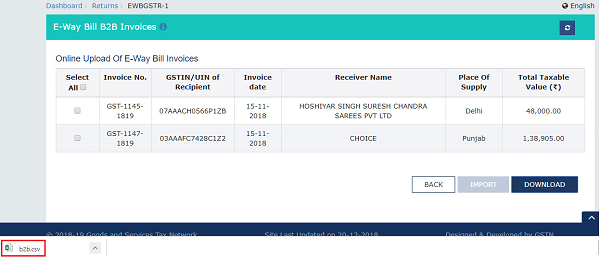


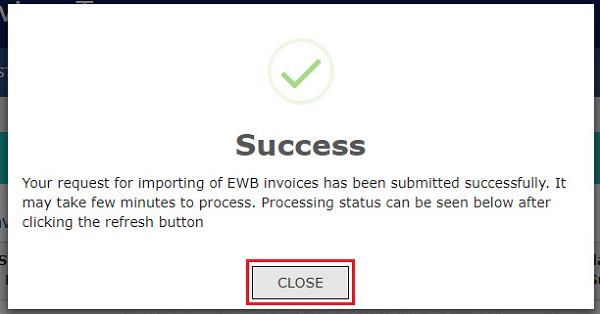
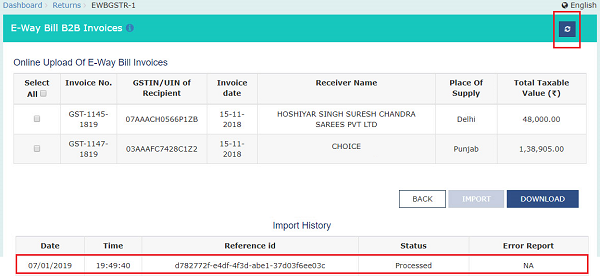



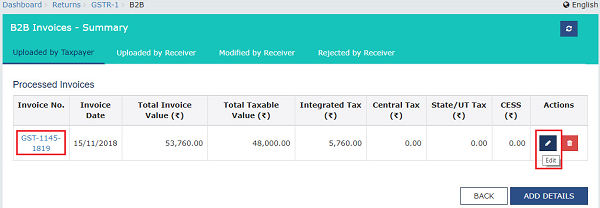



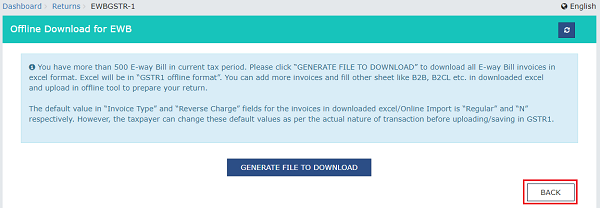
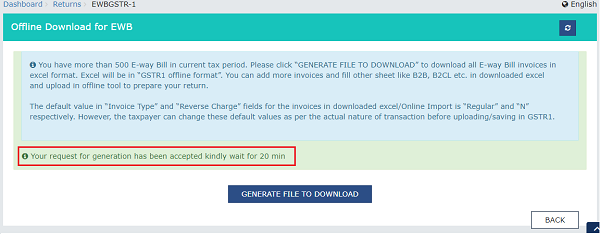

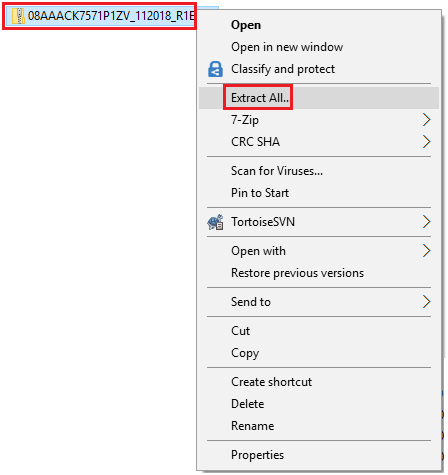
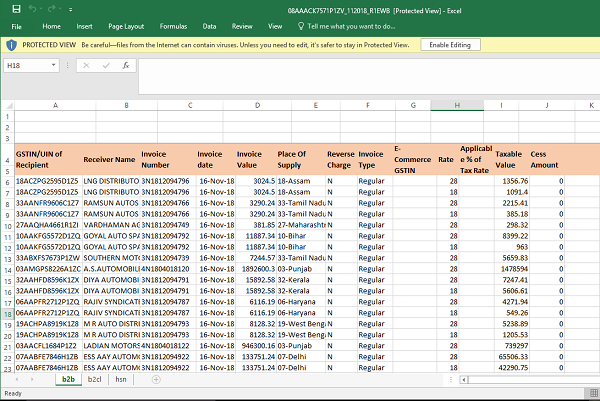



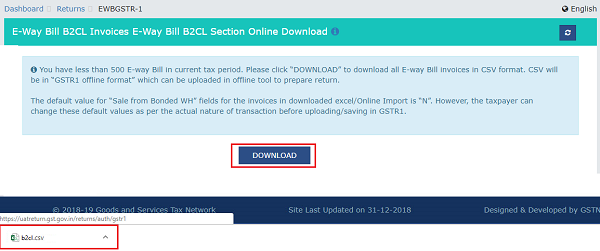
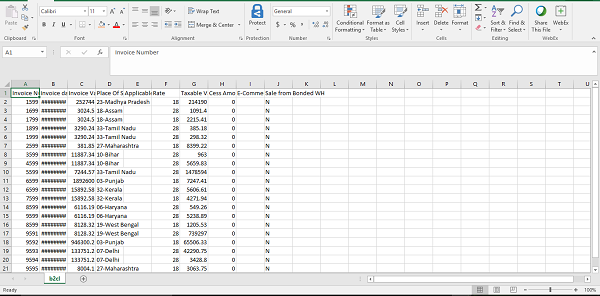



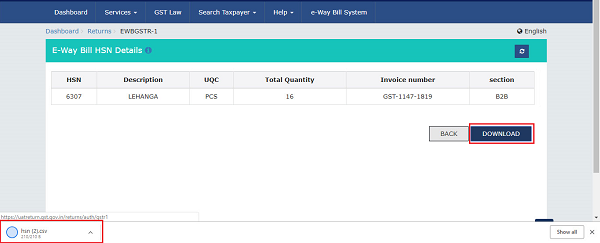

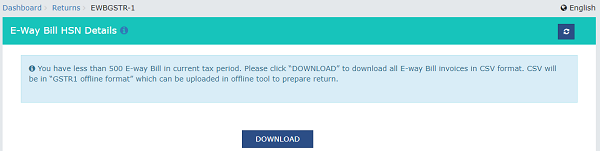

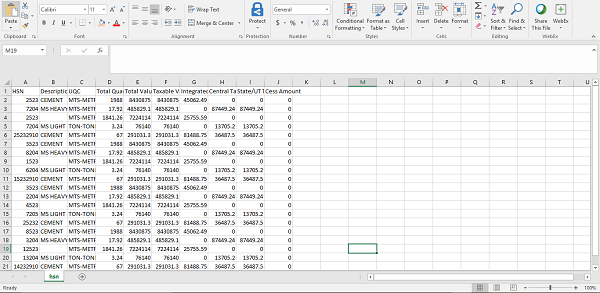
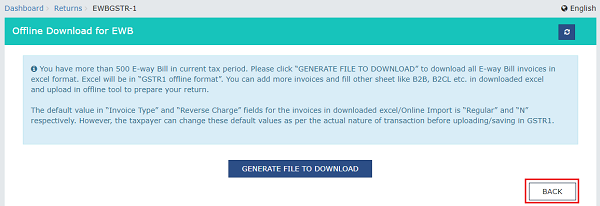




Good going. Keep posting such new informative articles. Very informative