Directorate General of Systems and Data Management
CENTRAL BOARD OF INDIRECT TAXES & CUSTOMS
Date: 21st March 2022
Advisory No: 06/2021
Category: Customs
Issued by: ICEGATE
Subject: Advisory for E-scrip to avail Export Incentive Schemes (RoSCTL, RoDTEP)
Escrip module is developed by ICEGATE, CBIC to provide a digital service to exporters to avail benefits defined under various incentive schemes like RoDTEP (Remission of Duties and Taxes on Exported Products) and RoSCTL (Rebate of State and Central Taxes and Levies). The scheme provides for rebate of Central, State and Local duties/taxes/levies which are not refunded under any other duty remission schemes. The broad provisions are as under:
I. To avail the scheme exporter shall make a claim for RoSCTL/RoDTEP in the shipping bill by making a declaration.
II. Once EGM is filed, claim will be processed by Customs.
III. Once processed, a scroll with all individual Shipping Bills for admissible amount would be generated and made available in the users account at ICEGATE
IV. User can create an escrip account under Escrip tab. This can be done by the IECs who have registered on ICEGATE with a DSC.
V. Exporter can log in into his account and generate scrip after selecting the relevant shipping bills.
2. It has been decided that for the Chapters 61, 62 and 63, RoSCTL would continue to be given beyond 31.12.2020 and till 31.12.2024 instead of RoDTEP. Implementation of RoSCTL scheme in Custom Automated System has been developed with details in Annexure B (Page 18).
3. As of now the users can log into their ICEGATE account and create the escrip Account, as scrip generation provision will be made functional on the issuance corresponding notification by the department and availability of the budget. Implementation of RoDTEP scheme in Custom Automated System has been developed. Details attached as Annexure A (Page 16).
4. This advisory is a complete step-by-step guide for the user to create an escrip account, generate scrips and transfer the scrips to any other IEC to avail the benefit of the scheme.
Escrip Account Creation:
Escrip account can be used by the Importer/Exporter/CHA only after creating it at ICEGATE. The user has to be a valid IEC Holder registered on ICEGATE with a DSC. Below are the steps to create an Escrip Account with ICEGATE.
Step 1) User can select the option of Escrip account creation by clicking on the “Escrip” tab under the “Our Services” section of https://www.icegate.gov.in/ as indicated below.

Step 2) User will be directed to the login page. After log in using valid credentials, user will be able to see the escrip option under the Financial Services on the left panel as shown below. If user is not registered they can get themselves registered as per advisory through this link: https://icegate.gov.in/Download/JavaSetupForDSC.pdf
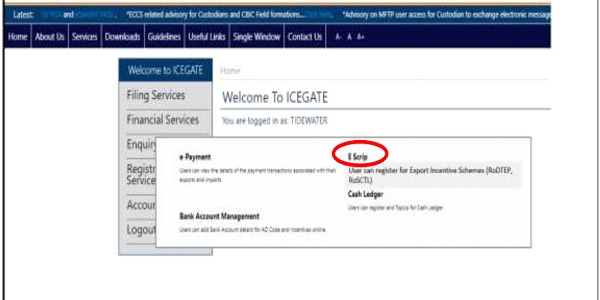
Step 3) Since the user has not created an escrip account initially, the following page will be displayed. The user can select the scheme name from the drop-down as RoSCTL or RoDTEP and click on Create Escrip Account button as shown below.
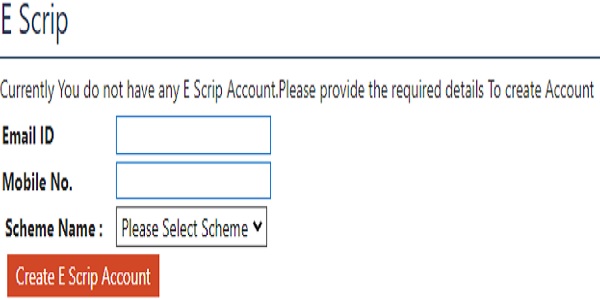
Step 4) User will be directed to update the contact details. User will enter the new Email ID and Mobile Number. On clicking “Update” button, user will be directed for OTP authentication. The first three digits of the OTP will be sent to the ICEGATE registered email id/mobile number of the user and the second part (last three digits) of the OTP will be sent to the new email id of the user which he has provided for update.

Sample email received for first three digits of OTP is as below.
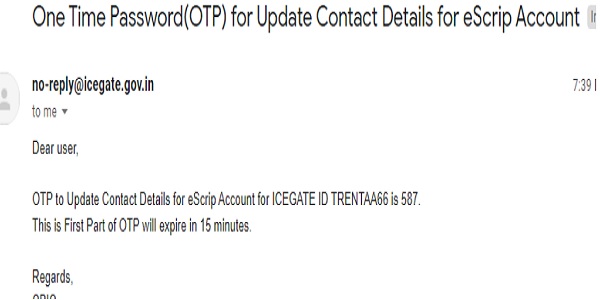
Sample email received for last three digits of OTP is as below.

It is mandatory to provide the complete OTP for updating the contact details.
All the notifications/OTPs related to scrip generation and transfer will be triggered on these updated email id and mobile number. To update the contact details of an existing escrip user, follow section A of Scrip Management Module.
Step 5) After escrip account creation is done by the user, a grid view with the following details will be displayed to the user.
User can perform various operations mentioned as follows from this Home Page:
- SB Details
- Scrip Details
- Transaction Details
- Scrip Transfer
- Approve Scrip Transfer
- Add Scheme
- Update Contact details

Scrip Management Module:
A. Update Contact Details for Existing escrip users
Step 1) In case the contact details are not updated by the user at the time of escrip account creation, user can click on the “Update Contact Details” tab on the homepage of escrip account.

Step 2) User will be directed to update the contact details. User will enter the new Email ID and Mobile Number. On clicking “Update” button, user will be directed for OTP authentication. The first three digits of the OTP will be sent to the ICEGATE registered email id/mobile number of the user and the second part (last three digits) of the OTP will be sent to the new email id of the user which he has provided for update.
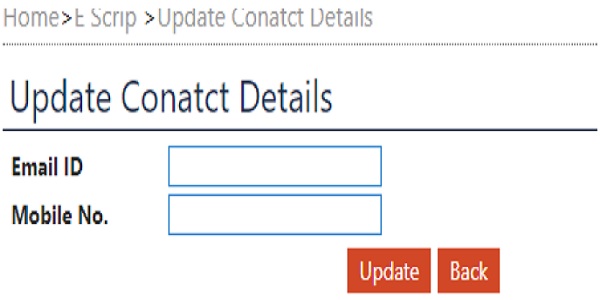

Sample email received for last three digits of OTP is as below.

Sample email received for last three digits of OTP is as below.
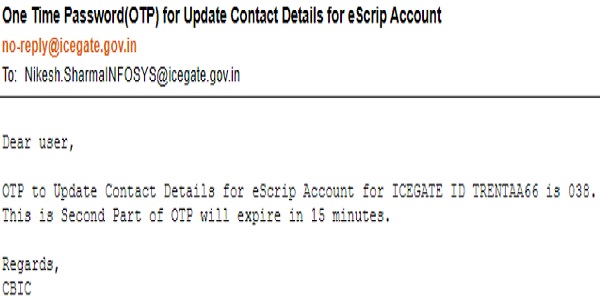
Note- It is mandatory to provide the complete OTP for updating the contact details.
All the notifications/OTPs related to scrip generation and transfer will be triggered on these updated email id and mobile number.
B. Scrip Generation
Step 1) From the Escrip Home Page as shown below, user can select SB Details Tab for scrip generation.

Step 2) User is provided with the feature of selecting Shipping bills/scrolls for which the scrips are to be generated. User can select RoSCTL or RoDTEP under scheme name and location as mentioned below..

Step 3) An error message will be displayed if the scheme is not selected since it is a mandatory field.

Step 4) User can view and select the shipping bills and can click on “Generate Scrip” button to generate scrip. User can select all the shipping bills at once by checking box in first row.

Step 5) Scrip will be generated for the selected shipping bill/ scroll. After successful Scrip Creation the following message will be displayed on the screen.
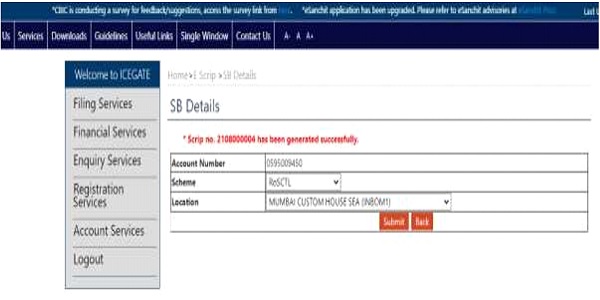
Note- In case the user has not updated the new contact details (email id and mobile number) as mentioned in Step 4 of Escrip Account creation section, user will be directed to update the same in order to complete the scrip generation. In case it is updated by the user previously, scrip will be generated successfully.
C. Viewing Scrip details:
Step 1) In the Escrip home page, user can select on the Scrip Details Tab to view the scrip details which has been generated.

Step 2) A unique Scrip Number will be generated and tagged to every user. A credit entry will be made in the Ledger for that user. User can view scrip details after selecting from the following options in the scrip status drop down:
1. Active- Scrip which is still in active state
2. Utilize- Scrip which is utilized by the user
3. Transferred- Scrip for which the transfer request is approved by the transferee to whom the user has initiated transfer
4. Transfer Pending- Scrip which is transferred by the user to another IEC holder, but the latter has not approved the transfer request.
5. Expired- Scrip which is expired
6. Transfer Rejected- Scrip which is rejected by the transferor (who has initiated the scrip transfer request) or the transferee (to whom scrip transfer request is sent)
7. All- All scrips generated

Step 3) Once the mandatory fields are selected, the data can be viewed in grid. User should be able to view the last 10 entries by default from the credit ledger. The user can click on next or previous link in case of more than 10 entries. The description of the data is given below:
1. Scroll Number: Unique scroll number
2. Scrip Number: Unique scrip number
3. Scrip Issue Date: Date on which scrip is generated
4. Scrip Expiry Date: Date on which the scrip will expire
5. Scrip Issued Amount: Amount for which the scrip is issued.
6. Scrip Balance Amount: Total balance after the scrip has been utilized.
7. Scrip Transfer Date: Date on which the transfer has been approved by the IEC to whom the scrip is transferred. This will be blank if transfer is not initiated.
8. Scrip Status: based on what scrip status user has previously selected as explained in the previous step (step 2)

D. Transaction Details:
Step 1) In the credit Ledger Home Page, User can view the Transaction Details by clicking the tab as shown below:
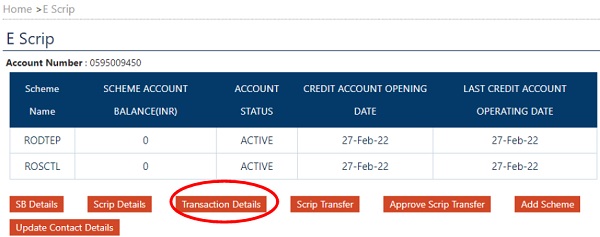
Step 2) User should be able to view the transactions basis multiple search criteria like start date, end date and transaction type. The Transaction Type field has a drop down with the following options to select. User can select the appropriate field:
1. Issued: To view the scrips been generated. The transaction status will be Complete for this transaction type.
2. Utilized: To view the scrips which are utilized. The transaction status will be Complete for this transaction type.
3. Transferred: To view the scrips which are transferred to another IEC holder. The transaction status will be Complete for this transaction type.
4. Transfer Pending: To view the scrips for which the approval for transfer is pending. The transaction status will be Pending for this transaction type.
5. All: To view all types of scrips.
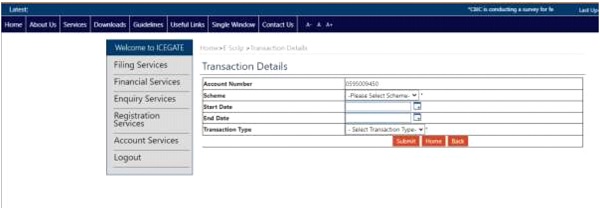
Step 3) After selecting the appropriate fields, data will be displayed in a grid format as shown below:

E. Scrip Transfer:
Any user who has created an Escrip account can transfer a scrip to another user. The user to which the scrip is to be transferred also needs to have a valid Escrip account.
Below are the steps for scrip transfer:
Step 1) From the Escrip Home page, user can select the “Scrip Transfer” tab to transfer a particular scrip to any other user.

Step 2) It is mandatory to select a scheme, RoDTEP or RoSCTL in order to select the scrips to be transferred.

After that, the user can select the appropriate scrip to be transferred from the generated scrips. The list of the generated scrips is available in the drop-down menu along the “Scrip Available” Option.
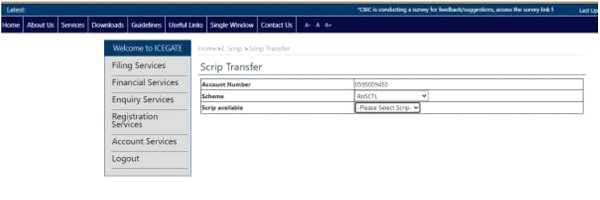
Step 3) After appropriate scrip selection, user can view scrip amount and enter IEC of the user to which the scrip is to be transferred. These details, of the IEC holder to whom the user wants to make transfer, can be entered in the textbox alongside “Transfer To” option.

Step 4) OTP is generated and sent to the user who has initiated the transfer on the registered mobile number and email ID. It has to be entered by that user to transfer the scrip successfully. This OTP is valid for a window of 15 minutes only. An error message will be displayed to the user if wronf OTP is entered.
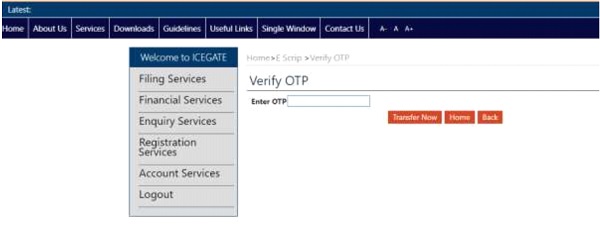
Step 5) After successfully transferring the request, Scrip will be viewed in a grid on the same page. User who has initiated the transfer scrip request can cancel the request at this stage using the cancel button as shown below.

Note- In case the user has not updated the new contact details (email id and mobile number) as mentioned in Step 4 of Escrip Account creation section, user will be directed to update the same in order to complete the scrip transfer. In case it is updated by the user previously, scrip will be transferred successfully.
F. Approve Scrip Transfer Request
Step 1) An approval request is sent to the IEC for whom transfer request has been initiated by the user. This IEC holder who has to approve the request needs to login, select Escrip tab under Financial Services. He will have to create an Escrip account if not already created as mentioned in the 3 step process of Part A (Escrip Account Creation) of this module.
Step 2) From the Escrip Home page, the user to whom a scrip is transferred can approve/cancel the transfer scrip request by clicking on the “Approve Scrip Transfer” tab as shown below:

Step 3 ) User can view all scrips, which are requested to be transfered to him. User can cancel the request as well by clicking on the cancel button, if does not wish to accept the scrip.
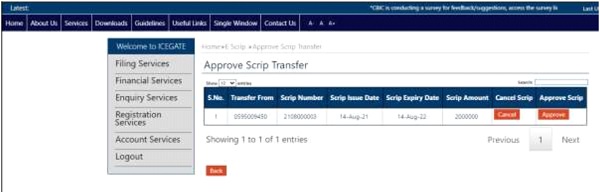
Step 4) The transferee can approve the transfer scrip request after clicking the approve button, Transfree has to fill a valid OTP. After clicking the Approve button, the transferee is directed to fill OTP as shown below. This OTP is generated and sent to the transferee over registered Mobile number and email ID and is valid only for 15 minutes. Incase the user fails to enter a valid OTP in 15 minutes, the user is redirected to generate a new OTP.
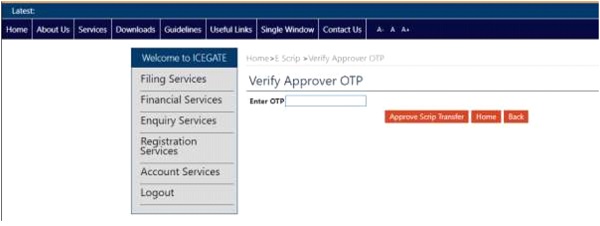
Step 5) The Scrip will be transffered to Transfree after successful OTP validation. Message is also generated and displayed on the screen as shown below.

G. Add Scheme:
Step 1) Once escrip account is created by the user, user can avail benefit of various export incentive schemes like RoDTEP, RoSCTL by clicking on “Add Scheme” button on the Escrip Home page as shown below.

Step 2) User will be directed to select the scheme name from the drop down in “Add Scheme” field and click on “Add Scheme to my account” as shown below.
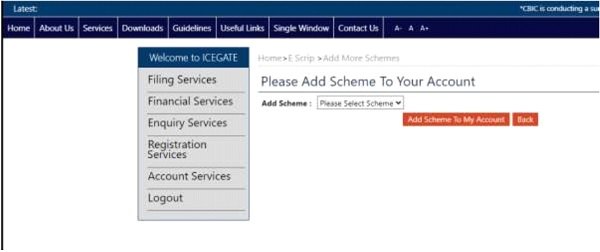
Details in tabular form will be available to the user about the scheme details.
Scheme Name: RoDTEP/ RoSCTL/other export incentive scheme
Scheme Account Balance: Current balance of the account
Account Status: Whether account is active or suspended
Credit Account Opening Date: Date on which the Escrip account was created for particular scheme
Last Credit Account Operating Date: Date on which last activity was done by the user
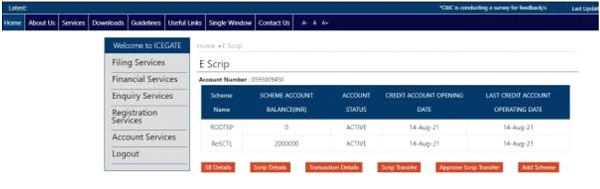
Note- In case the user has not updated the new contact details (email id and mobile number) as mentioned in Step 4 of Escrip Account creation section, user will be directed to update the same in order to complete the adding of scheme. In case it is updated by the user previously, scheme will be added successfully
Annexure A:
Implementation of RoDTEP Scheme in Customs Automated System – Declarations in Shipping Bill and further processing
Preface: Kind reference is invited to CBIC Notification No. 76/2021-Customs (N.T.) dated 23.09.2021 wherein the manner of issuing duty credit for goods exported under the Scheme for Remission of Duties and Taxes on Exported Products (hereinafter referred to as “RoDTEP”) has been notified. Although the scheme was operationalized w.e.f. 01.01.2021, since the final list of RITC/HS codes eligible for RoDTEP scheme and the corresponding rates were not notified by the Government on 01.01.2021, only capturing of RoDTEP claims in the shipping bill was enabled. Now, the Government of India has notified the RoDTEP rates on the eligible export items vide Department of Commerce Notification No. 19/2015-20 dated 17.08.2021 in Appendix 4R.
2. Existing mechanism: As per the existing mechanism in place w.e.f. 01.01.2021, the RoDTEP claims were captured in the shipping bill and the amount of benefit was calculated at notional ad valorem rate and per unit value cap in the System and processed by the officers (under DBK_AC role) along with drawback processing.

3. Benefit calculation and processing for retrospective cases: For the RoDTEP claims captured in the shipping bills filed between 01.01.2021 to 00 Hrs of 01.10.2021, the notified ad valorem rates and per unit rate caps would be updated in the System. The benefits would be calculated in System as per the calculation logic as notified in the above Board Notification i.e., on value equal to declared export FOB value of the said goods or up to 1.5 times the market price of the said goods, whichever is less. The RoDTEP claims which have already been processed by the Customs officer or as per RMS facilitation for grant of drawback, such cases will not be sent to officer for processing of RoDTEP again.
4. Benefit calculation and processing for prospective cases: For the shipping bills filed on or after 01.10.2021, the benefit will be calculated in the shipping bill with the actual ad valorem rates but not exceeding per unit value caps if any, on value equal to declared export FOB value of the said goods or up to 1.5 times the market price of the said goods, whichever is less. The RoDTEP claims would be processed either by the officer or facilitated by RMS and after processing, the shipping bill will be available for generation of scroll.
5. Scroll Generation: Post filling of Gateway EGM in respect of the processed shipping bills, the RoDTEP Scrolls will be generated by the customs location in ICES. The scroll for shipping bills could be generated on FIFO basis w.e.f. 01.01.2021 in a phased manner.
6. Claiming of Duty Credits and Generation of Credit Scrips: Once the RoDTEP scroll is generated, the duty credit amount will be available within the ledger created for the IEC holder (or exporter) in their ICEGATE login (E Scrip Module) to claim and convert it into duty credit scrip.
7. Utilization of Scrips in Imports:
7.1 The owner of the scrip (either the original exporter beneficiary or any other IEC to whom the scrip was transferred on ICEGATE portal) can use these duty scrips in the Bill of Entry for the payment of the duty of customs leviable under the First Schedule to the Customs Tariff Act, 1975 (51 of 1975) i.e., Basic Customs Duty (BCD) only by giving the details of the scrips in the license table of the Bill of Entry.
7.2 The scheme code to be used in Bill of Entry for these scrips would be “RD” along with Notification No as “RODTEP”.
Annexure B
Implementation of RoSCTL Scheme in Customs Automated System – Declarations in Shipping Bill and further processing
Kind reference is invited to CBIC Notification No. 77/2021-Customs (N.T.) dated 24.09.2021 wherein the manner of issue of duty credit for goods exported under the Scheme for Rebate of State and Central Taxes and Levies (hereinafter referred to as the “RoSCTL”) has been notified. Reference is also invited to CBIC Circular No. 22/2021-Customs dated 30.09.2021 issued in this regard. Also refer to DFGT Notification issued vide F.No. 12015/11/2020-TTP dated 13.08.2021 regarding continuing the RoSCTL scheme retrospectively w.e.f. 01.01.2021 for Chapter 61, 62 and 63 in exclusion of RoDTEP for these chapters with the rates, as notified by the Ministry of Textiles Notification No. 14/26/2016-IT dated 08.03.2019.
2. Existing Mechanism: The RoSCTL related scheme codes were discontinued to be claimed in the shipping bill w.e.f. 01.01.2021 as per Board’s instructions since RoDTEP scheme was implemented w.e.f. 01.01.2021. Thus, claim of RoSCTL in Shipping Bill was disallowed and instead RoDTEP was allowed to be claimed at item level. The RoDTEP claim was allowed in addition to Drawback. Now, as per aforesaid Notification, the RoSCTL scheme had been continued retrospectively w.e.f. 01.01.2021 till 31.03.2024 for chapters 61, 62 and 63 in exclusion of RoDTEP for these Chapters.
3.1 RoSCTL Claim, benefit calculation and processing for prospective case: In view of the above enablement of RoSCTL scheme, for availing the benefits of RoSCTL scheme, the claim has to be made by the exporter in the EDI shipping bill by using specific scheme codes for drawback exports, at the item level. The options for RoSCTL scheme are being provided with separate scheme-code as listed below:
| Scheme Code | Scheme Description |
| 60 | Drawback and RoSCTL |
| 61 | EPCG, Drawback and RoSCTL |
| 64 | Drawback, Special Advance Authorization (Chapter 4.04A of FTP) and RoSCTL |
| 65 | EPCG, Drawback, Special Advance Authorization (Chapter 4.04 of FTP) and RoSCTL |
There is no need for separate application or supporting documents except for making a specific choice of scheme codes, as mentioned above, in the shipping bill along with a declaration. In the absence of proper scheme codes, the RoSCTL benefit would not be available.
3.2 The RoSCTL rate directory, as notified by the Ministry of Textiles Notification No. 14/26/2016-IT dated 08.03.2019, consists of four (04) Schedules. For declaration at item level, suffixing B with drawback serial number would mean normal RoSCTL rates as per Schedule 1 and 2 would be applicable, and suffixing D with drawback serial number would mean lower RoSCTL rates under special authorization as per Schedule 3 and 4 would be applicable. The RoSCTL amount will be calculated as individual sum of rebate of State component (Sch 1 rate or Sch 3 rate, as applicable) as per ad valorem rate or value cap, if any and rebate of Centre component (Sch 2 or Sch 4, as applicable) as per ad valorem rate or value cap, if any.
3.3 Additionally, at item level, a mandatory declaration has to be submitted in the Statement Table of the Shipping Bill as below.
STATEMENT TYPE = DEC
STATEMENT CODE = RS001
Submission of the above statement code for RoSCTL availed items would indicate that the exporter has made the necessary declaration, while claiming RoSCTL benefit.
3.4 The RoSCTL benefit would be calculated in System as per the calculation logic as notified in the above Board Notification i.e. on value equal to declared export FOB value of the said goods or up to 1.5 times the market price of the said goods, whichever is less.
4.1 RoSCTL claim, benefit calculation and processing for retrospective cases: Since the RoSCTL scheme was no more applicable w.e.f. 01.01.2021 and instead RoDTEP claims were captured at the item level, and hence there was no provision in System to avail RoSCTL. Further, the RoDTEP claim was enabled in shipping bill with notional rates. Therefore, now for retrospective cases, the RoSCTL amount would be calculated by system for the relevant tariff items (as per RoSCTL schedules) under Chapters 61, 62 and 63 for cases only where both RoDTEP and Drawback were claimed at item level. And the RoSCTL benefit would be calculated on value equal to declared export FOB value of the said goods or up to 1.5 times the market price of the said goods, whichever is less. For instance, for the shipping bills where RoDTEP was not claimed and only drawback was claimed (i.e., scheme code 19) for tariff items under chapter 61,62 and 62, the RoSCTL benefit will not be given as the exporter had filed claim for drawback only. Similarly, where RoDTEP was claimed but drawback was not claimed, no RoSCTL benefit would be given.
4.2 The processing of past cases for which Drawback have already been processed by the Customs officer or as per RMS facilitation for grant of drawback, such cases will not be sent to officer for processing of RoSCTL again.
4.3 Further, RoSCTL claims as per above notified scheme would be applicable to shipping bills filed on or after 01.01.2021. If a shipping bill has been filed prior to 01.01.2021 but processed after 01.01.2021, it will not be eligible for RoSCTL benefit (as per the aforesaid new scheme). Hence, date of filing of Shipping Bill and not date of LEO is relevant. For the residual RoSCTL/RoSL claims of the period prior to 01.01.2021, these would continue be transmitted to DGFT by Customs System for issuance of scrips, as was being done till now, since the same would not eligible for aforesaid notified RoSCTL scheme.
5. Scroll Generation: Post filing of Gateway EGM in respect of the processed shipping bills, the RoSCTL Scrolls can be generated by the customs location in ICES in similar manner as is being done for drawback/IGST scroll. The scroll could be generated for shipping bills on FIFO basis w.e.f. 01.01.2021 in a phased manner.
6. Claiming of Duty Credits and Generation of Credit Scrips: Once the RoSCTL scroll is generated, the duty credit amount will be available within the ledger created for the IEC holder (or exporter) in their ICEGATE login (E Scrip Module) to claim and convert it into duty credit scrip.
7. Utilization of Duty Scrips in Imports:
7.1 The owner of the scrip (either the original exporter beneficiary or any other IEC to whom the scrip was transferred on ICEGATE portal) can use these duty scrips in the Bill of Entry for the payment of the duty of customs leviable under the First Schedule to the Customs Tariff Act, 1975 (51 of 1975) i.e., Basic Customs Duty (BCD) only by giving the details of the scrips in the license table of the Bill of Entry.
7.2 The scheme code to be used in Bill of Entry for these scrips would be “RS” along with Notification No as “ROSCTL”.





Dear sir,
Good day to you.
Good information from you, really nice. Thanks.
What is the expiry period of scrolls of RODTEP.
From the date of scroll when we can use it.