Page Contents
A. FAQs on How to view Submissions made on GST Portal
Q.1. Can I view my submitted applications or queries raised by the Tax Officials at the GST Portal?
Ans. The View My Submissions functionality provides the taxpayers to view all the applications and responses to the queries submitted by them to the tax authorities at a single location on the GST Portal.
On clicking View My Submissions, you will be able to see all your submitted applications and any responses you have submitted as well. The details will be displayed in descending chronological order as follows:
- ARN
- Submission Date
- Form No./Description
- View/Download
Q.2. For how long will my previous submission and responses be available on the GST Portal?
Ans. Previous submissions and responses will be available in the GST database for a five-tax period.
Q.3. Can I download my submissions and keep them for my personal records?
Ans. Yes, you can download all your submissions and keep them for your personal records.
B. Manual on how how to View applications and responses to the queries submitted by at the GST Portal
How can I view the applications and responses to the queries submitted by me at the GST Portal?
To view all the applications and responses to the queries submitted at the GST Portal, perform the following steps:
1. Access the www.gst.gov.in URL. The GST Home page is displayed.
2. Login to the GST Portal with valid credentials.
3. Click the Services > User Services > View My Submissions command.
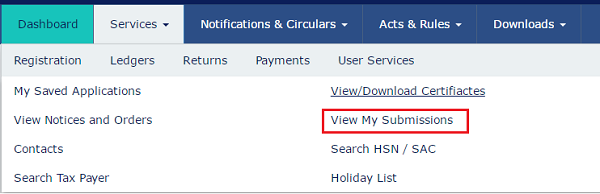
All the applications and responses submitted by the user are displayed in a chronological order (descending order).
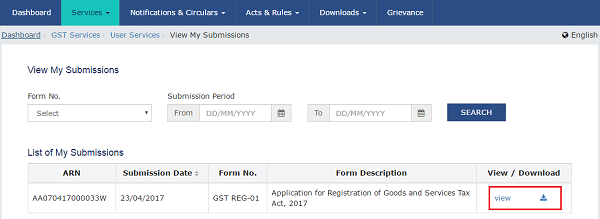
Note: You can view or download any of the documents by clicking the View or Download link.
You can also search for the application and responses submitted for a particular period.
4. In the Form No. drop-down list, select the relevant form number.
5. In the Submission Period, select the date range for the From and To period using the calendar.
6. Click the SEARCH button. The applications/responses submitted by you are displayed





