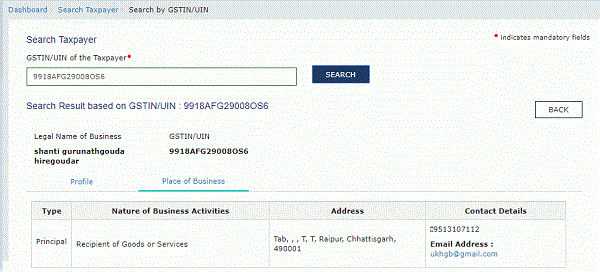Page Contents
A. FAQs on Search Taxpayers using PAN on GST Portal
Q.1. Can I search details of a taxpayer using PAN on the GST Portal?
Ans. The Search by PAN functionality allows you to view the details of GSTINs registered against the PAN of a taxpayer by providing his/her PAN details.
This search by PAN will fetch all the valid GSTINs registered against the provided PAN in different states/ UT’s along with status of registration in a tabular format.
Q.2. Can I search details of a taxpayer using PAN without logging to the GST Portal?
Ans. You can search details of a taxpayer using PAN without logging and after logging into the GST Portal.
In case of pre-login: Click the Search Taxpayer > Search by PAN menu available at the GST Portal homepage.
In case of post-login: Login to the GST Portal with valid credentials and click the Search Taxpayer > Search by PAN option.
Q.3. What details are viewed before and after logging to the GST Portal when I search details of a taxpayer using PAN?
Ans. When you search details of a taxpayer using PAN and click hyperlink of any GSTIN, you will be redirected to Search by GSTIN/UIN page & below details can be viewed before and after logging to the GST Portal:
i. GSTIN/UIN (Pre & Post Login)
ii. Legal Name of Taxpayer (Pre & Post Login)
iii. Centre Jurisdiction (Pre & Post Login)
iv. State Jurisdiction (Pre & Post Login)
v. Date of Registration (Pre & Post Login)
vi. Constitution of Business (Pre & Post Login)
vii. Taxpayer Type (Pre & Post Login)
viii. GSTIN/UIN Status (Pre & Post Login)
ix. Date of Cancellation (Pre & Post Login)
x. Nature of Business Activities (Pre & Post Login)
xi. Name of the Proprietor / Director(s)/ Promoter(s) (Only Post Login)
xii. Address of Principal Place of Business (Contact details will be displayed post login)
xiii. Additional Place of Business (Only Post Login)
xiv. Nature of additional place of business (Only Post Login)
xv. Return Details (Only Pre-login)
B. Manual on Search Taxpayers using PAN on GST Portal
How can I search the details of a taxpayer using PAN on the GST Portal?
You can search the details of a taxpayer without login and after logging ito the GST Portal. To view the details of a taxpayer using PAN on the GST Portal, perform following steps:
1. Access the www.gst.gov.in URL. The GST Home page is displayed.
2 (a). In case of pre-login
2.1 Click the Search Taxpayer > Search by PAN menu available at the GST Portal homepage.

2.2. In the Permanent Account Number (PAN) field, enter the PAN of the taxpayer whose details has to be searched.
2.3. In the Type the characters you see in the image below field, enter the captcha text.
2.4. Click the SEARCH button.
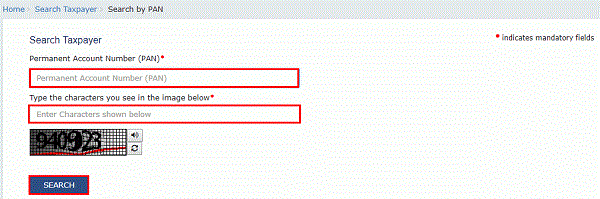
2.5. The search results are displayed.
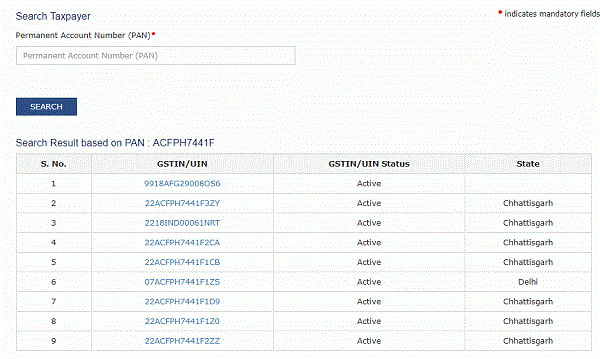
2.6. To know more about the GSTIN/ UIN of the taxpayer, click the GSTIN/UIN hyperlink
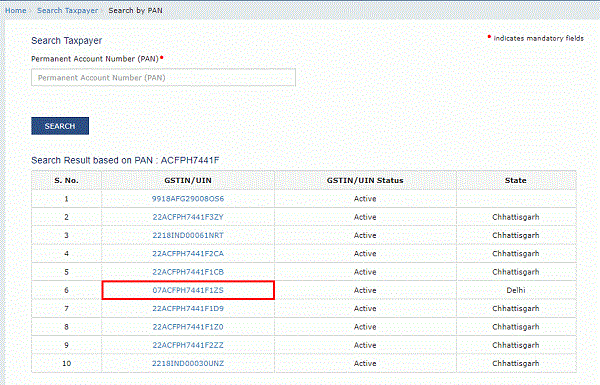
2.7. You will be redirected to Search by GSTIN/UIN page. The GSTIN/ UIN selected will be prefilled on the Search taxpayer (pre-login) page.
2.8. In the Type the characters you see in the image below field, enter the captcha text.
2.9. Click the SEARCH button.
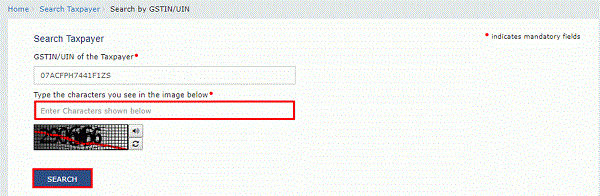
2.10. The details of the GSTIN/UIN will be displayed.
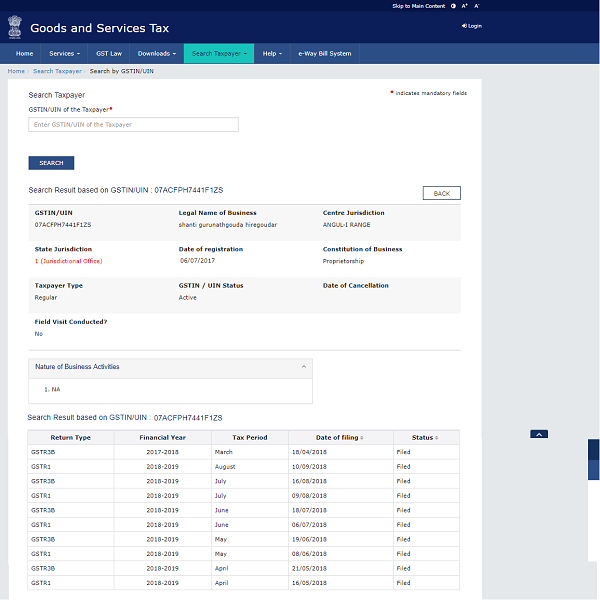
2 (b). In case of post-login:
2.1. Login to the GST Portal with valid credentials.
2.2. Click the Search Taxpayer > Search by PAN option.
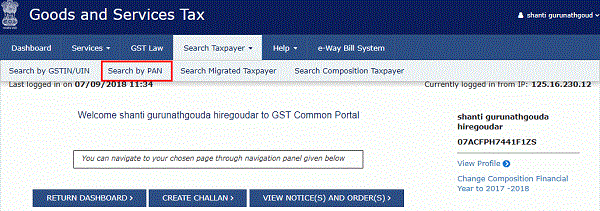
2.3. In the Permanent Account Number (PAN) field, enter the PAN of the taxpayer whose details has to be searched.
2.4. Click the SEARCH button.

2.5. The search results are displayed.
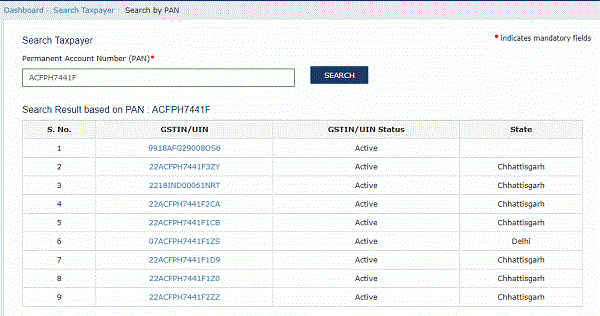
2.6. To know more about the GSTIN/ UIN of the taxpayer, click the GSTIN/UIN hyperlink.
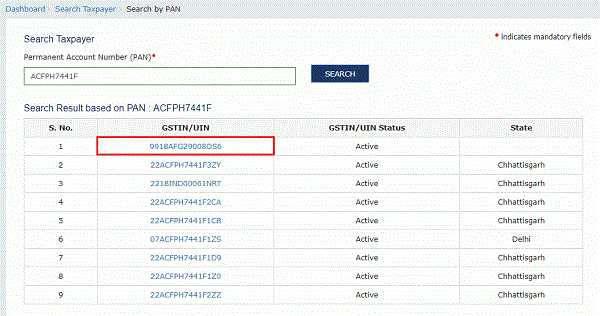
5. You will be redirected to Search by GSTIN/UIN page and details of GSTIN/ UIN of the taxpayer are displayed.
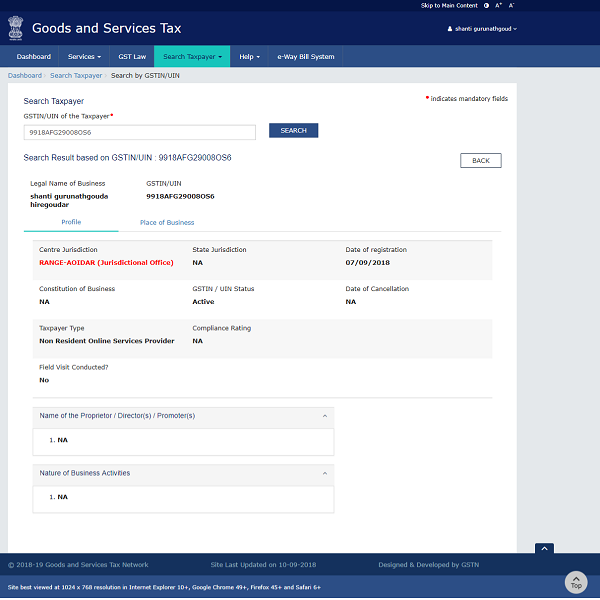
6. Click the Place of Business tab to view the details of place of business of the selected GSTIN.

7. Details of place of business of the taxpayer are displayed.