Intimation of Stock Details by Migrated Taxpayers Opting for Composition Levy
Q 1. What is meant by Intimation of Stock Details by Migrated Taxpayers Opting for Composition Levy?
Ans. In addition to filing the application to opt for Composition Levy, the Migrated taxpayers are also required to file a form for Stock Intimation to furnish the details of stock including inward supply of goods from unregistered persons, held by them on the day preceding the date from which they opt to pay the composition levy. Such taxpayers are required to file Stock Intimation details within 120 days from the appointed date or as extended.
Q 2. Who all need to file the FORM CMP-03, Stock Intimation for Opting Composition Levy? OR I am unable to view the option to file – Stock Intimation for Opting Composition Levy. Why?
Ans. Only Migrated taxpayers, with effective date of composition as 1st July 2017, can file FORM CMP-03. The form is only visible if all of the following conditions are met:
i. Taxpayer is a migrated taxpayer and
ii. Effective date of composition is 1st July 2017 and
iii. Taxpayer has opted for composition levy by filling CMP-01 form.
Q 3. Is the application to opt for Composition Levy or form for Intimation of Stock Details subject to approval by the Tax Authorities?
Ans. No, the application to opt for Composition Levy is not subject to approval by the tax authorities.
Q 4. What happens if I don’t file the Intimation of Stock Details form within 120 days or extended period?
Ans. Tax official will get an alert post 120 days (or at end of such extended period) in case taxpayer does not file the intimation of stock details of all the GSTIN attached to the PAN within 120 days from the appointed date .
Q 5. How can I intimate my stock details on the GST Portal?
Ans. Navigate to Services > Registration > Stock Intimation for opting Composition Levy.
Q 6. How can I download the Intimation of Stock Details form?
Ans. It will be available on your post-login Dashboard under the Services > Registration section.
Q 7. Can I submit the Intimation of Stock Details form and make the due payment at a later date?
Ans. No, intimation cannot be submitted without due payment of tax except when the tax liability is Nil.
Q 8. Do I need to file intimation of Stock details for all the GSTINs mapped to PAN Separately?
Ans. Yes.
Manual > Intimation of Stock Details by Migrated Taxpayers Opting for Composition Levy (FORM GST CMP- 03)
How can I intimate my stock details on the GST Portal?
To intimate your stock details on the GST Portal, perform the following steps:
1. Access the www.gst.gov.in URL. The GST Home page is displayed.
2. Login to the GST Portal with valid credentials.
3. Click the Services > Registration > Stock Intimation for opting Composition Levy link.
NOTE: The option to file “Stock Intimation for Opting Composition Levy” form will not be available if this Form has been filed once for the same financial year by the same GSTIN.
4. Click the DOWNLOAD TEMPLATE button to download the template to fill the stock details
5. Click the Click here to download link.
6. Unzip the downloaded file and open the excel sheet.
7. Click the Enable Content button.
8. Enter the GSTIN.
9. Click the Insert Rows button to insert the row.
10. Enter the number of rows to insert and click the OK button.
11. Enter details of stock of purchases made from registered and unregistered person.
NOTE: Invoice dates should be prior to 1st July 2017.
12. Once all details are entered, click the Validate button.
In case of Error:
Error message is displayed. Rectify the errors and click the Validate button.
13. A success message is displayed. Click the OK button.
14. Click the Generate File to Upload button to create the json file to upload on the GST Portal.
15. A success message is displayed that JSON file is created on desktop. Click the OK button.
16. Login to the GST Portal again and click the Services> Registration > Stock Intimation for opting Composition Levy link.
17. Click the Choose File button to navigate the JSON file.
18. Select the file and click the Open button.
19. Click the UPLOAD & NAVIGATE button.
A success message is displayed.
On uploading the details of invoices, Tax Payable on the stock will be calculated.
- In case of NIL or negative figure, the same will be ignored.
- In case, of positive figure, you need to make the payment before submission of form.
NOTE: In case you have NOT updated any invoice details, a message will be displayed, “No invoice details have been added, are you sure you want to continue to proceed”. However, you won’t be stopped to submit the application in such a case.
20. You can click the VIEW BALANCE IN CASH LEDGER button to know your cash balance.
Click the OK button.
The balance in Electronic Cash Ledger must be more than or equal to the balances shown in sum of amounts entered in Section 8 – Stock of purchases made from Unregistered Person under the existing law, (VAT + Central Excise + Service Tax) (If applicable).
In case of NIL figure, the same will be ignored and no payment is to be made.
If the balance is not sufficient to make the payment of liability, you can save the intimation at this stage and make the payment by using payment functionality.
21. If there is sufficient balance in the Electronic Cash Ledger, go ahead and click the UPDATE LEDGER BALANCE button to update the ledger balance.
The system will create a demand in Electronic Tax Liability Ledger as per sum of amounts mentioned in Section 8 – Stock of purchases made from Unregistered Person under the existing law, VAT + Central Excise + Service Tax (If applicable)) and utilize cash for the same amount for payment of tax from the Electronic Cash Ledger.
Debit Entry Number will be generated and updated along with amount Debited in Section 9- Detail of tax paid.
A success message is displayed.
21. Select the Verification checkbox.
22. In the Name of Authorized Signatory drop- down list, select the name of authorized signatory.
23. In the Place field, enter the place where the form is filed.
24. Click the Submit WITH EVC or SUBMIT WITH DSC button.
In Case of DSC:
a. Click the SUBMIT WITH DSC button.
b. Click the PROCEED button.
c. Select the certificate and click the SIGN button.
In Case of EVC:
a. Click the SUBMIT WITH EVC button.
b. Enter the OTP sent to email and mobile number of the Authorized Signatory registered at the GST Portal and click the VALIDATE OTP button.
The success message is displayed. Application Reference Number (ARN) receipt is sent on your e-mail address and mobile phone number.
The application to opt for Composition Levy is auto approved.
1. Compulsory Withdrawal from GST Composition Levy: FAQs
2. All about Filing of Form GST CMP-08








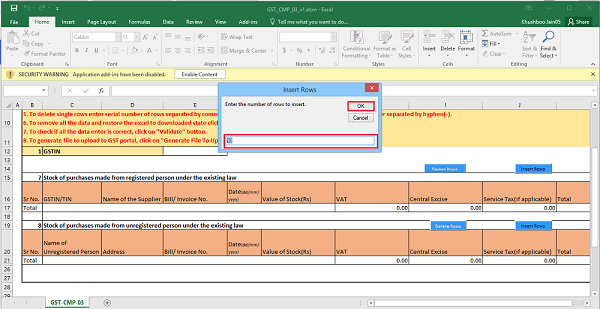










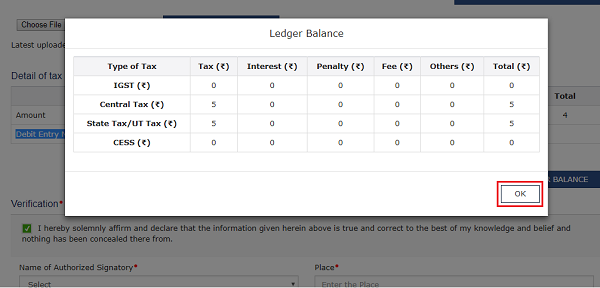









A vat dealer availed and utilized input tax credit in vat regime and held some stock on which he has already availed and utilized input tax credit as on 30/06/2017 but there is no any input tax credit in balance sheet as on 30/06/2017. He is migrated under rule 24 and opt for compostion scheme. Is he liable to pay the input tax credit availed and utilized in vat regime
We are not getting any tax liability while filing stock intimation,in some articles it is telling that you have to pay tax @1% on closing stock but iam not getting any tax while filing stock intimation to the portal what to do now?