FAQs > Filing Form GST CMP-08
General
Q 1. What is Form GST CMP-08?
Ans. Form GST CMP-08 is used to declare the details or summary of self-assessed tax which is payable for a given quarter by taxpayers who are registered as composition taxable person or taxpayer who have opted for composition levy.
Q 2. Who needs to file Form GST CMP-08?
Ans. Taxpayers who either have registered as composition taxable person through Form GST REG-01 or taxpayers who have opted for composition levy through Form GST CMP-02, need to file Form GST CMP-08.
Q 3. By when do I need to file Form GST CMP-08?
Ans. Form GST CMP-08 is to be filed on quarterly basis. The due date for filing Form GST CMP-08 is 18th of the month succeeding the quarter or as extended by Government through notification.
Pre-conditions of Filing Form GST CMP-08
Q 4. What are the pre-conditions for filing Form GST CMP-08?
Ans. Pre-conditions for filing of Form GST CMP-08 are:
1. Taxpayer must be registered as Composition Taxpayer or have opted for Composition scheme and should have an active GSTIN.
2. Taxpayer must have valid User ID and password.
3. Taxpayer must also have valid & non-expired/non-revoked digital signature (DSC), in case of taxpayer who wish to file it by digital signature.
4. Taxpayer must have filed all the applicable GST CMP-08 for the previous quarter(s).
Filing Nil Form GST CMP-08
Q 5. Can I file nil Form GST CMP-08?
Ans. Yes, you can file nil Form GST CMP-08 if you have no liability to discharge.
Filing Form GST CMP-08
Q 6. From where can I file Form GST CMP-08?
Ans. Form GST CMP-08 can be accessed on the GST Portal, post login in the Returns Dashboard by the composition taxpayer.
The path is Services > Returns > Returns Dashboard.
Q 7. Is it mandatory to file Form GST CMP-08?
Ans. Filing of Form GST CMP-08 for applicable quarter is mandatory, even in cases, where there is no self-assessed liabilities.
Q 8. Is there any Offline Tool for preparing Form GST CMP-08?
No, there is no offline tool for preparing Form GST CMP-08.
Q 9. Is there any late fee in case of delayed filing of Form GST CMP-08?
No, there is no late fee for delayed filing of Form GST CMP-08.
Q 10. Can I discharge my CMP-08 liabilities through Input Tax Credit (ITC)?
Ans. No, CMP-08 liabilities can be paid only through cash and not through ITC (as Composition taxpayer cannot claim ITC).
Q 11. Do I need to file Form GST CMP-08 for all quarters?
Ans. GST CMP-08 is to be filed by composition taxpayer for all applicable quarters effective from 2019-20 i.e. 1st period would be Apr 2019-Jun 2019.
Q 12. What should I do if my cash balance in Electronic Cash Ledger is less than the amount required to offset the liabilities?
Ans. If available cash balance in Electronic Cash Ledger is less than the amount required to offset the liabilities, then additional cash required to be paid by taxpayer is shown in the ‘Additional Cash Required’ column. You may create challan for the payment of this amount directly by clicking on the ‘CREATE CHALLAN’ button.
Q 13. What is Negative Liability Adjustment?
Ans. Negative Liability Adjustment means that any negative entry done in the present quarter will be carried forward to the next quarter. This adjustment will be reflected in ‘Adjustment of negative liability of previous tax period’ column of Table 4 of the next quarter GST CMP-08 filing.
For e.g. for filing GST CMP-08 for quarter Apr-Jun 2019, negative values from last quarter Jan-Mar 2019 of GSTR-4 will be adjusted and shown in this column.
Previewing & Signing Form GST CMP-08
Q 14. Can I preview Form GST CMP-08 before filing?
Ans. Yes, you can view/download the preview of Form GST CMP-08 by clicking on ‘Preview Draft GST CMP-08’ before filing on the GST Portal.
Q 15. What are the modes of signing Form GST CMP-08?
Ans. You can file Form GST CMP-08 using DSC or EVC.
- Digital Signature Certificate (DSC)- Digital Signature Certificates (DSC) are the digital equivalent (that is electronic format) of physical or paper certificates. A digital certificate can be presented electronically to prove one’s identity, to access information or services on the Internet or to sign certain documents digitally. In India, DSC are issued by authorized Certifying Authorities. The GST Portal accepts only PAN based Class II and III DSC. To obtain a DSC, please contact any one of the authorised DSC-issuing Certifying Authorities: http://www.cca.gov.in/cca/?q=licensed_ca.html
- Electronic Verification Code (EVC)- The Electronic Verification Code (EVC) authenticates the identity of the user at the GST Portal by generating an OTP. The OTP is sent to the mobile phone number of the registered mobile phone of Authorized Signatory filled in part A of the Registration Application.
Post Filing of Form GST CMP-08
Q 16. What happens after Form GST CMP-08 is filed?
Ans. After Form GST CMP-08 is filed:
1. ARN will be generated on successful filing of the Form.
2. Status of GST CMP-08 will be changed to ‘Filed’ from ‘Not filed’.
3. An SMS and email will be sent to the mobile number of the authorized signatory on the successful filing of Form GST CMP-08.
4. Electronic Cash Ledger and Electronic Liability Register Part-I will get updated after filing of Form GST CMP-08.
5. Negative liability adjustment table will be updated, if required.
Q 17. I have filed Form GST CMP-08. Can I revise it now?
Ans. Form GST CMP-08 once filed, cannot be revised.
Manual > Filing Form GST CMP-08
How can I create and file details in Form GST CMP-08?
To file quarterly statement in Form GST CMP-08, perform following steps:
A. Login and Navigate to Form GST CMP-08 page
B. File NIL Form GST CMP-08, if required
C. Enter details in Table 3
D. Preview Form GST CMP-08
E. Proceed to File and Payment of Tax
F. File Form GST CMP-08 with DSC/ EVC
A. Login and Navigate to Form GST CMP-08 page
1. Access the www.gst.gov.in URL. The GST Home page is displayed.
2. Login to the GST Portal with valid credentials.
3. Click the Services > Returns > Returns Dashboard command.
Alternatively, you can also click the Returns Dashboard link on the Dashboard.
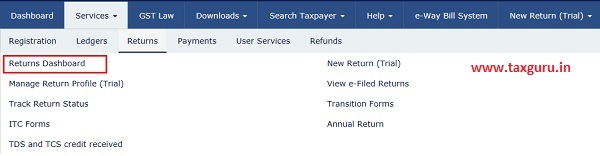
4. The File Returns page is displayed. Select the Financial Year& Return Filing Period (Quarter) for which you want to file the statement from the drop-down list.
5. Click the SEARCH button.
6. The File Returns page is displayed. In the GST CMP-08 tile, click the PREPARE ONLINE button.
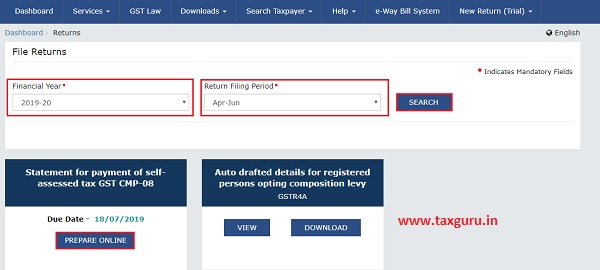
7. The Statement for payment of self-assessed tax is displayed.

B. File NIL Form GST CMP-08, if required
8. In case of Nil GST CMP-08, select the check box for File Nil GST CMP-08. On enabling the checkbox, the following texts will be displayed:

To continue further for filing Form GST CMP-08,
C. Enter details in Table 3
9. Enter details in Table 3 and click on ‘SAVE’ to save details.
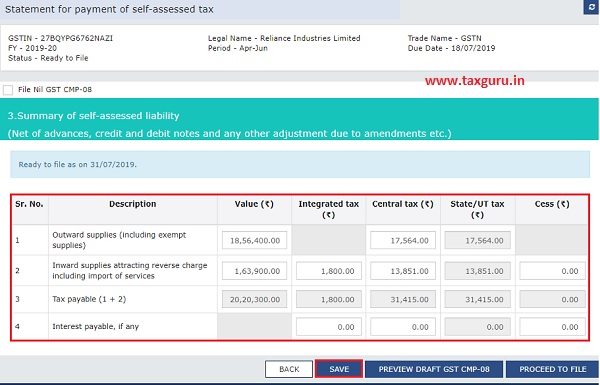
10. A success message will appear on clicking ‘SAVE’. Click OK.
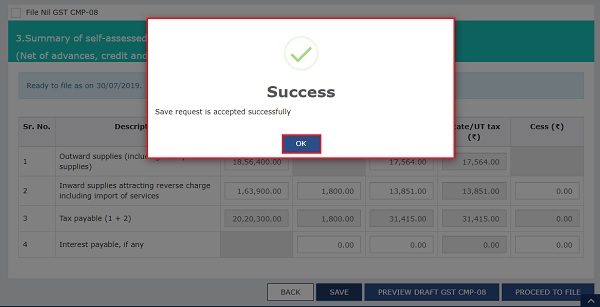
D. Preview GST CMP-08
11. Click PREVIEW DRAFT GST CMP-08 and a pdf file will be downloaded on your machine.

12. The downloaded page is displayed.

E. Proceed to File and Payment of Tax
13. Click on PROCEED TO FILE to file GST CMP-08.

14. A message will appear in a green box above the table to check the status in sometime.
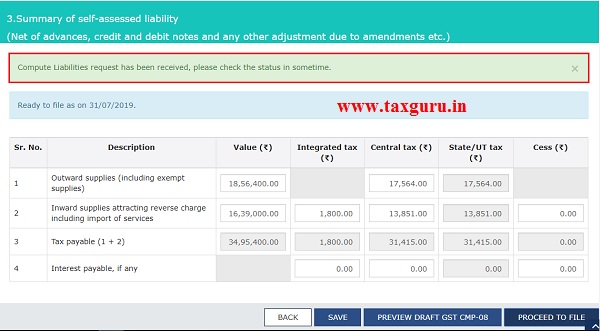
15. Refresh the screen after sometime and Payment of Tax page is displayed.Available cash balance as on date in Electronic Cash Ledger is shown to the taxpayer in “Cash Ledger Balance” table.
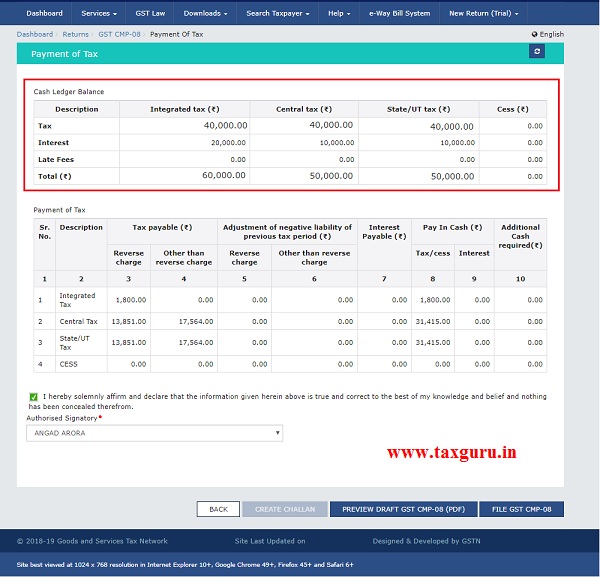
15.1. Scenario 1: If available cash balance in Electronic cash ledger is more than the amount required to offset the liabilities
i. If available cash balance in Electronic Cash Ledger is more than the amount required to offset the liabilities, no additional cash is required for paying liability. You can preview and then file Form GST CMP-08, as explained in below steps.

15.2. Scenario 2: If available cash balance in Electronic Cash Ledger is less than the amount required to offset the liabilities
i. If available cash balance in Electronic Cash Ledger is less than the amount required to offset the liabilities, then additional cash required to be paid by taxpayer is shown in the “Additional Cash Required” column. You may create challan for the additional cash directly by clicking on the CREATE CHALLAN button.

ii. The Create Challan page is displayed.
Note: In the Tax Liability Details grid, the Total Challan Amount field and Total Challan Amount (In Words) fields are auto-populated with total amount of payment to be made. You cannot edit this amount.

iii. Select the Payment Modes as E-Payment/ Over the Counter/ NEFT/RTGS.
iv. Click the GENERATE CHALLAN button.
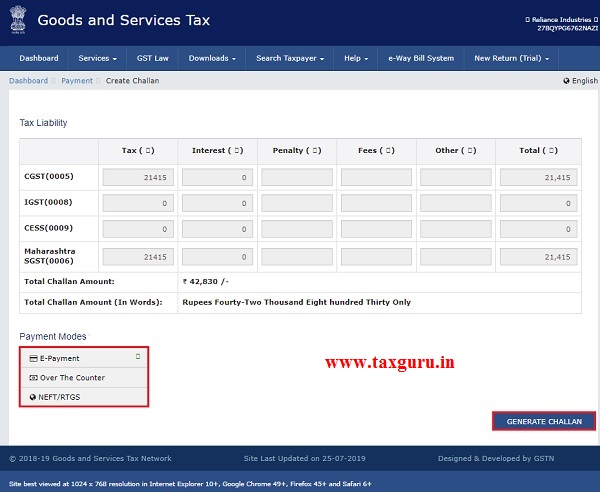
v. The Challan is generated. Click on DOWNLOAD button to download the challan.

vi. Downloaded challan is displayed here.
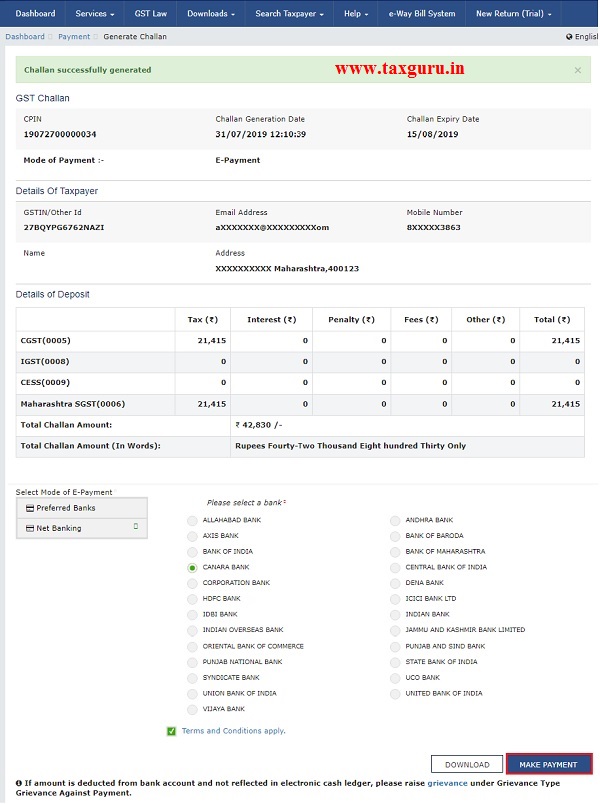
Click on MAKE PAYMENT button.
Note:
In case of Net Banking: You will be directed to the Net Banking page of the selected Bank. The payment amount is shown at the Bank’s website.
In case of successful payment, you will be re-directed to the GST Portal where the transaction status will be displayed.
In case of Over the Counter:
Take a print out of the Challan and visit the selected Bank. Pay using Cash/ Cheque/ Demand Draft within the Challan’s validity period. Status of the payment will be updated on the GST Portal after confirmation from the Bank.
In case of NEFT/ RTGS:
Take a print out of the Challan and visit the selected Bank. Mandate form will be generated simultaneously. Pay using Cheque or through your account with the selected Bank/ Branch. You can also pay using the account debit facility. The transaction will be processed by the Bank and RBI shall confirm the same within <2 hours>. Status of the payment will be updated on the GST Portal after confirmation from the Bank.
vii. Go to Returns Dashboard again, note the Additional Cash required is Nil now.
To preview GST CMP-08, click on PREVIEW DRAFT GST CMP-08 (PDF).

16. GST CMP-08 is displayed in a pdf format.

F. File Form GST CMP-08 with DSC/ EVC
17. Select the checkbox against the declaration.Choose the Authorised Signatory from the drop-down.

18. Click on FILE GST CMP-08.
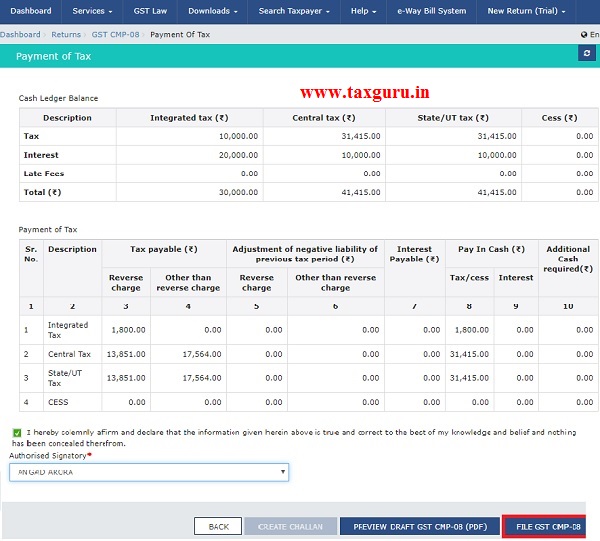
19. Click the YES button.

20. The Submit Application page is displayed. Click the FILE WITH DSC or FILE WITH EVC button.

20.1. FILE WITH DSC:
a. Select the certificate and click the SIGN
20.2. FILE WITH EVC:
a. Enter the OTP sent on email and mobile number of the Authorized Signatory registered at the GST Portal and click the VALIDATE OTP button.
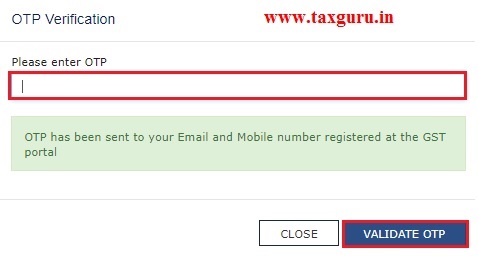
21. The success message is displayed and ARN is displayed. Status of the Form GST CMP-08 changes to “ Filed ” . Go BACK to download filed GST CMP-08.

22. Download the filed GST CMP-08 by clicking on DOWNLOAD FILED GST CMP-08.

23. Downloaded filed GST CMP-08 is displayed here.
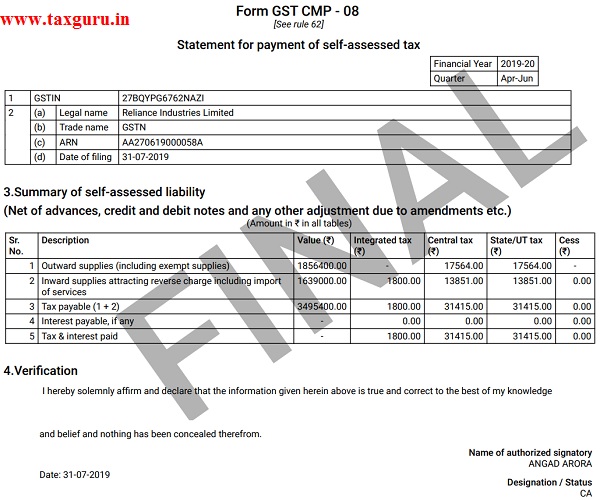
Also Read:-
1. Compulsory Withdrawal from GST Composition Levy: FAQs
2. How taxpayer opted for Composition Levy can intimate Stock Details?





Sir How to Pay Previous Qtr Period Tax Liability in composition Levy