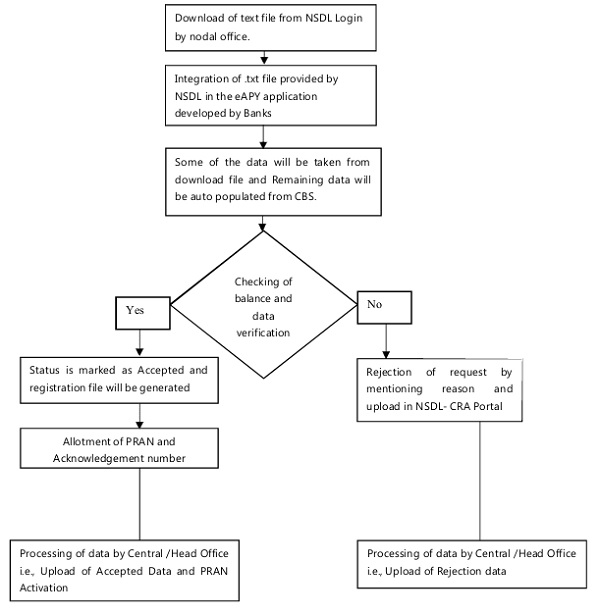Pension Fund Regulatory and Development Authority (PFRDA)
CIRCULAR No. CIR No.: PFRDA/2022/08/SUP-CRA/02 | Dated: 21 April 2022
To,
Prospective APY Subscribers, APY-SPs
& other stake holders for information
Subject: eAPY – Ease of onboarding through Aadhaar
The Government of India introduced Atal Pension Yojana (APY) for a pension inclusive society wherein every Indian Citizen who belong to the unorganized sector can secure their old age Income. The scheme administered by PFRDA under its administrative and overarching architecture of the NPS through Banks and Branches of Dept. of Post, which are acting as APY Service Providers (APY-SP).
2. As of now, the enrollment under the scheme occurs through physical, net banking or other digital modes provided by the respective APY-SPs. Now in order to increase the outreach and further simplify the process of subscription, PCRA (Protean e-Governance Technologies Central Recordkeeping agency) has provided eAPY, the digital on boarding facility through Aadhaar eKYC/XML as an additional option. eAPY offers seamless digital enrollment without the need to visit the one’s bank branch, thus saving time, effort, cost and offers a great convenience.
3. The process flow of eAPY registration and workflow at the end of APY- SPs are provided at the Annexures A & B.
i. XML based Aadhar KYC (A)
ii. Online Aadhaar based eKYC (B)
There are no additional charges for availing the facility.
4. The Subscribers who prefer eAPY as a mode of registration need to ensure the following:
a. The demographic information provided at the time of registration through e APY by using e KYC/XML matches with the information available in Bank records.
b. The SB Account should have sufficient balance towards the 1st installment of APY contribution as per the choice of pension between Rs 1000 – Rs 5000.
c. APY Account activated after authentication of the information viz Name and Date of Birth fetched from Aadhaar.
d. Online registration rejected by the respective Banks informed, with the reasons of rejection to those Subscribers to resubmit their requests after rectification.

5. All APY-Service Provider Banks are encouraged to provide eAPY link (https://enps.nsdl.com/eNPS/ApySubRegistration.html) in their respective corporate website for the benefit of their customers and facilitate the eligible customers with ease of on boarding.
Yours sincerely,
(K. Mohan Gandhi)
Chief General Manager
Process flow for eAPY Registration through Offline Aadhaar .xml
1. Process flow for downloading offline aadhaar KYC
- Subscriber will have to download aadhaar XML from https://resident.uidai.gov.in/
- My Aadhaar option>>Aadhaar Paperless offline e-KYC>> enter your aadhaar>>enter security code>>click on sent OTP>> enter OTP>>enter passcode
- Note down the pass code as this is required at the time of registration>>click on download>>zip file will be downloaded
2. Navigating the eAPY website
- Login enps.nsdl.com wherein a link for Atal Pension Yojna has been created, click on the Atal Pension Yojana Panel
- Screen will be displayed mentioning 4 options click on APY registration for proceed with eAPY
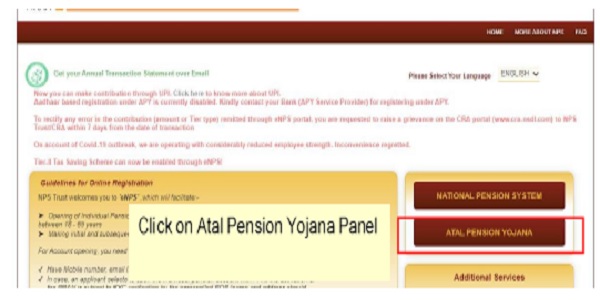
- Screen will be displayed mentioning 4 options click on APY registration for proceed with eAPY
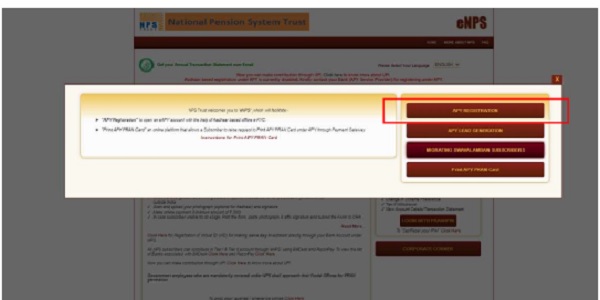
3. Selection of bank and input of other details for accessing the eAPY web application
- Select your bank where subscriber is having a savings bank account
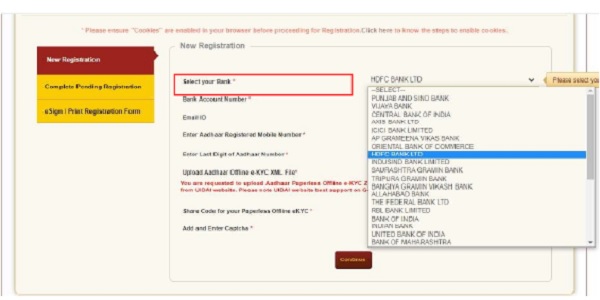
- Enter Bank account number of the selected bank (kindly enter the correct bank account number so that request should not get rejected subsequently)
- aadhaar registered mobile number (Mandatory)
- Enter last digit of your aadhaar (Mandatory)
- Click on choose file option and select the offline aadhaar zip file (Mandatory)
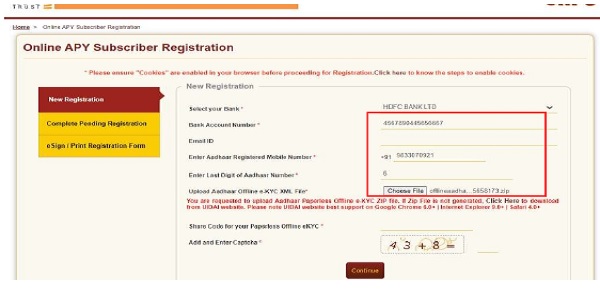
- Tick mark on declaration after reading
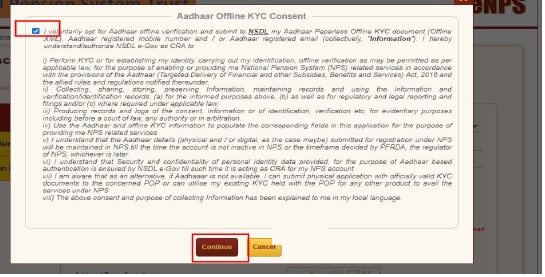
- Enter the passcode for aadhaar offline KYC
- Enter Captcha
- Click on Continue
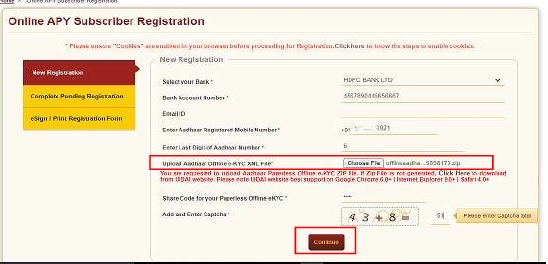
4. Generation of Acknowledgement Number
- 8 digit acknowledgement number will be generated with date of registration, click on OK to proceed further
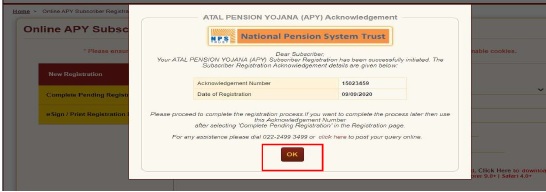 5. Filling eAPY web-application form
5. Filling eAPY web-application form
- Web application form will be displayed, Some Data such as Name, Gender, masked aadhaar, Date of birth will be auto-populated, and Subscriber will select marital status, Beneficiary and Income tax flag, Pension amount and Frequency
- Select the declarations and If details are confirmed, click on Confirmed button, There is an option to Edit as well
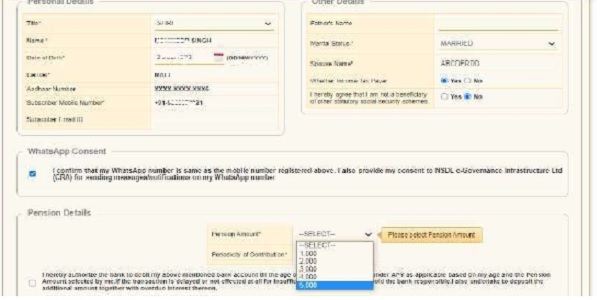
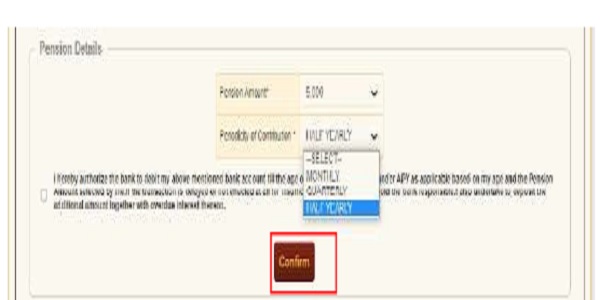
- Click on Save & proceed.
- Subscriber will be landed on Nominee details page, enter nominee details other than spouse, save the details
- Click confirm and proceed
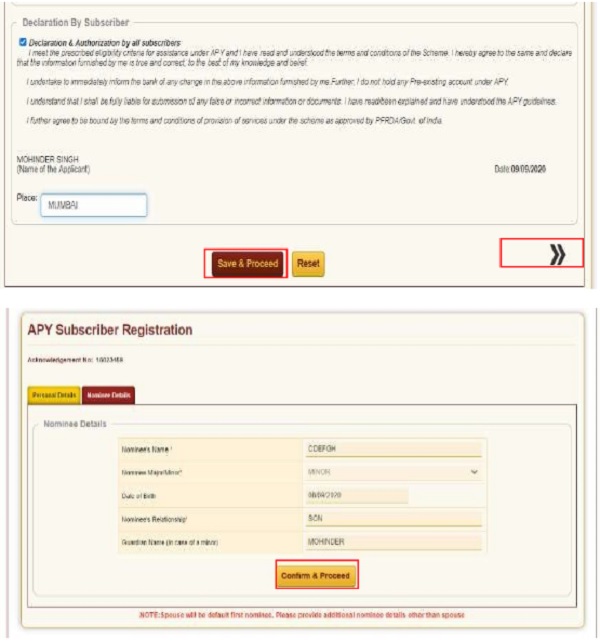
.6. Option to Edit the details
- Subscriber has an option to edit the details before final submission. Click on double arrow
- Confirm the details of nominee, if any changes to be done, there is an edit option as well
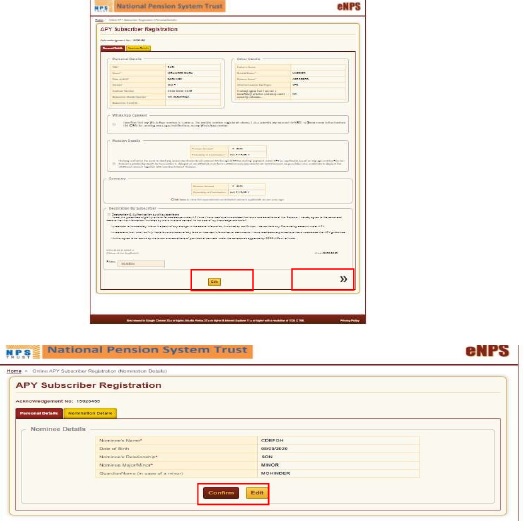
- Once nominee details are confirmed, subscriber will be asked for E-sign the form. Click on Esign button to proceed further
7. Confirmation receipt and option for eSigning
- Click on eSign button to proceed further
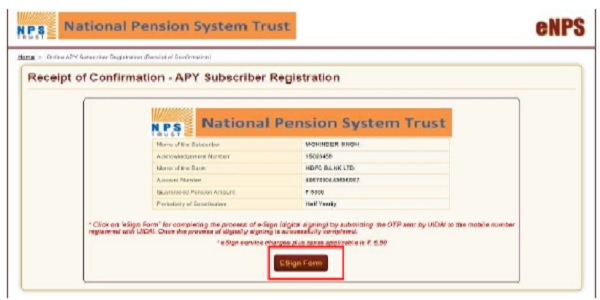
8. Process of eSign
- Screen will be displayed with “eSign” option, click on “eSign” and ‘Proceed” button as shown below:
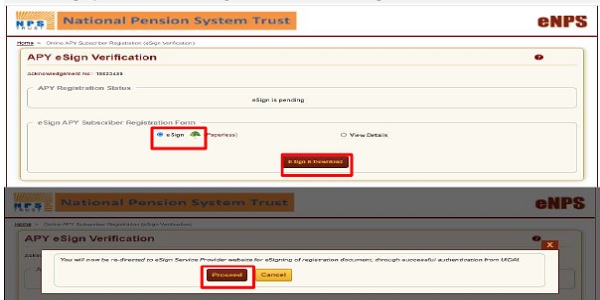
- Subsequently, User will be landed on Esign website, check in the declaration and click on Send OTP option, enter OTP sent on your aadhaar registered mobile number. Click on Verify OTP button. On submission, there will be an option to download eSigned form for future reference
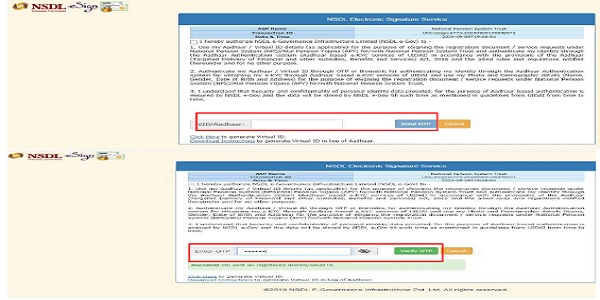
9. Option for download of Esign Form
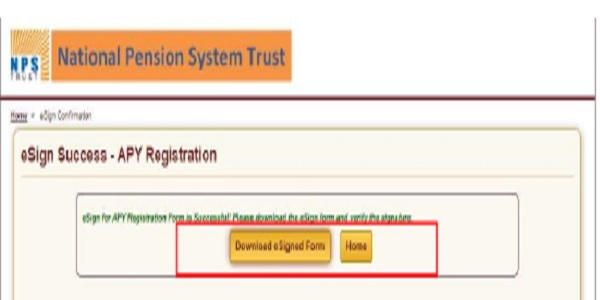
- Process flow for Banks
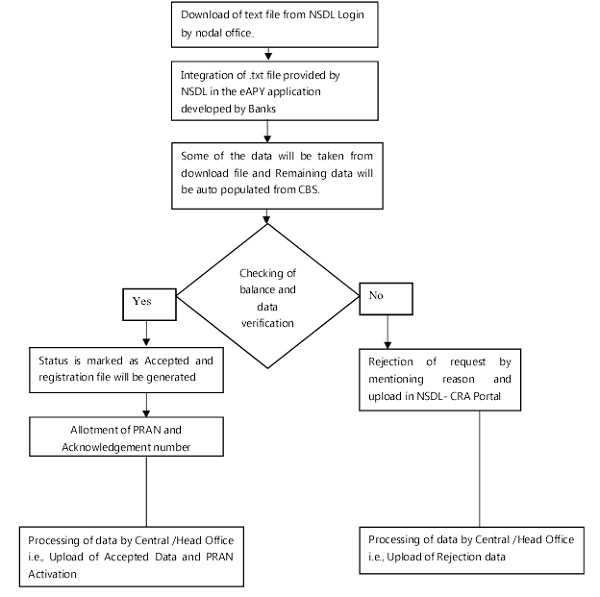
Process flow for opening APY account through online Aadhaar
- Subscriber will have two options i.e registration through Aadhaar or Virtual ID
- In case of Aadhaar, Subscriber is required to enter 12 digit Aadhaar
- In case of Virtual ID, Subscriber is required to enter 16 digit Virtual ID
- My Aadhaar option>>Aadhaar Services >> Virtual ID (VID) Generator >> enter your aadhaar>>enter captcha>>click on send OTP>> enter OTP>>Submit
- Note down the Virtual ID (VID) as this is required at the time of registration
1. Navigating the eAPY website
Login enps.nsdl.com wherein a link for Atal Pension Yojna has been created, click on the Atal Pension Yojana Panel
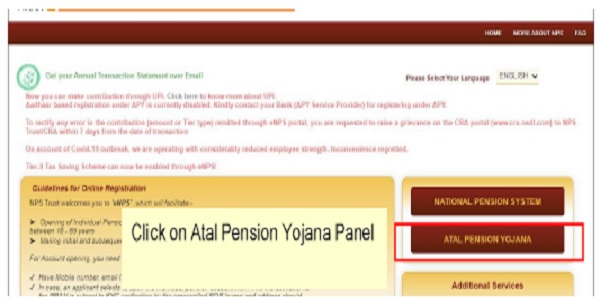
- Screen will be displayed mentioning 4 options click on APY registration for proceed with eAPY
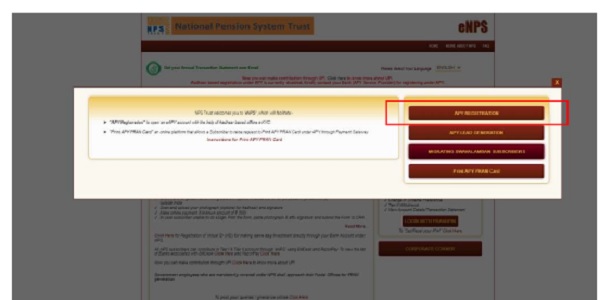
2. Selection of bank and input of other details for accessing the eAPY web application
- Select your bank where subscriber is having a savings bank account
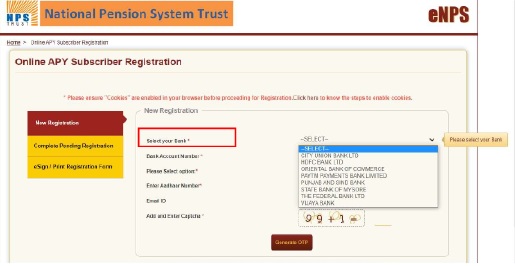
- Enter Bank account number of the selected bank (kindly enter the correct bank account number so that request should not get rejected subsequently)
- Select registration option as “Aadhaar” or “Virtual ID”
- Enter 12 digit Aadhaar number in case of registration option as “Aadhaar” and enter 16 digit Virtual ID in case of registration option as “Virtual ID” (Mandatory)
- If “Virtual ID” is not available/not generated, kindly click on the link provided which will redirect to UIDAI website to generate/retrieve “Virtual ID”.
- Enter Email ID
- Click on Generate OTP Button
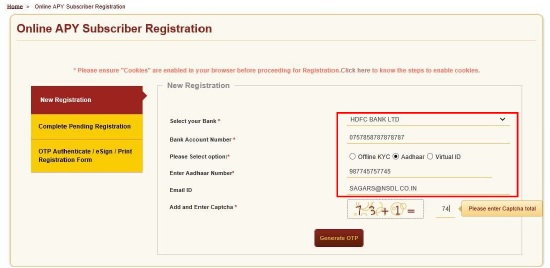
- Tick mark on declaration after reading
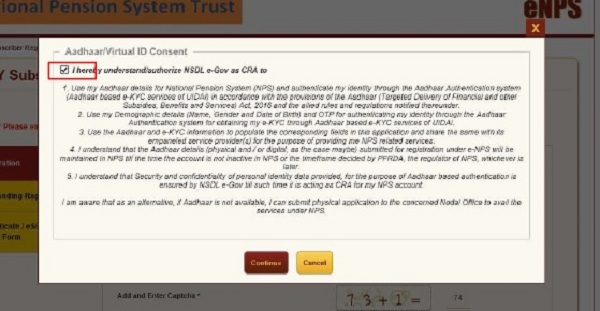
- Enter OTP received on mobile number registered in Aadhaar
- Click on “Submit”
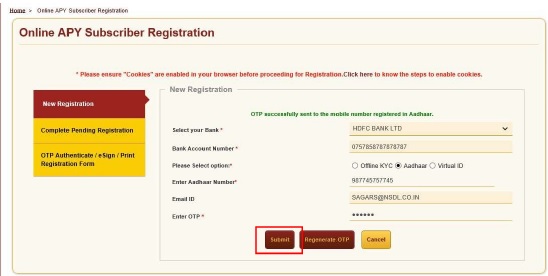
3. Generation of Acknowledgement Number
- 8 digit acknowledgement number will be generated with date of registration, click on OK to proceed further
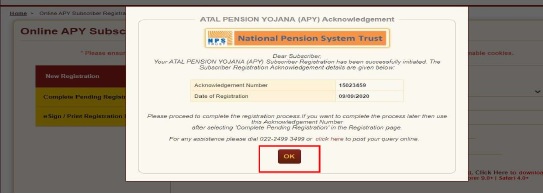
4. Filling eAPY web-application form
- Web application form will be displayed, Some Data such as Name, Gender, masked Aadhaar, Date of birth will be auto-populated, and Subscriber will select marital status, Beneficiary and Income tax flag, Pension amount and Frequency
- Select the declarations and If details are confirmed, click on confirmed button, There is an option to Edit as well
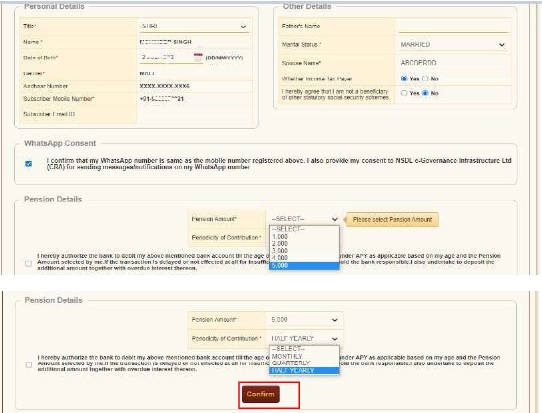
- Click on Save & proceed.
- Subscriber will be landed on Nominee details page, enter nominee details other than spouse, save the details
- Click confirm and proceed
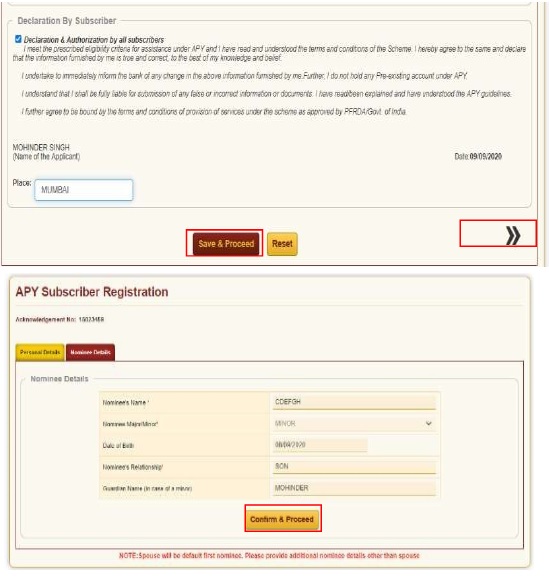
5. Option to Edit the details
- Subscriber has an option to edit the details before final submission. Click on double arrow
- Confirm the details of nominee, if any changes to be done, there is an edit option as well
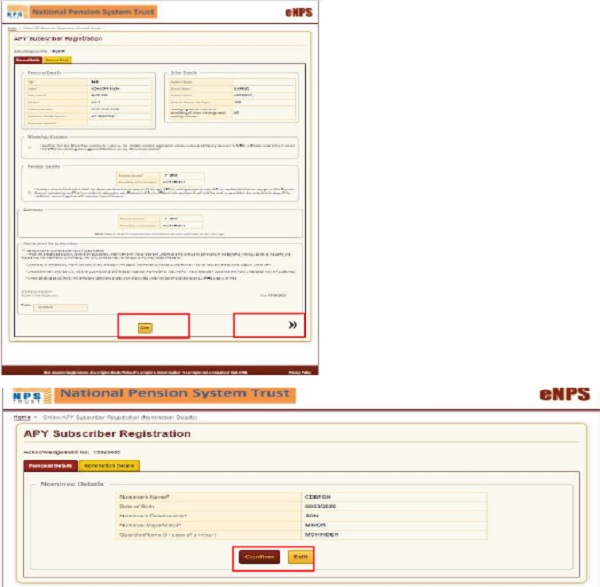
- Once nominee details are confirmed, subscriber will be asked for E-sign the form. Click on Esign button to proceed further
6. Confirmation receipt and option for eSigning
- Click on eSign button to proceed further
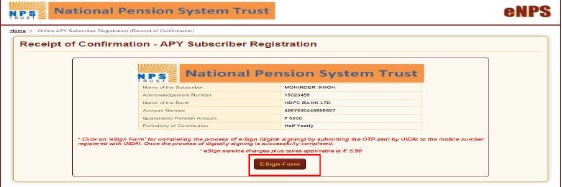
7. Process of eSigning
- Screen will be displayed with “eSign” option, click on “eSign” and ‘Proceed” button as shown below:
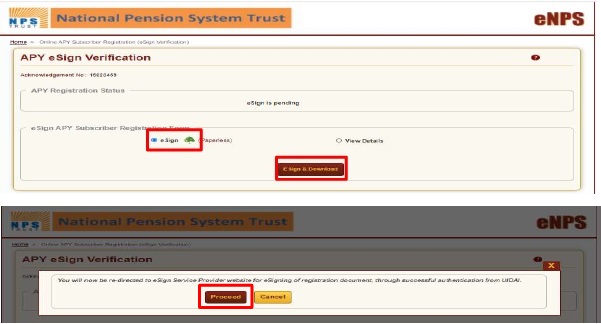
- Subsequently, User will be landed on Esign website, check in the declaration and click on Send OTP option, enter OTP sent on your aadhaar registered mobile number. Click on Verify OTP button. On submission, there will be an option to download eSigned form for future reference
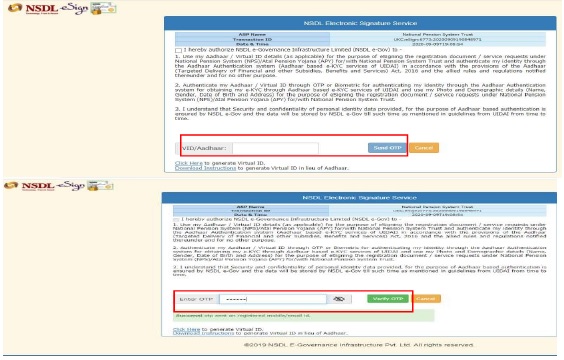
8. Option for download of Esign Form
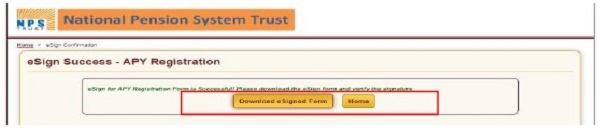
9. Process flow for Banks