FAQs on How to Register a Company for e-Filing on Income Tax Website
Q. 1 Why do I need to register as Company?
Ans. Registration service helps in creating a user account in the e-Filing Portal. A Company has to be registered in the portal to avail services such as filing of ITR, tax deducted details, refund status, etc. All tax related activities can be tracked through the e-Filing Portal only after registration.
Q.2 What are the prerequisites for registering as a Company?
Ans. A valid and active PAN of the company and registered DSC of Principal Contact are required to register as a Company in the e-Filing Portal. The PAN of the Principal Contact should be registered on the e-Filing portal.
Q.3 Who is a Principal Contact?
Ans. Principal Contact is the individual who acts as the main representative of the Company. An individual who has a signing authority and the capacity to bind the Company is designated as the Principal Contact. The Principal Contact will receive all communications (including notices/orders) from the Income tax Department with respect to the company. The Principal Contact must register in the e-Filing Portal with Name, Address, Phone Number and other details.
Q.4 The Principal Contact of my Company/Firm does not have a PAN. The Digital Signature Certificate (DSC) of the Principal Contact is with a default PAN. When I try to upload/register the DSC, PAN mismatch error comes up. What to do?
Ans. Digital Signature Certificate with default PAN will not be accepted by the e-Filing Portal. In this case, the Digital Signature Certificate without PAN encryption should be used.
Manual on How to Register a Company for e-Filing on Income Tax Website
1. Overview
This pre-login facility is available to all Companies who want to register on and access the e-Filing portal. The Registration service enables the user to access and track all tax-related activities.
2. Prerequisites for availing this service
- Valid and Active PAN of the Company
- PAN of Principal Contact should be registered on the e-Filing portal
- Digital Signature Certificate (DSC) of Principal Contact registered for the specified PAN
3. Step-by-Step Guide
Step 1: Go to the e-Filing portal homepage, click Register.
Step 2: Select Register as Taxpayer and enter the PAN of the company. Click Validate. In case the PAN is already registered or invalid, an error message is displayed.
Step 3: Enter all the mandatory details like Name of Organization, DOI, Type of Company and CIN on the Basic Details page and click Continue.
Step 4: After PAN is validated, the Principal Contact Details page is displayed. Enter the mandatory details like Primary Mobile Number, Primary email ID and Postal Address of the Principal Contact and click Continue.
Note:
- The system checks if the PAN of the Principal Contact is registered in the e-Filing portal, if not registered, the Principal Contact must register PAN first.
- The system checks if valid and active DSC is registered for the PAN provided. If not, DSC must be registered / updated for the PAN first.
Step 5: Two separate OTPs are sent to the primary mobile number and email ID of the Principal Contact as entered in step 4. Enter the two separate 6-digit OTPs received on the mobile number and email ID and click Continue.
Note:
- OTP will be valid for 15 minutes only.
- You have 3 attempts to enter the correct OTP.
- The OTP expiry countdowntimer on screen tells you when the OTP will expire.
- On clicking Resend OTP, a new OTP will be generated and sent.
Step 6: Edit the details in the Verify Details page if necessary, and click Confirm.
Step 7: On the Set Password page, enter your desired password in both the Set Password and Confirm Password fields. Provide your personalized message and click Register.
Note:
- Do not click Refresh or
- While entering your new password, be careful of the password policy:
- It should be at least 8 characters and at most 14 characters.
- It should include both uppercase and lowercase letters.
- It should contain a number.
- It should have a special character (e.g. @#$%).
Step 8: When you are successfully registered, click Proceed to Login to begin the login process.
Note: Log in to the e-Filing Portal and update your profile to access all the available services.


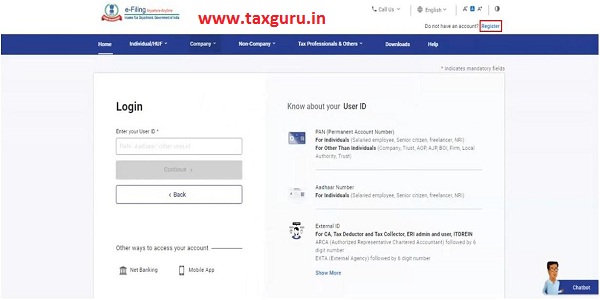








I have many time try to Company Registration in I.Tax Portal but error shown in that the Personalized message entered in Box and press the register but not working in page. Please suggestion how to resolve this problem or error. My Computer configuration should be change or Browser will be change.