Article contains Brief Steps for Downloading Form 16, Important Information on Form 16 and Pictorial Guide for Downloading Form 16 and PDF Converter Utility V1.4 L.
1. Brief Steps for Downloading “Form 16”.
- Step 1: Login to TRACES website by entering the “User ID, Password ,TAN of the Deductor and the Verification Code”.
- Step 2: Landing page will be displayed. Please check statement status under “Statement /Payment Tab ” before raising the request for Form 16 . Request for Downloading Form 16 can only be Submitted when Statement Status is either Statement Processed with Default or Statement Processed with out Default.
- Step 3: Click on “Form 16” available under “Download’s” tab.
- Step 4: Deductor can request for “Form 16” through “Search PAN download” or “Bulk PAN” downloads option.
- Step 5: Authorized Persons details to be printed on Form 16 will appear on the screen , click on “Submit” to proceed further.
- Step 6: Financial Year, Form type and Quarter for which KYC required will be auto populated. Enter Token Number of the Regular (Original) Statement only, corresponding to the Financial Year, Quarter and Form Type displayed . Enter CIN/ Valid PAN details pertaining to the Financial Year, Quarter and Form Type displayed on the screen on the basis of latest correction statement filed by you. Please DO NOT copy /paste the data.
- After providing correct KYC details, an authentication code will be generated, which is valid for same calendar day for same Financial Year, Form Type and Quarter.
- Step 7: On successful submission of the request, a unique “Request number” will be generated, which can be used to Track the status of the request. Form 16 can only be taxguru.in downloaded if the status is “Available”, user needs to wait for 24- 48 hrs incase request is in “Submitted” status .
- Step 8: Form 16 will be available in “Requested Download” tab, Deductor can check the status of Form 16 by using below mentioned options :
– Request Number – Date – View All
- Step 9: Deductor can download Form 16 using “HTTP download” or “Download Manager option”.
– HTTP Download is useful to download small files. It will directly download file for the user.
– Download Manager is useful to download large files and where internet bandwidth is slow.
- Status for the Request submitted for Form 16 can be :
a) Submitted: Successful submission, Request in processing
b) Available: Form 16 available for Downloading.
c) Disabled: Duplicate request submitted for downloading.
d) Failed: User are advised to contact CPC(TDS)
e) Not Available: (i) All PAN no. mentioned in the statement are Invalid.
(ii) No Deductee records are present in the statement .
- Step 10: In order to convert Form 16 into PDF, Deductor should download “Form 16 PDF Converter Utility 1.4 L”
2. Important Information on “Form 16”.
- Form 16 is a TDS Certificate certifying the amount of TDS deducted, Nature of Payments & the TDS Payments deposited with the Income Tax Dept.
- Form 16 downloaded ONLY from TRACES are considered as valid TDS certificates, as per CBDT circular 04/2013 dated 17thApril‟2013.
- Form 16 is generated only for valid PAN. In case of invalid PAN or if the PAN is not reported in TDS statement, Form 16 will not be generated.
- TDS certificates downloaded from TRACES are non-editable.
- Form 16 can be downloaded from F.Y 2007-08 onwards for the statement processed by TRACES.
- Deductor can download Form 16 by using HTTP Download or Download manager accordingly once it is available.
- Downloaded file will be in ZIP format. Please do not Extract the File.
- Deductor need to convert the downloaded Form 16 zip file into PDF by using latest version of PDF convertor utility available on TRACES.
- Authorized person of Deductor is required to Sign Form 16 manually or by Using DSC.
- DSC can be placed on Form 16 using taxguru.in PDF Generation utility while converting Form 16 Zip file into PDF.
- Password to open Form 16 is TAN number in Capital letters i.e. ABCD12345E.
3. Pictorial Guide for Downloading Form 16 and PDF Converter Utility V1.4 L.
Step 1: Login to TRACES website by entering the “User ID, Password ,TAN of the Deductor and the Verification Code”.
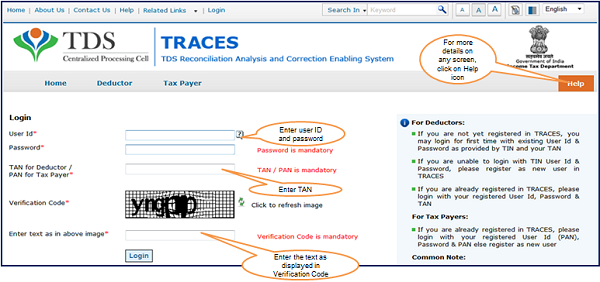
Step 2: Landing Page will be displayed.
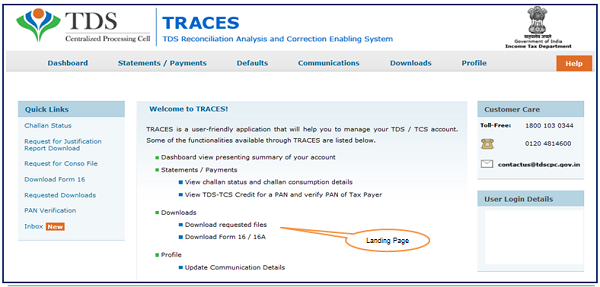
Step 3: Click on “Form 16” available under “Download’s” tab.
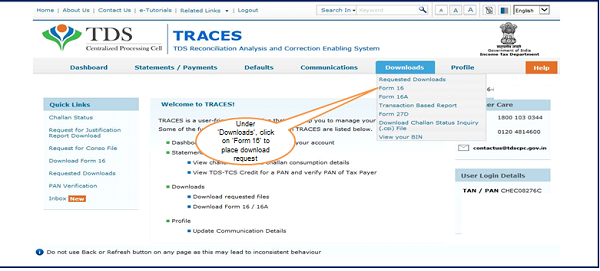
Step 4: Deductor can request for “Form 16” through “Search PAN download” or “Bulk PAN” downloads option.
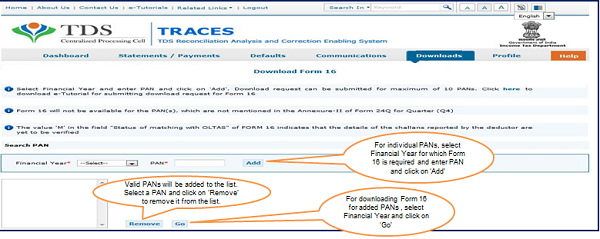
- PAN must be present in PAN database and also in the latest Form 24Q statements of Q4 in Annexure-1 & Annexure-2.
Step 4 (Contd.) : Deductor can request for “Form 16” through “Search PAN download” or “Bulk PAN” downloads option.

- PAN must be present in PAN database and also in the latest Form 24Q statements of Q4 in Annexure-1 & Annexure-2.
Step 5: Authorized Persons details to be printed on Form 16 will appear on the screen , click on “Submit” to proceed further.
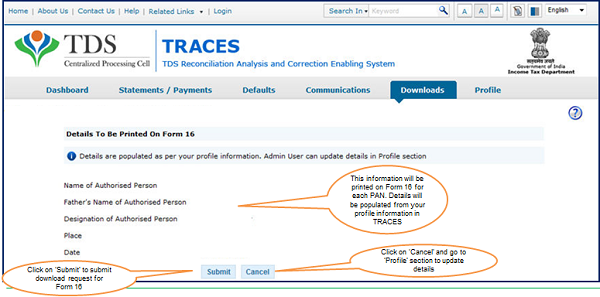
Step 6: KYC Screen – User can choose “Digital Signature KYC” OR “Normal KYC”.
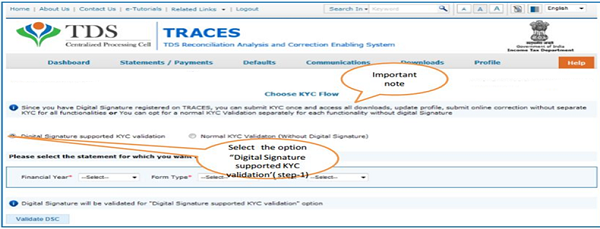
- Digital Signature Support KYC validation screen will appear only if Digital Signature is registered. Deductor can register/re-register their Digital Signature in Profile. Please refer – Digital Signature Certificate Registration e-Tutorial for more information.
- Normal KYC Validation (without Digital Signature) – User can opt a normal KYC validation separately for each functionality without digital signature.
Step 6 (Contd.): In case of Digital Signature KYC – Enter the password to proceed further.
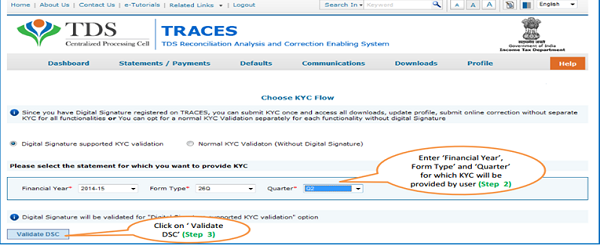
–
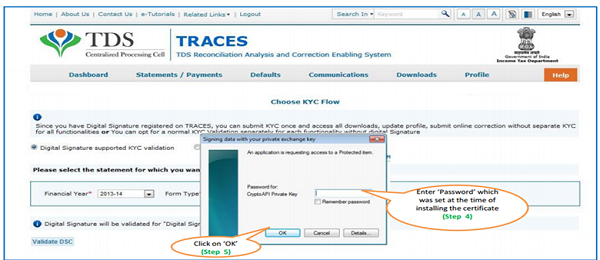
Note:‘Signing data with your private exchange Key’ will not be displayed if security level has been chosen as medium/ low during installing DSC in browser/hard token and ‘applet window’ (as shown in the next screen) will appear directly.
Step 6 (Contd.) : Select the Digital Signature Certificate and Sign.
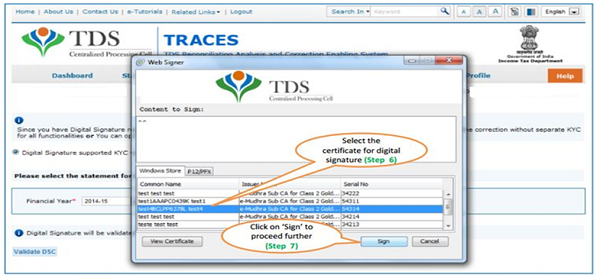
Step 6 (Contd.) : Enter the Token Number.
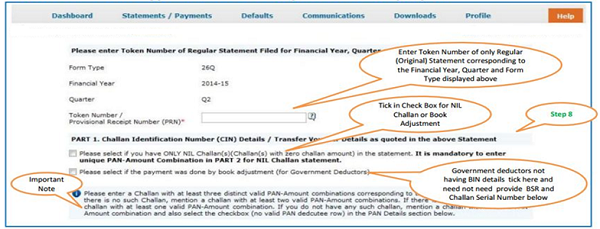
- Authentication Code will not appear on the screen in case DSC Supported KYC .
- In one session this manual KYC page ( On the basis of input selected by the user ) will be displayed only once.
Step 6 (Contd.) : Enter CIN / BIN and PAN details.
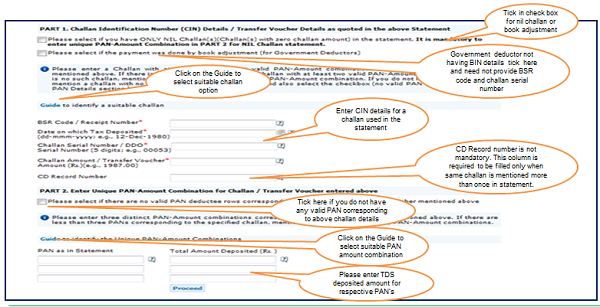
Step 6 (Contd.) : Guidelines for KYC.
- Authentication code is generated after KYC information details validation, which remains valid for the same calendar day for same form type, financial year and quarter.
- Token Number must be of the regular statement of the FY, Quarter and Form Type displayed on the screen.
- CIN/BIN details must be entered for the challan/book entry mentioned in the statement corresponding to the FY, Quarter and Form Type mentioned above.
- Government deductor can enter only Date of Deposit and Transfer Voucher amount mentioned in the relevant Statement.
- Amount should be entered in two decimal places (e.g., 1234.56).
- Only Valid PAN(s) reported in the TDS/TCS statement corresponding to the CIN/BIN details in Part1 must be entered in Part 2 of the KYC. Guide available on the screen can be referred for valid combinations.
- Maximum of 3 distinct valid PANs and corresponding amount must be entered.
- If there are less than three such combinations in the challan, user must enter all (either two or one).
- CD Record no. is mandatory only in case of challan is mentioned more than once in the statement.
Step 7: A unique “Request number” will be generated.

Step 7: Status of “Request generated” can be tracked under “Requested Downloads” .

- File will be available in „Requested Downloads.
Step 8: Form 16 will be available in “Requested Download”, Deductor can search for Form 16 by using below mentioned options.
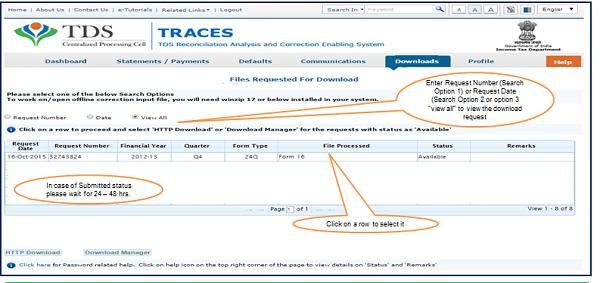
Step 9: Deductor can download Form 16 using “HTTP download” or “Download Manager option”.
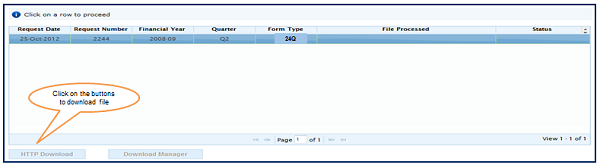
- HTTP Download is useful to download small files. It will directly download file for the user
- Download Manager is useful to download large files and where internet bandwidth is slow
Steps to Download “PDF Converter Utility V1.4 L” for converting Form 16 into PDF.
Step 10: In order to convert Form 16 into PDF, Deductor should download “PDF Converter Utility 1.4 L”.
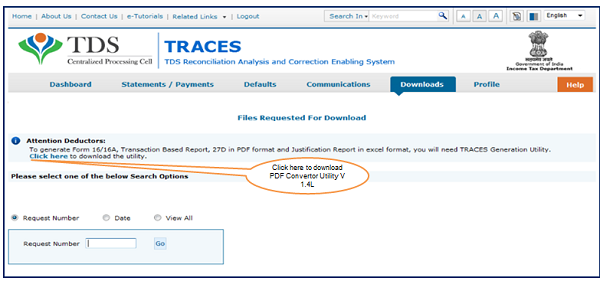
–
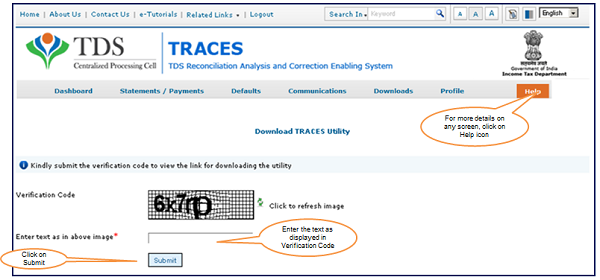
–
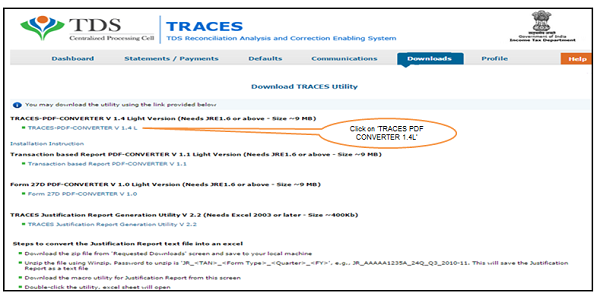
–

–
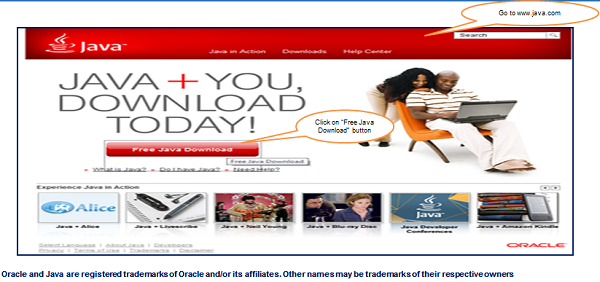
–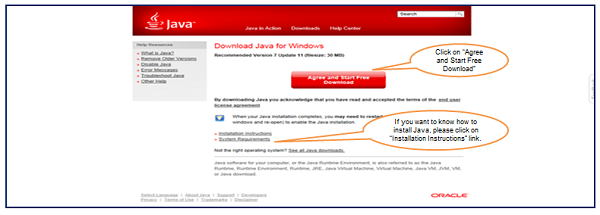
–
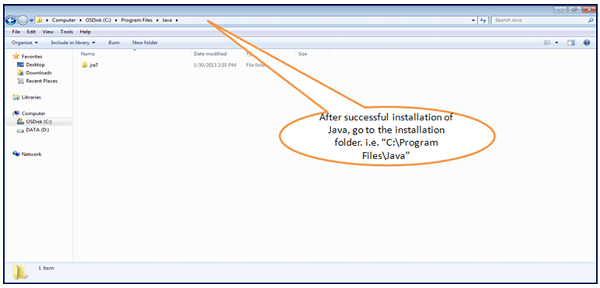
–
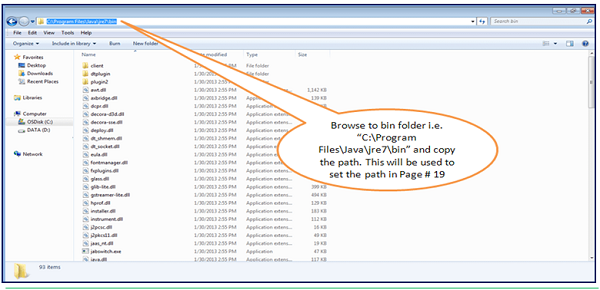
–
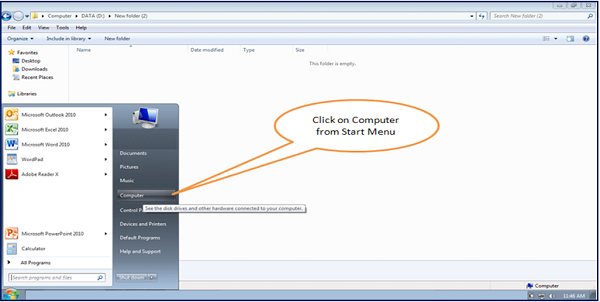
–
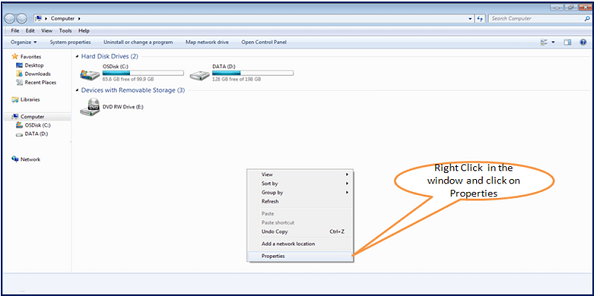
–

–
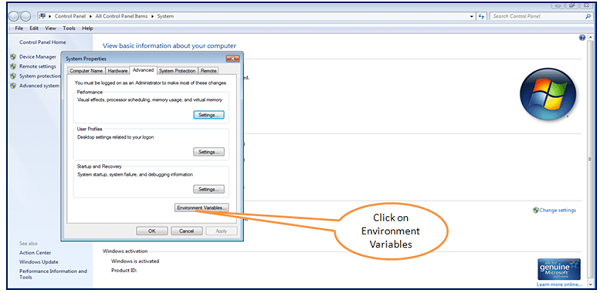
–
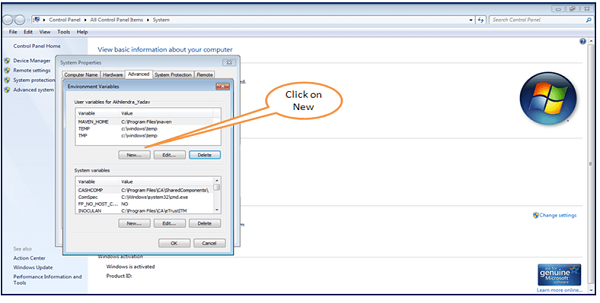
–

–
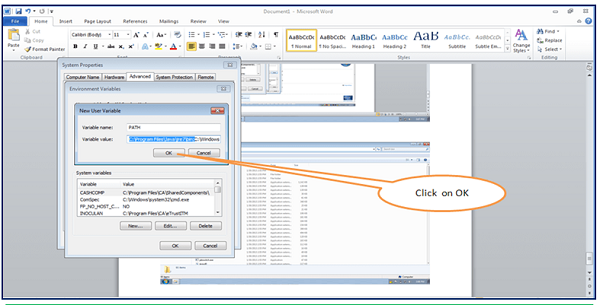
–
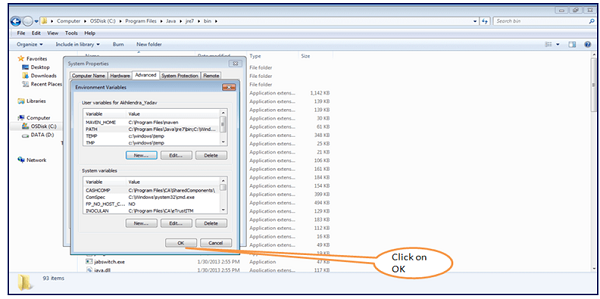 –
–
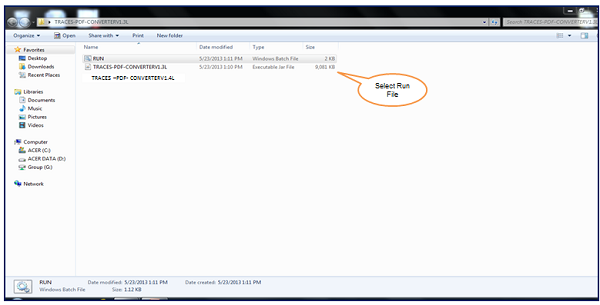
–
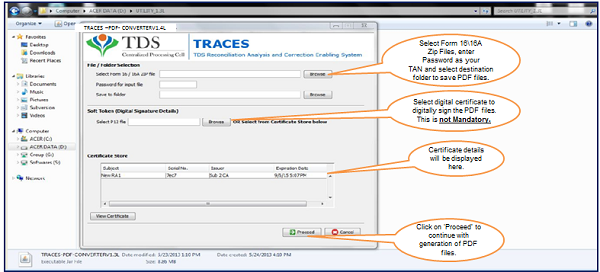
- Separate PDF files will be generated for each PAN and will be saved in the destination folder selected by you.
- User can opt to manually sign Form 16 PDFs after printing them.
Source- https://contents.tdscpc.gov.in/
Request – Please do not copy paste content from www.taxguru.in on other portals and value the efforts made by us.




