Article contains Brief Steps for Downloading Form 16A, Important Information on Form 16A and Pictorial Guide for Downloading Form 16A and PDF Converter Utility V1.4 L.
1. Brief Steps for Downloading Form 16A
Step 1: Login to TRACES website by entering the “User ID, Password ,TAN of the Deductor and the Verification Code”.
Step 2: Landing page will be displayed. Please check statement status under ‘Statement /Payment Tab’ before raising the request for Form 16A . Request for Downloading Form 16A can only be Submitted when Statement Status is either Statement Processed with Default or Statement Processed with out Default.
Step 3: Click on “Form 16A” available under “Download’s” tab.
Step 4: Deductor can request for “Form 16A” through “Search PAN download” or “Bulk PAN” downloads option.
Step 5: Authorized Persons details to be printed on Form 16A will appear on the screen , click on “Submit” to proceed further.
Step 6: Financial Year, Form type and Quarter for which KYC required will be auto populated. Enter Token Number of the Regular (Original) Statement only, corresponding to the Financial Year, Quarter and Form Type displayed . Enter CIN/ Valid PAN details pertaining to the Financial Year, Quarter and Form Type displayed on the screen on the basis of latest correction statement filed by you. Please DO NOT copy /paste the data.
After providing correct KYC details, an authentication code will be generated, which is valid for same calendar day for same Financial Year, Form Type and Quarter.
Step 7: On successful submission of the request, a unique “Request number” will be generated, which can be used to Track the status of the request. Form 16A can only be downloaded if the status is “Available”, user needs to wait for 24- 48 hrs incase request is in “Submitted” status .
Step 8: Form 16A will be available in “Requested Download” tab, Deductor can check the status of Form 16A by using below mentioned options :
– Request Number – Date – View All
- Step 9: Deductor can download Form 16A using “HTTP download” or “Download Manager option”.
– HTTP Download is useful to download small files. It will directly download file for the user
– Download Manager is useful to download large files and where internet bandwidth is slow.
- Status for the Request submitted for Form 16A can be :
a) Submitted: Successful submission, Request in processing
b) Available: Form 16A available for Downloading
c) Disabled: Duplicate request submitted for downloading
d) Failed: User are advised to contact CPC(TDS)
e) Not Available: All PAN no. mentioned in the statement are Invalid
- Step 10: In order to convert Form 16A into PDF, Deductor should taxguru.in download “Form 16A PDF Converter Utility 1.4 L”
2. Important Information on Form 16A
- Form 16A is a TDS Certificate certifying the amount of TDS deducted, Nature of Payments & the TDS Payments deposited with the Income Tax Dept.
- Form 16A downloaded ONLY from TRACES are considered as valid TDS certificates, as per CBDT circular 04/2013 dated 17th April‟2013.
- Form 16A is generated only for valid PAN. In case of invalid PAN or if the PAN is not reported in TDS statement, Form 16A will not be generated.
- TDS certificates downloaded from TRACES are non-editable.
- Form 16A can be downloaded from F.Y 2007-08 onwards for the statement processed by TRACES.
- Deductor can download Form 16A by using HTTP Download or Download manager accordingly once it is available.
- Downloaded file will be in ZIP format. Please do not Extract the File.
- Deductor need to convert the downloaded Form 16A zip file into PDF by using latest version of PDF convertor utility available on TRACES.
- Authorized person of Deductor is required to Sign Form16A manually or by Using DSC.
- DSC can be placed on Form 16A using PDF Generation utility while taxguru.in converting Form 16 A Zip file into PDF.
- Password to open Form 16A is TAN number in Capital letters i.e. ABCD12345E.
3. Pictorial Guide for Downloading “Form 16A” and “PDF Converter Utility V1.4 L”.
Step 1: Login to TRACES website by entering the “User ID, Password ,TAN of the Deductor and the
Verification Code”.
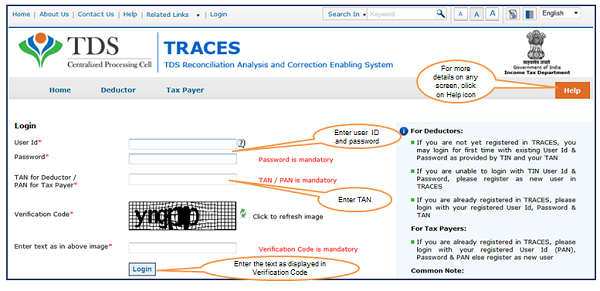
Step 2: Landing Page will be displayed.
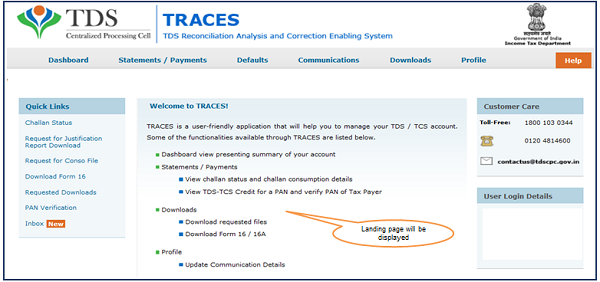
Step 3: Click on “Form 16A” available under “Download’s” tab.
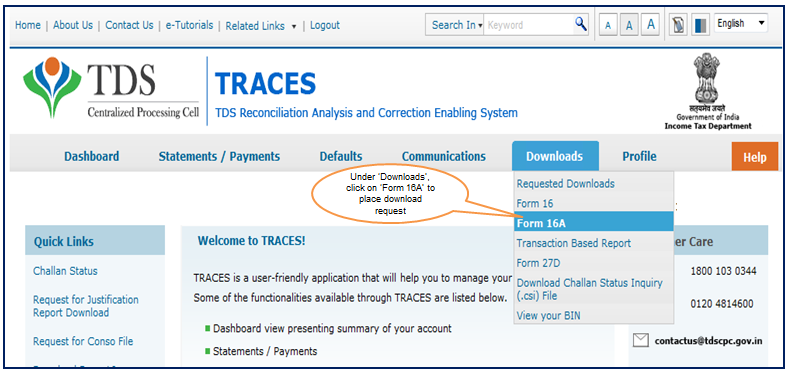
Step 4: Deductor can request for “Form 16A” through “Search PAN download” or “Bulk PAN” downloads option.
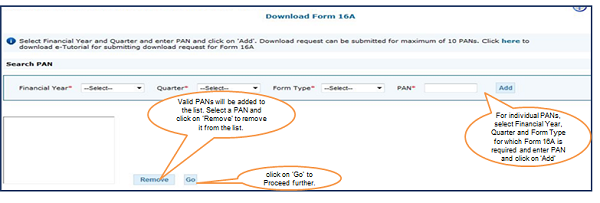
- Validation screen will be presented on click of „Go„
- PAN must be present in PAN database and also in the latest Form 26Q / 27Q statements of selected FY and Quarter
- Form Type field is used to populate validation screen on next step
Step 4 (Contd.) : Deductor can request for “Form 16A” through “Search PAN download” or “Bulk PAN” downloads option.
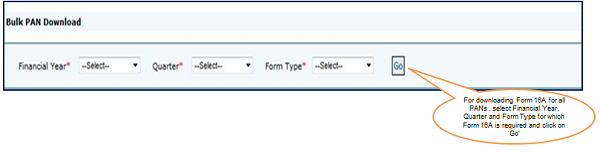
- Validation screen will be presented on click of „Go„
- PAN must be present in PAN database and also in the latest Form 26Q / 27Q statements of selected FY and Quarter
- Form Type field is used to populate validation screen on next step
Step 5: Authorized Persons details to be printed on Form 16 A will appear on the screen , click on “Submit” to proceed further.
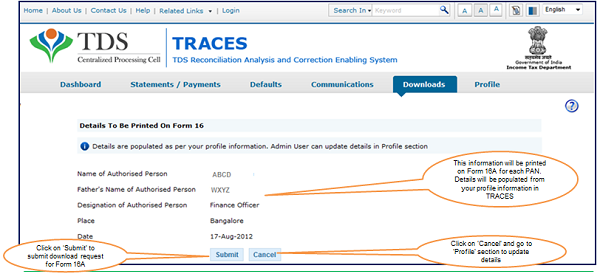
Step 6: KYC Screen – User can choose “Digital Signature KYC” OR “Normal KYC”.
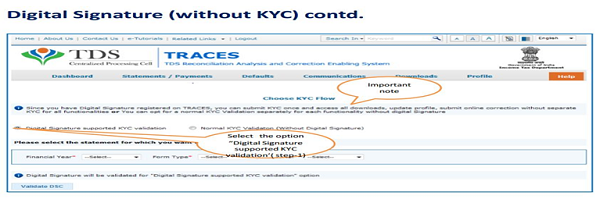
- Digital Signature Support KYC validation screen will appear only if Digital Signature is registered. Deductor can register/re register their Digital Signature in Profile. Please refer – Digital Signature Certificate Registration e-Tutorial for more information.
- Normal KYC Validation (without Digital Signature) – User can opt a normal KYC validation separately for each functionality without digital signature.
Step 6 (Contd.): In case of Digital Signature KYC – Enter the password to proceed further.
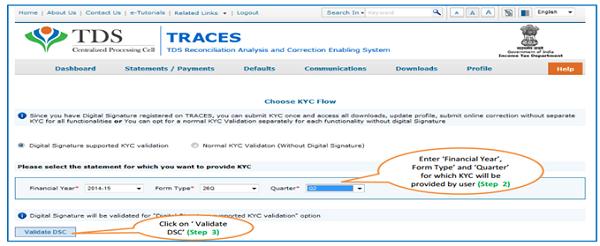
After Validating the DSC, one time KYC page will be displayed for the FY + Qtr + From type combination which has been selected by the user.
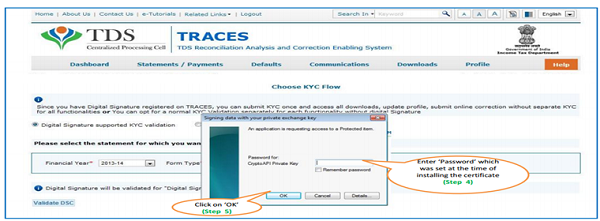
Note:’Signing data with your Private exchange Key’ will not be displayed if security level has been chosen as medium/ low during installing DSC in browser/hard token and ‘applet window’ (as shown in the next screen will appear directly.
Step 6 (Contd.) : Select the Digital Signature Certificate and Sign.
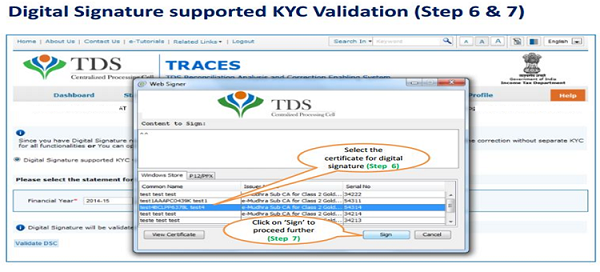
Step 6 (Contd.) : Enter the Token Number.
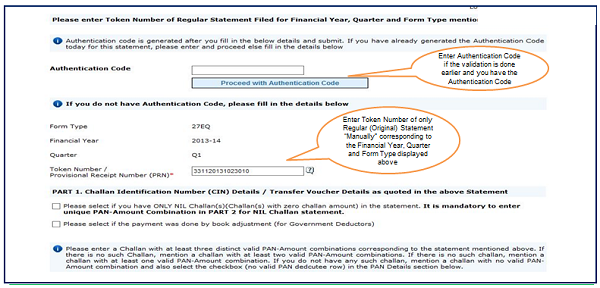
Step 6 (Contd.) : Enter CIN / BIN and PAN details.
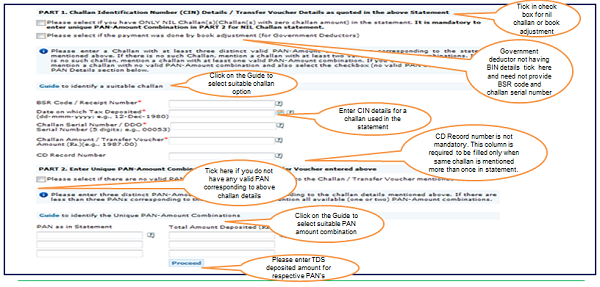
Step 6 (Contd.) : Guidelines for KYC.
- Authentication code is generated after KYC information details validation, which remains valid for the same calendar day for same form type, financial year and quarter.
- Token Number must be of the regular statement of the FY, Quarter and Form Type displayed on the screen.
- CIN/BIN details must be entered for the challan/book entry mentioned in the statement corresponding to the FY, Quarter and Form Type mentioned above.
- Government deductor can enter only Date of Deposit and Transfer Voucher amount mentioned in the relevant Statement.
- Amount should be entered in two decimal places (e.g., 1234.56).
- Only Valid PAN(s) reported in the TDS/TCS statement corresponding to the CIN/BIN details in Part1 must be entered in Part 2 of the KYC. Guide available on the screen can be referred for valid combinations.
- Maximum of 3 distinct valid PANs and corresponding amount must be entered.
- If there are less than three such combinations in the challan, user must enter all (either two or one).
- CD Record no. is mandatory only in case of challan is mentioned more than once in the statement.
Step 6 (Contd.) : Guidelines for KYC.
Step 7: A unique “Request number” will be generated.
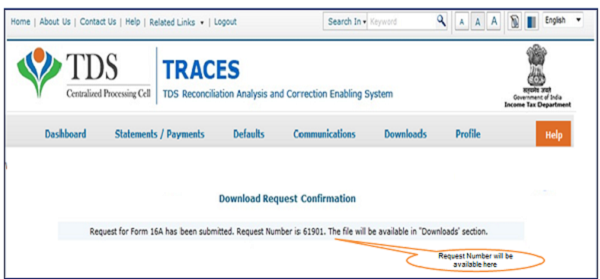
Step 7: Status of “Request generated” can be tracked under “Requested Downloads”.
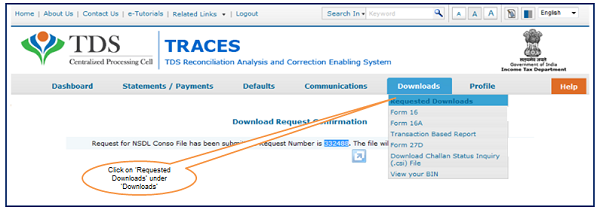
- File will be available in „Requested Downloads‟
Step 8: Form 16A will be available in “Requested Download”, Deductor can search for Form 16A by using below mentioned options.
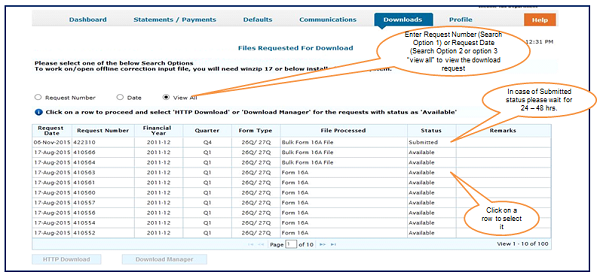
Step 9: Deductor can download Form 16A using “HTTP download” or “Download Manager option”.
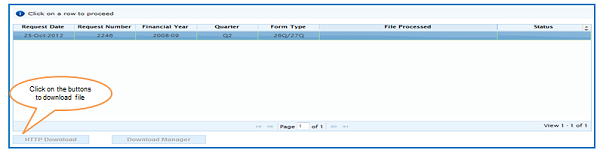
- HTTP Download is useful to download small files. It will directly download file for the user.
- Download Manager is useful to download large files and where internet bandwidth is slow.
Step to Download “PDF Converter Utility V1.4 L”
All content in this e-tutorial are purely for information purpose. All names may be trademarks of their respective owners.
Step 10: In order to convert Form 16A into PDF, Deductor should download “PDF Converter Utility 1.4 L”
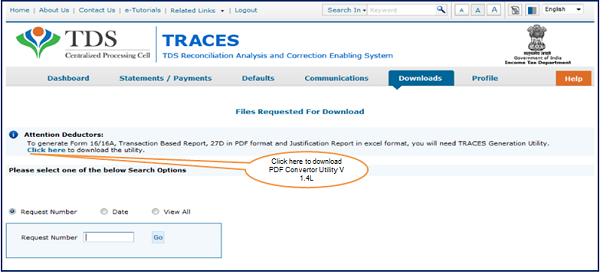
–
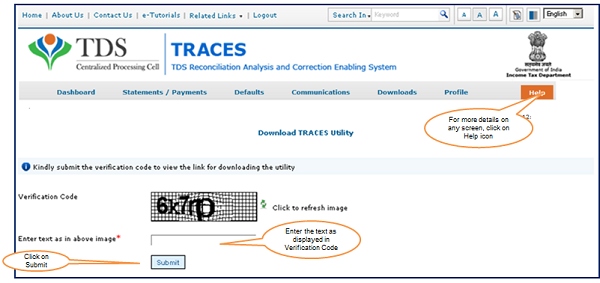
–
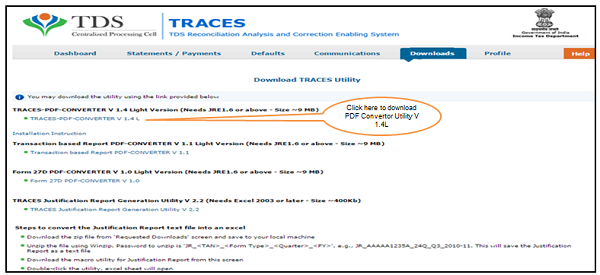
- Extract TRACES-PDF-CONVERTERV 1.4L.zip file in a folder on your system.
- If Win Zip is not already installed on your system ,download it from www.winzip.com and install it.
- After extraction you will have Run.bat file and TRACES-PDF-Converter V1.4L.jar in a same folder.
- To run this Utility, JAVA 8 update 45, JRE version 1.7 or above is required. Get the same from www.java.com and install.
Oracle and Java are registered trademarks of Oracle and/or its affiliates. Other names may be trademarks of their respective owners
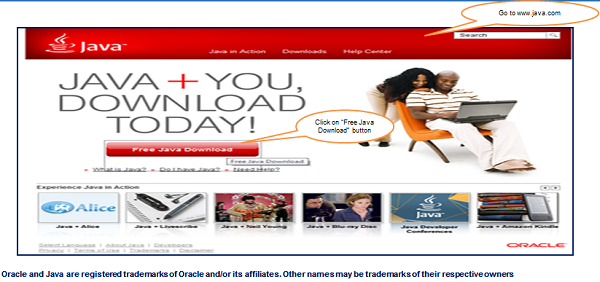
–
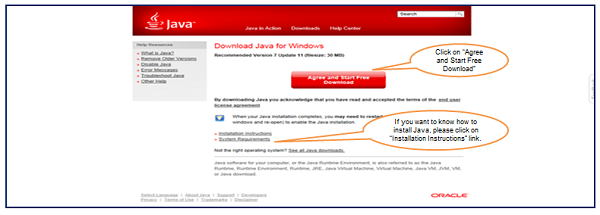
–
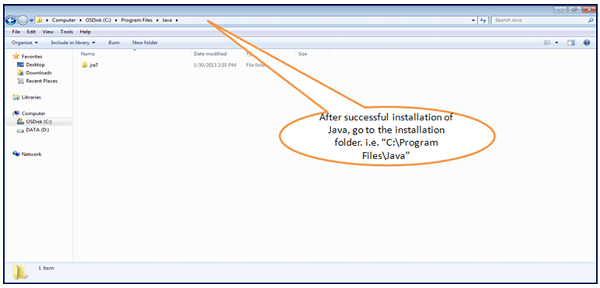
–
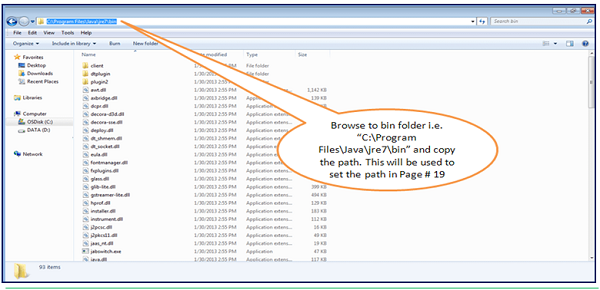
–
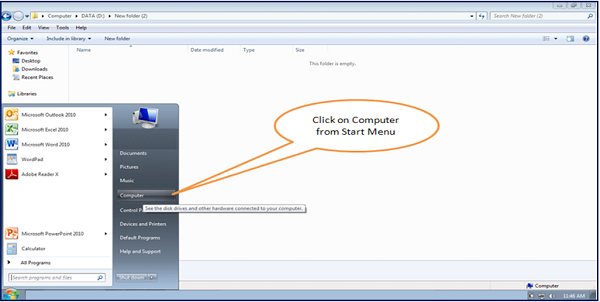
–
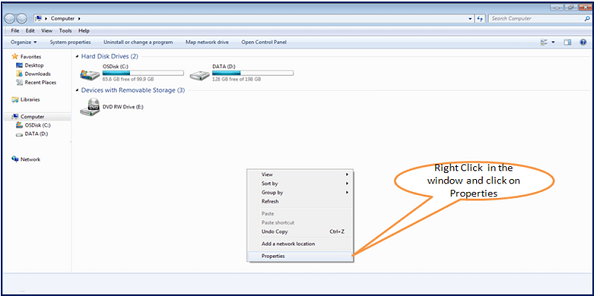
–
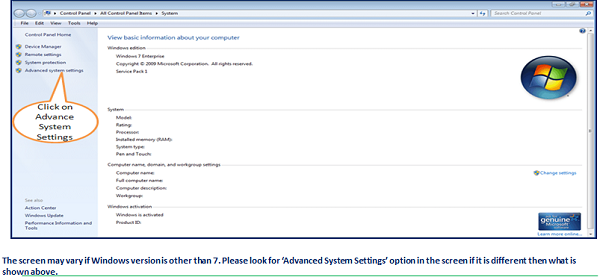
–
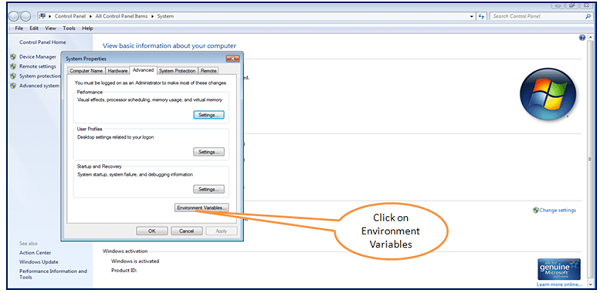
–
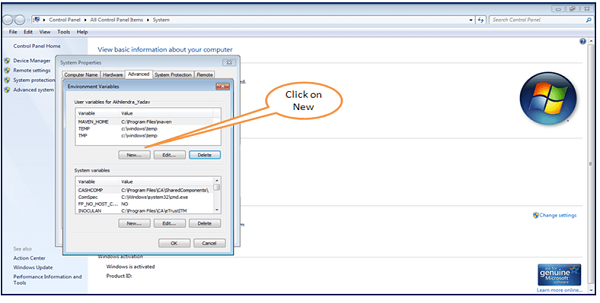
–

–
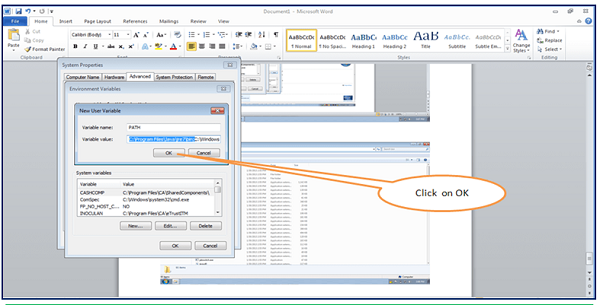
–
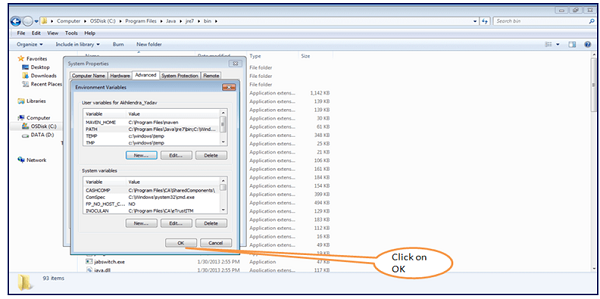
–
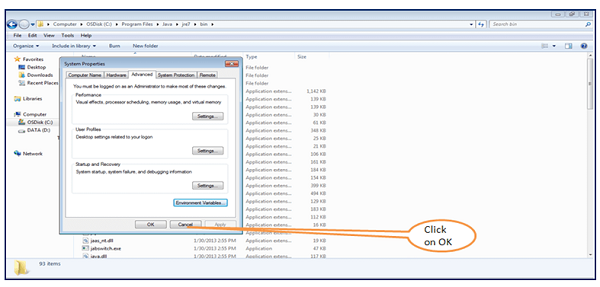
–
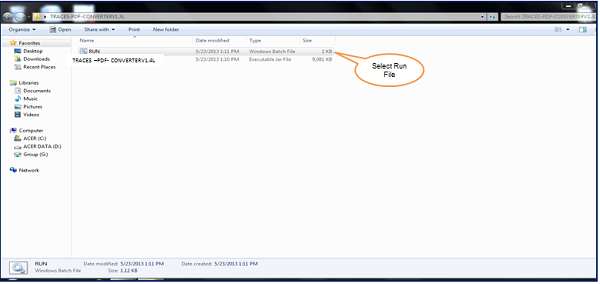
–
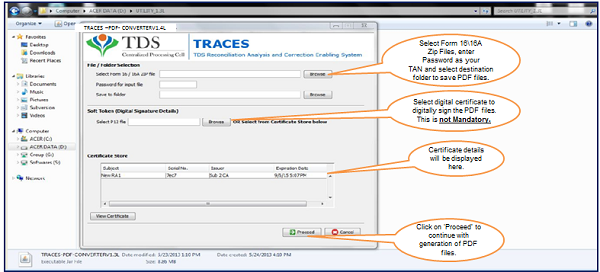
- Separate PDF files will be generated for each PAN and will be saved in the destination folder selected by you.
- User can opt to manually sign Form 16 A PDFs after printing them.
Source- https://contents.tdscpc.gov.in/
Request – Please do not copy paste content from www.taxguru.in on other portals and value the efforts made by us.




