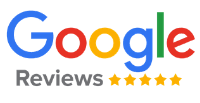Article explains Important Information on Download of Section 197 Nil or Lower rate deduction Certificate, Brief Steps for Downloading Section 197 Certificate (Deductor’s Inbox), Procedure to download Section 197 Certificate (Deductor’s Inbox), Brief Steps for Downloading 197 Certificate (Deductor’s Downloads Menu), Procedure to download 197 Certificate (Deductor’s Downloads Menu) and Sample of 197 Certificate.
Page Contents
- 1. Important Information on Download 197 Certificate
- 2. Brief Steps for Downloading 197 Certificate(Deductor‟s Inbox)
- 3. Procedure to download 197 Certificate (Deductor‟s Inbox)
- 4. Brief Steps for Downloading 197 Certificate (Deductor’s Download Menu)
- 5. Procedure to download 197 Certificate (Deductor’s Download Menu)
- 6. Sample of 197 Certificate
1. Important Information on Download 197 Certificate
- Only TRACES Registered users can Download 197 Certificate from 2018-19 onwards.
- Deductor can download 197 certificate after received approval from AO.
- Deductor can check their “Inbox” option of “Communication “ tab to download 197 Certificate.
- Deductor can also view or download 197 Certificate from “Download 197 Certificate “option available under “Downloads” Menu.
2. Brief Steps for Downloading 197 Certificate(Deductor‟s Inbox)
Step 1. Login on Traces website .
Step 2. Click on “Inbox” Under Communication Tab.
Step 3: Select Category of Communication: ‘Certificate U/S 197, 206C’ then click on ‘Go’ button. Communication detail will be appear on the screen under action required option.
Step 4: Select the row of ‘Issuance of Certificate’ then click on ‘Download Certificate’ button to download Certificate. User can view Communication Category details after taxguru.in clicking on ‘View Details’ button.
3. Procedure to download 197 Certificate (Deductor‟s Inbox)
Step 1: Login to TRACES website with your “User ID”, “Password”, “TAN of the Deductor” and the “Verification Code”.

Step 1 (Contd.): Welcome Page

Step 2: Click on “Inbox” option available under “Communication” tab.
Step 3: Select Category of Communication: “Certificate U/S 197, 206C‟ then click on “Go” button.

Step 3 (Contd.): Communication detail will be appear on the screen under action required option

Step 4: Select the row of “Issuance of Certificate” then click on “View Details” button to view Communication Category details or “Download Certificate” to download the certificate.

Step 4 (Contd.): After clicking on “Download Certificate” button Certificate will be downloaded
Step 4 (Contd.): After clicking on “View Details‟ Communication Category details will appear on the screen

Note: User can also Download Certificate from ‘Downloads’ menu
4. Brief Steps for Downloading 197 Certificate (Deductor’s Download Menu)
Step 1: Login to TRACES website by entering the “User ID, Password, TAN of the Deductor and the Verification Code”. Landing page will be displayed.
Step 2: Click on “Download 197/206 Certificate” available under “Downloads” tab.
Step 3: Enter Financial Year (mandatory), Deductee PAN or Request Number . List of available certificate will be displayed.
Step 4: Click on hyperlink “Download / View Certificate‟ to view and download Certificate.
5. Procedure to download 197 Certificate (Deductor’s Download Menu)
Step 1: Login to TRACES
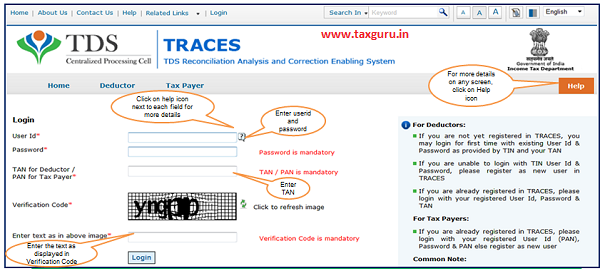
Step 1 (Contd.) : Landing page will be displayed on Screen.

Step 2: Select “Download 197, 206C Certificate” option available under “Downloads” menu.

Step 3: Select Financial Year (Mandatory), Enter Deductee PAN or Request Number .

Step 4: Click on hyperlink “Download / View Certificate” to view and download Certificate

6. Sample of 197 Certificate

Source- https://contents.tdscpc.gov.in