Page Contents
FAQs on Acts
Q.1 Where can I see the applicable Acts, Rules, & Schedules for my state?
Under the GST regime the following taxes will be levied:
- Integrated Goods and Service Tax Act (IGST)
- Central Goods and Service Tax Act (CGST)
- GST compensation Act (Cess)
- State Goods Service Tax Act (SGST) / Union Territory Goods Service Tax (UTGST)
Cess, IGST, and CGST will be applicable Pan-India while SGST/ UTGST will be state or union territory specific.
You can view the various Acts (legislations) and Rules along with schedules, amendment to acts and rules, whenever applicable, as updated till date.
You can download the Acts, Rules, & Schedules in the .PDF format.
Manual on Acts
Where can I view the updated Acts in the GST Portal?
To view the updated Acts in the GST Portal, perform the following steps:
You can check for updated Acts without login and after logging to the GST Portal.
1. Access the www.gst.gov.in URL. The GST Home page is displayed.
In case of pre-login:
- Click the Services > Acts & Rules > Acts command.
In case of post-login:
- Login to the GST Portal with valid credentials.
- Click the Services > Acts & Rules > Acts command.
In Case of Center:
2. Click the Center tab to view Center related acts.
3. In the Choose a sub category to View its acts drop-down list, select a sub category.
In case of pre-login, in the Type the characters you see in the image below field, enter the captcha text.
4. Click the SEARCH button.
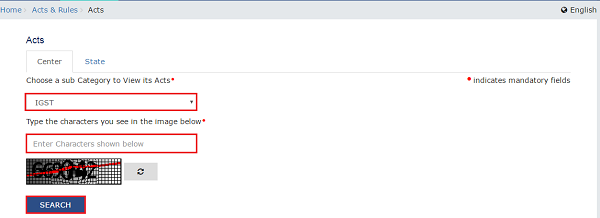
The search results are displayed.
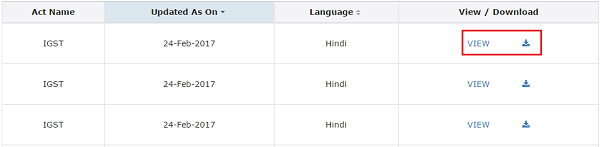
Note: You can view or download the Acts by clicking the View or Download link.
In Case of State:
1. Click the State tab to view State related acts.
2. From the State drop-down list, select the State for which you want to view the SGST Act.
In case of pre-login, in the Type the characters you see in the image below field, enter the captcha text.
3. Click the SEARCH button.

The search results are displayed.

Note: You can view or download the Acts by clicking the View or Download link.
FAQs on Rules
1. Where can I see the applicable Acts, Rules, & Schedules for my state?
Under the GST regime the following taxes will be levied:
- Integrated Goods and Service Tax Act (IGST)
- Central Goods and Service Tax Act (CGST)
- GST compensation Act (Cess)
- State Goods Service Tax Act (SGST) / Union Territory Goods Service Tax (UTGST)
Cess, IGST, and CGST will be applicable Pan-India while SGST/ UTGST will be state or union territory specific.
You can view the various Acts (legislations) and Rules along with schedules, amendment to acts and rules, whenever applicable, as updated till date.
You can download the Acts, Rules, & Schedules in the .PDF format.
Manual on Rules
Where can I view the updated rules in the GST Portal?
To view the updated Rules in the GST Portal, perform the following steps:
You can check for updated Rules without login and after logging to the GST Portal.
Acts:
1. Access the www.gst.gov.in URL. The GST Home page is displayed.
In case of pre-login:
- Click the Services > Acts & Rules > Rules command.
In case of post-login:
- Login to the GST Portal with valid credentials.
- Click the Services > Acts & Rules > Rules command.
In Case of Center:
2. Click the Center tab to view Center related rules.
3. In the Choose a sub category to View its acts drop-down list, select a sub category.
In case of pre-login, in the Type the characters you see in the image below field, enter the captcha text.
4. Click the SEARCH button.
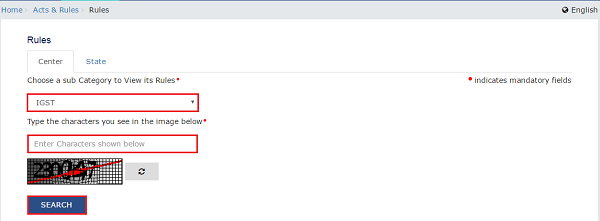
The search results are displayed.
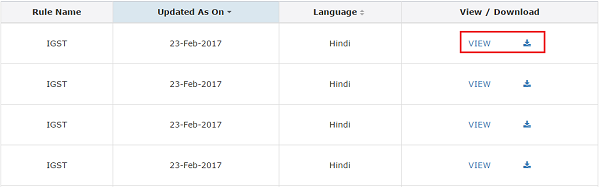
Note: You can view or download the Rules by clicking the View or Download link.
In Case of State:
5. Click the State tab to view State related rules.
6. From the State drop-down list, select the State.
In case of pre-login, in the Type the characters you see in the image below field, enter the captcha text
7. Click the SEARCH button.
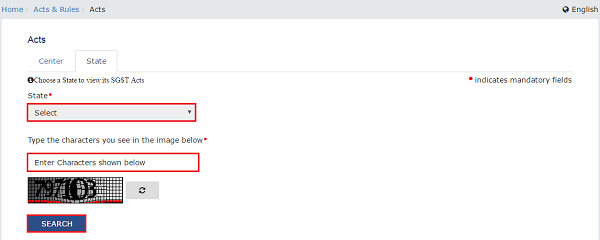
The search results are displayed.

Note: You can view or download the Rules by clicking the View or Download link.
Manual on Notifications
Where can I view the updated notifications on the GST Portal?
To view the updated notifications on the GST Portal, perform the following steps:
You can view the updated notifications without login and after logging to the GST Portal.
1. Access the www.gst.gov.in URL. The GST Home page is displayed.
In case of pre-login:
- Click the Services > Notifications & Circulars > Notifications command.
In case of post-login:
- Login to the GST Portal with valid credentials.
- Click the Services > Notifications & Circulars > Notifications command.
In case of Center:
2. Click the Center tab to view notifications related to the Center.
3. From the Choose the Year drop down list, select the year for which you want to view notifications.
4. In the Act Type drop-down list, select the type of Act.
5. In the Notification No. enter the notification number that you want to search.
6. In the Subject field, enter the subject of the notification you want to search.
In case of pre-login:
In the Type the characters you see in the image below field, enter the captcha text.
7. Click the SEARCH button.

The results on the basis of search criteria entered are displayed.

Note: You can view or download the notifications by clicking the View/Download link.
In case of State:
8. Click the State tab to view notifications related to the State.
9. From the Choose the Year drop down list, select the year for which you want to view notifications.
10. In the Subject field, enter the subject of the notification you want to search.
11. In the Notification No. enter the notification number that you want to search.
12. In the Issued By drop-down list, select the state which has issued the notification.
In case of pre-login:
In the Type the characters you see in the image below field, enter the captcha text.
13. Click the SEARCH button.

The results on the basis of search criteria entered are displayed.
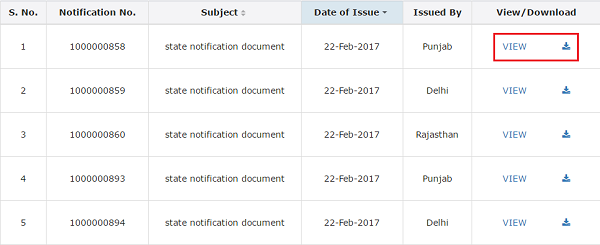
Note: You can view or download the notifications by clicking the View/Download link.
Manual on Circulars
Where can I view the circulars on the GST Portal?
To view the circulars on the GST Portal, perform the following steps:
You can view the circulars without login and after logging to the GST Portal.
1. Access the www.gst.gov.in URL. The GST Home page is displayed.
In case of pre-login:
- Click the Services > Notifications & Circulars > Circulars command.
In case of post-login:
- Login to the GST Portal with valid credentials.
- Click the Services > Notifications & Circulars > Circulars command.
In case of Center:
2. Click the Center tab to view the latest circulars related to the Center.
3. From the Choose the Year drop down list, select the year for which you want to view circulars.
4. In the Act Type drop-down list, select the type of Act.
5. In the Circular No. enter the circular number that you want to search.
6. In the Subject field, enter the subject of the circular you want to search.
In case of pre-login:
In the Type the characters you see in the image below field, enter the captcha text.
7. Click the SEARCH button.

The results on the basis of search criteria entered are displayed.
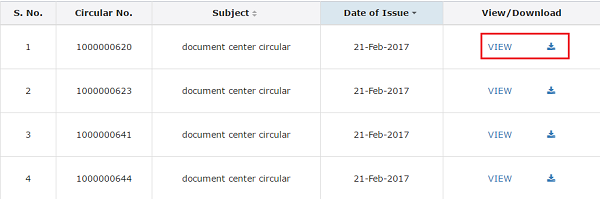
Note: You can view or download the circulars by clicking the View/Download link.
In case of State:
8. Click the State tab to view circulars related to the State.
9. From the Choose the Year drop down list, select the year for which you want to view circulars.
10. In the Subject field, enter the subject of the circulars you want to search.
11. In the Circular No. enter the circulars number that you want to search.
12. In the Issued By drop-down list, select the state which has issued the circulars.
In case of pre-login:
In the Type the characters you see in the image below field, enter the captcha text.
13. Click the SEARCH button.
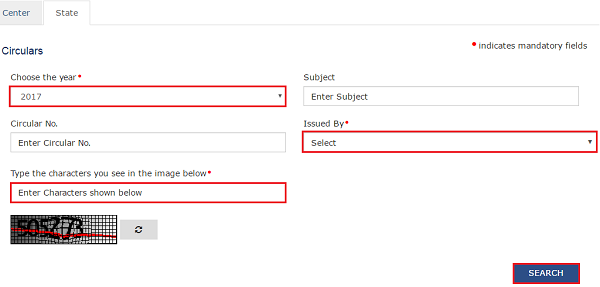
The results on the basis of search criteria entered are displayed.
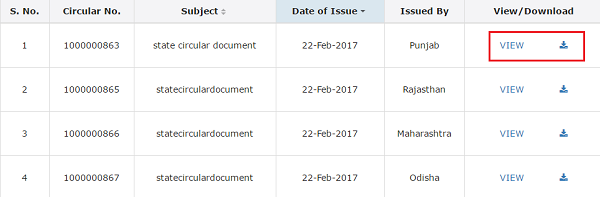
Note: You can view or download the circulars by clicking the View/Download link.
Manual on Amendments
Where can I view the amendments on the GST Portal?
To view the amendments on the GST Portal, perform the following steps:
You can view the amendments without login and after logging to the GST Portal.
1. Access the www.gst.gov.in URL. The GST Home page is displayed.
In case of pre-login:
- Click the Services > Notifications & Circulars > Amendments command.
In case of post-login:
- Login to the GST Portal with valid credentials.
- Click the Services > Notifications & Circulars > Amendments command.
In case of Center:
2. Click the Center tab to view amendments related to the Center.
3. From the Choose the Year drop down list, select the year for which you want to view amendments.
4. In the Act Type drop-down list, select the type of Act.
5. In the Amendment No. enter the amendment number that you want to search.
6. In the Subject field, enter the subject of the amendment you want to search.
In case of pre-login:
In the Type the characters you see in the image below field, enter the captcha text.
7. Click the SEARCH button.
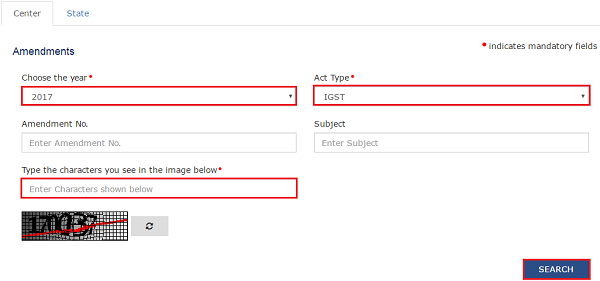
The results on the basis of search criteria entered are displayed.
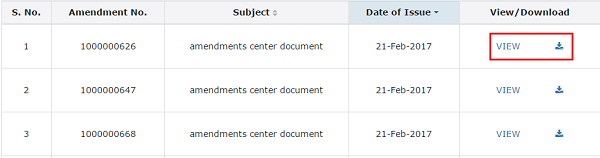
Note: You can view or download the amendments by clicking the View/Download link.
In case of State:
8. Click the State tab to view amendments related to the State.
9. From the Choose the Year drop down list, select the year for which you want to view amendments.
10. In the Subject field, enter the subject of the amendment you want to search.
11. In the Amendment No. enter the amendment number that you want to search.
12. In the Issued By drop-down list, select the state which has issued the amendments.
In case of pre-login:
In the Type the characters you see in the image below field, enter the captcha text.
13. Click the SEARCH button.
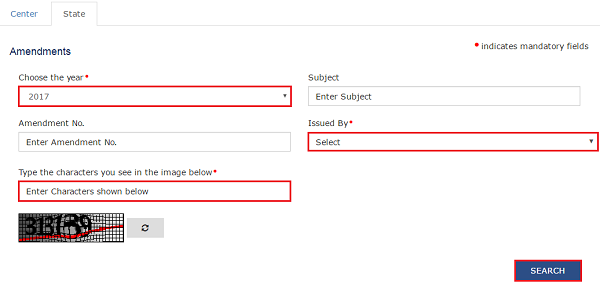 The results on the basis of search criteria entered are displayed.
The results on the basis of search criteria entered are displayed.
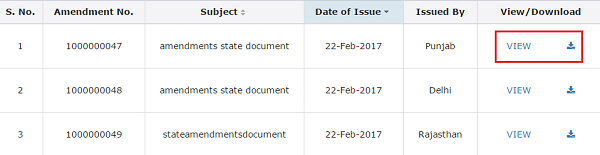
Note: You can view or download the amendments by clicking the View/Download link.
Manual on Press Releases
Where can I view the latest press releases on the GST Portal?
To view the press releases on the GST Portal, perform the following steps:
You can view the press releases without login and after logging to the GST Portal.
1. Access the www.gst.gov.in URL. The GST Home page is displayed.
In case of pre-login:
- Click the Services > Notifications & Circulars > Press Release command.
In case of post-login:
- Login to the GST Portal with valid credentials.
- Click the Services > Notifications & Circulars > Press Release command.
In case of Center:
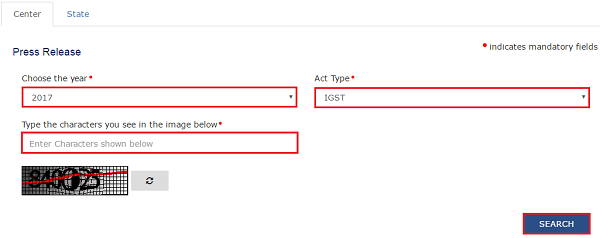
2. Click the Center tab to view notifications related to the Center.
3. From the Choose the Year drop down list, select the year for which you want to view the press release.
4. In the Act Type drop-down list, select the type of Act.
In case of pre-login:
In the Type the characters you see in the image below field, enter the captcha text.
5. Click the SEARCH button.

The results on the basis of search criteria entered are displayed.
Note: You can view or download the press release by clicking the View/ Download link.
In case of State:
6. Click the State tab to view press release related to the State.
7. From the Choose the Year drop down list, select the year for which you want to view press release.
8. In the Issued By drop-down list, select the state which has issued the press release.
In case of pre-login:
In the Type the characters you see in the image below field, enter the captcha text.
9. Click the SEARCH button.
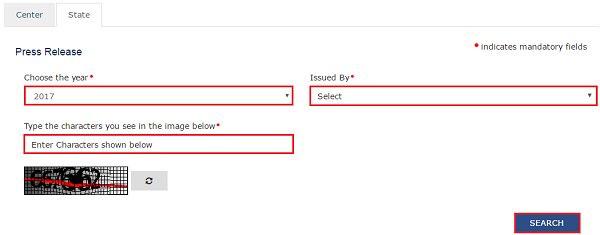
The results on the basis of search criteria entered are displayed.
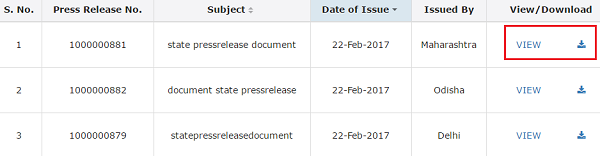
Note: You can view or download the press release by clicking the View/Download link.




