Page Contents
- A. FAQs on Filing an Appeal against Registration Order (FORM GST APL-01)
- Q.1 Who can file an appeal to the Appellate Authority?
- Q.2 What are the pre-conditions to file an appeal to the Appellate Authority?
- Q.3 From where can I file an appeal against Registration Order?
- Q.4 What steps are required to be followed for filing an appeal against Registration Order?
- Q.5 What type and size of documents can be uploaded for filing an appeal against Registration Order?
- Q.6 What are the various Appeal statuses?
- Q.7 From where can I view submitted appeal against Registration Order?
- Q.8 What is the process of condonation if I do not file appeal within the prescribed period?
- Q.9 When will I get final acknowledgment of the appeal filed?
- Q.10 Is it necessary for me to have a DSC for filing the appeal?
- Q.11 How can I view the submitted appeal application?
- Q.12 Do I need to submit physical copy of documents?
- Q.13 How can view the notice issued by the Tax Official?
- Q.14 How can I reply to notice issued by the Tax Official?
- B. Manual on Filing an Appeal against Registration Order (FORM GST APL-01)
A. FAQs on Filing an Appeal against Registration Order (FORM GST APL-01)
Q.1 Who can file an appeal to the Appellate Authority?
Ans: Any taxpayer or an unregistered person aggrieved by any decision or order passed against him (with respect to Registration, amendment or cancellation etc.) by an adjudicating authority, may appeal to the Appellate Authority, within three months from the date on which the said decision or order is communicated to such person.
Q.2 What are the pre-conditions to file an appeal to the Appellate Authority?
Ans: Orders/decision must be passed by the adjudicating authority in case of the taxpayer or an unregistered person to file an appeal to the Appellate Authority under the following categories
- Order of Rejection of Application for <Registration/ Amendment/ Cancellation > (GST REG – 05)
- Order for Cancellation of Registration (GST REG – 19)
- Order of Grant of Temporary Registration/ Suo Moto Registration (GST REG – 12)
- Order for cancellation of provisional registration (GST REG – 28)
- Order of rejection of enrolment as GST Practitioner (GST PCT – 04)
- Order of Cancellation of Registration as Tax Deductor at source or Tax Collector at source (GST REG – 08)
- Order for acceptance / rejection of reply to show cause notice (GST CMP-07) issued in case of opting for /out of compositional scheme.
Q.3 From where can I file an appeal against Registration Order?
Ans: Navigate to Services > User Services > My Applications > Application Type as Appeal to Appellate Authority > NEW APPLICATION button. Select the Order Type as Registration Order from the drop-down list and mention the relevant Order number and click on Search.
Q.4 What steps are required to be followed for filing an appeal against Registration Order?
Ans: Below steps are required to be followed for filing an appeal against Registration Order:
1. Creating Appeal to Appellate Authority
2. Upload Annexure to GST APL-01
3. Add any Other Supporting Document
4. Preview the Application and Proceed to File
5. Open the Application’s Case Details screen by searching for your filed Application in My Applications page or fromView Additional Notices/Orders page
Q.5 What type and size of documents can be uploaded for filing an appeal against Registration Order?
Ans: You can upload PDF & JPEG file format with maximum file size for upload as 5MB. Maximum 4 supporting documents can be attached in the application. The remaining documents can be handed over in hard copy.
Q.6 What are the various Appeal statuses?
Ans:
| S.No. | Description | Status |
|
1 |
Appeal Form successfully filed by the taxpayer or person | Appeal Submitted |
|
2 |
Appeal Form successfully admitted by the appellate authority | Appeal admitted |
|
3 |
Appeal Form is Rejected by the appellate authority | Appeal Rejected |
|
4 |
When Hearing Notice is issued by the appellate authority | Hearing Notice issued |
|
5 |
When Counter Reply received against notice | Counter reply received |
|
6 |
When Show cause notice is issued | Show cause notice issued |
|
7 |
Appeal is confirmed/modified/rejected | Appeal order passed |
|
8 |
When hearing is adjourned and next date is issued | Adjournment granted |
|
9 |
When application is filed for Rectification | Rectification request received |
|
10 |
When application for Rectification is rejected | Rectification request rejected |
|
11 |
Appeal is order is rectified | Rectification order passed |
Q.7 From where can I view submitted appeal against Registration Order?
Ans: Navigate to Services > User Services > My Applications > Application Type as Appeal to Appellate Authority > From and To Date > SEARCH button.
Q.8 What is the process of condonation if I do not file appeal within the prescribed period?
Ans: The appellate authority may condone delay for a period of maximum of 1 month, if he is satisfied that the taxpayer was prevented by sufficient cause from presenting the appeal within the aforesaid period of three months and allow it to be presented within a further period of one month.
Q.9 When will I get final acknowledgment of the appeal filed?
Ans: Once an appeal against a registration order is filed, an email and SMS is sent to the taxpayer (or an unregistered person, as the case may be) and Appellate Authority.
Your application for appeal is submitted to the First Appellate Authority’s queue and becomes a pending item in his/her queue of work-items. The Officer may admit/ not admit the application and thus either Approve or Reject your request.
However, final acknowledgement of the appeal filed is issued, only when, a certified copy of the decision or order appealed against is submitted to the Appellate authority, within 7 days from the date of electronic filing of Appeal. Thereafter the appeal documents are checked and if found in order, final acknowledgment is issued. The appeal shall be treated to be filed only when the final acknowledgement, indicating the appeal number is issued.
Q.10 Is it necessary for me to have a DSC for filing the appeal?
Ans: You can file the appeal either through DSC or EVC. DSC is mandatory for companies and LLPs.
Q.11 How can I view the submitted appeal application?
Ans: Navigate to Dashboard > Services > User Services > My Applications > select Application type “Appeal to Appellate Authority > From and To Date > Search Application > Case Details > APPLICATIONS to view the submitted appeal application.
Q.12 Do I need to submit physical copy of documents?
Ans: The appellant is required to submit physical copy of supporting documents along with appeal application, duly signed and verified to the office of the appellate authority within 7 days of filing appeal on the GST Portal. Upon receipt of complete documents, the final acknowledgement will be issued to him.
Q.13 How can view the notice issued by the Tax Official?
Ans: Navigate to Dashboard > Services > User Services > View Additional Notice and Orders to view the notice issued by the Tax Official.
Also, you can navigate to Dashboard > Services > User Services > My Applications > select Application type “Appeal to Appellate Authority > From and To Date > Search > select relevant Case number > NOTICE tab to view the notices issued by Tax Official.
Q.14 How can I reply to notice issued by the Tax Official?
Ans: Navigate to Dashboard > Services > User Services > My Applications > select Application type “Appeal to Appellate Authority > From and To date > Search > select relevant Case number > click on NOTICE folder to view the Notices issued. Click on reply button and upload relevant documents in order to reply to the said notice.
B. Manual on Filing an Appeal against Registration Order (FORM GST APL-01)
How do I file an appeal against a Registration Order?
To file an appeal against a registration order, perform following steps:
1. Access the www.gst.gov.in URL. The GST Home page is displayed.
2. Login to the GST Portal with valid credentials i.e. your User Id and Password.
Click the links below to know more about it.
A. Creating Appeal to Appellate Authority
B. Upload Annexure to GST APL-01
C. Add any Other Supporting Document
D. Preview the Application and Proceed to File
E. Open the Application’s Case Details screen bysearching for your filed Application in My Applications pageor from View Additional Notices/Orders page
A. Creating Appeal to Appellate Authority
3. Click the Services> User Services> My Applications command.

4. The My Applications page is displayed. Select the Application Type as Appeal to Appellate Authority from the drop-down list.

5. Click the NEW APPLICATION button.
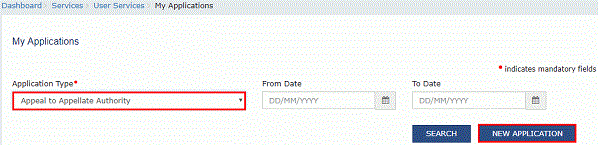
6. The GST APL-01: Appeal to Appellate Authority page is displayed.

7. Select the Order Type as Registration Order from the drop-down list.

8. In the Order No field, enter the Order Number issued by adjudicating authority.
9. Click the SEARCH button.

10. The Order Details page is displayed.

11. Select the Category of the case under dispute from the drop-down list.
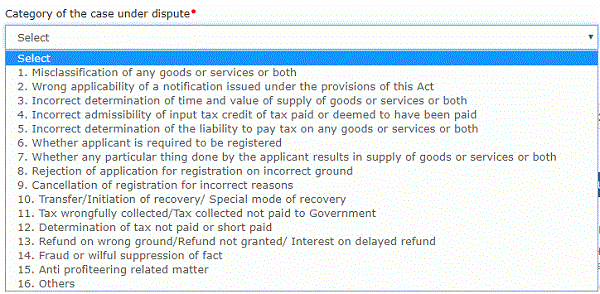
12. Click the ADD button.

Note:
1. You can add multiple line items from the Category of the case under dispute drop-down list by clicking the ADD button.
2. You can click the DELETE button to delete the details added.

B. Upload Annexure to GST APL-01
13. Click the click here link to download the Annexure to GST APL-01 Template.
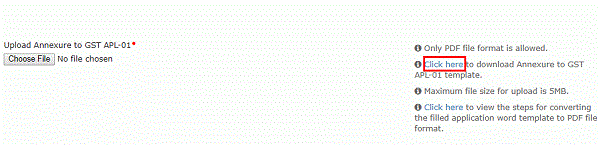
14. The GST APL-01 Template is downloaded. Open the downloaded template.
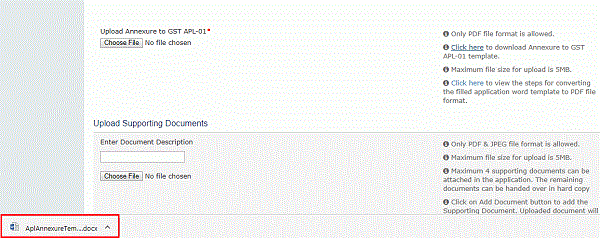
15. Click the Enable Editing button.

16. Enter the details.
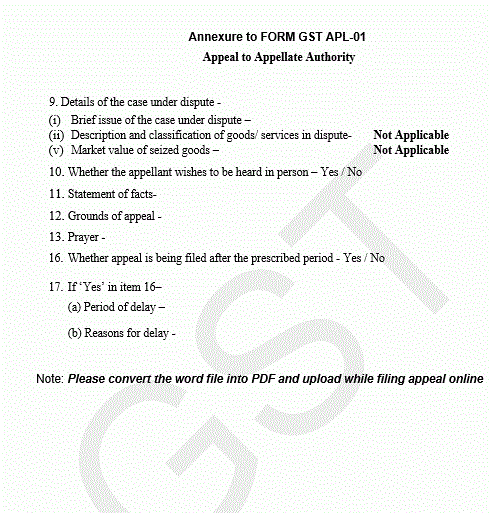
17. Once you have entered the details, click on the File button in top left corner.
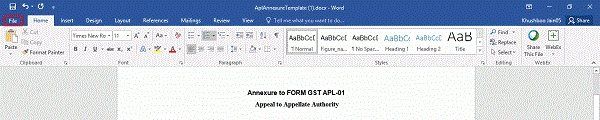
18. Click the Save As button.
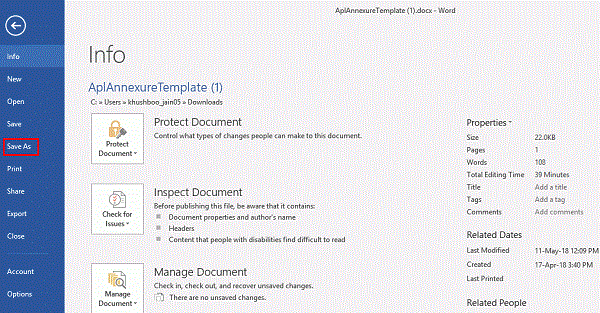
19. Now select the location to save the file and in the File Name list, type or select a name for the document.
20. In the Save as type list, select PDF.
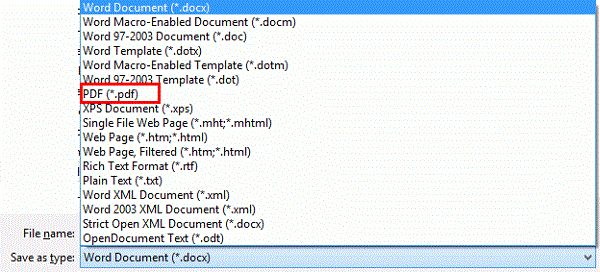
21. Click the Save button.

Note: You should have a PDF reader installed on your computer to open the PDF file.
22. Click the Choose File button to upload the PDF.
Note: You can upload file with maximum size of upload as 5 MB.

23. Select the PDF file which was saved and click the Open button.

24. The PDF file is uploaded. You can click the DELETE button to delete the uploaded PDF file, till the time appeal is not filed.

C. Add any Other Supporting Document
25. To upload any other supporting document, enter the document description and click the Choose File button.
Note:
- Only PDF & JPEG file format is allowed.
- Maximum file size for upload is 5MB.
- Maximum 4 supporting documents can be attached in the application. The remaining documents can be handed over in hard copy
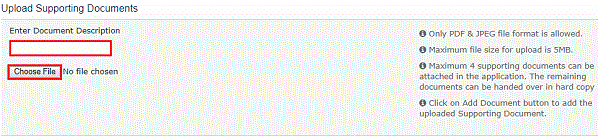
26. Select the file to be uploaded and click the Open button.

27. Click the ADD DOCUMENT button to add the uploaded supporting document.
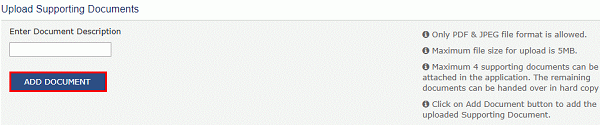
28. The PDF file is uploaded. You can click the DELETE button to delete the uploaded PDF file, till the time appeal is not filed.

D. Preview the Application and Proceed to File
29. To preview the Application before filing, Click the PREVIEW button.
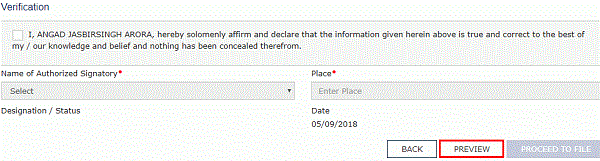
30. The PDF file will be downloaded. Open the pdf file and check if all the details are correctly updated.
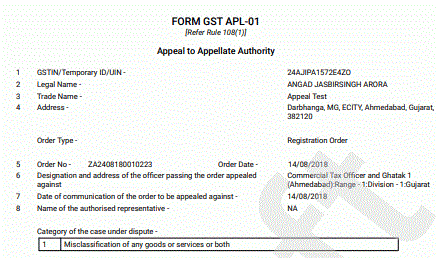
31. Select the Verification checkbox.
32. Select the Name of the Authorized Signatory from the drop-down list.
33. Enter the Place where application is filled.
34. Click the PROCEED TO FILE button.
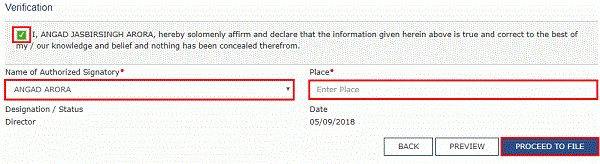
35. Click the PROCEED button.
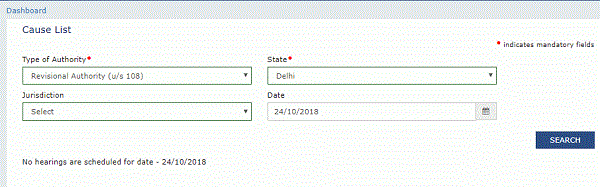
36. Click the SUBMIT WITH DSC or SUBMIT WITH EVC button.

In case of SUBMIT WITH DSC
a. Select the certificate and click the SIGN button.
In case of SUBMIT WITH EVC
a. Enter the OTP sent on email and mobile number of the Authorized Signatory registered at the GST Portal and click the VERIFY button.
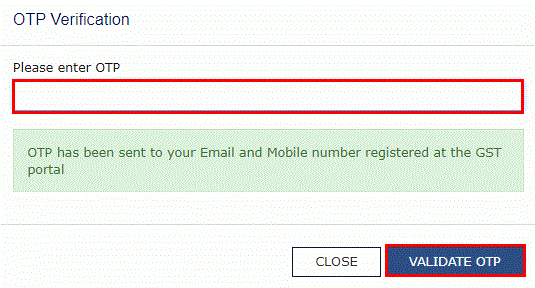
37. A confirmation message is displayed that form has been signed. You can click the DOWNLOAD button to download the acknowledgement receipt.

Note:
- Once the application is filed, Status of the application gets updated to “Appeal Submitted”.
- Your application for appeal is submitted to the First Appellate Authority’s queue and becomes a pending item in his/her queue of work-items.
- The Officer may admit/ not admit the application and thus either Approve or Reject your request.
- You can access the generated ARN and view the filed application from the following navigation: Dashboard > Services > User Services > My Applications > select Application type “Appeal to Appellate Authority > From and To date> Case Details > APPLICATIONS.
- Once an appeal against a registration order is filed, an email and SMS is sent to the taxpayer (or an unregistered person, as the case may be) and Appellate Authority.
- The appellant is required to submit physical copy of supporting documents along with appeal application, duly signed and verified to the office of the appellate authority within 7 days of filing appeal on the GST Portal. Upon receipt of complete documents, the final acknowledgement will be issued to him.
(Republished with amendments)
****
Disclaimer: The contents of this article are for information purposes only and does not constitute an advice or a legal opinion and are personal views of the author. It is based upon relevant law and/or facts available at that point of time and prepared with due accuracy & reliability. Readers are requested to check and refer relevant provisions of statute, latest judicial pronouncements, circulars, clarifications etc before acting on the basis of the above write up. The possibility of other views on the subject matter cannot be ruled out. By the use of the said information, you agree that Author / TaxGuru is not responsible or liable in any manner for the authenticity, accuracy, completeness, errors or any kind of omissions in this piece of information for any action taken thereof. This is not any kind of advertisement or solicitation of work by a professional.





my gst number cancelled
revocation not accepted
what can i do
CANCELLATION OF REGISTRATION
REFUND APPLICATION REJECTED
CGST 300000, SGST 300000, IGST 300000 ; EXCESS PAYMENT WRONGLY.
HOW MUCH THE APPEAL FFE AGAINST
THE APL -01?
NICE INFORMATION
yes