GOVERNMENT OF INDIA
MINISTRY OF FINANCE / DEPARTMENT OF REVENUE
OFFICE OF THE ADDITIONAL DIRECTOR GENERAL
DIRECTORATE OF SYSTEMS
26/1,MAHATMA GANDHI ROAD, NUNGAMBAKKAM„ CHENNAI— 600 034
C.No. IV/26/54/2018/Systems[S]
Date: 19.07.2019
ADVISORY NO. 21/2019 – ACES-GST INTEGRATION
Sub: ACES GST Integration- Issue of Advisory for Tax officers to “Change Assessee Password” for Existing Tax payers of Central Excise and Service Tax in the integrated CBIC-GST Tax Payer portal — regarding.
Attention is invited to this Office letter C.No. IV/28/74/2018-PF I Sys(S) dated 29.04.2019 and to the Central Excise Notification No.01/2019-CE(NT) dated 08.05.2019 and Board’s Circular No. 1069/2/2019/2019-CX dated 08.05.2019 issued with regard to ACES-GST Integration and change of name of tax payer portal for ACES (CE & ST) functionalities.
2. On careful examination of the tickets raised through the helpdesk after ACES-GST Integration, it is seen that the migration could not be done by the following ACES users
→ who had lost their password or
→ being dormant for long time and had lost their login id itself or
→ who had worked under ACES through their employees or consultant who in turn had left now,
→ the ACES users who had lost their registered email id locked or invalid.
In order to assist such users in retrieving their login credentials, a functionality to generate assessee password (OID) for migration of taxpayers to the CBIC-GST Portal and generate assessee password (LDAP) for the taxpayer who have migrated but still face login issues, has been enabled to the jurisdictional Tax Officer (Range Superintendent and Divisional AC). The Taxpayers can approach the Jurisdictional Range Office or Divisional Office to Change their password.
3. The step-by-step procedure involved in the Change Assessee Password for OID (ACES environment) and LDAP (ACES-GST Integrated environment) procedure is explained hereby:
(i) The Officers have to click on “GST” Icon only to get access to the integrated CBIC-ACES-GST Application.
(ii) On the opening page of the Officer’s Dashboard, on clicking the Action Menu on the Top Left, separate Menu “Access Control” is displayed.
(iii) On clicking the “Access Control” option, “Change Assessee Password” icon is displayed.
(iv) On further clicking the “Change Assessee Password” icon, the screen “Change Assessee Password” is displayed with two options “Generate OID Password” and “Generate LDAP Password”.
(v) Generate OID Password
(a) This facility may be utilised in the following scenario: The existing ACES users, who have difficulties like» (Lost their login & password) OR (knows login but lost password) OR (lost their registered email-id & registered phone number) OR (get the message invalid user)OR(gets the message user account locked) and therefore not able to migrate to the new CBIC-GST portal.
(b) The Departmental Officer should select the “Generate OID Password”
→ The Tax Officer (Range Superintendent or Divisional AC) should feed the Taxpayer CE/ ST Registration Number and click the search icon;
→ The taxpayer’s registered email id will be displayed;
→ If the email id is still active, the Range Officer can click “Generate OID password”;
→ Otherwise, the Range officer can feed the active email id of the taxpayer, to which the (retrieved username & corresponding changed password) will be sent by the System in an automated manner.
(vi) Generate LDAP Password
(a) This facility may be utilised in the following scenario: The existing ACES users has ALREADY migrated to ACES-GST. However, after such migration, under cbic-, the users who have difficulties like» (Lost their login & password) OR (knows login but lost password) OR (lost their registered email-id & registered phone number) OR (get the message invalid user) or (gets the message user account locked) and therefore not able to continue login to the new CBIC-GST portal.
(b) The Departmental Officer should select the “Generate LDAP Password”.
→ The Tax Officer (Range Superintendent or Divisional AC) should feed the Taxpayer CE/ ST Registration Number and click the search icon;
→ The taxpayer’s registered email id will be displayed;
→ If the email id is still active, the Range Officer can click “Generate LDAP password”;
→ Otherwise, the Range officer can feed the active email id of the taxpayer to which the (retrieved username & corresponding changed password) will be sent by the System in an automated manner.
(vii) After clicking the “Generate OID password” or “Generate LDAP Password”, confirmation will be displayed.
(viii) Once confirmed, the username and password generated will be sent to the assessee’s active email-id automatically.
4. The Assesse using the same username and password can login and change their password and update the email id and phone number.
5. All the advisories pertaining to ACES-GST Integration for Tax Officers will be available in cbic-gst.gov.in, Home → Training → CBIC GST APPLICATION Advisories and User Manuals → ACES Integration.
(S THIRUKKARASU)
ADDITIONAL DIRECTOR GENERAL
To
1. All the Pr. Chief Commissioner/ Chief Commissioners of GST Zones.
2. All the Pr. ADGs/ADG, DGGI,DGGST,DG(Audit), DGT (TPS).
3. The Principal Director General,Systems& Data Management, New Delhi.
4. All the Pr.Commissioners/Commissioners of Central Tax.
5. All the ADGs of DG Systems, New Delhi, Bengaluru & Kolkata.
6. All ACL Admn of Commissionerate / Division.
ANNEXURE TO THE ADVISORY FOR THE TAX OFFICERS TO “CHANGE ASSESSEE PASSWORD”
1. The Officers have to click on “GST” Icon only to get access to the integrated CBIC-ACES-GST Application.
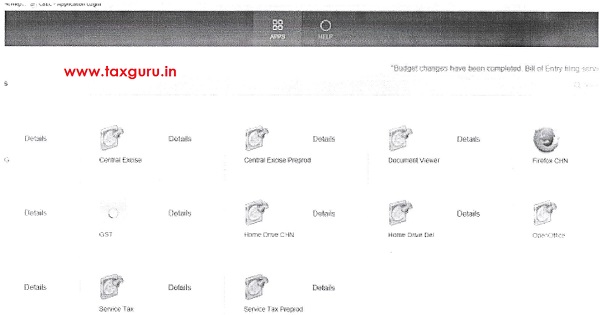
2. On the Opening page of the Officer’s Dashboard, on clicking the Action Menu on the Top Left, separate Menu”Access Control” is displayed.
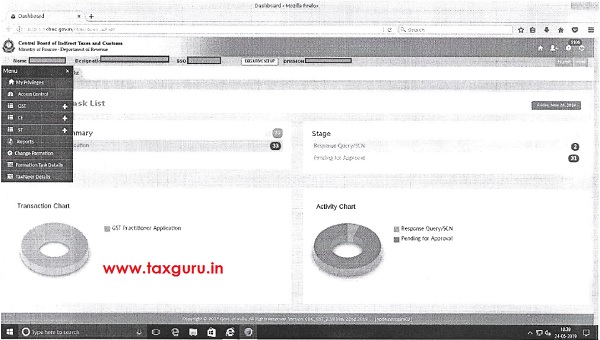
3. On clicking the “Access Control” option, “Change Assessee Password” icon is displayed.
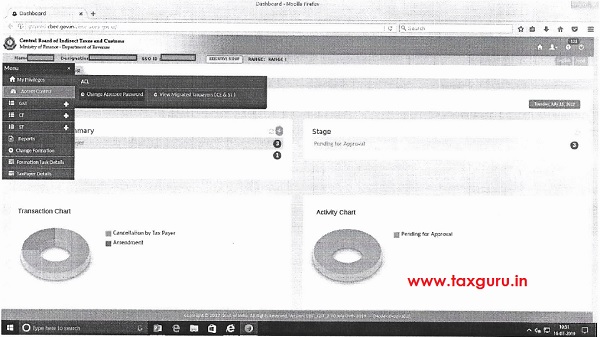
4. On further clicking the “Change Assessee Password” icon, the screen “Change Assessee Password” is displayed with two options “Generate OID Password” and “Generate LDAP Password”.
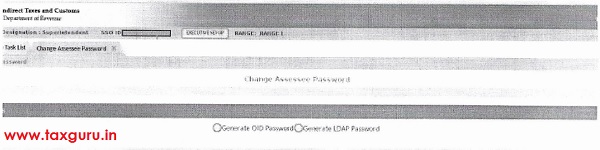
5. If the ACES users who have lost their password or forgot their email-id or phone number and get the message invalid user or locked their account and not able to migrate to the new CBIC-GST portal should select the “Generate OID Password”.
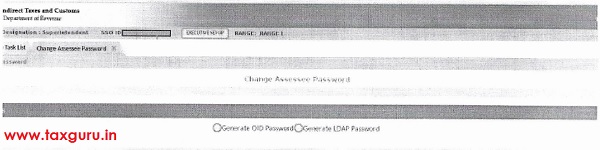
6. The Tax Officer (Range Superintendent or Divisional AC) should feed the Taxpayer CE/ ST Registration Number and click the search icon. The taxpayers registered email id will be displayed. If the email id is still active, the Range Officer can click “Generate OID password” otherwise the Range officer can feed the active email id where the username and password will be send.
Also, Check out: service tax login.
7. Similarly if the taxpayer forget or locked the username or password after migration, the Tax Officer can select “Generate LDAP Password”.
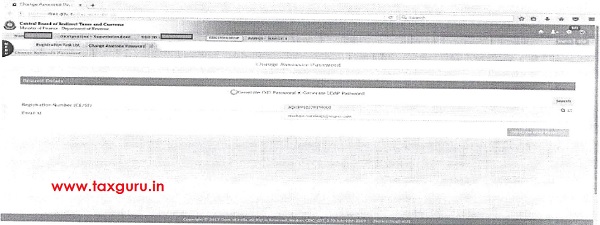
–
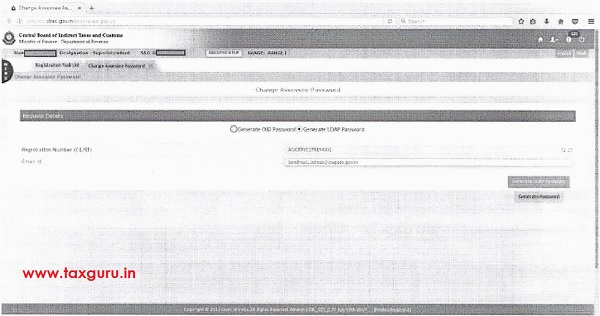
8. After clicking the “Generate OID password” or “Generate LDAP Password”, confirmation will be displayed.
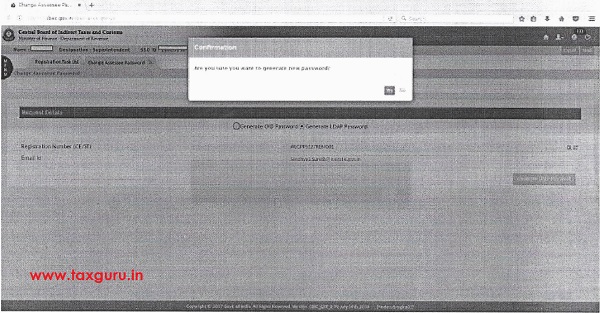
9. Once confirmed, the username and password generated will be send to email id. After login the taxpayer can change their password and update the email id and phone number.
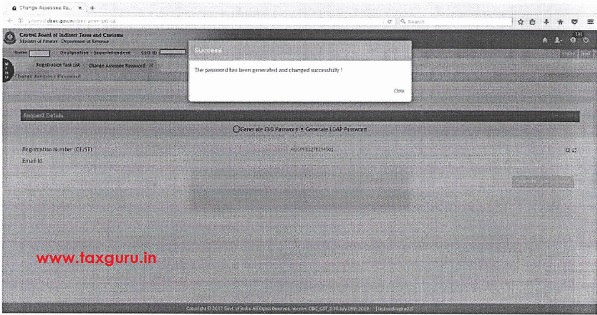
10. After Logging in the taxpayer cbic-gst.gov.in, the assesseee can change the password and update the mobile number and phone number by clicking the profile of the taxpayer.
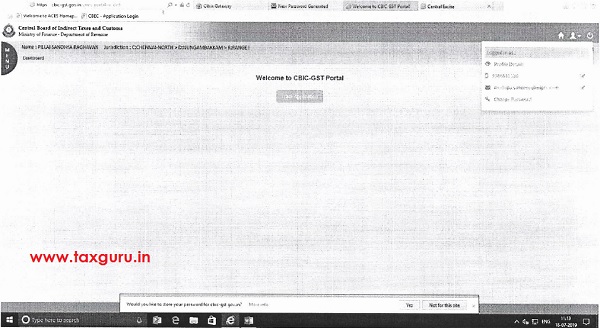
–
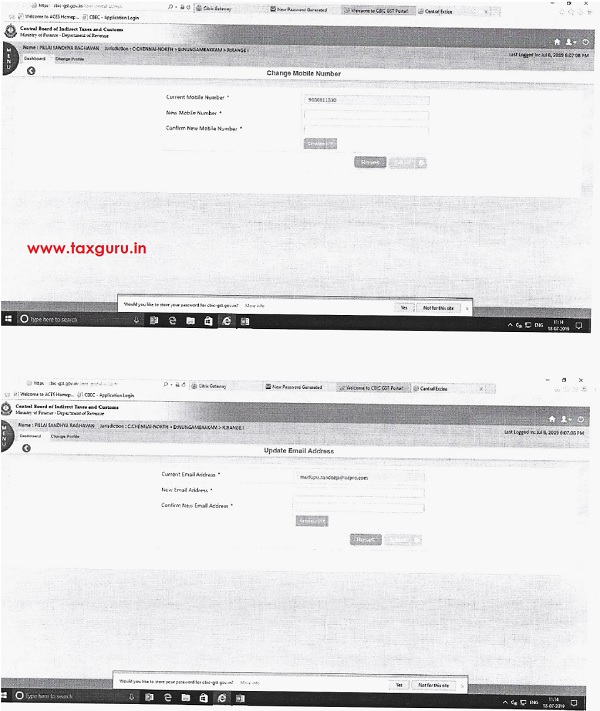
Download Advisory No 21 of 2019 – ACES GST Integration for Tax Officers to Change Assessee Password




