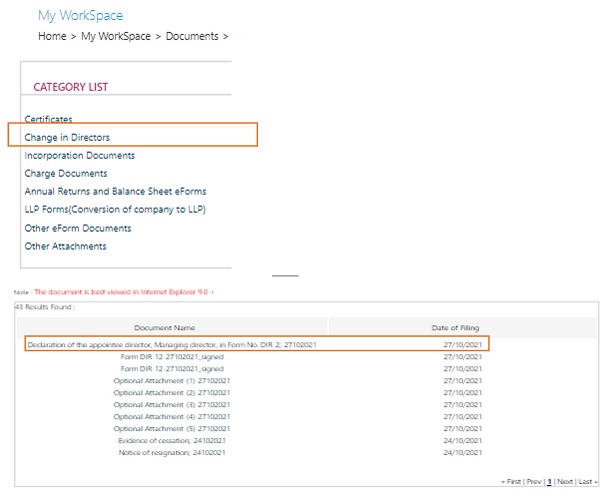Discover the step-by-step process for public inspection under the Companies Act, 2013. Learn how to access and view public documents of registered companies or LLPs on the MCA Portal.
Ministry of Corporate Affairs (MCA) allows to view the public documents of all registered companies / LLPs. Anyone can view public documents of a company / LLP on payment of a specified fee.
You can create a request for the following category of documents like Certificates, Change in Directors, Incorporation Documents, Charge Documents, Annual Returns and Balance Sheet eForms, LLP Forms (Conversion of company to LLP), Other eForm Documents, Other Attachments filed with MCA. In this documents we will show the step-by-step process to extract last year’s annual report and Form DIR-2.
Step 1: Access the MCA Portal
Visit the MCA Portal website (https://www.mca.gov.in/mcafoportal/login.do/) using a web browser.
Step 2: Login on V2 portal
If you already have an account on the MCA Portal, log in (https://www.mca.gov.in/mcafoportal/login.do) using your credentials. Otherwise, register for a new account.
Step 3: Click on MCA Services > Document Related Services > View Public Documents
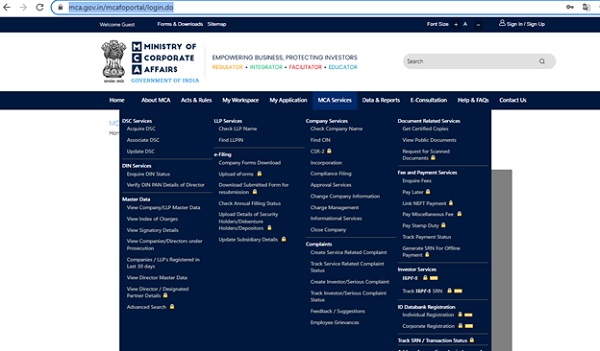
Step 4: Click on the checkbox to select at least one search criteria
Select Company Name or Company CIN, or Company Registration Number. Enter details according to criteria selected and click on Submit. Example of a Company: City and Guilds South Asia Private Limited
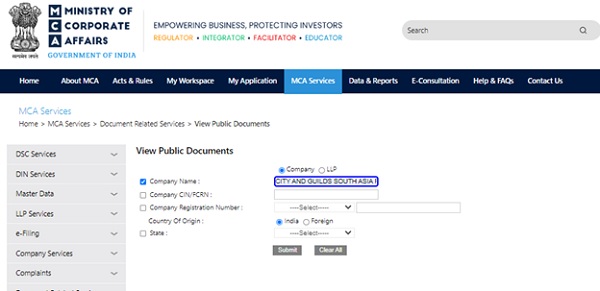
Step 5: Click on hyperlink against the CIN of the selected company
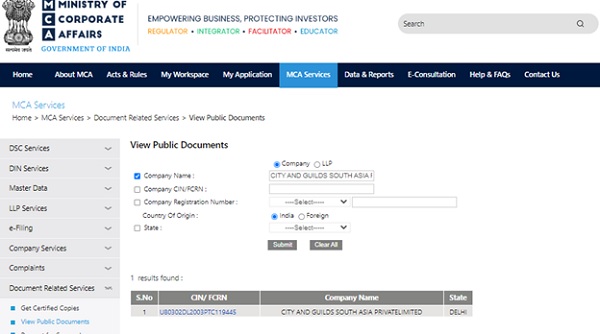
Step 6: Enter Document Category and Year of Filing. Click on Submit.
As we want to see company’s annual return, so select “Annual Return” under “Document Category” and select financial last year i.e. 2021-22.
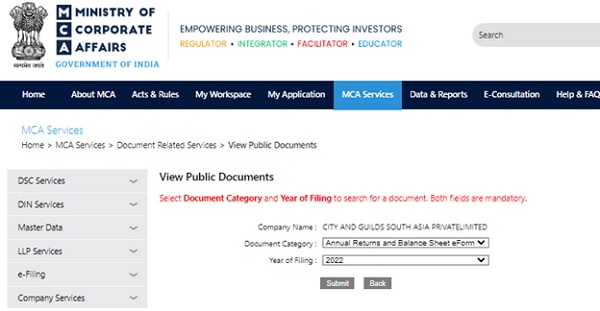
Step 7: List of all the documents will be shown
Click on Add this Company to Cart
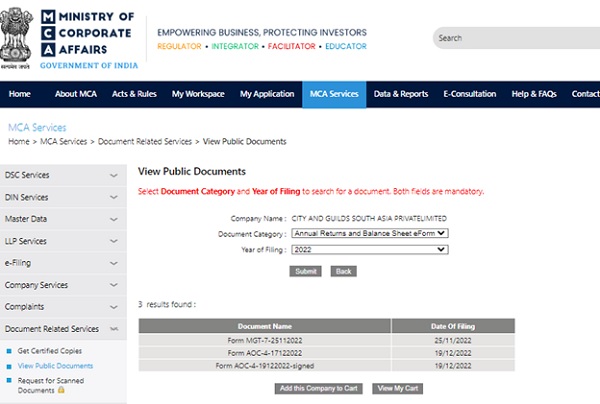
Step 8: Click on Make Payment for fee payment
You can also click on add more companies to cart for viewing documents of multiple companies.
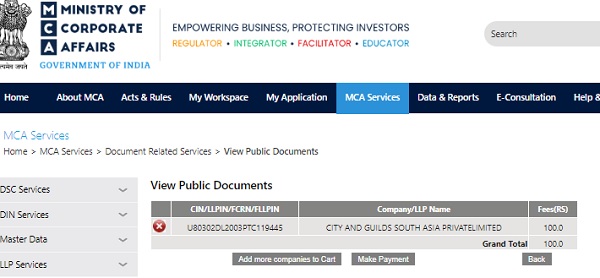
Step 9: Click on Pay fee
For Companies the fees would be INR 100 for LLP fees would INR 50
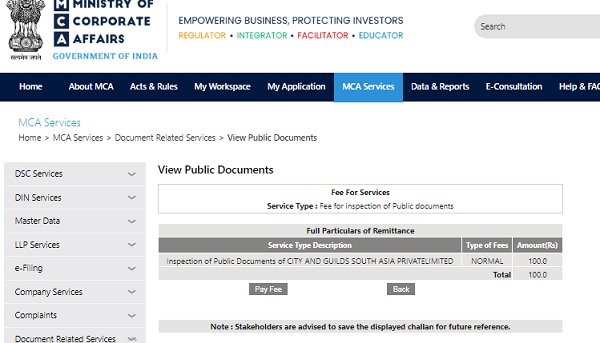
Step 10: Select a convenient Payment Option and click submit
You can make online payment through Credit/ Prepaid Card / Internet Banking. You can also make offline payment via Challan or Pay Through NEFT.
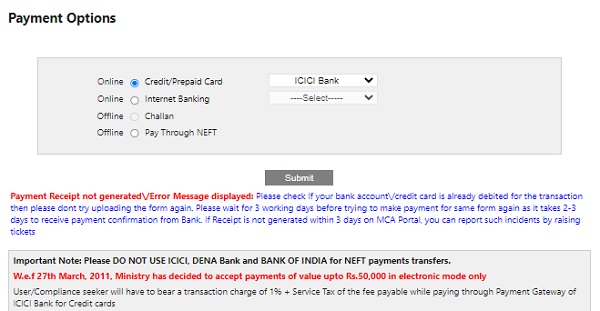
Step 11: Note down Service Request Number (SRN) and Click on “I Accept”
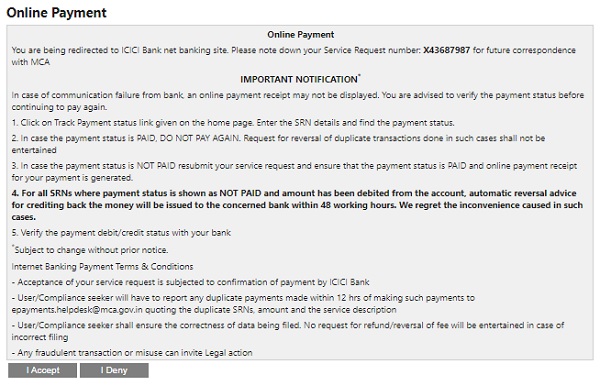
Step 12: Save the payment challan
After Payment is done. SRN will be generated with Payment Challan. Save the same for future reference.
Step 13: The status of a request will be under My Workspace > Documents> Click on Download to view the documents
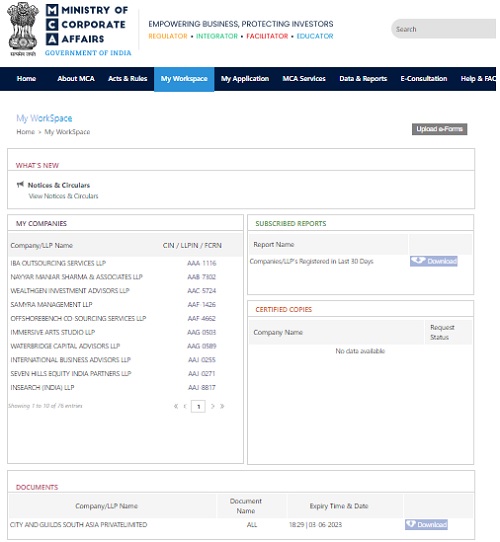
Step 14: Locate Annual Returns and Balance Sheet eForms
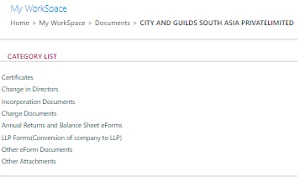
Step 15: List of forms will be shown
For Annual Returns and Balance Sheet, Click and download AOC-4 & MGT-7 and save in your system.
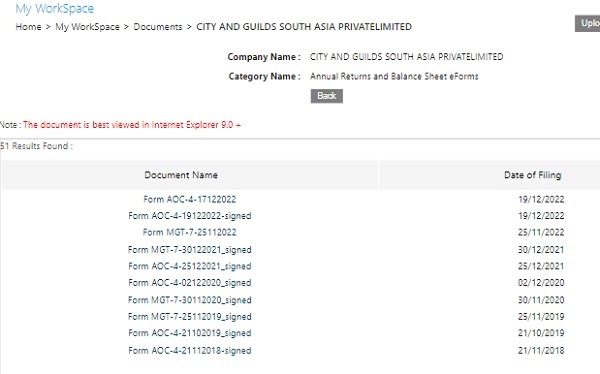
Step 16: For DIR-2, Click on “Change in Directors” section and the list of documents will be populated. Look for the DIR2 form and click on it to download the document and save the file to a location on your computer.