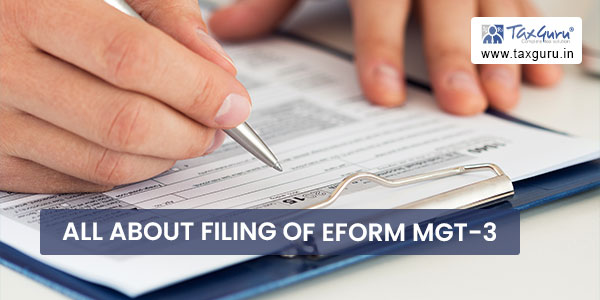eForm MGT-3 – Notice of situation or change of situation or discontinuation of situation, of place where foreign register shall be kept
Part I – Law(s) Governing the eForm MGT-3
eForm MGT-3 is required to be filed pursuant to section 88(4) of the Companies Act, 2013 and rule 7(2) of the of the Companies (Management and Administration) Rules, 2014 which are reproduced for your reference.
Section 88(4): A company may, if so authorised by its articles, keep in any country outside India, in such manner as may be prescribed, a part of the register referred to in sub-section (1), called “foreign register” containing the names and particulars of the members, debenture holders, other security holders or beneficial owners residing outside India.
Rule 7(2):
The company shall, within thirty days from the date of the opening of any foreign register, file with the Registrar notice of the situation of the office in Form No.MGT-3 along with the fee where such register is kept; and in the event of any change in the situation of such office or of its discontinuance, shall, within thirty days from the date of such change or discontinuance, as the case may be, file notice in Form No.MGT-3 with the Registrar of such change or discontinuance.
Purpose of the eForm
A company may, if so authorized by its articles, keep in any country outside India a part of the register of members/of debenture holders/of any other security holders/of beneficial owners, resident in that country.
The company shall, within thirty days from the date of the opening of any foreign register, file with the Registrar notice of the situation of such place in Form No.MGT-3 where the register is kept. In the event of any change in the situation of such place or of its discontinuance, the same should be communicated within thirty days from the date of such change or discontinuance, as the case may be, in Form No.MGT-3 with the Registrar.
eForm Number as per Companies Act, 1956
This eForm has newly be introduced in the Companies Act 2013.
Part II – Instructions to fill the eForm MGT-3
Specific Instructions to fill the eForm MGT-3 at Field Level
Instructions to fill the eForm are tabulated below at field level. Only important fields that require detailed instructions to be filled in eForm are explained. Self-explanatory fields are not discussed.
| S. No/
Section Name |
Field Name | Instructions | |
| 1 | a | Corporate Identification Number (CIN) of the company | Enter valid CIN of the company. You may find CIN by entering existing registration number or name of the company on the MCA website.(www.mca.gov.in ) |
| Also the Company should be in ‘Active’ status. Please check the status in Master data of the company available at MCA site. | |||
| 1 | Pre-fill button | Click the Pre-fill button. On clicking the button, system shall automatically display the name, registered office address and email id.
In case there is any change in the email ID, you can enter the new valid email ID. |
|
| 4 | Foreign register relates to | Select the category (ies) of register maintained outside India. | |
| 5 | Notice is hereby given that the foreign register shall be kept with effect from …. at Address | Enter the effective date from which the register is maintained outside India and also specify the foreign address. | |
| 6 | Existing situation of the office where the foreign register is kept | Enter the details of existing place where foreign register is kept. | |
| 7 | Purpose for changing such office | Enter the reasons if place of maintaining the register outside India is changed. | |
| 8 | Notice is hereby given that the foreign register shall be kept with effect from…at | Enter the details of new place where register would be maintained and also specify the effective date of change of the place. | |
| 9 | Existing situation of the office where the foreign register is kept | Enter the details of place where foreign register was maintained. | |
| 10 | Reason for such discontinuance | Enter the reason for discontinuance of maintenance of foreign register | |
| 11 | Date of discontinuance | Enter the date of discontinuance of maintaining register outside India. | |
| To be digitally signed by | Declaration | Enter the resolution number and date of board resolution authorizing the signatory to sign and submit the eForm. | |
| DSC | Ensure the eForm is digitally signed by the Director, Manager, CEO, CFO or Company Secretary.
The person should have registered his/her DSC with MCA by using the following link (www.mca.gov.in). If |
||
| not already register, then please register before signing this form.
Disqualified director will not be able to sign the form. |
|||
| DIN or Income-tax PAN or Membership number |
|
||
| Attachments | N/A | ||
Common Instructions to fill eForm MGT-3
| Buttons | Particulars |
| Pre-Fill | The Pre-fill button can appear more than once in an eForm. The button appears next to a field that can be automatically filled using the MCA database.
Click this button to populate the field. Note: You are required to be connected to the Internet to use the Pre-fill functionality. |
| Attach | Click this document to browse and select a document that needs to be attached to the eForm. All the attachments should be scanned in pdf format. You have to click the attach button corresponding to the document you are making an attachment.
In case you wish to attach any other document, please click the optional attach button. |
| Remove Attachment | You can view the attachments added to the eForm in the List of attachment field.
To remove any attachment from the eForm, select the attachment in the List of attachment field and click the Remove attachment button. |
| Check Form | 1. Click the Check Form button after, filling the eForm. System performs form level validation like checking if all mandatory fields
are filled. System displays the errors and provides you an opportunity to correct errors. 2. Correct the highlighted errors. 3. Click the Check Form button again and. system will perform form level validation once again. On successful validations, a message is displayed “Form level pre scrutiny is successful”. Note: The Check Form functionality does not require Internet connectivity. |
| Modify | The Modify button is enabled, after you have checked the eForm using the Check Form button.
To make changes to the filled and checked form: 1. Click the Modify button. 2. Make the changes to the filled eForm. 3. Click the Check Form button to check the eForm again. |
| Pre scrutiny | 1. After checking the eForm, click the Prescrutiny button. System performs some checks and displays errors, if any.
2. Correct the errors. 3. Click the Prescrutiny button again. If there are no errors, a message is displayed “No errors found.” The Prescrutiny functionality requires Internet Connectivity. Please attach signatures before clicking on Prescrutiny. |
| Submit | This button is disabled at present. |
Part III – Important Points for Successful Submission of eForm MGT-3
Fee Rules
| S. No. | Purpose | Normal Fee | Additional Fee (Delay Fee) |
Logic for Additional Fees | |
| Event Date | Time limit(days) for filing | ||||
| 1. | Return of deposits | The Companies (Registration offices and Fees) Rules, 2014-Annexure-A | The Companies (Registration offices and Fees) Rules, 2014- Annexure A | Effective date | 30 days |
Fees payable is subject to changes in pursuance of the Act or any rule or regulation made or notification issued thereunder.
Processing Type
The eForm will be auto approved under straight through processing mode.
When an eForm is registered by the authority concerned, an acknowledgement of the same is sent to the user in the form of an email at the end of the day to the email id of the company.
Annexure A
The Companies (Registration offices and Fees) Rules, 2014
1. Filing fee in case of company having share capital
| Nominal Share Capital | Fee applicable |
| Less than 1,00,000 | Rupees 200 per document |
| 1,00,000 to 4,99,999 | Rupees 300 per document |
| 5,00,000 to 24,99,999 | Rupees 400 per document |
| 25,00,000 to 99,99,999 | Rupees 500 per document |
| 1,00,00,000 or more | Rupees 600 per document |
2. Filing fee in case of company not having share capital
| Fee applicable |
| Rupees 200 per document |
Additional fee rules
| Period of delays | All forms |
| Up to 30 days | 2 times of normal fees |
| More than 30 days and up to 60 days | 4 times of normal fees |
| More than 60 days and up to 90 days | 6 times of normal fees |
| More than 90 days and up to 180 days | 10 times of normal fees |
| More than 180 days | 12 times of normal fees |