Part I – Law(s) Governing the eForm MSC-4
Section and Rule Number(s)
e-Form MSC-4 is required to be filed pursuant to Section 455(5) of the Companies Act, 2013 and Rule 8 of Companies (Miscellaneous) Rules, 2014 which are reproduced for your reference.
Section 455 (5):
A dormant company shall have such minimum number of directors, file such documents and pay such annual fee as may be prescribed to the Registrar to retain its dormant status in the register and may become an active company on an application made in this behalf accompanied by such documents and fee as may be prescribed.
Rule 8:
(1) Application under sub-section (5) of section 455 for obtaining the status of an active company shall be made in Form No. MSC-4 along with such fee as may be provided in Companies (Registration Offices and Fees) Rules, 2014 and shall be accompanied by a return in Form No. MSC-3 in respect of the financial year in which the application for obtaining the status of an active company is being filed.
Provided that the Registrar shall initiate the process of striking off the name of the company if the company remains as a dormant company for a period of consecutive five years.
(2) The Registrar shall, after considering the application filed under sub rule (1), issue a certificate in Form MSC-5 allowing the status of an active company to the applicant.
(3) Where a dormant company does or omits to do any act mentioned in the Grounds of application in Form MSC-1 submitted to Registrar for obtaining the status of dormant company, affecting its status of dormant company, the directors shall within seven days from such event, file an application, under sub-rule (1) of this rule, for obtaining the status of an active company.
(4) Where the Registrar has reasonable cause to believe that any company registered as ‘dormant company’ under his jurisdiction has been functioning in any manner, directly or indirectly, he may initiate the proceedings for enquiry under section 206 of the Act and if, after giving a reasonable opportunity of being heard to the company in this regard, it is found that the company has actually been functioning, the Registrar may remove the name of such company from register of dormant companies and treat it as an active company.
Purpose of the eForm MSC-4
A dormant company can file an application to Registrar in eForm MSC-4 for seeking the status of an active company.
e Form Number as per Companies Act 1956
The e-Form has been introduced as per Companies Act, 2013.
Part II – Instructions to fill the eForm MSC-4
Specific Instructions to fill the eForm MSC-4 at Field Level
Instructions to fill the eForm are tabulated below at field level. Only important fields that require detailed instructions to be filled in eForm are explained. Self-explanatory fields are not discussed.
| S. No/ Section Name | Field Name | Instructions | |
| 1 | (a) | CIN | Enter CIN of the company having dormant status.You may find CIN of a company by entering existing registration number or name of the company in the ‘Find CIN’ service under the menu MCA services on MCA website. GLN field is disabled for the time being. |
| 2 | Pre-fill button | Click the Pre-fill button. On clicking the button, system will automatically display the name, registered office address and email Id of the dormant company.In case there is any change in the mail ID, you can enter the new valid email ID. | |
| 3 | SRN of Form number MSC-1 filed form seeking status of dormant company | Enter the approved SRN of eForm MSC-1 filed for seeking status of dormant company. | |
| 4 | SRN of latest declaration filed in Form MSC-3 | Enter a valid SRN of eForm MSC-3 of last annual return filed by the dormant company. | |
| 5 | Company remained in dormant status since……………………. | Enter the date of issue of certificate of dormant status to the company in this field. | |
| I…………………………. . do hereby apply for changing the status ………………… | Enter the full name of the person applying for active status on behalf of the company and who is duly authorized by the board of directors of the company. | ||
| To be digitally signed by |
Declaration | Enter the serial number and date of board resolution where person signing the eForm is authorized to sign, give declaration and submit this eForm. | |
| DSC Director identification number of the director; or DIN or PAN of the manager/CEO/CFO; or Membership number of the Company Secretary | Ensure the eForm is digitally signed either by Director / Manager / Company Secretary / CEO / CFO of the company who is giving declaration above.
|
||
| Attachments |
Any other information can be provided as an optional attachment(s). |
||
Common Instructions to fill eForm
| Buttons | Particulars |
| Pre-Fill | The Pre-fill button can appear more than once in an eForm.The button appears next to a field that can be automatically filled using the MCA database. Click this button to populate the field.Note: You are required to be connected to the Internet to use the Pre-fill functionality. |
| Attach | Click this document to browse and select a document that needs to be attached to the eForm. All the attachments should be scanned in pdf format. You have to click the attach button corresponding to the document you are making an attachment.In case you wish to attach any other document, please click the optional attach button. |
| Remove Attachment | You can view the attachments added to the eForm in the List of attachment field.To remove any attachment from the eForm, select the attachment in the List of attachment field and click the Remove attachment button. |
| Check Form | 1. Click the Check Form button after, filling the eForm. System performs form level validation like checking if all mandatory fields are filled. System displays the errors and provides you an opportunity to correct errors.2. Correct the highlighted errors.3. Click the Check Form button again and system will perform form level validation once again. On successful validations, a message is displayed “Form level pre scrutiny is successful”.Note: The Check Form functionality does not require Internet connectivity. |
| Modify | The Modify button is enabled, after you have checked the eForm using the Check Form button.To make changes to the filled and checked form:1. Click the Modify button.2. Make the changes to the filled eForm.Click the Check Form button to check the e-Form again. |
| Pre scrutiny | 1. After checking the eForm, click the Prescrutiny button. System performs some checks and displays errors, if any.2. Correct the errors.3. Click the Prescrutiny button again. If there are no errors, a message is displayed “No errors found.”The Prescrutiny functionality requires Internet Connectivity. |
| Submit | This button is disabled at present. |
Part III – Important Points for Successful Submission of eForm MSC-4
Fee Rules
| S. No | Purpose | Normal Fee | Additional Fee Delay Fee) |
Logic Fees for Additional | Remarks | |
| Event Date | Time limit (days) filing for | |||||
| 1. | Seeking status active of company | The Companies (Registration Offices and Fees) Rules, 2014 | #N/A | #N/A | ||
Fees payable is subject to changes in pursuance of the Act or any rule or regulation made or notification issued thereunder.
Processing Type
The eForm will be processed by the office of Registrar of Companies (Non STP mode).
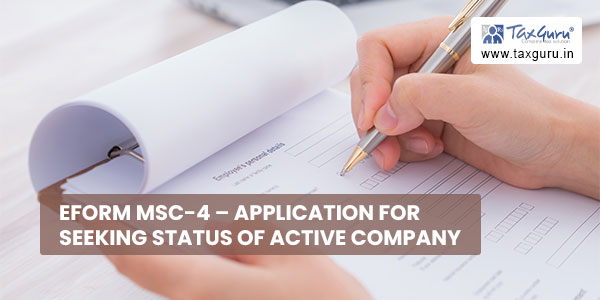
SRN Generation
On successful submission of the eForm MSC-4, SRN will be generated and shown to the user which will be used for future correspondence with MCA.
Challan Generation
On successful submission of the eForm MSC-4, Challan will be generated depicting the details of the fees paid by the user to the Ministry. It is the acknowledgement to the user that the eForm has been filed.
When an eForm is approved/rejected by the authority concerned, an acknowledgement of the same with related documents, if any, is sent to the user in the form of an email to the email id of the company. Where email is not possible, a printout is generated and sent to the user by regular mail. After approval of the eForm, the status of the company will be changed to ‘Active’.
Rejection Code
When an eForm is processed by the authority concerned, it may be rejected on the following grounds:
| Rejection Code | Description |
| 1 | Information given is incorrect. |
| 2 | Annual filings are not done. |
| 3 | Mandatory filings are not done. |
| Others | In this case the description is entered by Back Office User. |
Annexure A
The Companies (Registration Offices and Fees) Rules, 2014
| Application made | Other than OPC & Small company | OPC & Small
company |
|
| (i) | By a company having an authorized share capital of:a) Up to Rupees 25,00,000b) Above Rupees 25,00,000 but up to Rupees 50,00,000c) Above Rupees 50,00,000 but up to Rupees 5,00,00,000d) Above Rupees 5,00,00,000 but up to Rupees 10 crore or moree) Above Rupees 10 crore | 2,0005,00010, 00015,00020,000 | 1,0002,500N/AN/AN/A |
| (ii) | By a company limited by guarantee but not having a share capital | 2,000 | N/A |




