1. Important Information on Tag/Replace challan on TRACES Website
This feature is extremely useful as it is :
- Demand/ Penalty raised by AO can be closed through Tag/Replace challan.
- List of challans with available balance will reflect on the screen shows as per the following rules:
√ Only Unclaimed and partially claimed challans will be shown in output table.
√ Challans shown in output will be of the range +/-1 year of the year of demand.
√ Only those challans will be shown here on which there is no Online Challan correction request.
- Tag Challan can be done for a single demand at a time. Replace challan will be allowed only for a demand that has been tagged to a challan before.
- In case deductor tags challans against a demand and demand amount is reduced by the AO, then excess amount of challans tagged against the demand will be released.
2. Brief Steps for TAG/ Replace Challan
- Step 1 : Login to TRACES website.
- Step 2 : Go to “Tag/ Replace Challan” under “Defaults“
- Step 3 :Table of demand pertaining to all the Financial Years will be displayed on the screen .
- Step 4 : Select the row to Tag/ Replace challan.
- Step 5 : View the tagged challan by clicking the hyperlink.
- Step 6: Click on Tag Challan Tab , details of challan to be tagged will appear on screen.
- Step 7: Select the challan to tag , enter the amount to be consumed form challan and click on “Create Request“ button.
- Request number will display on the screen
- Step 8: To check the status of request , click on “Track Request for Tag/ Replace Challan” under “Default Tab”
- Step 9 : Select the Financial Year and enter the taxguru.in request number to view the request status.
Following Status are possible for a Tag/Replace challan request:
- Submitted: When the request for Tag/Replace challan has been successfully submitted.
- Processed: When the request has been successfully processed.
- Failed : When the request fails either due to deletion of demand by AO or due to insufficient balance in challan.
3. Pictorial Guide for Tag/Replace Challan
Login to TRACES
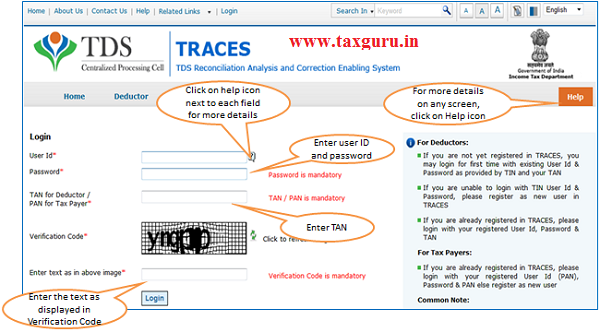
Welcome Page
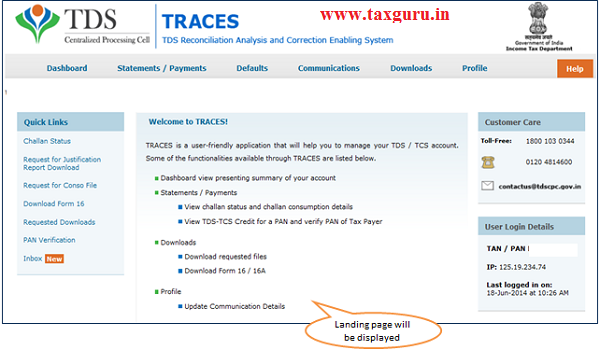
Select “Tag/ Replace Challan”
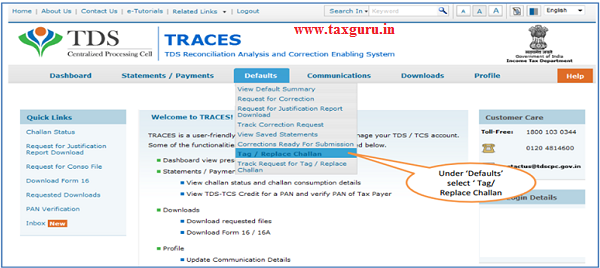
List of Demand for all Financial Years
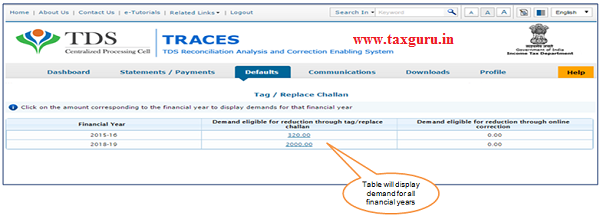
List of Demand for all Financial Years will be displayed
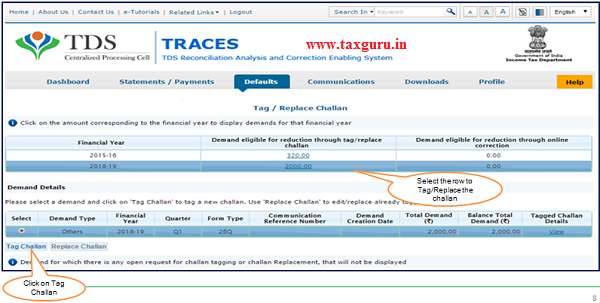
Option 1: Period of payment
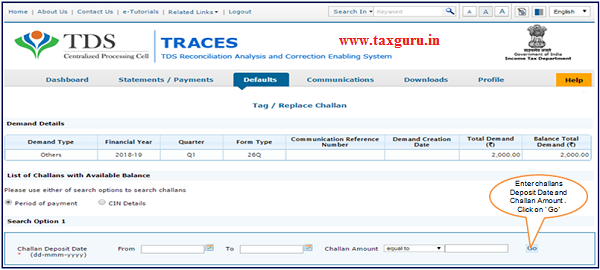
–
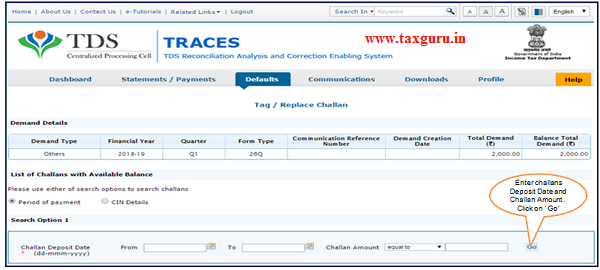
Option 2: Enter CIN details
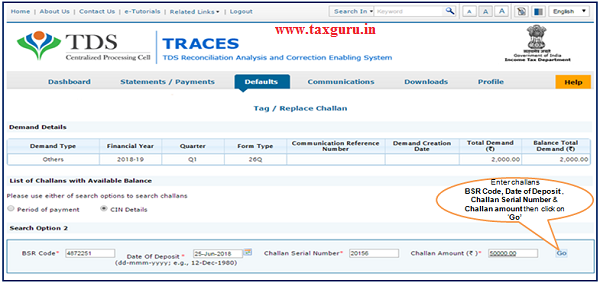
Create Request
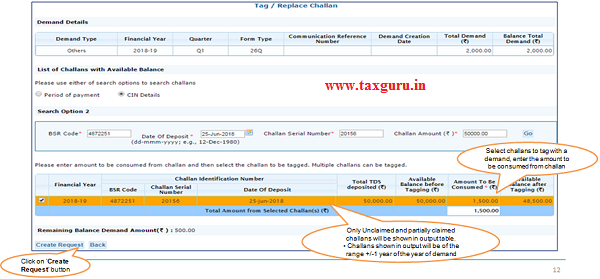
Confirmation Screen
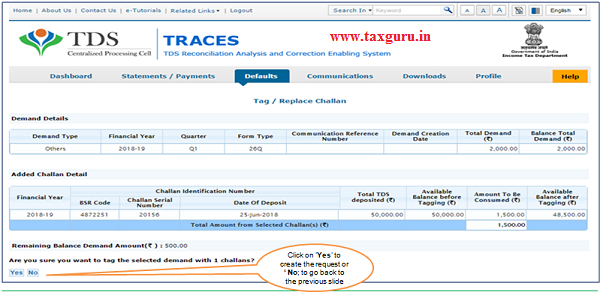
Request Created
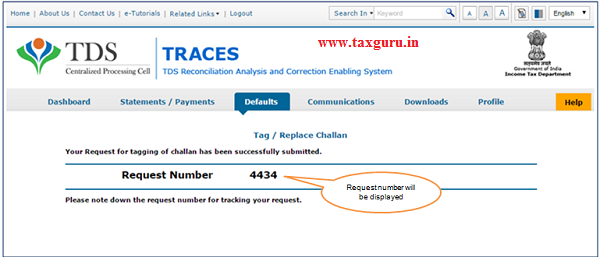
Replace Challan
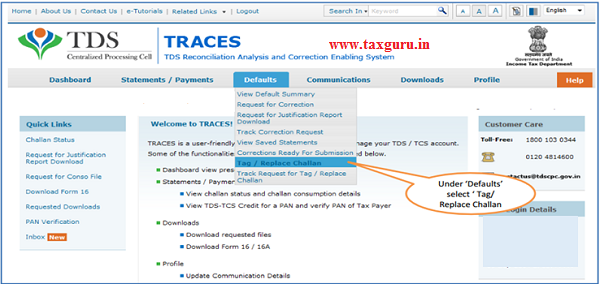
List of Demand for all Financial Years
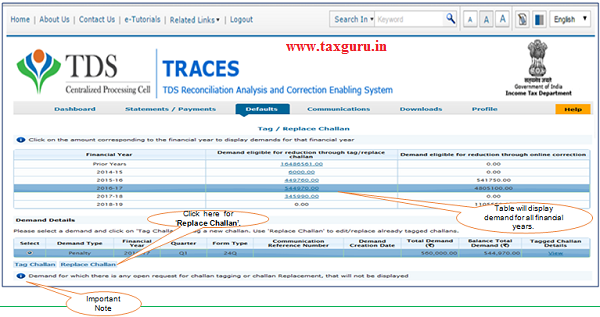
Replace Challan
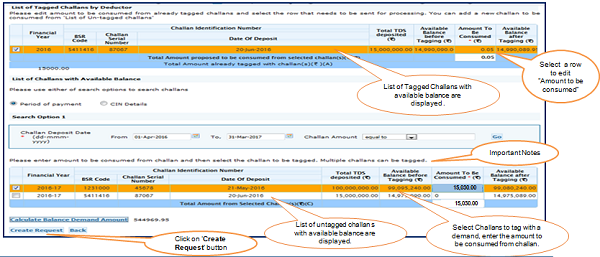
Important Note: User can edit “amount to be consumed “from already tagged Challans. Also, If user reduce the amount from the already tagged challan, then they must tag another challan with the amount equal to or greater than the amount, reduced from the already tagged challan.
Confirmation Screen
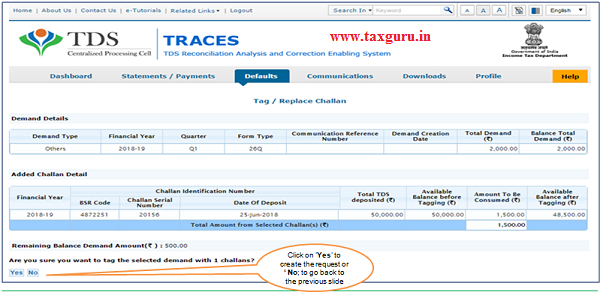
Request Created
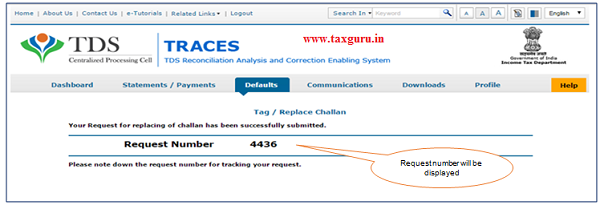
Select Track Request Option- To Track Request Status
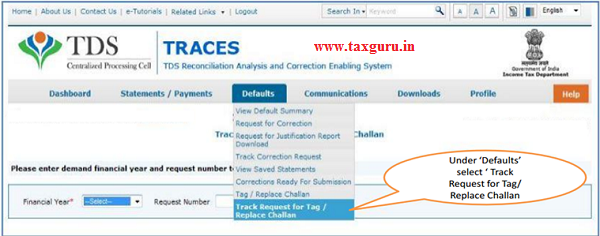
–
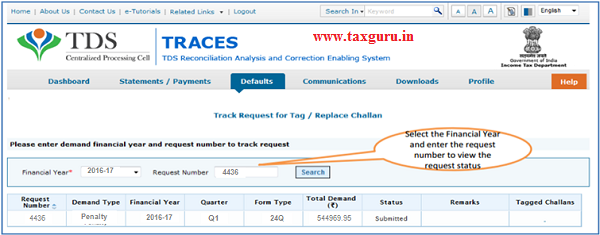
–
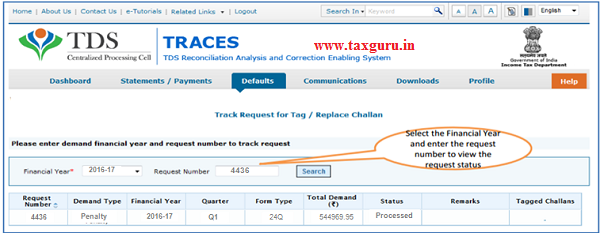
Source- https://contents.tdscpc.gov.in




