Integration of Existing Service Tax Registration with ACES Portal and Electronic Payment of Service Tax through EASIEST (as per New circular)
Electronic Accounting system in Excise and Service Tax is Web based payment Gateway to pay center excise duty and Service Tax Online. Recently Government has issued advisory on how to migrate existing Service tax registered person to ACES portal through Existing User ID of Service Tax. Reference of Advisory is Advisory No. 17/2019 dated 24.05.2019 on Login procedure for Existing Taxpayers of Central Excise and Service Tax in the integrated CBIC-GST Taxpayer portal issued on 24.05.2019. and the same is available on CBIC website. However, in recent time main issue raised by existing Service tax payer is how to pay Service tax notice payment and appeal payment in GST era. Some consultants have solution with payment of DRC 03 over GST portal, but recently Govt has issue circular on payment of service tax through CBEC web site for both existing tax payer or who has not forgot Service Tax Login Id.
Recently, I have paid Service tax appeal amount through CBEC –GST tax portal of one of my existing service tax payer and step by step practical procedures that I have followed are explain here along with screen shot.
If you have existing registered person of services tax and have Service Tax login only.
Step:1 You can select Forgot password and need to provide User id, registered Email id and Mobile number which are registered with Service Tax portal.
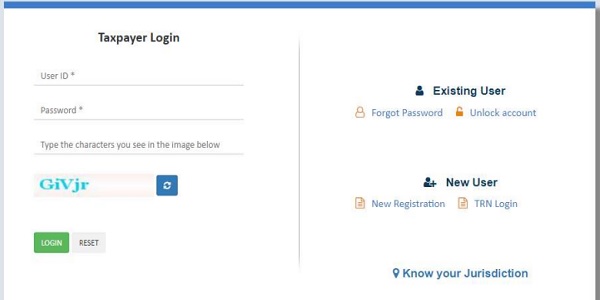
Step 2: After putting up the email id and Mobile number you have put the OTP which is received on registered Email id or mobile number.
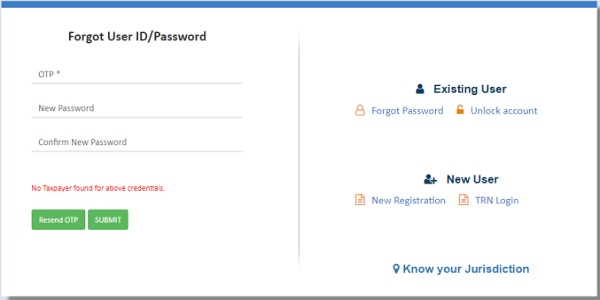
Step:3 Now you can enter New password and submit the same.
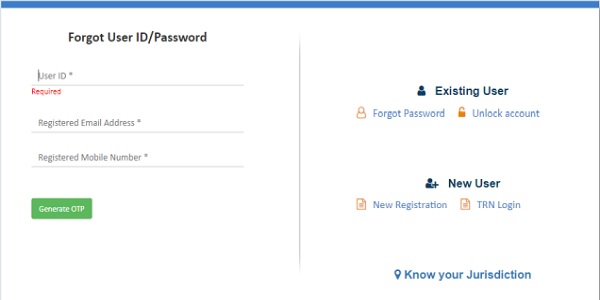
Step 4: Now you have Login Id and New password through which you have Login CBEC-portal, After Login your profile you can select Generate challan option in E payment menu which are available on left side corner.
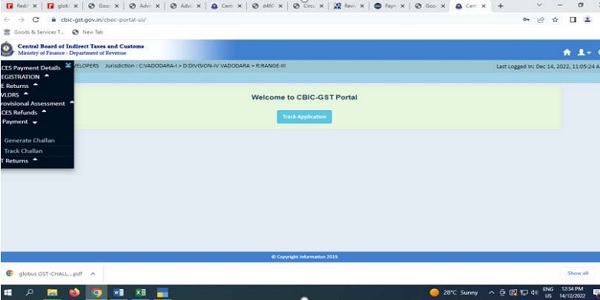
Step : 5 Now Details of Tax payers are displayed and select the Accounting code of Services provided by tax payer.
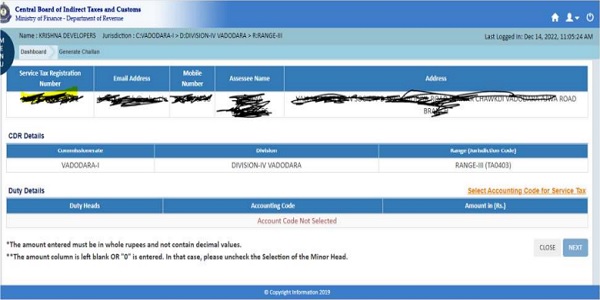
Step 6: enter the amount of Tax and Select the next.

Step 7 : Total amount of challan is displayed in words user to verify and click to generate.

Step 8 : A dialog box will be displayed with challan status _ please wait challan will complete in 30 sec. after 30 mins challan status generated successfully and CTIN is generated.
Step 9 : Now click to Make payment option which are redirected you to ice gate E payment option , where 5 inputs are required to be entered.
1) Select duty type payment as Service Tax
2) Select document type as ST
3) Select location which are reflected in your profile status
4) Enter identification number as Service tax registered number
5) And entered captcha
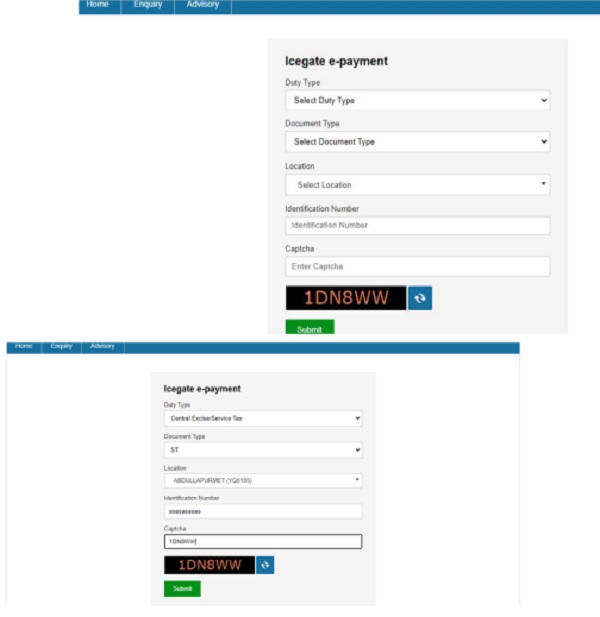
Step 10: On clicking submit user id directed on list of unpaid challan as shown below.
Step : 11 On clicking Confirm Challan, the user is directed to List of selected challans page showing the details of selected challans. To make the payment the of the total amount, click Pay Now or Back to select another group of challans
Step 12 : On clicking Pay now, the user is directed to Payment Options page showing the modes of payment. To make the payment the user can select NEFT or RTGS and click Generate Mandate Form.
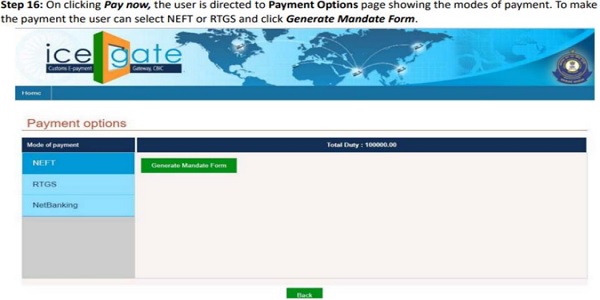
Step 13: : On clicking Generate Mandate Form, the user is directed to Mandate Form Details page showing the details required to make the NEFT/RTGS payment. The User can use the details to make an online payment or save a copy to pay at any bank branch by clicking Print/Save. Another payment can be started by clicking Home
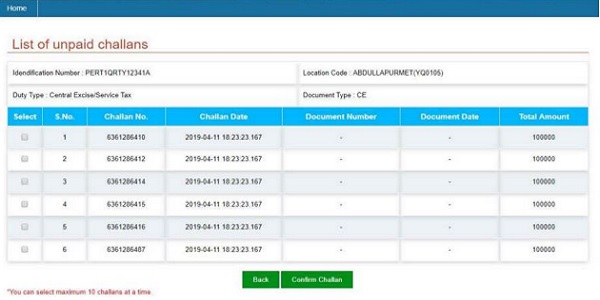
–

Step : 14 The User can use the below details to make an online payment through his personal/ corporate Internet Banking Portal and following the procedure to make an NEFT/ RTGS payment. For further assistance at banks User may get in touch with banks customer service
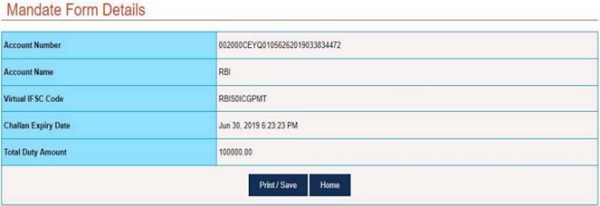
Step 15 : A sample PDF copy of the Mandate form is as above, which can be taken to branch of any scheduled commercial bank and made payment through any offline mode. There is no restriction for the user to make payment from a particular set of bank. For further assistance at banks User may get in touch with banks customer service.
Step 16: After payment of Challan within specified time mentioned by bank you can track the challan detail through E payment menu in which challan status of paid is displayed and there after you can select CITIN and download the challan for your ready reference






Hi, Ranvir Parmar
Can u share link of website for payment of Service Tax Payment.
https://cbic-gst.gov.in/cbec-portal-ui/