Form 24G Return Preparation Utility (RPU) and File Validation Utility (FVU) Version 1.5 for the Form 24G Statements from FY 2005-06 onwards released
New Form 24G Return Preparation Utility (RPU) and File Validation Utility (FVU) Version 1.5 can be downloaded from the following link :-
https://www.tin-nsdl.com/form-24g/form24g-download.php
Steps to download and install Form 24G Preparation Utility
1. Form 24G Preparation Utility can be downloaded from TIN website at the following locations:
a. Services→Form 24G →NSDL Form24G preparation Utility (version 1.2)
b. Downloads → Form 24G → NSDL Form 24G preparation (version 1.2)
2. On download, file with name “Form 24GRPU.exe” will be saved at the desired location.
3. For installing the Form 24G Preparation Utility, double click on the file downloaded (Form 24GRPU.exe) from the TIN website.
4. On double clicking, a window will be displayed for extracting the contents of the exe file. Default location for extracting the files will be C drive (see Figure 1.1 below).
5. Files can also be extracted in any other location (other than C drive). In that case, define the appropriate path by clicking the ‘Browse’ button where the files are to be extracted.
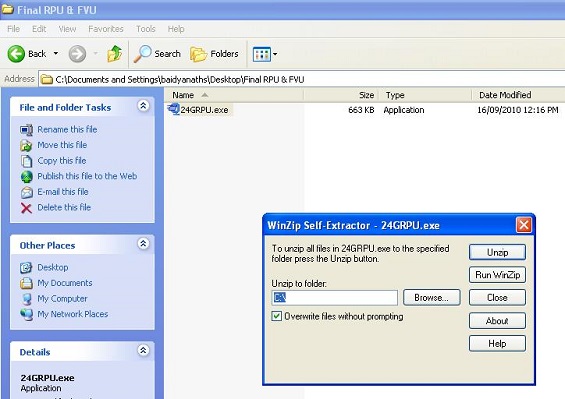
Figure 1.1
6. Click on “Unzip” to extract the Form 24G Preparation Utility.
7. On clicking the “Unzip” button a folder ‘Form 24GRPU’ will be created as below in Figure 1.2.  Figure 1.2
Figure 1.2
8. A folder named ‘Form 24GRPU’ will be created contains four files, which will be extracted at the default path (C:Form 24GRPU) or the desired location, as mentioned below in Figure 1.3:
a. Form 24GRPU.jar
b. Form 24GRPU.bat
Figure 1.3
9. To open the Form 24G Preparation Utility, double click on the file “Form 24GRPU.bat” available in the folder where RPU has been installed and the RPU will open as in Figure 1.4 below. 
Figure 1.4





