Article explains Important Information on Request for Resolution for Taxpayer, Brief Steps for Raising ‘Request for Resolution, and Pictorial Guide for ‘Raising Request for Resolution’ and ‘Resolution Tracking’
1. Important Information on “Request for Resolution” for Taxpayer
- Only a Registered Taxpayer can avail the facility of raising “Request for Resolution” under “Online grievances module”.
- This functionality is available from “Assessment Year 2013-14”
- Taxpayer can upload the relevant documents along with the query. Size of the file should not be more then 2 MB.
Following are the Status of Ticket after raising “Request for Resolution” .
- Open– This Ticket is with Deductor / Assessing Officer (AO) and will be responded within the prescribed SLA.
- In-Progress–Clarification has been provided by deductor/AO .
- Clarification Requested –Clarification taxguru.in has been requested by deductor. Please note that tickets with status as – „Clarification Requested‟ -will be closed if clarification is not received within 30 calendar days and such tickets cannot be reopened by you.
- Request for Closure- Clarification has been provided by deductor and has been sent to you for closure. Please note that tickets with status as – „Request for Closure‟ -will be closed if no action is taken on the ticket within 30 calendar days and such tickets cannot be reopened by you .
- Closed–Ticket has been closed by taxguru.in you or auto-closed by system as no action has been taken by you within the stipulated time.
2. Brief Steps for Raising “Request for Resolution”.
Step 1 : Login to TRACES website as a Taxpayer, with registered User ID and Password .
Step 2 : Taxpayer will be redirected to the Landing Page. Click on “Request for Resolution” tab to log the request.
Step 3: Taxpayer can Select suitable category from the drop down list, for which request for Resolution is required to be raised :
– Unable to view Form 26 AS.
– Transaction details Missing.
– Transaction details Mismatch.
– Transactions not for my PAN.
– Tax certificate not issued.
Step 4: Select Appropriate Assessment year for which query is related to.
Fill the required details such as “TAN of deductor, Section code, Amount Paid/Credited, TDS deducted”.
Step 5 : On successful submission of the request, a unique “Ticket number” will be generated.
Step 6 : Taxpayer can check the status of the raised ticket in “Resolution Tracking” under “Request for Resolution” tab.
3. Pictorial Guide for “Raising Request for Resolution” and “Resolution Tracking”
Step 1. Login to TRACES website as a Taxpayer , by entering the User ID/ Password and the PAN of the Taxpayer.
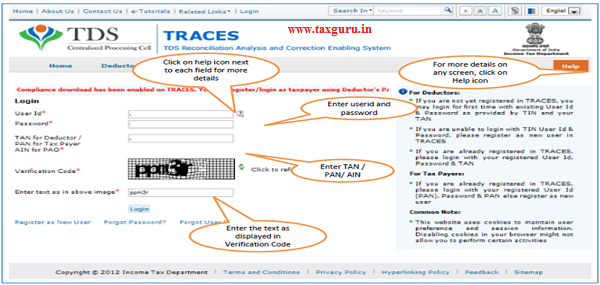
Step 2. Taxpayer will be redirected to the Landing Page, Select “Request for Resolution”.
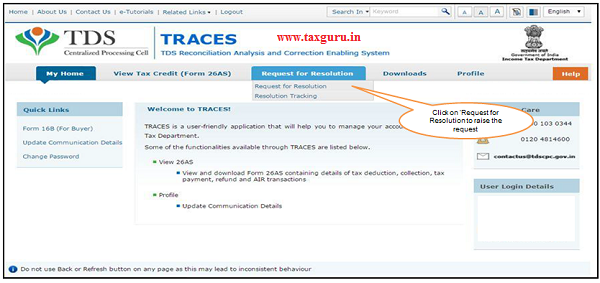
Step 3. Select the suitable category for Raising the “Request for Resolution”.

Step 4: Select Appropriate Assessment year for which query is related to.
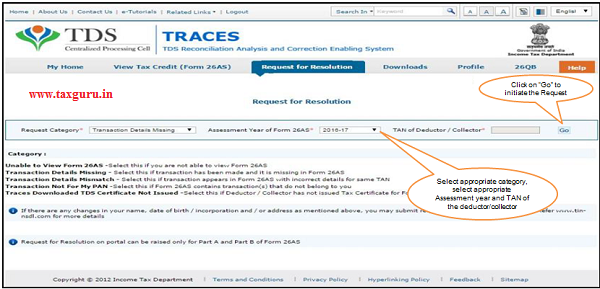
a) Raising Request for Resolution: In case “Transaction Details are Missing in 26 AS”
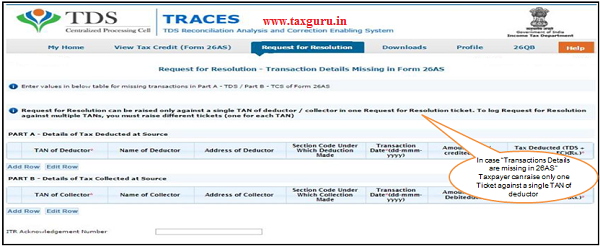
Note: Request for Resolution can be raised only against a single TAN of deductor/ collector in one Request for Resolution ticket. To log Request for Resolution against multiple TAN’s you must raise different tickets (One for Each TAN).
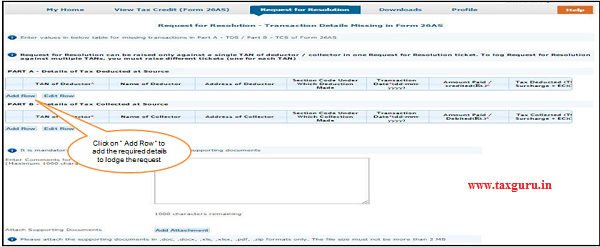
Fill the required details such as “TAN of deductor, Section code, Amount Paid/Credited, TDS deducted”.
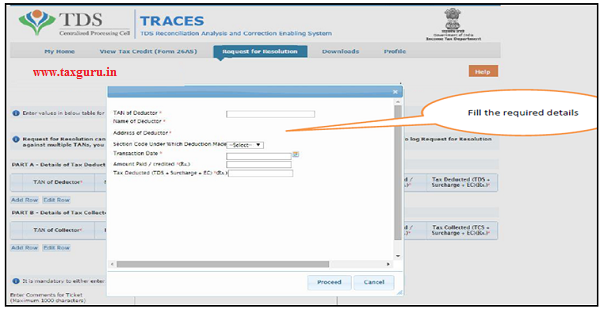
Fill the required details such as “TAN of deductor, Section code, Amount Paid/Credited, TDS deducted” (Contd.).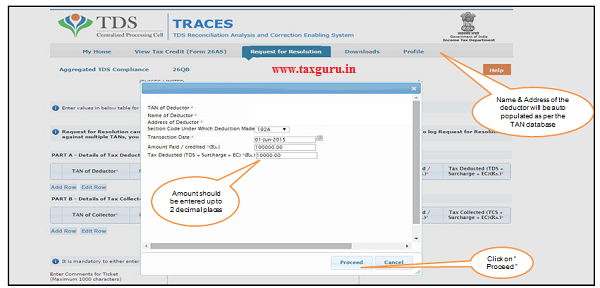
Details mentioned by Taxpayer will appear on the screen.
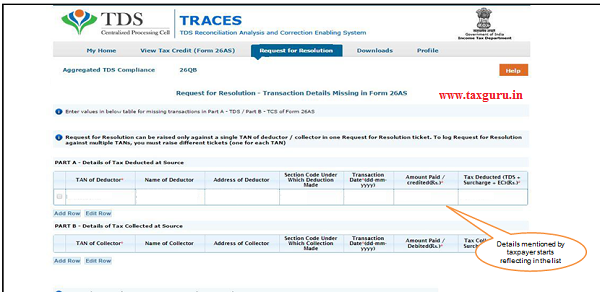
Taxpayer can upload the relevant documents along with the query. Size of the file should not be more then 2 MB.
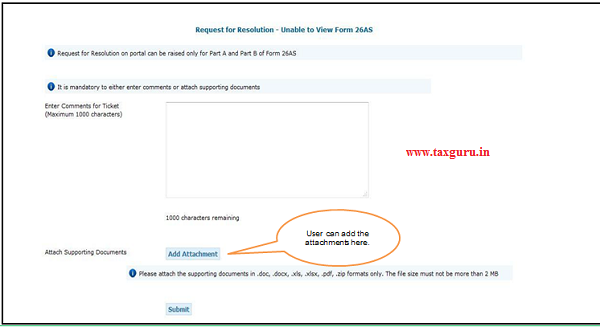
Click on Browse to upload the attachments.
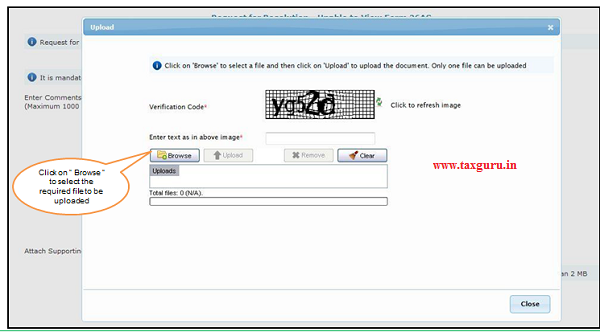
Success Message for uploading the file will appear on the screen.
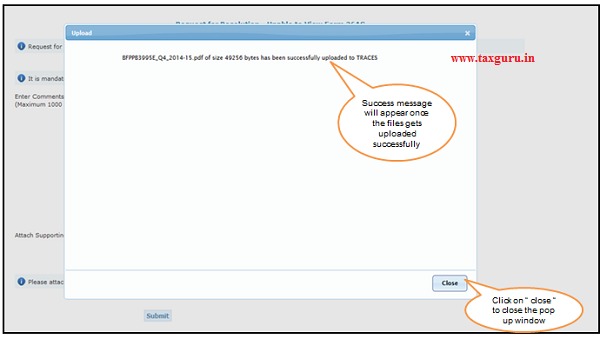
Once the files are attached , Click on “Submit” to proceed further.
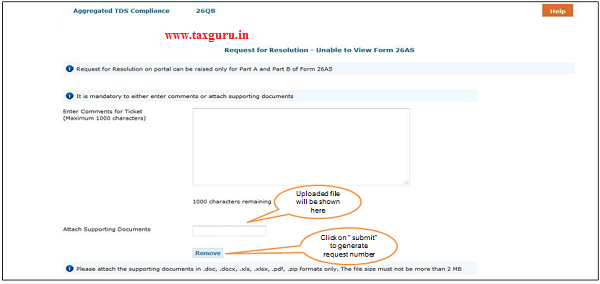
Request Number will be generated.
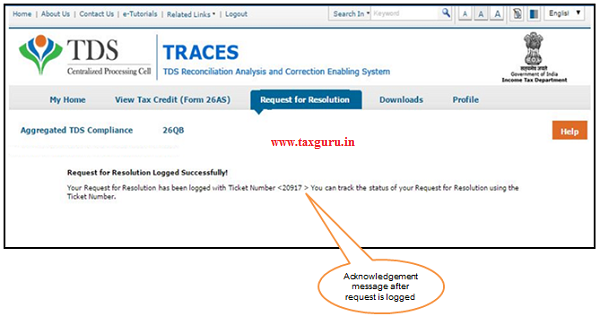
b) Raising Request for Resolution : Incase TDS Certificate (Form 16/16 A /27D) is not issued by the deductor.
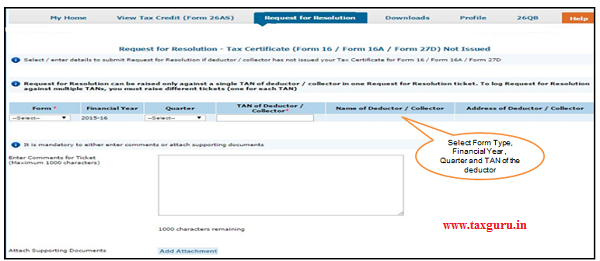
Note: Request for Resolution can be raised only against a single TAN of deductor/ collector in one Request for Resolution ticket. To log Request for Resolution against multiple TAN‟s you must raise different tickets (One for Each TAN)
b) Raising Request for Resolution : Incase TDS Certificate (Form 16/16 A /27D) is not issued by the deductor (contd.)
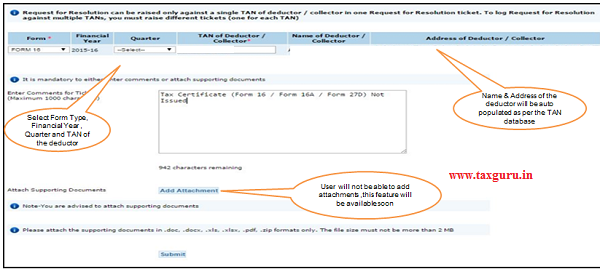
Note : It is mandatory to either enter comments or attach supporting documents
Request Number will be generated.
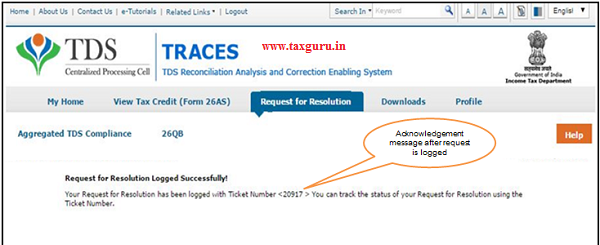
c) Raising Request for Resolution: Incase Transaction details are not for the PAN in 26 AS.
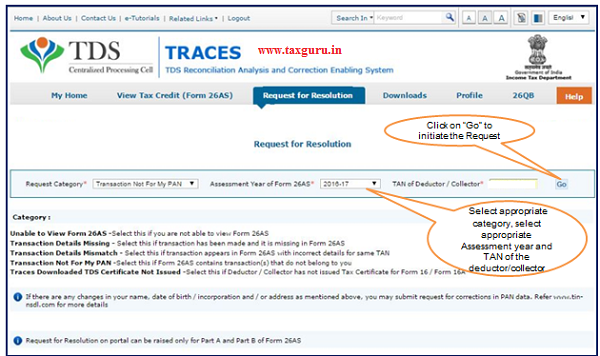
c) Raising Request for Resolution: Incase Transaction details are not for the PAN in 26 AS (contd.)
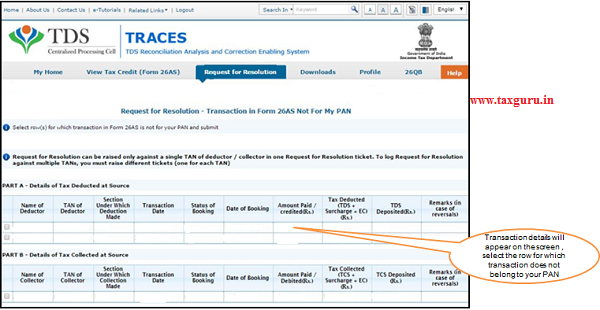
–
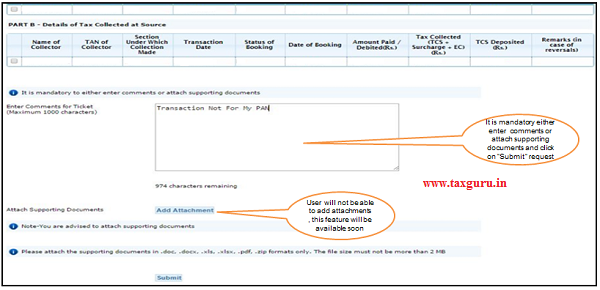
Request Number will be generated.
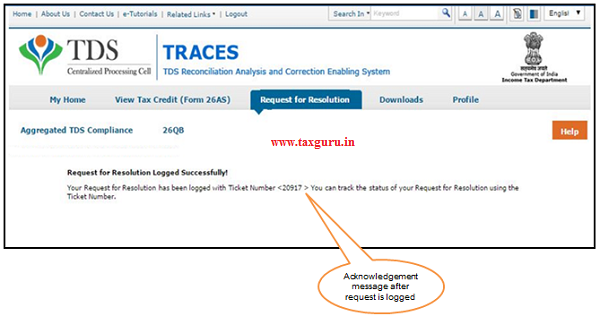
d) Raising Request for Resolution: In case you are unable to View Form 26 AS
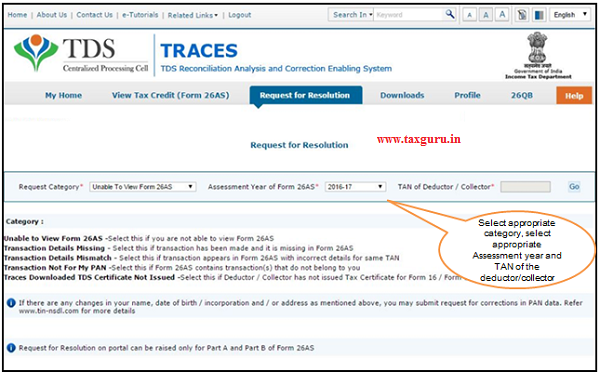
d) Raising Request for Resolution: In case you are unable to View Form 26 AS (Contd.)
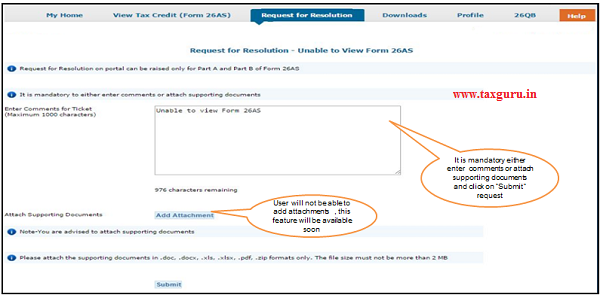
Request Number will be generated.
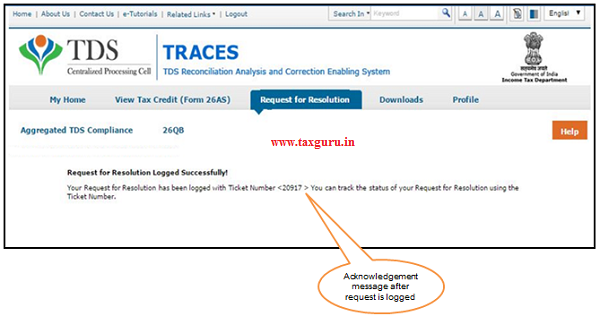
Status of the Ticket Created can be checked from “Resolution Tracking”.
![]()
Select Suitable Option to track “Ticket Status”.
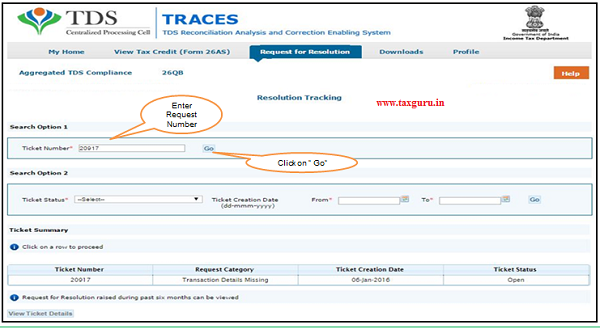
Click on “View Details”
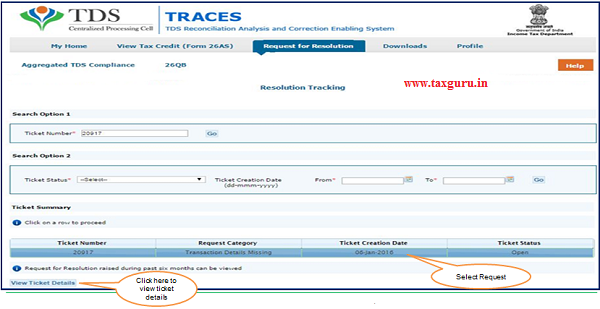
‘Provide Clarification ‘ button will be enabled only if Ticket Status is ‘Clarification Requested’
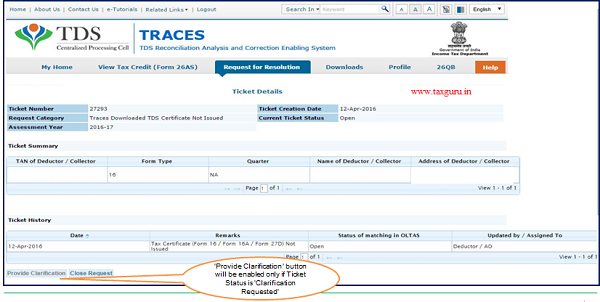





My 26 as required for FY 19-20