FAQs on How to update My Profile on Income Tax Website
Q.1 How will I know if my profile has been updated on the e-Filing portal?
Ans. If any information is updated on your profile, you will receive an email on the primary email ID registered with the e-Filing portal.
Q.2 I am an NRI and I don’t have an India number. How will I receive the OTP to verify my contact details?
Ans. You will receive the OTP on the email ID registered with the e-Filing portal.
Q.3 Is it mandatory to update profile?
Ans. No, it is not mandatory to update your profile on the e-Filing portal. However, it is recommended to keep your profile updated to get enhanced user experience (including pre-filling) as well as receiving timely communications from the Income Tax Department.

Q.4 What is the benefit for updating profile?
Ans. The profile details updated by you, will enable the ITD to communicate with you timely, if needed. It will also provide an input for pre-filling the different forms and ITRs applicable to you on the e-Filing portal.
Q.5 What are the details that I can modify / update through my profile?
Ans. Through your profile you can update or modify the following:
Source of Income details
Bank Account and Demat Account details
Register DSC
Contact details (through OTP authentication), Key Persons Details
- If you are logged in as a taxpayer – You can edit your basic profile details such as Residential Status and Passport Number; contact details such as primary and secondary mobile number, email ID and address.
- If you are logged in as ERI – You can edit your basic profile details such as Type of External Agency, Type of Services, PAN of Organization, TAN of organization; contact details; manage certificates, update principal contact details, add or remove ERI, change ERI type.
- If you are logged in External Agency – You can update contact details, manage certificates, add or remove key persons and add or remove services.
- If you are logged in TIN 2.0 stakeholder – You can update contact details, manage certificates and update or add new technical SPOC details.
Q.6 Can I receive communication from ITD on both primary and secondary contacts as per my profile?
Ans. Yes, you can receive communication from ITD on both primary and secondary contact details added on your e-Filing profile.
Q.7 How do I know how much of my profile is updated / complete?
Ans. You can refer to profile completion percentage bar on your profile page to view profile completion status. This will be available to all registered users except for the following user types:
- ERIs
- External Agencies
- TIN 2.0 Stakeholders
- ITDREIN
- Tax Deductor & Collector
Q.8 How will I know whether my DSC is registered?
Ans. You can go to your profile and click Register DSC to view the status. For CA / Company / ERI, if DSC for the PAN / Principal Contact is not registered or expired, a message stating the same will be displayed in the profile post login. Additionally, you can refer to the Register DSC user manual to learn more.
Manual on How to update My Profile on Income Tax Website
1. Overview
The My Profile / Update Profile service is available to all registered users of the e-Filing portal to view and edit / update their profile information post-login on the portal. This service allows you to edit / update profile information depending on the different user type:
View / Update your Personal Details such as PAN details, TAN details, Aadhaar Number
View / Update your Contact Details such as Mobile Number, Email ID and Address
View / Update your other details such as:
- Bank Account and Demat Account details
- Register DSC
- e-Filing Vault Higher Security
- PAN – AO Jurisdiction details
- Details of Representative Assessee and Authorized signatories for Income Tax Returns / Forms
- Source of Income details
- Registrations and Certificates
- Appreciations and Rewards
- Portuguese Civil Code Applicability
2. Prerequisites to Avail This Service
Registered user on e-Filing portal with valid user ID and password
3. Step-by-Step Guide
Step 1: Log in to the e-Filing portal using your user ID and password.

Step 2: On the Welcome page, on the top right corner of your dashboard, click on your name and click My Profile. Alternatively, you can click Update profile.
 Step 3: On My Profile page, you can upload your profile photo by clicking on the camera icon in the overview section on the left panel and you can view and / or update:
Step 3: On My Profile page, you can upload your profile photo by clicking on the camera icon in the overview section on the left panel and you can view and / or update:
| Personal details such as Citizenship, Residential details, Passport Number | Refer to Section 3.1 |
| Contact details such as Mobile Number, Email ID and Address | Refer to Section 3.2 |
| Source of income details | Refer to Section 3.3 |
| Portuguese Civil Code Applicability | Refer to Section 3.4 |
| Authorized Signatory for Income Tax Returns / Forms | Click Authorized Signatory for Income Tax Returns / Forms. Click Edit to update the details and click Save.
Note: Refer to the Authorize and Register as Representative user manual to learn how to register an Authorized Representative / Signatory. |
| Representative Assessee | Click Representative Assessee. Click Edit to update the details and click Save.
Note: Refer to the Authorize and Register as Representative user manual to learn how to register an Representative Assessee. |
| Set Secure Access Message
(A personalized message will be displayed every time you log in to e-filing portal. Personalized message is a useful way to check if the website where you are entering your user ID and password is the genuine e-Filing portal) |
Click Secure Access Message. On the Secure Access Message page, enter Personalized message in the textbox and click Save. |
| Aadhaar OTP Login | To enable your login through Aadhaar OTP for single factor authentication, click Aadhaar OTP login. On the Aadhaar OTP Login page, select Yes and click Save and log in through Aadhaar OTP will be enabled. |
| Jurisdiction Details | Click Jurisdiction Details to view jurisdiction details |
| Registrations and Certificates | Click Registrations and Certificates to view and download e-PAN details, Startup recognition details and e-Filed forms details. |
| Appreciation and Rewards | Click Appreciation and Rewards to download Certificate of Appreciation |
| Bank Account Details | On click of Bank Account Details, you will be taken to the Bank Account service page where you can add / remove or enable / disable EVC from the Bank Account. Note: Refer to the My Bank Account user manual to learn more |
| Demat Account Details | On click of Demat Account Details, you will be taken to the Demat Account service page where you can add / remove or enable / disable EVC from the Demat Account. Note: Refer to the My Demat Account user manual to learn more |
| Register DSC or view and update DSC | On click of Register DSC, you will be taken to the Register Digital Signature Certificate (DSC) page where you can:
Register DSC Re-Register DSC Register DSC of Principal Contact Note: Refer to the Register DSC user manual to learn more. |
| e-Filing Vault-Higher Security | On click of e-Filing Vault-Higher Security, you will be taken to the e-Filing Vault-Higher Security page, where you can add an additional level of authentication for your e-Filing Account. Note: Refer to the e-Filing Vault Higher Security user manual to learn more |
| Static Password | Click Static Password to generate static password. Note: Refer to the Generate Static Password user manual to learn more. |

Note:
External Agencies can edit / update personal details such as – Type of External Agency, Type of Service, PAN of Organization, TAN of Organization, Landline Number and Email ID.
- ERIs and TIN 2.0 Registration Stakeholders can only view their personal details and will not be able to edit / update any personal details.
- ERIs, External Agencies and TIN 2.0 Registration Stakeholders can update their contact details.
- ERIs and External Agencies can add or remove services through their respective profiles.
- Refer to the respective user manuals to learn more.
3.1 For Updating Personal details
Step 1: On My Profile page, click Edit to update personal details.

Step 2: Once the desired details are edited, click Save

Note: Please note that some details may be non-editable depending upon user type.
3.2 For Updating Primary and Secondary Contact details (Mobile Number and Email ID)
(You can also update your mobile number as per Aadhaar, PAN or Bank details)
Step 1: On My Profile page, click Edit to update contact details.

Step 2: Enter Mobile Number as per Bank / Aadhaar / PAN details and click Save.

Note:
- If you click Update as per PAN / Aadhaar hyperlink, a pop-up message will be displayed. Select As per PAN or As per Aadhaar and click Update.
- If your details are already updated as per PAN / Aadhaar, hover over the ! sign and select Click here to update as per Bank details.
Step 3a: On Verify your Contact Details page, enter the two separate 6-digit OTP received on the primary mobile number and primary email ID entered and click Submit.
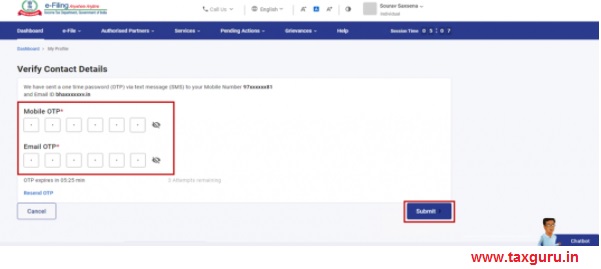
Or if you have updated the contact details as per Bank details:
Step 3b: On the Synchronize Added Bank Contact Details page, enter the 6-digit OTP received on the primary mobile number entered and click Submit.

Note:
- OTP will be valid for 15 minutes only.
- You have 3 attempts to enter the correct OTP.
- The OTP expiry countdown timer on screen tells you when the OTP will expire.
- The Resend OTP timer displays the time remaining to regenerate an OTP.
On successful updation, a success message is displayed.

Note:
1. In case you update your contact details:
- Mobile Number and Email ID:
- If you update your mobile number and email ID as per Bank Details, you will receive the OTP on the primary mobile number and primary email ID respectively entered on the e-Filing portal.
- If you update your mobile number and email ID as per Aadhaar and no other edits have been made, you will not be required to verify the mobile number, however, you will be required to verify the email ID.
- Address: In case you only update address details (as per PAN / Aadhaar), no OTP authentication will be required. On successful updation of the address an email will be sent to you on the primary email ID registered on the e-Filing portal.
2. In case you are a Non-Resident with an overseas number, you will receive the OTP only on the primary email ID registered on the e-Filing portal.
3.3. For Updating Source of Income (For Taxpayers only)
Step 1: On My Profile page, click Source of Income.

Step 2: If no details are added, click Add Details.

Note: Click Edit, in case the source of income is filled in and you wish to update the details. In case you want to delete an already added source of income, click Delete and the details will be deleted from your profile.
Step 3: Select Source of Income (Salaried / Pensioner, House Property, Business / Profession, Agriculture, Others) from the dropdown.

Step 4: On selecting an option from the dropdown, enter the required details and click Add.
- If you select Salaried / Pensioner, enter details such as TAN of employer / Pensioner disbursing Authority, Nature of Employment, Name of Employer / Pensioner disbursing authority and Period of employment.

- If you select Business / Profession, you can select Type of Association with Business/Profession, enter Professional details and Business Address.
- If you select House Property, you may enter details such as Ownership of Property (such as self), Address, Type of House Property (Self occupied / Let out/ Deemed Let Out), Ownership percentage, Number of other co-owners and co-owner details such as Residential Status, PAN details, Aadhaar details, Name and Ownership percentage.
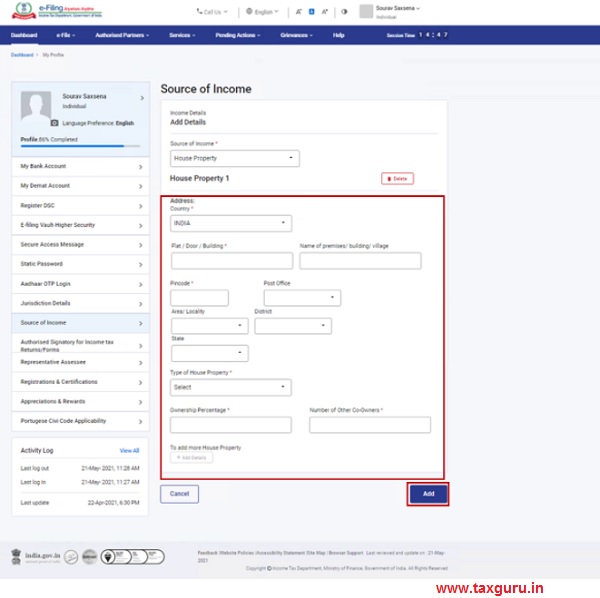
Note: You can add multiple sources of Income. Click Add details to add all sources of income.
3.4 For Updating Portuguese Civil Code Applicability
Step 1: On My Profile page, click Portuguese Civil Code Applicability.

Note: Click What is Portuguese Civil Code? to know if it is applicable to you.
Step 2: Select Yes if are governed by Portuguese Civil Code as per section 5A.

Step 3: Enter details such as PAN, Aadhaar and Name of your spouse and click Add.

Note: Taxpayers other than individuals, can also enter / update the following details in their profile:
| Taxpayer Category | Details |
| HUF | Key Person details |
| Firm | Managing Partner / Designated Partner details |
| Company | Key Person details, Designation, Principal Contact, Shareholder details |
| AOP | Member details, Principal Officer details |
| Trust | Trustee details |
| AJP, Local Authority, Tax Deductor & Collector, Government | Principal Officer details |
| CA | Business / Professional details including Membership Number, Date of Enrolment |





As per the guid line of Incom tax department I was linked my pAN and Aadhaar on March 2022 since I verification in the web site shows my PAN is not existing and my Aadhar is linked with some unknown persons PAN that PAN no is mentioned NDxxxxxxQ3. Kindly verifie the same and Prompt action may taken.
Also requesting to update my PAN n Aadhaar, my PAN no ABAPN6801D Aadhar 574452145192 mail Id madhavankuttyk985@gmail.com
Kindly reply.
My First Name and Last Name got changed as per the Pan Card, it is showing error Name Mismatch, I need help to update the Name as my pancard.
Now you can change the country code in your contact details from the dropdown menu. This only changes the flag symbol. If you add the country code to your mobile number in the contact details of the portal (for example if you have a US mobile number, just add 1 in front of your mobile number) and save, you will get a OTP to your mobile number and to your email. Again, this is not going to change your mobile number in your profile or bank details except it adds the country code to your mobile number. It will still show +91, and your mobile number with country code. At least, now you will get OTP. In bank details of the portal, your phone number changes showing the country code. If you want to enable EVC or validate, it may show an error depending on how the number is set up in your bank. The same error will happen if you try to e-verify through net banking. For this, contact your bank ask them to change the number as you see in the portal (country code plus your number) or the way they verify the mobile number with the IT portal. They can change the system to verify the last 10 digits of your mobile number in the IT portal as they are your mobile number and will never change even if the IT portal make any other changes. Good luck!
Your workaround does not work. Buy adding “1” to the mobile number it makes it a eleven digit number and the save function only accepts ten digit number. If changing the flag for country code is only for “show”, it needs to be fixed.
I am a NRI and unable to update USA country code in profile. After save the country code reverts back to India code. Has any one faced this issue? I am not able to validate bank account and connection between Bank and Income tax site is not working due to this. Need this to work to Generate EVC for e-verify. Has anyone got this working. Any workarounds?
-I am a NRI and unable to update profile & receive otp of Canada no.
– Non-resident should ask email otp only instead of otp-1 & otp-2, as per they mention
– How could it-giant Infosys created glitch on income tax portal.
-Not able to validate bank/ demat/ nsdl account and connection between Bank and Income tax site. Need this to work to Generate EVC for e-verify.
– Not be able go to further step of tax filling.
Same here; not able to complete bank account verification as showing failed against USA mobile number. Even after updating mobile number with “+1”, there is no change after saving! Ridiculous!! What’s the ETA? No response on the grievances raised so far? Whether Infosys is doing this project in free of cost?
Now you can change the country code in your contact details from the dropdown menu. This only changes the flag symbol. If you add the country code to your mobile number in the contact details of the portal (for example if you have a US mobile number, just add 1 in front of your mobile number) and save, you will get a OTP to your mobile number and to your email. Again, this is not going to change your mobile number in your profile or bank details except it adds the country code to your mobile number. It will still show +91, and your mobile number with country code. At least, now you will get OTP. In bank details of the portal, your phone number changes showing the country code. If you want to enable EVC or validate, it may show an error depending on how the number is set up in your bank. The same error will happen if you try to e-verify through net banking. For this, contact your bank ask them to change the number as you see in the portal (country code plus your number) or the way they verify the mobile number with the IT portal. They can change the system to verify the last 10 digits of your mobile number in the IT portal as they are your mobile number and will never change even if the IT portal make any other changes. Good luck!
I did as suggested. I am not getting the OTP on my US mobile number, but getting the OTP on my email. But the portal requires me to enter both the mobile and email OTP. Has anyone figured out how to get this working
I am a NRI and unable to update USA country code in profile. After save the country code reverts back to India code. Has any one faced this issue? I am not able to validate bank account and connection between Bank and Income tax site is not working due to this. Need this to work to Generate EVC for e-verify. Has anyone got this working. Any workarounds?
Was it fixed? If yes, how? I am also facing the same issue. sent an email and grievance tickets, no use.
When i update my profile , and enter my contact no.and email
Otp received only on mobile no
Otp no received on my email
What is the reason
How the Date of Birth is showing one day early?
Who so ever imported the data to the New Site, are they idiots? Did they copied the Data in Leap Year, and forgot one day? 🙁
Same in my case. My Pre-filled date of birth is showing up as one day earlier. Agony is you cannot edit it. Let us hope this glitch is fixed by the authorities and persons facing this problem are relieved.
Why does not the government revert to old portal till this idiotic portal stabilises. I am at a loss as to how imported data from TIN database of PAN can now be different creating chaos.
One my senior citizen friends mentioned that he is yet to be born. His DOB shown as 19/08/3049
The profile photo uploaded does not get saved.
Sir almost every one’s date of birth is incorrect in the new IT portal. It shows one day earlier to the actual date. Due to this some of the Aadhaar too is not getting linked.
I think not everyone.
The ones that have Birth date in Feb.
because of 28 days/ 29 days
one day off. There are so called software experts.
Took forever to load adding bank account page.. couldn’t add bank account.. each click takes few minutes to load..
This is not connected to profile section.
It relates to Form 35 filing of CIT appeal.
There are no instructions as to how and what component of the DIN has to be filled.
This could be prefilled as data is available in the records.
Due date for filing appeals are hanging on our heads.
Wonderful Manual and instructions which do not really work. The New Portal has NOT taken into account creation of new Districts and Taluks, particularly in Tamilnadu, and the dropdown list even for States do not work.
PAN Database is correct; but here it shows wrong Date Of Birth. I got confirmation from TIN about DOB on their Database. I wonder how it is wrong in New Portal which suddenly differs from old one.
one of my bank accounts is duplicated. not clear how to delete the duplicate account?
The Profile section doesn’t have the character string length for address fields that of PAN OR Aadhar database to fetch and update details accurately when attempted. This creates a fuzz no matter how many times you attempt to fetch from PAN / Aadhar using OTP OR manually, it will never get completed successfully without mismatches. Additionally providing the links to UPDATE in PAN / Aadhar from IT Profile page seems to be stupid as it doesn’t sound great to ask UTIITSL/NSDL and UIDAI to get updated as per the new standard. If you are innovating new there should be a backward compatibility and it is missing here. The OTP options to get the authentication from Aadhar seems to be glitchy with occasional non-deliverance of the OTP initiated from the portal. Without completing profile, no one can submit the returns as it locks the capability of many services offered to Tax payer online.