Background
Finance Act 2021, Section 206AB and 206CCA are inserted in the Income-tax Act,1961 (effective from 1st July 2021). These sections impose a higher TDS/TCS rate on the ‘Specified Persons’, as defined in the new sections.
In view of the above, Income Tax Department has facilitated a new functionality ‘Compliance Check for Section 206AB & 206CCA‘ to facilitate tax deductors/collectors to verify if a person is a ‘Specified Person’ as per section 206AB & 206CCA. This functionality is made available through Reporting Portal of Income-tax Department (https://report.insight.gov.in).
Overview
“Compliance Check for Section 206AB & 206CCA” functionality enables tax deductors/collectors to verify if a person is a “Specified Person” as defined in Section 206AB & 206CCA. This functionality is available to the Principal Officers of the registered TAN at the home page of Reporting Portal (After Login).
Registration of Tax Deductors/Collectors on Reporting Portal
To access the “Compliance Check for Section 206AB & 206CCA” functionality, tax deductors/collectors need to register through TAN on the Reporting Portal of Income-tax Department. Following steps may be followed for registration of TAN on reporting portal,
Step: 1 Go to Reporting Portal at URL https://report.insight.gov.in.
Step: 2 On the left sidebar of the Reporting Portal homepage, click on Register button.
Step: 3 User is redirected to the e-filing login page. Or
Step: 4 Directly navigated to e-filing portal through http://www.incometax.gov.in/
Step: 5 Log in to e-filing using e-filing login credential of TAN.
Step: 6 Under “Pending Actions”, select “Reporting Portal”.
Step: 7 After being redirected to the Reporting portal, select New Registration option and click Continue.
Step: 8 On the next screen, select the Form type as Compliance Check (Tax Deductor & Collector). The Entity Category will be displayed based on the category in which TAN is registered at e-filing. Click Continue to navigate to entity details page.
Step: 9 Enter relevant entity details on entity details page and click on “Add Principal Officer” button to add Principal Officer.
Step: 10 Enter Principal Officer details on the Principal Officer Details page.
Step: 11 If more users such as Nodal Officer, Alternate Nodal Officer and other users are to be registered at this instance, adding the details of such users can be continued, otherwise the same can be done after registration also.
Step: 12 Click on Preview button to view the entered entity and principal officer details.
Step: 13 Click on Submit button to submit the registration request.
Step: 14 Acknowledgement receipt of registration request is provided through portal and the same will also be shared through an email notification to the Principal Officer.
Step: 15 Once the registration request is approved by Income tax Department, email notification will be shared with the Principal Officer along with ITDREIN details and login credentials.
Accessing the functionality on Reporting Portal – by Principal Officer
Step: 1 Go to Reporting Portal at URL https://report.insight.gov.in.
Step: 2 On the left sidebar of the Reporting Portal homepage, click the Login button.
Step: 3 Enter the required details (of Principal Officer) in the respective fields (PAN and Password as received in the email or updated password) and click Login to continue.
Step: 4 If Principal Officer’s PAN is registered for multiple Forms & ITDREIN, he/she needs to select Form type as Compliance Check (Tax Deductor & Collector) and associated ITDREINs from the drop-down.
Step: 5 After successfully logging in, the home page of Reporting Portal appears.
Step: 6 Click on Compliance Check for Section 206AB & 206CCA link provided as shortcut on left panel.
Compliance Check for Section 206AB & 206CCA
Upon clicking Compliance Check for Section 206AB & 206CCA at home page, the compliance check functionality page appears. Through the functionality, tax deductors or collectors can verify if any person (PAN) is a “Specified Person” as defined in Section 206AB & 206CCA.
The same can be done in two modes:
- PAN Search: To verify for single PAN
- Bulk Search: To verify for PANs in bulk
PAN Search (Single PAN Search)
Step 1: Select PAN Search tab under Compliance Check for Section 206AB & 206CCA functionality.
Step 2: Enter valid PAN & captcha code and click Search.
Following Output result will be displayed upon entering a valid PAN & captcha code. Output result will not be shown if Invalid PAN is entered.
Output Result-
- Financial Year: Current Financial Year
- PAN: As provided in the input.
- Name: Masked name of the Person (as per PAN).
- PAN Allotment date: Date of allotment of PAN.
- PAN-Aadhaar Link Status: Status of PAN-Aadhaar linking for individual PAN holders as on date. The response options are Linked (PAN and Aadhaar are linked), Not Linked (PAN & Aadhaar are not linked), Exempt (PAN is exempted from PAN-Aadhaar linking requirements as per Department of Revenue Notification No. 37/2017 dated 11th May 2017) or Not-Applicable (PAN belongs to non-individual person).
- Specified Person u/s 206AB & 206CCA: The response options are Yes (PAN is a specified person as per section 206AB/206CCA as on date) or No (PAN is not a specified person as per section 206AB/206CCA as on date).
Output will also provide the date on which the “Specified Person” status as per section 206AB and 206CCA is determined.
Step 3: Click PDF icon to download the details in PDF format.
Bulk Search
Step 1: Select “Bulk Search” tab.
Step 2: Download the CSV Template by clicking on “Download CSV template” button.
Step 3: Fill the CSV with PANs for which “Specified Person” status is required. (Provided PANs should be valid PANs and count of PANs should not be more than 10,000).
Step 4: Upload the CSV by clicking on “Upload CSV” button.
Step 5: Uploaded file will start reflecting with Uploaded status. The status will be as follows:
- Uploaded – The CSV has been uploaded and pending for processing.
- Available – Uploaded CSV has been processed and results are ready for download.
- Downloaded – The user has downloaded the output results CSV.
- Link Expired – Download link has been expired.
Step 6: Download the output result CSV once status is available by clicking on Available link.
Step 7: After downloading the file, the status will change to Downloaded and after 24 hours of availability of the file, download link will expire and status will change to Link Expired.
Output Result (CSV):
Output result CSV file will have following details:
- Financial Year: Current Financial Year
- PAN: As provided in the input. Status shall be “Invalid PAN” if provided PAN does not exist.
- Name: Masked name of the Person (as per PAN).
- PAN Allotment date: Date of allotment of PAN.
- PAN-Aadhaar Link Status: Status of PAN-Aadhaar linking for individual PAN holders as on date. The response options are Linked (PAN and Aadhaar are linked), Not Linked (PAN & Aadhaar are not linked), Exempt (PAN is exempted from PAN-Aadhaar linking requirements as per Department of Revenue Notification No. 37/2017 dated 11th May 2017) or Not-Applicable (PAN belongs to non-individual person).
- Specified Person u/s 206AB & 206CCA: The response options are Yes (PAN is a specified person as per section 206AB/206CCA as on date) or No (PAN is not a specified person as per section 206AB/206CCA as on date).
Output will also provide the date on which the “Specified Person” status as per section 206AB and 206CCA is determined.
Refer Annexure A for Screens
Annexure A – Screens
1.1. Registration of Tax Deductors/Collectors on Reporting Portal
- To access the “Compliance Check for Section 206AB & 206CCA” functionality, tax deductors/ collectors need to register through TAN on the Reporting Portal of Income-tax Department. Following steps to be followed:
- Go to Reporting Portal at URL https://report.insight.gov.in.
- On the left sidebar of the Reporting Portal homepage, click on Register button.
Figure 1 Reporting Portal
- User will be redirected to the e-filing login page.
Or
- Directly navigate to e-filing portal through http://www.incometax.gov.in/
- Log in to e-filing using e-filing login credential of TAN.
Figure 2 e-Filing Portal
- After successful login, select Reporting Portal under Pending Actions.
Figure 3 Reporting Portal Link
- Click Proceed on next screen for redirection to Reporting Portal.
Figure 4 Confirmation for Redirection
- After being redirected to the Reporting portal, select New Registration option, and click Continue.
Figure 5 New Registration Option
- On the next screen, select the Form type as Compliance Check (Tax Deductor & Collector).
- The Entity Category will be displayed based on the category in which TAN is registered with e-filing.
- Click Next to navigate to entity details page.
Figure 6 Select Form Type
- User needs to enter entity details. Entity Name & Entity PAN will be prefilled.
Figure 7 Enter Entity Details
- Click “Add Principal Officer”. User needs to enter Principal Officer details. Principal Officer is the person designated by the entity to login and use this functionality.
Figure 8 Add Principal Officer
- Upon clicking “Submit” button, success message will display.
(If more users such as Nodal Officer, Alternate Nodal Officer and other users are to be registered at this instance, adding the details of such users can be continued, otherwise the same can be done after registration also.)
Figure 9 Registration Success
- ITDREIN will be generated upon successful registration.
- Once the registration request is approved by Income tax Department, email notification will be shared with the Principal Officer along with ITDREIN details and login credentials.
ITDREIN – Income Tax Department Reporting Entity Identification Number (ITDREIN) is a system generated 16-character identification number allotted by the Income Tax Department to an Entity once the registration process is completed.
- For activation of Principal Officer’s account, below mentioned steps to be followed:
- Principal Officer receives an e-mail along with temporary credentials.
- Principal Officer will log into Reporting Portal using temporary credentials.
- Principal Officer will be prompted to change the temporary password.
- Principal Officer’s account shall be deemed active once password is changed successfully.
1.2. Login on Reporting Portal
- The Principal Officers of the registered TAN shall be able to use the functionality after login into the Reporting Portal using his/her credentials. Steps are as follows:
- Enter login credentials (PAN and Password as received in the email or updated password).
Figure 10 Enter PAN and Password
- If Principal Officer’s PAN is registered for multiple Forms & ITDREIN, he/she needs to select Form type as Compliance Check (Tax Deductor & Collector) and associated ITDREINs from the drop-down.
Figure 11 Select Form Type and ITDREIN
- Select Authorised Person Type as Principal Officer and click on Proceed.
Figure 12 Select Authorized Person Type
1.3. Accessing the Compliance Check Functionality
- After successfully logging in, the home page of Reporting Portal appears.
- Click on Compliance Check for Section 206AB & 206CCA link provided as shortcut on left panel.
Figure 13 Link to Access Functionality
1.4. Compliance Check – PAN Search (Single PAN Search)
- PAN search functionality can be used to verify single PAN.
- Select PAN Search tab under Compliance Check for Section 206AB & 206CCA functionality.
- Enter valid PAN & captcha code and click Search.
Figure 14 PAN Search
- Following Output result will be displayed upon entering a valid PAN & captcha code,
- Financial Year: Current Financial Year
- PAN: As provided in the input.
- Name: Masked name of the Person (as per PAN).
- PAN Allotment date: Date of allotment of PAN.
- PAN-Aadhaar Link Status: Status of PAN-Aadhaar linking for individual PAN holders as on date. The response options are Linked (PAN and Aadhaar are linked), Not Linked (PAN & Aadhaar are not linked), Exempt (PAN is exempted from PAN-Aadhaar linking requirements as per Department of Revenue Notification No. 37/2017 dated 11th May 2017) or Not-Applicable (PAN belongs to non-individual person).
- Specified Person u/s 206AB & 206CCA: The response options are Yes (PAN is a specified person as per section 206AB/206CCA as on date) or No (PAN is not a specified person as per section 206AB/206CCA as on date).
Output will also provide the date on which the “Specified Person” status as per section 206AB and 206CCA is determined.
- Details can be downloaded in PDF format by clicking PDF icon.
Figure 15 Output Result
1.5. Compliance Check – Bulk Search
- The CSV Template to enter PAN details can be downloaded by clicking on “Download CSV template” button on the functionality page.
Figure 16 Download CSV Template
- PANs, for which “Specified Person” status is required, can be entered in the downloaded CSV template.
- The current limit of PANs in one file is 10,000.
Figure 17 PAN Entry in CSV
- Input CSV file may be uploaded by clicking on Upload CSV button
- Financial Year will be automatically selected to current FY and can-not be changed.
Figure 18 Upload CSV
- Uploaded file will start reflecting with Uploaded status. The uploaded status will be as follows:
- Uploaded – The CSV has been uploaded and pending for processing.
- Available – Uploaded CSV has been processed and results are ready for download.
- Downloaded – The user has downloaded the output results CSV.
- Link Expired – Download link has been expired.
- After processing, CSV file containing “Specified Person” status of the entered PANs will be available for download and “Status” will change to Available.
Figure 19 List of Uploaded Files for Compliance Check
Output CSV file will have FY, PAN, Name of the PAN holder (masked), PAN Allotment
Date, PAN-Aadhaar link status and Specified Person u/s 206AB & 206CCA status.
Figure 20 Sample Output File
Following Output result will be available in the output CSV file,
- Financial Year: Current Financial Year
- PAN: As provided in the input.
- Name: Masked name of the Person (as per PAN).
- PAN Allotment date: Date of allotment of PAN.
- PAN-Aadhaar Link Status: Status of PAN-Aadhaar linking for individual PAN holders as on date. The response options are Linked (PAN and Aadhaar are linked), Not Linked (PAN & Aadhaar are not linked), Exempt (PAN is exempted from PAN-Aadhaar linking requirements as per Department of Revenue Notification No. 37/2017 dated 11th May 2017) or Not-Applicable (PAN belongs to non-individual person).
- Specified Person u/s 206AB & 206CCA: The response options are Yes (PAN is a specified person as per section 206AB/206CCA as on date) or No (PAN is not a specified person as per section 206AB/206CCA as on date).
Output will also provide the date on which the “Specified Person” status as per section 206AB and 206CCA is determined.




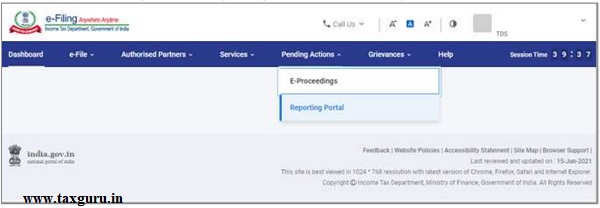



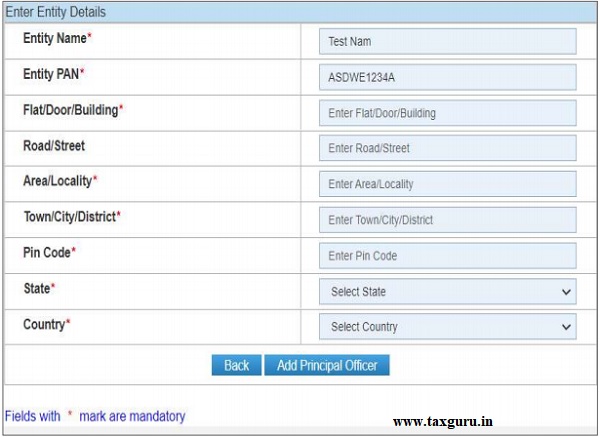





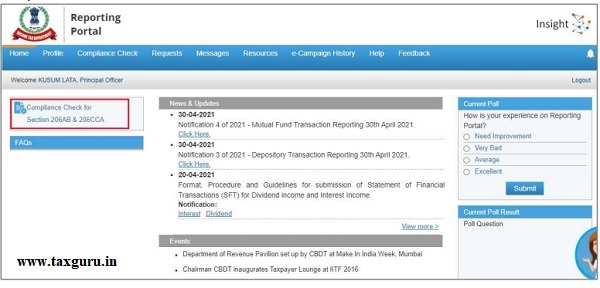


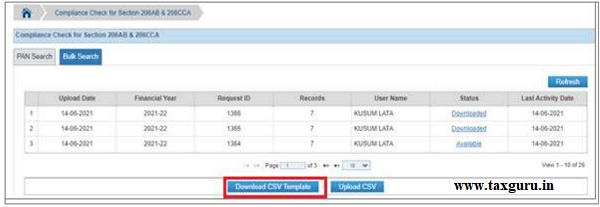








Thanks a Lot Sir, It was a very useful details uploaded line by line and can help for a layman as well. was able to upload in a single GO. Though awaiting for Download option, not yet received. Not sure how much time it takes.
Hello,
I wanted to know the options for the correction.
Lets say individual has not filed the return for last two years and it is reflected in the compliance check portal as not filed.
* Employer was checking compliance for FY 2022-23 then what are the two years checking for non – compliance FY (2021-22 & 2020-21)
* If the answer is Yes for the above then If I file the return for FY 2021-22 today (07/05/2022) then they stop deducting highest tax rates??
Otherwise please guide me the better way to avoid highest tax rate.
Thanks,
Raja Sekhar
Sir I register tan presidential but still not able log In and who is principal officer ?
Very good article. But isn’t the site down today?
Very good article. But isn’t the site down today?
Sir, At the time of Registration Prefilled Entity’s Name and PAN of the company is not appearing. It is showing Entity Name and Entity PAN in that coloumn. Other details is allowing to be entered like address..
Should I continue with by adding address and click on “Add Principal Officer” and move forward. Or should I wait for few days.
It seems Portal is having problem.
Yours or anybody help will be appreciated.
Gone through your article, but in reporting portal while clicking on the Form Type – Compliance Check option is not available. Kindly share your inputs regarding this.
May be you have logged in with PAN. you need to log in with TAN Credentials . then you find the same.
UNABLE TO LOGIN THROUGH TAN IT SHOWS ERROR OF INVALID USER ID WHEN I ENTERED TAN NUMBER.
Hi Thanks for providing a detailed info. Many of the organisations are working on charging higher tax if their employees not linked their PAN with Aadhaar wothin the due date. I want to share my views on this and expect your thought on this as well.
As per my understanding , employer need not to deduct higher tax if an employee not linked his/ her PAN with Aadhaar due to the below reasons.
1.Employer has to deduct higher tax as per section 206 AA and this section has not amended / mentioned about PAN& AAdhaar linking.
2.As per the rule 114AAA,if an assessee not linked his/her PAN with Aadhaar,the said PAN become inoperative.The inoperative PAN shall be deemed that the assessee is not furnished his/ her PAN. In this rule , it is stated that the assessee is responsible for the consequences and not the employer.
3.The rule shall not supersede the Act.
4.I am not sure whether it is mentioned in TDS circular which is the reference of TDS deduction for the employer.
Please correct me if I am wrong.
This report doesn’t give us the details of last two year’s ITR filing status.
Very well illustrated with all screen shots, thanks for sharing this.
Thanks a lot, sir..