Please find below the complete process of GST enrolment in case of existing assessee.
1. Get the Login ID and password from the State VAT or Central Tax Department or Service Tax.
2. After obtaining Login ID & Password, go to ‘www.gst.gov.in, click on ‘new user’(for new users, not existing users):
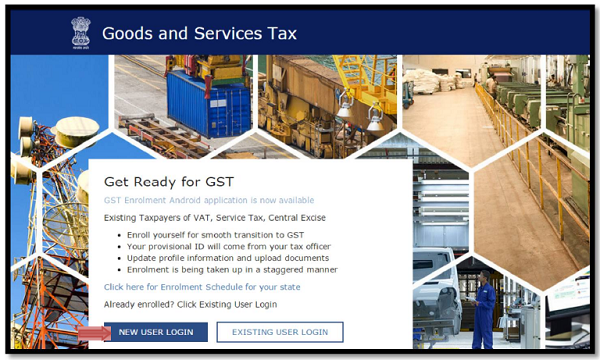
3. Click the ‘new user Login’a new window will open, then click on ‘I agree to provide details as per the provisions of proposed Model Goods and Services Tax Act (GST Act), click on ‘continue’
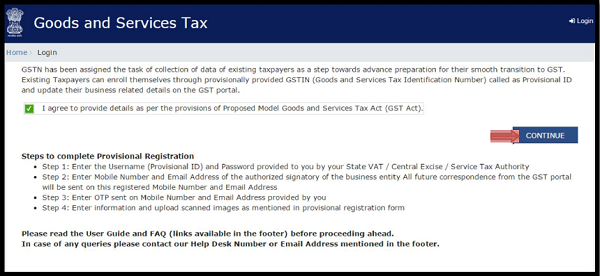
4. The moment you click on ‘continue’ a pop up window will appear and requires you to have the specified documents in soft copy before proceeding further:

Required documents:
| Section | Type of document required (for every section, any one) |
| Constitution of Business | – Partnership Deed
– Registration Certificate |
| Principal place of Business | – MOA & AOA
– Bye- Laws of Society – Tax Paid Receipt – Municipal Khata Copy – Electricity Bill – Rent/ Lease agreement – Consent Letter – Any other Certificate/ document issued by Government – Any other Certificate or record from Govt. deptt. – Bank Statement |
| Details of authorized signatory | – Letter of Authorisation
– Copy of Resolution passed by Board of Director/ Managing Committee |
| Details of Bank Accounts | – First page of Pass Book
– Bank Statement |
| Photo | – Photo |
| Others | – Any other document
– Any supporting document |
5. Click on ‘continue’:
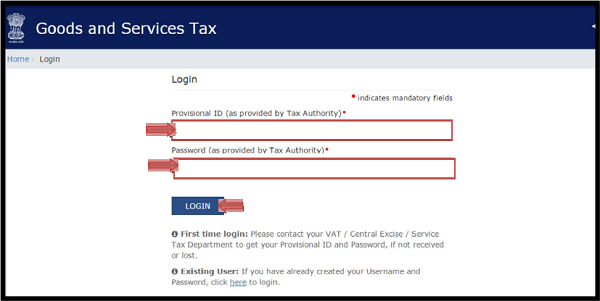
6. Enter the Provisional ID and Password which is received via e-mail, SMS received from State VAT and CBEC, and click the LOGIN

7. After Provisional ID verification next step is of OTP verification:
7.1 Enter your e-mail address and Mobile no. as showing in above picture and click on ‘continue’.
7.2 Two different OTPs will be received i.e one on Registered e-mail ID & other on Mobile number, enter the different OTPs and click on ‘continue’ and here you are done with OTP Verification.
| The OTP sent to the registered mobile number and e-mail address is valid for 10 minutes. It expires after 10 minutes, if not received within 10 minutes, click on resend OTP, OTP will again sent to the registered mobile number and e-mail address. |
8. After OPT verification, New Credentials window will appear, where you will be asked for creation of new ID and Password:
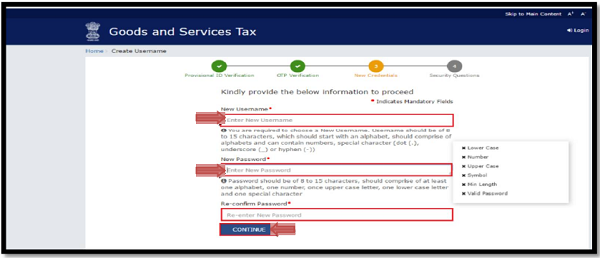
| Please Note:
– Username should be of 8 to 15 characters, which should comprise of alphabets, numbers and can contain special character (dot(.), underscore (_), and hyphen (-). – Password should be of 8 to 15 characters, which should comprise atleast one alphabet, one number, one upper case letter, one lower case letter and one special character. |
9. After entering username and password, click the ‘continue’ button and a security question page will appear, fill the answers for all the questions and click on ‘submit’ button
10. The message ‘Username and password have been successfully changed’. Kindly login using these credentials’ will appear.
You can now login to the GST common portal using the user name and password, just created.
11. Now, go to gst.gov.in, enter the changed username and password and click the Login button:
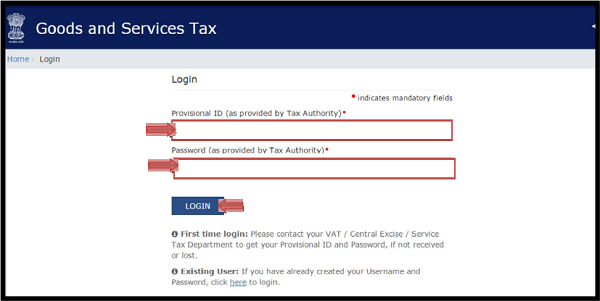
12. After login, The window page is displayed, click the Continue button:
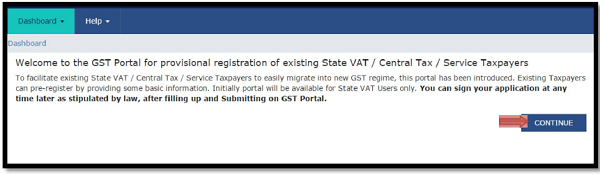
13. Click on ‘continue’ and a window will appear like this:

14. Fill all the required information one by one, for every section, after entering all the required information, click save & continue, and then proceed for next section.
15. After completing all the sections, now you need to go for verification, for that a new window will appear:
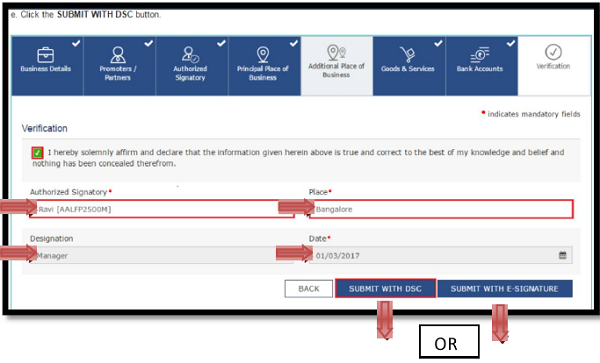
16. For signing, there are two options i.e. ‘Submit with DSC’ and ‘Submit with E- Signature’
− In case ‘Submit with DSC’, is opted, please make sure that the DSC is registered to the GST common portal with valid credentials. For that Go to Dashboard Register/ Update DSC.
| Only Class 2 or Class 3 DSC can be registered at the GST common Portal.
Using of DSC is mandatory is case of enrolment by Companies, Foreign Companies, Limited Liability Partnership (LLPs), Foreign Limited Liability Partnership (FLLPs). |
17. In case of ‘Submit with E- Signature’ is opted, a window like this will appear:

|
It is Optional to mention Aadhaar Number when you fill the Enrolment Application. However, in case you want to electronically sign the Enrolment Application using E-sign, you need to enter the Aadhaar Number. |
18. After reading the declaration, click on ‘agree’ and enter the OTP which is being sent to the registered Mobile No. and e-mail address with AADHAAR and continue:
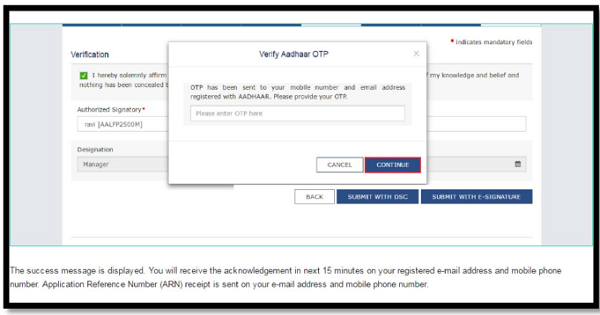
19. After successful submission of OTP, the success message is displayed. An acknowledgement will be received in next 15 months on the registered e- mail address and mobile number. Application Reference Number (ARN) receipt is also sent to the e-mail address and mobile phone number.

| Application Reference Number is a unique number assigned to each transaction completed at the GST Common Portal. It can be used for future correspondence with GSTN. |
–
| In case of any query, helpdesk is available and the call number is displayed on the bottom of the GST Common portal. |
–
| While entering the details, in case the internet connection get lost, go to Dashboard My saved Application menu. Click the Edit button to retrieve the saved Enrolment application. |
–
Pre-requisites:
For Accessing the GST Common Portal:
Desktop Browser: Internet Explorer 10+/ Chrome 49+ or Firefox 45+
Besides the above on browser compatibility following should not be disabled:
1. Cascading Style Sheet (CSS)- used to render User Interface look and feel of the portal. Disabling this will not provide appropriate user experience.
2. JavaScript- Used to provide enhanced user experience in using User Interface Controls. Disabling this will not allow user to perform any transaction in the portal.
3. Cookie- used to store personalized information of user. Disabling this will not allow user to login and perform any transaction in the portal.
For Digital Signature Certificate:
1. Desktop Browser: Internet Explorer 10+/ Chrome 49+ or Firefox 45+
2. Valid class 2 or class 3 Digital Signature Certificate (DSC) obtained from a DSC provider.
Author: CS Ekta Maheshwari is the Author of this article and is Company Secretary by profession. The Author can be reached at csektamaheshwari14@gmail.com
Disclaimer: The entire contents of this article is solely for information purpose and have been prepared on the basis of relevant provisions and as per the information existing at the time of the preparation.. It doesn’t constitute professional advice or a formal recommendation. The author has undertook utmost care to disseminate the true and correct view and doesn’t accept liability for any errors or omissions. You are kindly requested to verify & confirm the updates from the genuine sources before acting on any of the information’s provided herein above.






Good article giving elaborate explanation. Enables even common man to understand.
The screenshots has made it much more presentable and also have made the one clear his/her doubt for the practical working of the same.nice piece of work