A. FAQs on Refund of ITC paid on Exports of Goods and Services without payment of Tax
Q.1 How can I get my refund of ITC on account of exports without payment of Tax?
Ans: You may comply with the activities as specified below:
1. You have to file refund application in Form RFD-01 at GST Portal and you can file for refund of multiple tax period in one refund application.
2. You have to provide turnover of Zero-Related supplies and Adjusted Total Turnover for the period refund is sought for.
3. The Net ITC auto populated can be edited downwards. The Net ITC in table “Computation of Refund to be claimed” is auto-populated by the system and can be edited downwards considering net ITC availed for the heads of CGST/SGST/IGST together and Cess in the return for the respective tax period for which refund is claimed excluding any ITC related to Capital Goods, transition ITC that may have been posted in the ledger on account of transition ITC claims in the said period as well as refund claimed under Rule 89(4A) (deemed export) and/ or (4B) (merchant exporter or export).
4. System will auto calculate the eligible refund amount and post in the last column of table “Maximum refund amount to be claimed.
5. The system also indicates balances in each head of the taxpayer’s Electronic Credit ledger on the day of filing of the return of the tax period and the balance when he is filing the refund application
6. The taxpayer has to enter the amount of refund claimed in such a manner that the amount in each head is equal to or lower than the lowest balance in each head of Electronic credit ledger indicated above and the total refund should not exceed the “Maximum Refund that can be claimed”.
7. Applicant has to be careful while furnishing values in Form RFD-01, as no rectification in application is allowed after its filling.
8. Applicant has to ensure that he has filed the return GSTR-1 and GSTR- 3B for the all the tax periods pertaining to which Refund is claimed.
9. Balance in ITC ledger should be sufficient in each head (IGST/CGST/SGST/UTGST/CESS).
10. He should have exported goods/service on account of which he is claiming ITC refund. In case of Export of Goods, tax payer shall provide Shipping Bill and EGM details.
11. In case of export of services, he should have obtained FIRC/BRC from the concerned bank for receipt of foreign exchange.
12. Once Application Reference Number (ARN) is generated, refund application filed shall be assigned to Jurisdictional Refund Processing Officer for processing. Refund applicant can track the status of refund application filed using “Track Application status” functionality on the portal.
Note: Form RFD 01 for a period can be filed only after filing of valid Form GSTR-1 and Form GSTR-3B for that particular Return Period.
13. The document details given under Form GSTR – 1/ Table 6A of Form GSTR – 1 and given under refund statement should be same.
Q.2 What are the relied upon documents which I have to upload with refund application for ITC refund?
Ans: You have to upload documents as are required to be filed along with Form RFD-01 as notified under CGST Rules or Circulars issued in the matter and other such documents the refund sanctioning authority may require.
Q.3 To whom should I file my application with?
Ans: The taxpayer shall file the refund application in Form RFD-01 on GST portal. After filing, refund application shall be assigned to Refund Processing Officer and refund applicant can track the status of refund application.
Q.4 Can I file for multiple tax periods from two different financial years in one refund application?
Ans: Yes, you can file for multiple tax periods from two different financial years in one refund application.
For Example:
- You can file separate refund applications in Form GST RFD-01 for the month of Mar 2019, April 2020 and May 2020.
- You can club all three months in a single refund application in Form GST RFD-01 for Mar 2019 to May 2020.
Q.5 Can I file nil refund for multiple tax period in one refund application?
Ans: Yes, you can file for nil refund for multiple tax period in one refund application.
Q.6 Can nil period of refund be combined with the period in which there is refund in one application?
Ans: Yes, nil period of refund be combined with the period in which there is refund in one application.
Let us suppose you want to file tax refund from Apr-Sep month, where you want to file nil refund for May-Jun month. There are two ways in which you can file your refund application.
a. You can select Tax Period as Apr-Apr and file normal refund application. You can then select May-Jun and file Nil refund application. And, select Jul-Sep and file normal refund application.
b. You can select Tax Period as Apr-Sep and file normal refund application.
Q.7 Can I save the application for refund?
Ans: Application for refund can be saved at any stage of completion for a maximum time period of 15 days. If the same is not filed within 15 days, the saved draft will be purged from the GST database.
Note: To view your saved application, navigate to Services > Refunds > My Saved/Filed Applications option.
Q.8 Whether I would be able to file refund application without uploading statement of documents?
Ans: No. Statement of documents is mandatory for filing refund application.
The statement uploaded by taxpayer would be validated with the data already declared by the taxpayer while filing return. Only after this data is validated, the taxpayer would be able to file the refund application.
Q.9 From where can I download the utility to upload the statement?
Ans: Navigate to Services > Refunds > Application for Refund > Select the refund type > Download Offline Utility link.
Q.10 What is the purpose of Download Offline Utility to upload the statement?
Ans: Download Offline Utility is provided to enter and upload details in Statement 3 of documents against which refund is being claimed.
Q.11 Details of which documents are to be entered in the Statement 3 available as Download Offline utility?
Ans: Download Offline Utility is provided to enter and upload document details in Statement 3. Under the column Document Type applicant has to select as Invoice/Debit Note/Credit Note and details of these are to be provided in the Statement 3. Multiple Debit note or Credit note issued against invoices can also be entered in this statement.
Q.12 What is the significance of VALIDATE STATEMENT button?
Ans: Validate Statement button is used to validate document data provided by the taxpayer from Form GSTR-1 declared data.
Q.13 Can I change data after clicking the VALIDATE STATEMENT button?
Ans: Yes, you can change data even after you have validated the uploaded statement. If you want to update/delete the statement, then you would have to first delete the whole statement by clicking the DELETE STATEMENT button and upload a new statement of documents again if needed.
Q.14 What is the purpose of Download Unique Documents?
Ans: To download the documents that have been uploaded successfully on the GST Portal, you can click on the hyperlink Download Unique Documents.
Q.15 What is the purpose of Download Invalid Documents?
Ans: To download the documents that have not been uploaded successfully along with error details on the GST Portal, you can click on the hyperlink Download Invalid Documents.
Q.16 I am getting a message “validated with error” while uploading statement on the GST Portal. What do I do?
Ans: In case any statement is validated with error, click the Download Invalid Document link. Open the invalid document excel sheet. Error details are displayed. You can only rectify the error details in the JSON file and upload on the GST Portal again by clicking the CLICK HERE TO UPLOAD button.
Q.17 I have uploaded statement which has been validated on the GST Portal. I need to upload a new statement of documents again. What do I do?
Ans: If you don’t have any error and statement has been validated, and then you want to update/delete the statement, then you would have to first delete the whole statement by clicking the DELETE STATEMENT button and upload a new statement of documents again if needed.
Q.18 I am getting error that “Future date is not allowed for Document” while uploading statement on the GST Portal using the offline utility even if I am providing correct document dates. Why?
Ans: For offline utilities, there is no server date available and hence the utility will have to depend on local system date for validation. In case your system has incorrect date, such issues can come.
Q.19 Can I preview the refund application before filing?
Ans: Yes, you can preview the refund application in PDF format to check for any inconsistency or discrepancy before filing on the GST Portal.
Q.20 How can I track the status of application for refund?
Ans: To track your filed application, navigate to Services > Refunds > Track Application Status option.
Q.21 What is ARN?
Ans: Once the refund application is filed, Application Reference Number (ARN) receipt would be generated and ARN would be sent to your registered e-mail address and mobile number.
Q.22 Where can I download my filed refund application?
Ans: Navigate to Services > User Services > My Applications link to download your filled/filed refund application.
Q.23 What happens when refund application is filed?
Ans:
- GST Portal generates an ARN and displays it in a confirmation message, indicating that the refund application has been successfully filed.
- GST Portal sends the ARN to registered e-mail ID and mobile number of the registered taxpayer.
- GST Portal also makes a Debit entry in the Electronic Credit Ledger for the amount claimed as refund.
Q.24 Can I view the details of refund claimed in Electronic Credit Ledger?
Ans: Yes, you can view the debit entry in the Electronic Credit Ledger for the amount claimed as refund.
Q.25 When / how will the refund Form RFD-01 be processed?
Ans: Once the ARN is generated on filing of refund application in Form RFD-01, the refund application along with the documents attached while filing the form would be assigned to Refund Processing Officer for processing the refund. Tax payer can track the status of refund application using track status functionality.
The application will be processed and refund will be disbursed by the Jurisdictional Authority after scrutiny.
B. Manual on Refund of ITC on Account of Exports without Payment of Tax
How can I file application for refund of ITC on account of Exports without payment of Tax on the GST Portal?
To file the application for refund of ITC on account of Exports without payment of Tax on the GST Portal, perform following steps:
1. Access the https://www.gst.gov.in/ URL. The GST Home page is displayed.
2. Click the Services > Refunds > Application for Refund command.
3. The Select the refund type page is displayed. Select the Refund of ITC on Export of Goods & Services without Payment of Tax option.
4. Select the Financial Year for which application has to be filed from the drop-down list.
5. Select the Tax Period for which application has to be filed from the drop-down list.
6. Click the CREATE button.
7. Select Yes if you want to file a nil refund. Or else, select No.
In case of Yes:
8. Select the Declaration checkbox.
9. In the Name of Authorized Signatory drop-down list, select the name of authorized signatory.
10. Click the FILE WITH DSC or FILE WITH EVC button.
In Case of DSC:
a. Click the PROCEED button.
b. Select the certificate and click the SIGN button.
In Case of EVC:
a. Enter the OTP sent to email and mobile number of the Authorized Signatory registered at the GST Portal and click the VERIFY button.
In case of No:
8. The Refund of ITC on Export of Goods & Services without Payment of Tax page is displayed.
First you need to download the offline utility, upload details of Exports of Goods and/or services and then file refund of ITC on account of Exports of goods and services (without payment of tax).
Click the hyperlink below to know more about them.
Download Offline Utility – To download and enter details in Statement 3 for invoices for which refund has to be claimed
Upload Details of Exports of goods and/ or services – To upload the CSV file with details of exports of good/ or services
Refund of ITC on Export of Goods & Services without Payment of Tax – To enter details for refund of ITC on exports of good/ or services without payment of tax
Download Offline Utility
9. Click the Download Offline Utility link.
10. Click the PROCEED button.
11. The zip file is downloaded. Right click on the zip file and select Extract All to unzip the downloaded file.
d. Statement 3 template would be downloaded. Open the excel sheet.
12. Once the template is downloaded, you need to enter the invoice details for which refund has to be claimed. Enter the GSTIN and “From Return Period” and “To Return Period” in mmyyyy format for which refund has to be claimed.
13. Enter the Sr. No., Invoice Details, Goods/ Services, Shipping bill/ Bill of export/ Endorsed Invoice no. details.
Notes: 1. EGM details are mandatory in case goods and BRC/FIRC details are mandatory in case of Services.
2. Port Code can be 6 digits alphanumeric only. Shipping Bill No can be 3 to 7 numeric digits.
3. EGM length can be between 1 to 20 characters.
4. BRC/FIRC length can be between 3 to 30 alphanumeric characters.
14. Click the Validate & Calculate button.
15. The total number of records in the sheet is displayed. Click the OK button.
In case of Error:
16.1. Error is displayed in the Error column. Rectify the error.
16.2. Click the Validate & Calculate button.
16.3. Notice that the Error column is blank now after rectification.
17. Click the Create File To Upload button.
18. Browse the location where you want to save the file.
19. Enter the name of the file and click the SAVE button.
20. A success message is displayed that file is created and you can now proceed to upload the file on the GST Portal. Click the OK button.
Upload Details of Exports of goods and/ or services
21. Click the link Click to upload the details of Exports of goods and/ or services.
22. Click the CLICK HERE TO UPLOAD button.
23. Browse the location where you saved the JSON file. Select the file and click the Open button.
24.1. A success message is displayed that Statement has been uploaded successfully. You can click the Download Unique Invoices link to view the invoices that has been uploaded successfully.
24.2. Unique invoices that has been uploaded successfully are displayed.
25. Select the Declaration checkbox.
26. Click the PROCEED button.
27. Click the VALIDATE STATEMENT button.
28.1. In case any statement is validated with error, click the Download Invalid Invoice link.
28.2 Invalid invoice excel sheet is downloaded on your machine. Open the invalid invoice excel sheet. Error details are displayed.
28.3 (a). If your statement has been uploaded/validated with error, rectify the error in the JSON file and upload these invoices on the GST Portal again, as per process described above.
Note: You need to upload only the error invoices again by clicking the CLICK HERE TO UPLOAD button.
28.3 (b). If you don’t have any error and statement has been validated, and then you want to update/delete the statement, then you would have to first delete the whole statement and upload a new statement of invoices again if needed.
29. Once the statement is validated, you will get a confirmation message on screen that the statement has been submitted successfully for validation. Click the BACK button.
Refund of ITC on Export of Goods & Services without Payment of Tax
30. In the Table Computation of Refund to be claimed Statement-3A [rule 89(4)]: –
Note:
a. In Column (1) of Turnover of zero rated supply of goods and services (1), enter the aggregate turnover of zero rated supply of goods and services i.e. Integrated Tax, Central Tax, State/ UT Tax and Cess. Turn-over of Zero-rated supply may be taken from the column 3.1 (b) of the FORM-GSTR-3B.
b. In Column (2) of Adjusted total turnover, enter the aggregate adjusted total turnover i.e. Integrated Tax, Central Tax, State/ UT Tax and Cess.
c. In Column (3) of Net input tax credit, the Net ITC in table “Computation of Refund to be claimed” is auto-populated by the system and can be edited downwards considering net ITC availed for the heads of CGST/SGST/IGST together in the return for the respective tax period for which refund is claimed excluding any ITC related to Capital Goods, transition ITC that may have been posted in the ledger on account of transition ITC claims in the said period as well as refund claimed under Rule 89(4A) (deemed export) and/ or (4B) (merchant exporter or export).
d. Refund amount will be determined by using the formulae given in rule 89(4) of the CGST/SGST/UTGST Rules which is as under:
Refund Amount= (Turn-over of Zero-rated supply of Goods + Turn-over of Zero-rated supply of services) X Net ITC/Adjusted Total Turn-over.
e. After filling the appropriate figures in the table (Statement 3A), the amount of refund will get auto populated in the column (4) “Maximum refund amount to be claimed”.
31. In the Table Amount Eligible for Refund: –
The values as computed in the Table Amount Eligible for Refund table:
- In Column “Balance in Electronic Credit ledger at the end of tax period for which refund is claimed (balance remaining after return for this period is filed) (1)” amount is reflecting from Electronic Credit Ledger as at the end of the tax period, for which Refund is being claimed.
- In Column “Balance in Electronic Credit ledger at the time of filing of refund application (2)” amount is reflecting from Electronic Credit Ledger as on the date of filing refund application.
Enter the “Refund Amount to be claimed’ which should be lowest from the table column of the below three:
- “Maximum refund amount to be claimed” calculated as per table “Computation of Refund to be claimed” in statement 3A
- Balance in Electronic Credit Ledger at the time of filing refund application (auto-populated)
- Balance in Electronic Credit Ledger at the end of the tax period for which refund is claimed (auto-populated)
32. Select the Bank Account Number from the drop-down list.
33. In case you have filed the bond/ undertaking (Form GST RFD-11), select Yes or else select No. In case of Yes, enter the Reference Number of RFD-11 filing.
34. Click the SAVE button.
Note: To view your saved application, navigate to Services > Refunds > My Saved/Filed Application command.
Application can be saved at any stage of completion for a maximum time period of 15 days. If the same is not filed within 15 days, the saved draft will be purged from the GST database.
35. Click the PREVIEW button to download the form in PDF format.
36. Form is downloaded in the PDF format.
37. Select the Declaration and Undertaking checkbox.
38. Click the SUBMIT button.
39. Click the PROCEED button.
40. Select the Declaration checkbox.
41. In the Name of Authorized Signatory drop-down list, select the name of authorized signatory.
42. Click the FILE WITH DSC or FILE WITH EVC button.
In Case of DSC:
a. Click the PROCEED button.
b. Select the certificate and click the SIGN button.
In Case of EVC:
a. Enter the OTP sent to email and mobile number of the Authorized Signatory registered at the GST Portal and click the VERIFY button.
43. The success message is displayed and status is changed to Submitted. Application Reference Number (ARN) receipt is downloaded and also sent on your e-mail address and mobile phone number. Click the PDF to open the receipt.
Notes:
- The system generates an ARN and displays it in a confirmation message, indicating that the refund application has been successfully filed.
- GST Portal sends the ARN to registered e-mail ID and mobile number of the registered taxpayer
- GST Portal also makes a Debit entry in the Electronic Credit Ledger for the amount claimed as refund.
- Filed applications (ARNs) can be downloaded as PDF documents using the My Saved / Filed Applications option under Refunds.
- Filed applications can be tracked using the Track Application Status option under Refunds.
- Once the ARN is generated on filing of form RFD-01A, refund application shall be assigned to refund processing officer for processing. The application will be processed and refund status shall be updated.
- The disbursement is made once the concerned Tax Official processes the refund application.
44. ARN receipt is displayed.
45. Navigate to Services > Ledgers > Electronic Credit Ledger to view the debit entry in the Electronic Credit Ledger for the amount claimed as refund.
46. The Electronic Credit Ledger is displayed. Click the Electronic Credit Ledger link.
47. Select the From and To date using the calendar to select the period for which you want to view the transactions of Electronic Credit Ledger.
48. Click the GO button.
The Electronic Credit Ledger details are displayed. Notice the debit entry in the Electronic Credit Ledger for the amount claimed as refund.











































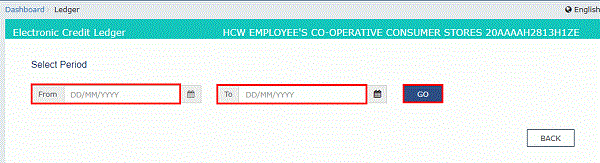




dear sir,
we purchase material for export in march 2020, but due to COVID-19 lockdown our material clear from customs as on june 2020. so in this case two different financial year included in this ITC claim. so can i eligible for claim ITC refund of clubbing two different financial year and how it processes.
dear sir,
we purchase material for export in march 2020, but due to COVID-19 lockdown our material clear from customs as on june 2020. so in this case two different financial year included in this ITC claim. so can i eligible for claim ITC refund of clubbing two different financial year and how it processes.
sir when i upload my statement s03 and validate the portal showing error the error is Invoice is not available in the system i.e. invoice was not filed in returns i have checked my gstr1 for all invoice are there with same no. so please help us to file refund APPLICATION
sir when i upload my statement s03
By mistake while filing GST refund for ITC we selected Yes for NIL filing instead of No and filed NIL returns…I spoke to the GST officer but he says nothing can be done once returned is filied..Pls advice how to adjust the ITC accumulated which is over 30Lakhs.
You have an option to file your refund claim under the ”Others category”. Please communicate with your jurisdictional officer before you do the same.
i uploaded the JSON file in GST portal but it as showing error (The uploaded JSON file which was created via offline utility has invalid data format..) but this JSON was validated in that offline utility excel.
And also the same JSON file will be uploaded in the portal after that again it shows the error if I click proceed or refresh.
By mistake we have claim excess refund
My application for refund is submitted but couldn’t filed as it shows negative balance in ledger
Now we cannot move further or not able to delete so again submit and filed refund application
What should I do please help
Thanks
@rajesh ji
No. There is no way to avail refund of the credit available to you before for your exampled march month as there is no clear instruction from board to the ground level officials for that. Kindly approach your trade union to take up the issue to board level (CBIC)
There is a lacuna in the system. If have exported under LUT in month say March. I have purchase raw materials say in, Jan, Feb & march. The present system allows only refund of ITC availed in March only. Leaving us almost without refund situation.
Is there any way out ?
Very useful article explained in most simple manner Thank you
Well explained in simple way..thank you.. very useful article
Very nice article Sir. Useful too.