In the press release dated 19th August, 2017, the date for claiming transitional credit has been notified. If any registered person wants to claim transitional credit in the month of July, shall required to file FORM TRAN-1 and the last date to file the same is 28th August, 2017. From 21st August, 2017 FORM TRANS-1 is available on GST portal.
In this write-up, steps for filing FORM TRAN-1 are being covered.
Introduction
Why we need to file TRAN-1??
If a registered person wants to claim wants to take credit of ITC available under pre- GST regime, it is required to file FORM TRAN-1.
Who can file??
A person who is registered under GST, whether or not registered under pre- GST regime and wants to take credit of ITC available under pre- GST regime.
Who cannot file??
A Composite dealer under GST.
| For whom
TRAN-1 Any person registered under GST, whether or not registered under pre- GST regime and wants to take credit of ITC available under pre-GST regime. TRAN-2 Any person registered under GST, not registered under pre- GST regime & wants to take credit of ITC available under pre- GST regime and a dealer or trader who does not have documents of duty paid. |
Following are the steps for filing FORM TRAN-1:
Step-1
Go to https://services.gst.gov.in/services/login and login by using your username and password.
Step-2
After login, go to services>returns>Transition Forms:
Now, when you click on Transition forms, following information will appear (under TRAN-1:
– GSTIN
– Legal Name
– Status
Also, it will be asked that whether all the returns required under existing law for the period of six months immediately preceding the appointed date have been furnished, either click ‘yes’ or ‘no’:
Eight boxes will appear, containing the following heads (horizontally):
– 5(a), 5(b), 5(c) – Amount of tax credit carried forward
– 6(a), 6(b)- Details of capital goods for which unavailed credit has not been carried forward
– 7(a), 7(b), 7(c), 7(d)- Details of the inputs held in stock
– 8- Details of transfer of CENVAT credit for registered person having centralized registration
– 9(a), 9(b)- Details of goods sent to job-worker and held in his stock on behalf of principal under section 141
– 10(a), 10(b)- Details of goods held in stock as agent on behalf of the principal under section 142
– 11- Details of credit availed in terms of section 142(11(c))
– 12- Details of goods sent on approval basis six months prior to the appointed day [section 142(12)]
Also there you can see a verification at the bottom, you simply have to tick on the same and it will get verified.
Click on first box i.e. 5(a), 5(b), 5(c) – Amount of tax credit carried forward. Here 3 heads will be seen i.e. Central Tax, Statutory forms, State/UT Tax, start filing one by one :
 5(a) – Under ‘central Tax’, fill in the required details, once you fill the date click on save and then back:
5(a) – Under ‘central Tax’, fill in the required details, once you fill the date click on save and then back:
 5(b) – Under ‘Statutory Forms’, you can file the records up to 100, beyond that you have to file the same in excel format which is yet to be released. Now if the records are below 100, fill in the required information and click on save and then back:
5(b) – Under ‘Statutory Forms’, you can file the records up to 100, beyond that you have to file the same in excel format which is yet to be released. Now if the records are below 100, fill in the required information and click on save and then back:
 5(c)- Under ‘State/UT’, fill in the required data, click on save.
5(c)- Under ‘State/UT’, fill in the required data, click on save.
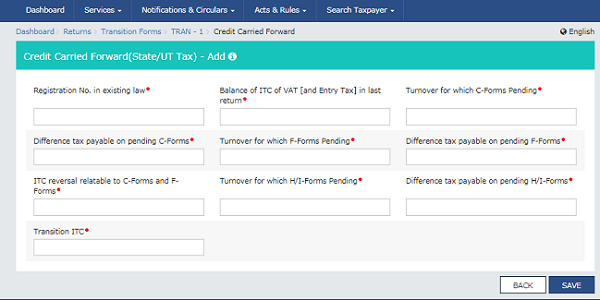 Since here in this head, the details of 1st box are being completed, so every time when you are done with filling the details of each boxes, click on TRAN-1 and go to main page, from where select another box:
Since here in this head, the details of 1st box are being completed, so every time when you are done with filling the details of each boxes, click on TRAN-1 and go to main page, from where select another box:
Step-6
6(a)- Under ‘Central Tax’, click on ‘ADD DETAILS’ at the bottom and fill the required data and after filling the same click on save & then back:
 6(b)- Under State/UT Tax, click on ‘ADD DETAILS’ and fill the data, click on save and then back:
6(b)- Under State/UT Tax, click on ‘ADD DETAILS’ and fill the data, click on save and then back:
Click on TRAN-1 at the top (as discussed earlier)
7(a)- Under ‘duties and taxes on inputs’, click on ‘ADD DETAILS’ at the bottom and fill the details and then save and back:
 7(b)- Under Eligible Duties and taxes/VAT/[ET], click to ‘ADD DETAILS’, fill in the required details and the save and back:
7(b)- Under Eligible Duties and taxes/VAT/[ET], click to ‘ADD DETAILS’, fill in the required details and the save and back:
 7(c)- Under ‘VAT and Entry tax paid’, click to ‘ADD DETAILS’, fill in the required details and the save and back:
7(c)- Under ‘VAT and Entry tax paid’, click to ‘ADD DETAILS’, fill in the required details and the save and back:
 7(d) – Under ‘Stock of goods’, click to ‘ADD DETAILS’, fill in the required details and the save and click on ‘TRAN-1’
7(d) – Under ‘Stock of goods’, click to ‘ADD DETAILS’, fill in the required details and the save and click on ‘TRAN-1’
Click on TRAN-1 and click on another box i.e. 8- Details of transfer of CENVAT credit for registered person having centralized registration. Click on ‘ADD DETAILS’ and then click on ‘TRAN-1’
Click on ‘TRAN-1’ (as already discussed earlier), select another box i.e. 9(a), 9(b)- Details of goods sent to job-worker and held in his stock on behalf of principal under section 141
 9(a)- Under ‘Sent as Principal’, click to ‘ADD DETAILS’, fill in the required details, click on ‘ADD ITEM’, if you have more than 1 (‘clear’ in case you want to delete)and then save and then Back:
9(a)- Under ‘Sent as Principal’, click to ‘ADD DETAILS’, fill in the required details, click on ‘ADD ITEM’, if you have more than 1 (‘clear’ in case you want to delete)and then save and then Back:
9(b)- Under ‘Held in Stock’, click to ‘ADD DETAILS’, fill in the required details, click on ‘ADD ITEM’, if you have more than 1 (‘clear’ in case you want to delete)and then save and click on ‘TRAN-1’ at the top:
Click on ‘TRAN-1’, click on another box i.e. 10(a), 10(b)- Details of goods held in stock as agent on behalf of the principal under section 142
 10(a)- Under ‘Held on behalf of Principal’, click to ‘ADD DETAILS’, fill in the required details, click on ‘ADD ITEM’, if you have more than 1 (‘clear’ in case you want to delete) and then save and then Back:
10(a)- Under ‘Held on behalf of Principal’, click to ‘ADD DETAILS’, fill in the required details, click on ‘ADD ITEM’, if you have more than 1 (‘clear’ in case you want to delete) and then save and then Back:
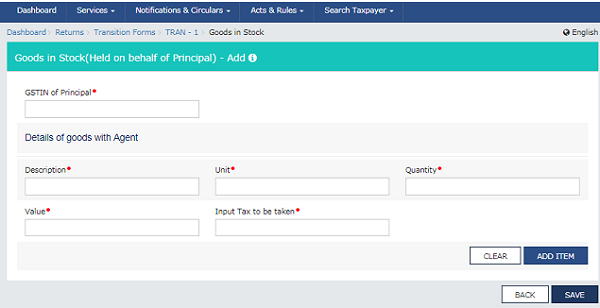 10(b) – Under ‘Held by Agent’, click to ‘ADD DETAILS’, fill in the required details, click on ‘ADD ITEM’, if you have more than 1 (‘clear’ in case you want to delete)and then save and then click on ‘TRAN-1’
10(b) – Under ‘Held by Agent’, click to ‘ADD DETAILS’, fill in the required details, click on ‘ADD ITEM’, if you have more than 1 (‘clear’ in case you want to delete)and then save and then click on ‘TRAN-1’
Click on ‘TRAN-1’, click on another box i.e. 11- Details of credit availed in terms of section 142[11(c)], click on ‘ADD DETAILS’, click on save and then click on ‘TRAN-1’
Click to ‘TRAN-1’, click to another box i.e. 12- Details of goods sent on approval basis six months prior to the appointed day [section 142(12)], click on ‘ADD ITEM’, if you have more than 1 (‘clear’ in case you want to delete) and then save and then click on ‘TRAN-1’
Now when all the required details are filled in each box, then verify the same, submit, then either file with DSC or ECV.
Conclusion
After the detailed analysis, one can easily conclude, that FORM TRAN-1 is a bit lengthy form. Fill the required data in each box very carefully, because once you click submit, you cannot edit the same.
References:
Hope this information will help you in your Professional endeavors. For further assistance/query, feel free to write to us.
Author: C S Ekta Maheshwari is the Author of this article and is Company Secretary by profession. The Author can be reached at csektamaheshwari14@gmail.com
Disclaimer:
The entire contents of this article is solely for information purpose and have been prepared on the basis of relevant provisions and as per the information existing at the time of the preparation.. It doesn’t constitute professional advice or a formal recommendation. The author has undertook utmost care to disseminate the true and correct view and doesn’t accept liability for any errors or omissions. You are kindly requested to verify & confirm the updates from the genuine sources before acting on any of the information’s provided herein above.








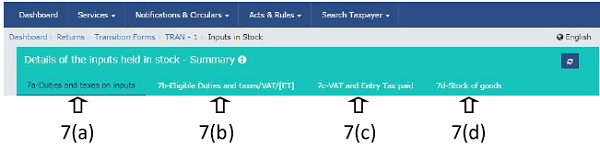






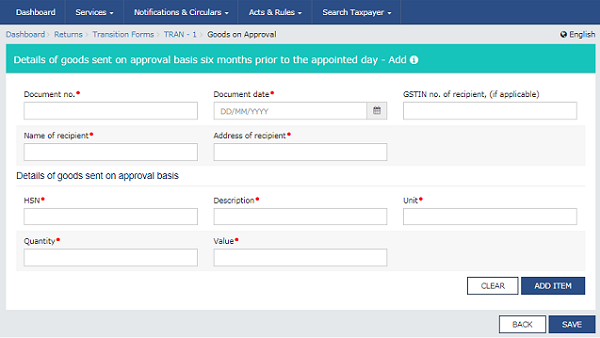




Please tell me the journal entery against the excise Duty Claimed Under Tran-1 for the person unregistered under excise act.
Hello Madam,
While entering GST TRAN – 1 Details of credit availed in terms of Section 142(11(c)) , it is asking Valid Vat registration no , But we are registered under Service tax . Kindly Clarify what we have to do as the due date is 27.12.2017. Please inform me, we have credit of 5,40,000/-.
It sounds like somebody training us on data entry. We would like to know what should be filled in what sections. For example, there are 4 sections for Closing Stock. We are expecting some kind of clarity for what should be filled in 7(a), 7(b), 7(c), & 7(d).
Please give us some clarity on the above.
How to claim ITC of the goods in transit as on appointed day i.e goods cleared by charging C.Ex Duty & VAT on or before 30/6/2017 and reached . the unit on or after 01/07/2017
How can adjust or show volunteer deposit of Rs.25000/- in trans 1 return.
unsatisfactory article.Need more clarity on each and every boxes mentioned in TRAN1 form.