EFORM – 23AC – For filing Balance Sheet and other documents with the Registrar of Companies (ROC)
The information to be provided in the eForm 23AC should be as on the date of the balance sheet.
After the eForm has been filled, click the Prescrutiny button to pre-scrutinise the eForm 23AC. If the eForm 23AC is not pre-scrutinised, it shall be rejected when you attempt to upload the eForm 23AC .
This eForm 23AC shall be taken on record through electronic mode without any processing at the office of Registrar of Companies. Ensure that all particulars in the eForm 23AC are correct as per the balance sheet to be attached. There is no provision for resubmission of this eForm 23AC.
Balance sheet and other documents attached with the eForm 23AC shall be a copy of balance sheet authenticated as per the provisions of section 215 of the Companies Act, 1956. You are required to convert the soft copy of the balance sheet into PDF format and attach with the eForm 23AC. In the soft copy, before converting it into PDF format, write name, designation and date of signing of Balance Sheet and other documents by the auditor(s) and of directors/ officers of the company in the same manner as signed and authenticated the original Balance Sheet and other documents and also write Sd- above such name, designation and date. Scanning of balance sheet is not recommended as comparatively it results into excessive size of PDF attachment.
If the file size of Form 23AC exceeds 2.5MB due to large size of attachments, use Additional Attachment Sheet at the time of uploading of eForm. Once the filing is done, no attachment can be submitted later through the ‘Addendum’ service.
Refer the relevant provisions and rules made there under with respect to the matter dealt in this eForm 23AC.
Note:
- Instructions are not provided for the fields which are self explanatory
- All figures appearing in the eForm should be entered in Absolute Rupees only. Figures should not be rounded off in any other unit like hundreds, thousands, lakhs, millions or crores.
| Part A | ||
| 1 | (a) | Enter the Corporate Identity Number (CIN) of the company.
You can find the CIN by entering the existing registration number of the company in the ‘Find CIN/GLN’ service at the portal (www.mca.gov.in) |
| 2 | (a)
(b) (c) |
Click the “Pre-fill” button.
The system will automatically display the name and registered office address of the company. System will also display the authorised capital or number of members of the company, as the case may be. The system will automatically display the email ID of the company. In case there is any change in the email ID, enter the new email ID. |
| 3 | (a) | Enter the financial year to which the balance sheet relates |
| (c) | Details of director(s), Managing Director, manager, secretary of the company who have signed the balance sheet Details are to be entered only in case the date of balance sheet is on or after 01.07.2007.
Enter the DIN/ PAN, date of signing and click on prefill button. System shall display the designation and name of the person as on the date of signing of balance sheet. The date of signing should not be less than the date of Board of directors’ meeting in which balance sheet was approved. It shall be validated that the person (whose DIN or PAN is entered) is associated with the company as on the as on the date of signing of balance sheet as entered in the form. In case the details do not exist in the system, DIN/PAN of that person shall not be allowed to be entered. For such cases, Company would need to ensure that Form DIN-3 or Form 32, as the case may be, has been filed in respect of that person. |
|
| 4 | (a) | Enter the date of Board of directors’ meeting in which Board’s report referred to under section 217 was approved. |
| (b) | Details of director(s), Managing Director who have signed the Board’s report.
Details are to be entered only in case the date of Board of directors’ meeting under section 217 is on or after 01.07.2007. Enter the DIN, date of signing and click on prefill button. System shall display the designation and name of the person as on the date of signing of Board’s report. The date of signing should not be less than the date of Board of directors’ meeting under section 217. It shall be validated that the person (whose DIN is entered) is associated with the company as on the date of signing of board’s report as entered in the form. In case the details do not exist in the system, DIN of that person shall not be allowed to be entered. For such cases, Company would need to ensure that Form DIN-3 or Form 32, as the case may be, has been filed in respect of that person. |
|
| 5 | Enter the date of signing of reports by the auditors, as mentioned in the balance sheet | |
| 6 | Enter the AGM date/ AGM due date/ AGM extension date/ AGM Date in which accounts are adopted by shareholders correctly This shall be compared with other Annual Filing Forms and can impact their filing. This has been illustrated through following example.
Case I: Form 20B already Pre scrutinised & Form 23AC being prescrutinised Following dates are entered in the pre scrutinised Form 20B
If you pre scrutinise Form 23AC with the following dates:
Please note that Actual date of AGM entered in form 23AC (31.11.08) is different from date entered in already pre scrutinised form 20B (31.10.2008). At the time of Check form, following message is displayed- “Please ensure that the AGM date/ AGM due date/ AGM extension date entered in the annual filing forms (i.e. 20B, 23AC, 21A, 66) are same for the respective financial year. In case of discrepancy, the prescrutiny of other Annual Filing Forms shall be impacted and you may be required to prescrutinise those forms again” If you proceed and pre scrutinize Form 23AC, the pre scrutiny of Form 20B shall be rejected as it contained AGM date which is different from the AGM date entered in the form being prescrutinised. You will have to pre scrutinise form 20B again with the correct date (As mentioned in Form 23AC) for the same financial year. Case II: Form 20B already uploaded & Form 23AC is being uploaded In case you have already uploaded pre-scrutinised Form 20B with following dates:
At the time of uploading already pre-scrutinised Form 23AC with following dates:
System shall prompt you for discrepancy with a message that the AGM Date/Due AGM Date/Extended AGM Date filled in the form is different from that of filled in earlier uploaded annual filing form. Please do a revised filing of the same in order to file this form. Therefore, in this case you have to first do the revised filing of Form 20B with the correct date (As entered in Form 23AC). Enter the date of AGM in which accounts are adopted by shareholders. This should not be less than the date of signing of reports by the auditors, as mentioned in the balance sheet. |
|
| 7 | Enter SRN of Form 66 filed by the company. This is required to be entered in case the paid up capital entered in the form is 10 lakhs or above but below 5 crores.
However, if the company has a whole-time company secretary, possessing the qualification of membership of Institute of Company Secretaries of India, in such case, this field is not mandatory. |
|
| 8 | In case of a foreign holding company, enter the name and country of origin of the holding company.
In case of an Indian holding company, enter the CIN of the holding company and click the pre-fill button. The system will automatically display the name of the holding company. |
|
| 9 | Enter the number of the subsidiary company. Based on the number entered, blocks of fields to enter the details of the subsidiary company(s) shall be displayed.
In case of a foreign subsidiary company, enter the name and country of origin of the subsidiary company In case of an Indian subsidiary company, enter the CIN of the subsidiary company and click the Prefill button. The system will automatically display the name of the subsidiary company. Enter the period of annual accounts of the subsidiary company in case particulars of subsidiary company are attached in pursuance of Section 212(1) of the Companies Act, 1956 You can enter details of a maximum of 12 subsidiary company(s) in the eForm and rest, if any, can be provided as an optional attachment to the eForm. |
|
| 10 | Enter the number of auditor(s) of the company Select whether the auditor is individual or auditor’s firm Enter the details of auditor(s) who is signing the balance sheet, or, Enter the details of auditor’s firm(s) and member representing the firm if the concerned auditor is auditor’s firm.
Enter the SRN of Form 23B filed in relation to the appointment of the auditor who has audited the attached balance sheet, if available. If the SRN of Form 23B is not available or in case information by auditor to RoC in Form 23B is not required to be filed, you may enter Z99999999. You can enter details of a maximum of 2 Auditor(s) in the eForm and rest, if any, can be provided as an optional attachment to the eForm. |
|
| 11 | In case of government company, select whether the Comptroller and Auditor-General of India (CAG of India) has commented upon or supplemented the audit report under section 619(4) of the Companies Act, 1956. Filing of form shall not be allowed in case No is selected in this field.
Enter the details of comments and supplements received from CAG of India and directors’ reply thereupon. Select whether any supplementary or test audit has been conducted under section 619(3)(b). If yes, attach the supplementary or test audit report |
|
Part B
|
||
| I. Balance Sheet- These details are to be provided in case Schedule VI is applicable.
In case the start date of financial year is on or after 01.04.2011, then details are to be entered in ‘BALANCE SHEET (As per Schedule VI to the Companies Act, 1956 applicable for the financial year commencing on or after 1.4.2011)’ In case start date of financial year is before 01.04.2011, then details are to be entered in ‘BALANCE SHEET (Applicable for financial year commencing before 01.04.2011)’ |
||
| II. Detailed Balance sheet items- These details are to be provided in case Schedule VI is applicable and in case the start date of financial year is on or after 01.04.2011. | ||
| III. Financial Parameters- These details are to be provided in all cases. | ||
| 1 to 45 | The figures should be as per the latest annual accounts of the company, attached with the eForm. | |
| 7 | If any shares have been bought back by the company during the financial year to which the balance sheet relates, enter the number of shares bought back by the company during the year. | |
| 8 | Enter the amount of deposits accepted or renewed during the reporting period. | |
| 9 | Enter the amount of the deposits which have matured and claimed during the reporting period, but have not been paid by the company. | |
| 10 | Enter the amount of the deposits which have matured and claimed, but have not been paid by the company. | |
| 11 | Enter the amount of the deposits which have matured and have not been claimed by the depositors. | |
| 19 | Enter the amount due for transfer to Investor Education and Protection Fund (IEPF) | |
| 21 | Enter the value of any capital item as on the date of balance sheet for transaction with related parties as per AS-18. | |
| 22 | Enter the amount for any capital subsidies or grants received by the company. | |
| VI- Details w.r.t Companies (Auditor’s Report) Order, 2003 (CARO)- Select | ||
| whether CARO, 2003 is applicable or not. In case it is applicable, provide the auditor’s comments on various items specified in CARO | ||
| Attachments |
|
|
| Verification | Enter the serial number and date of board resolution authorising the signatory to sign and submit the eForm. | |
| Digital signature |
The eForm should be digitally signed by the managing director, director, manager or secretary of the company duly authorised by the board of directors. | |
| Designation | Select the designation of the person digitally signing the eForm.
Enter the DIN in case the person digitally signing the eForm is a director or managing director Enter income-tax PAN in case the person signing the eForm is a manager Enter membership number or income-tax PAN in case the person digitally signing the eForm is a secretary. |
|
| Certification | The eForm should be certified by a chartered accountant (in whole-time practice) or cost accountant (in whole-time practice) or company secretary (in whole-time practice) by digitally signing the eForm. Select the relevant category of the professional and whether he/ she is an associate or fellow.
In case the professional is a chartered accountant (in whole-time practice) or cost accountant (in whole-time practice), enter the membership number. In case the practicing professional is a company secretary (in whole-time practice), enter the certificate of practice number. Professional certification in Form 23AC and 23ACA includes (i) verification of particulars filled in the forms from the records of the company as true and correct; (ii) verification that the balance sheet and profit and loss account and other documents attached with the forms are true, correct and complete copies of the original balance sheet and profit and loss account signed by the directors and auditors and the said copies are same as laid and approved by the members in the AGM; and (iii) all the required attachment(s) have been completely attached to the forms. |
|
| Pre-scrutiny | After the check form is successful and required documents have been attached, pre-scrutinise the eForm. This is a mandatory step. | |
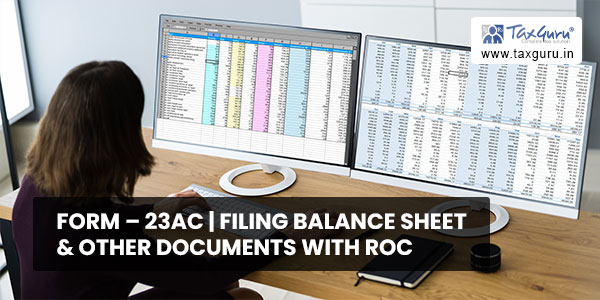
Common Instruction for filing of Form – 23AC
| Buttons | Particulars |
| Pre Fill | When you click the pre fill button after entering the Corporate Identity Number in the eForm, the name is displayed by the system.
This button may appear more than once in an eForm, and shall be required to be clicked for displaying the data pertaining to that field. You are required to be connected to the Internet for pre-filling |
| Attach | Click the Attach button corresponding to the document you wish to attach. In case you wish to attach any other document, click the Optional Attachment button. (Through Optional attachment, you can attach maximum five attachments) |
| Remove attachment | You can view the attachments added to eForm in the rectangle box provided next to the list of attachment. If you want to remove or delete any attachment, select the attachment to be removed and click the “Remove attachment” button. |
| Check Form | Once the eForm is filled up, click the Check Form button for form level validation, for example, to check whether all the mandatory fields have been filled or not. If an error is displayed, rectify the error and click the “Check Form” button again. When the form level validation is complete, the message, “Form level pre scrutiny is successful”, is displayed. The form level validation (Check Form) is done without being connected to the Internet. |
| Modify | The “Modify” button gets enabled after the check form is done. By clicking this button, you can make changes in the filled eForm. The digital signatures, if already attached, shall be removed.
Once you have changed the filled eForm, click the Check Form button again. |
| Pre scrutiny | The “Pre scrutiny” button gets enabled once check form is done. You are required to be connected to the Internet for pre scrutiny.
On pre-scrutiny, the system level check is performed and if there are any errors, the same are displayed to the user. After correcting the pre scrutiny errors, attach the digital signature on the eForm in the signature field. |
| Upload eForm |
Once the eForm is pre scrutinised, filled and signed, it is ready for uploading on the MCA21 portal. Login to the MCA21 portal with your user ID and password for uploading the eForm. |




