eForm MSME FORM I – Form for furnishing half yearly return with the registrar in respect of outstanding payments to Micro or Small Enterprises.
Part I – Law(s) Governing the eForm MSME FORM I
Section and Rule Number(s) eForm MSME FORM-I is required to be filed pursuant to Order dated 22 January, 2019 issued under Section 405 of the Companies Act, 2013 and which are reproduced for your reference:
1. Specified Companies (Furnishing of information about payment to micro and small enterprise suppliers) Order, 2019, all companies, who get supplies of goods or services from micro and small enterprises and whose payments to micro and small enterprise suppliers exceed forty five days from the date of acceptance or the date of deemed acceptance of the goods or services as per the provisions of section 9 of the Micro, Small and Medium Enterprises Development Act, 2006 (27 of 2006) (hereafter referred to as “Specified Companies”), shall submit a half yearly return to the Ministry of Corporate Affairs stating the following:
a. the amount of payment due and
b. the reasons of the delay;
2. Every specified company shall file in MSME Form I details of all outstanding dues to Micro or small enterprises suppliers existing on the date of notification of this order within thirty days from the date of publication of this notification.
3. Every specified company shall file a return as per MSME Form I annexed to this Order, by 31st October for the period from April to September and by 30th April for the period from October to March.
Part II – Purpose to file the eForm MSME FORM I
All companies, who get supplies of goods or services from micro and small enterprises and whose payments to micro and small enterprise suppliers exceed forty-five days from the date of acceptance or the date of deemed acceptance of the goods or services as per the provisions of section 9 of the Micro, Small and Medium Enterprises Development Act, 2006 (27 of 2006) (hereafter referred to as “Specified Companies”), shall submit a return to the Ministry of Corporate Affairs in the interval mentioned below
a. Initial return or
b. Regular half yearly return
Instructions to fill the eForm MSME FORM I
Specific Instructions to fill the eForm MSME FORM I
Instructions to fill the eForm are tabulated below at field level. Only important fields that require detailed instructions to be filled in eForm are explained. Self-explanatory fields are not discussed.
| SL No. / Section Name |
Field Name | Instructions | |
| Initial return Regular half yearly return | Select whether the filing is being done for initial return or for regular half yearly return. | ||
| Period | Select the period from drop down in case Regular half yearly return is selected in 1.
1. April to September 2. October to March |
||
| 1. | a | Corporate Identification Number (CIN) of the company | Enter ‘Corporate Identity Number’ (CIN) of the company.
Note: You can search for CIN by entering existing registration number or name of the company in the ‘Find CIN’ service under the menu MCA services on the MCA website. |
| Prefill Button | Click the “Pre-fill” button.
System shall automatically display the name and address of registered office of the company. System shall also display email ID of the company and in case there is any change in the email ID, enter the new valid email ID. |
||
| c | Permanent Account Number (PAN) of the company | Enter ‘Permanent Account Number’ (PAN) of the company. | |
| 3.
|
Initial return of outstanding dues to Micro or Small Enterprises Suppliers. | Shall be displayed and mandatory in case Initial return selected | |
| a
|
Total outstanding amount due as on date of notification of this order
|
Enter the Total outstanding amount due as on date of notification of this order
|
|
| b | Particulars of the name of suppliers and amount of payments due | ||
| Number of entries | Enter the number of records of the Particulars to be intimated.
Based on the Number of entries, Fields from ‘Financial year from’ to ‘Amount due’ will be regenerated subject to maximum 99 rows |
||
| Financial year From | Enter the Financial Year From and it should be greater than the date of Incorporation. | ||
| Financial year To | Enter the Financial Year To and it should be equal to SYSDATE. | ||
| Name of Supplier | Enter the name of Supplier | ||
| PAN of Supplier | Enter ‘Permanent Account Number’ (PAN) of the Supplier | ||
| Amount Due | Enter the Amount. | ||
| Specify the date from which amount is due | Enter the Date from which amount is due. | ||
| 4.
|
Regular half yearly return of outstanding dues to Micro or Small Enterprises Suppliers. | Shall be displayed and mandatory in case ‘Regular half yearly return’ is selected. | |
| a | Total outstanding amount |
Enter the Total outstanding amount due for the period | |
| b | Particulars of the name of suppliers and amount of payments due | ||
| Number of entries | Enter the number of records of the Particulars to be intimated.
Based on the Number of entries, Fields from ‘Financial year from’ to ‘Amount due’ will be regenerated subject to maximum 99 rows |
||
| Financial year From | Enter the Financial Year From and it should be greater than the date of Incorporation. | ||
| Financial year To | Enter the Financial Year To and it should be equal to SYSDATE. | ||
| Name of Supplier | Enter the name of Supplier | ||
| PAN of Supplier | Enter ‘Permanent Account Number’ (PAN) of the Supplier | ||
| Amount Due | Enter the Amount. | ||
| Specify the date from which amount is due | Enter the Date from which amount is due. | ||
| • | Reasons for Delay in amount of payments due | Enter the Reasons for Delay in amount of payments due | |
| To be Digitally Signed By |
DSC | The eForm should be digitally signed by
By Director or manager or secretary or CEO or CFO |
|
| Designation | Select the Designation from the Dropdown | ||
| DIN of the director; or PAN of the manager of CEO or CEO; or membership number of the company secretary | Enter as below instructions
|
||
| Attachments |
|
||
Common Instructions to Fill the eForm MSME FORM I
| Buttons | Particulars |
| Pre-Fill
|
The Pre-fill button can appear more than once in an eForm. The button appears next to a field that can be automatically filled using the MCA database.
Click this button to populate the field. Note: You are required to be connected to the Internet to use the Pre-fill functionality. |
| Attach
|
Click this document to browse and select a document that needs to be attached to the eForm. All the attachments should be scanned in pdf format. You have to click the attach button corresponding to the document you are making an attachment.
In case you wish to attach any other document, please click the optional attach button. |
| Check Form
|
1. Click the Check Form button after, filling the eForm. System performs form level validation like checking if all mandatory fields are filled. System displays the errors and provides you an opportunity to correct errors. 2. Correct the highlighted errors.
3. Click the Check Form button again and. system will perform form level validation once again. On successful validations, a message is displayed “Form level pre scrutiny is successful”. Note: The Check Form functionality does not require Internet connectivity. |
| Modify | The Modify button is enabled, after you have checked the eForm using the Check Form button.
To make changes to the filled and checked form: 1. Click the Modify button. 2. Make the changes to the filled eForm. 3. Click the Check Form button to check the eForm again. |
| Prescrutiny
|
1. After checking the eForm, click the Prescrutiny button. System performs some checks and displays errors, if any.
2. Correct the errors. Click the Prescrutiny button again. If there are no errors, a message is displayed “No errors found”. The Prescrutiny functionality requires Internet Connectivity. |
| Submit | This button is disabled at present. |
Important Points for Successful Submission of eForm MSME FORM I
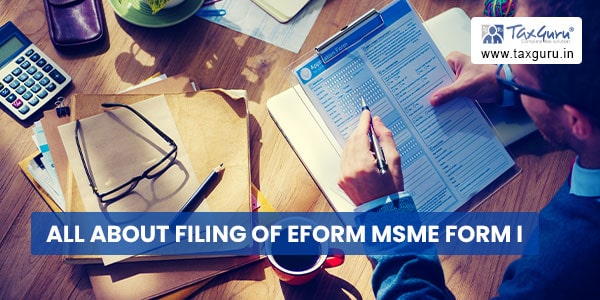
Fee Rules
The following table illustrates the Fee Rules for MSME FORM I.
| S. No | Purpose of the form | Normal Fee |
Additional Fee (Delay Fee) | Logic for Additional Fees | Remarks | |
| Event Date |
Time limit (days) for filing |
|||||
| 1. | Form for furnishing half yearly return with the registrar in respect of outstanding payments to Micro or Small Enterprises. | No fee | NA | NA | ||
Processing Type
The form will be processed in STP mode.
SRN Generation
On successful submission of the eForm MSME FORM I, SRN will be generated and shown to the user which will be used for future correspondence with MCA.
Challan Generation
On successful submission of the eForm MSME FORM I, challan will be generated depicting the details of the fees paid by the user to the Ministry. It is the acknowledgement to the user that the eForm has been filed.




