Part I – Law(s) Governing the eForm GNL-2
Section and Rule Number(s)
eForm GNL-2 is required to be filed pursuant to the Companies Act, 2013 and the Companies Act, 1956.
Purpose of the eForm
Company can file certain documents with the Registrar of Companies by filing this eForm GNL-2 and in case there is no eForm prescribed for filing any document with Registrar, then company can file such documents through this eForm.
eForm Number as per Companies Act, 1956
Form 62 as per Companies Act, 1956.
Part II – Instructions to fill the eForm
Specific Instructions to fill the eForm GNL-2 at Field Level
Instructions to fill the eForm are tabulated below at field level. Only important fields that require detailed instructions to be filled in eForm are explained. Self-explanatory fields are not discussed.
| S. No/ | Field Name | Instructions | |
| Section Name | |||
| Note: If it is required to file eForm MGT -14 in relation to the resolution passed for filing this application; ensure that filing of eForm MGT-14 precedes filing of this eForm. | |||
| 1 | (a) | Corporate identity number (CIN) of company | Enter the Corporate identity number (CIN) of the company.
You may find CIN by entering existing registration number or name of the company in the ‘Find CIN’ service under the menu MCA services on the MCA website. |
| 2 | (a) &
( ) |
Pre-fill | Click the Pre -fill button. On clicking the button, system shall automatically display the name and registered
office address of the company. |
| 3 | Please indicate the document being filed | Select any one option for the document being filed through this eForm. | |
| 4 | If others, then specify | If ‘others’ has been selected then specify the details of the document being filed. | |
| 5 | (a) to
(c) |
Details of form MGT.14 | Enter details of eForm MGT-14 filed with registrar of companies with respect to the filing of Prospectus or Red Herring Prospectus or Information Memorandum. |
| 6 | Section(s) of Companies Act, 2013 or Companies Act, 1956 under which the document is being filed | Enter the Section(s) of the Companies Act under which the document is being filed if Others option is selected in field 3. | |
| 7 | Details of the document being filed | Enter details of document being filed. The details should contain the nature of document and purpose of filing of the document. | |
| 8 | Date of event | For Private placement offer letter, enter date of date of its circulation.
For Form 149, enter date of board resolution for winding up of the company For Form 152, enter date of appointment of liquidator. For Form 153, enter date of commencement of winding up. For Form 154, enter date of commencement of winding up. For Form 156, enter date of closure of winding up. For Form 157, enter date of final winding up meeting. For Form 158, enter date of final winding up meeting. For Form 159, enter date of the completion of winding up. |
|
| 9 | Financial year to which the document relates | This will be non-editable and disabled. | |
| To be digitally
signed by
|
Verification
|
Enter the date of board resolution authorizing the signatory to sign and submit the eForm.
This is not required to be entered in case of filing with purpose ‘Filing under Insolvency and Bankruptcy Code, 2016’. |
|
| DSC | To be digitally signed by Director, Manager Company Secretary or CEO or CFO of the company authorized by the board of directors.
In case of filing of documents under Companies (Court) Rules, 1959 except for Form 149, the eForm, should digitally signed by Liquidator(s) of the company. It is mandatory to select designation as ‘Others’ in case of filing with purpose ‘Filing under Insolvency and Bankruptcy Code, 2016’. In case designation selected is “Others”, enter name of the person and capacity in which the person is signing the eForm. |
||
| DIN or Income-tax PAN or Membership number | In case the person digitally signing the eForm is a Director – Enter the approved DIN.
• In case the person digitally signing the eForm is Manager, Chief Executive Officer (CEO), Chief Financial Officer (CFO)- Enter valid income-tax PAN. • In case the person digitally signing the eForm is Company Secretary – Enter valid membership number. |
||
| Attachments
|
Copy of prospectus or red herring prospectus or information memorandum or private placement offer letter or record of private placement offer letter to be kept by the company
Form 149 or form 152 or form 153 or form 154 or form 156 or form 157 or form 158 or form 159 of the Companies (Court) Rules, 1959 Optional attachments, if any Any othe r informa tion c an be provide d a s an optiona l attac hment( s). |
||
Common Instructions to fill eForm
| Buttons | Particulars |
| Pre-Fill | The Pre -fill button can appear more than once in an eForm. The button
appears next to a field that can be automatically filled using the MCA database. |
| Click this button to populate the field.
Note : You are required to be connected to the Internet to use the Prefill functionality. |
|
| Attach
|
Click this document to browse and select a document that needs to be attached to the eForm. All the attachments should be scanned in pdf format. You have to click the attach button corresponding to the document you are making an attachment.
In case you wish to attach any other document, please click the optional attach button. |
| Remove Attachment
|
You can view the attachments added to the eForm in the List of attachment field.
To remove any attachment from the eForm, select the attachment in the List of attachment field and click the Remove attachment button. |
| Check Form
|
1. Click the Check Form button after, filling the eForm. System performs form level validation like checking if all mandatory fields are filled. System displays the errors and provides you an opportunity to correct errors.
2. Correct the highlighted errors. 3. Click the Check Form button again and. system will perform form level validation once again. On successful validations, a message is displayed “Form level pre scrutiny is successful”. Note : The Check Form functionality does not require Internet connectivity. |
| Modify
|
The Modify button is enabled, after you have checked the eForm using the Check Form button.
To make changes to the filled and checked form: 1. Click the Modify button. 2. Make the changes to the filled eForm. 3. Click the Check Form button to check the eForm again. |
| Pre scrutiny
|
1. After checking the eForm, click the Prescrutiny button. System performs some checks and displays errors, if any.
2. Correct the errors. 3. Click the Prescrutiny button again. If there are no errors, a message is displayed “No errors found.” The Prescrutiny functionality requires Internet Connectivity. |
| Submit | This button is disabled at present. |
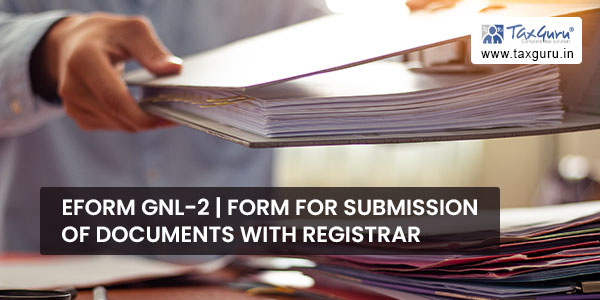
Part III – Important Points for Successful Submission
Fee Rules
| S. No | Purpose of the form | Normal Fee | Additi onal Fee (Delay
Fee) |
Logic for Additional
Fees |
Rem arks | |
| Event Date | Time
limit(days ) for filing |
|||||
| 1. | o Prospectus
o Red Herring Prospectus o Information memorandum o Filing under Insolvency and Bankruptcy Code, 2016 o Others |
The Companies (Registration offices and fees) Rules, 2014-Annexure A | N/A | N/A | ||
| 2. | oPrivate placement offer letter or
Record of a private placement offer to be kept by the company |
The Companies (Registration offices and fees) Rules, 2014-Annexure A | Date of event | 30 days | ||
Processing Type
The eForm will be processed by the office of Registrar of Companies (Non STP) for all purposes other than ‘Prospectus’. The eform shall be processed in STP mode for purpose ‘Prospectus’.
SRN Generation
On successful submission of the eForm GNL-2, SRN will be generated and shown to the user which will be used for future correspondence with MCA.
Challan Generation
On successful submission of the eForm GNL-2, Challan will be generated depicting the details of the fees paid by the user to the Ministry. It is the acknowledgement to the user that the eForm has been filed.
When an eForm is processed by the authority concerned, an acknowledgement of the same is sent to the user in the form of an email to the email id of the company.
Annexure A
In case of Company having share capital
| Nominal Share Capital | Fee applicable |
| Less than 1,00,000 | Rupees 200 |
| 1,00,000 to 4,99,999 | Rupees 300 |
| 5,00,000 to 24,99,999 | Rupees 400 |
| 25,00,000 to 99,99,999 | Rupees 500 |
| 1,00,00,000 or more | Rupees 600 |
In case of Company not having share capital
| Fee applicable
Rupees 200 per document |
Additional fees
| Period of delays | All forms |
| Up to 30 days | 2 times of normal fees |
| More than 30 days and up to 60 days | 4 times of normal fees |
| More than 60 days and up to 90 days | 6 times of normal fees |
| More than 90 days and up to 180 days | 10 times of normal fees |
| More than 180 days | 12 times of normal fees |




