eForm DIR-6 Intimation of change in particulars of Director to be given to the Central Government
Part I – Law(s) Governing the eForm DIR-6
Section and Rule Number(s)
eForm DIR-6 is required to be filed pursuant to Rule 12(1) of the Companies (Appointment and Qualification of Directors) Rules, 2014 and Rule 10 of the Limited Liability Partnership Rules, 2009 which is reproduced for your reference.
Rule 12(1) of the Companies (Appointment and Qualification of Directors) Rules, 2014:
(1) Every individual who has been allotted a Director Identification Number under these rules shall, in the event of any change in his particulars as stated in Form DIR-3, intimate such change(s) to the Central Government within a period of thirty days of such change(s) in Form DIR-6 in the following manner, namely;-
(i) The applicant shall download Form DIR-6 from the portal, fill in the relevant changes, verify the Form and attach duly scanned copy of the proof of the changed particulars and submit electronically;
(ii) the form shall be digitally signed by a chartered accountant in practice or a company secretary in practice or a cost accountant in practice;
(iii) the applicant shall submit the Form DIR-6;
Rule 10 of the Limited Liability Partnership Rules, 2009
(4)(i) Every individual who has been allotted a DPIN or DIN under these rules, shall in the event of any change in his particulars, make an application in Form DIR-6 under Companies (Appointment and Qualifications of Directors) Rules, 2014 to intimate such change(s) to the Central Government within a period of thirty days of such change(s).”.
Purpose of the eForm
A director/ designated partner having an approved DIN/ DPIN is required to intimate to MCA in case of change(s) in his particular(s) as stated in eForm DIR-3 /Old form DIN1 within a period of 30 days of any such change.
eForm Number as per Companies Act 1956
Form DIN4 as per Companies Act, 1956.
Part II – Instructions to fill the eForm DIR-6
Specific Instructions to fill the eForm DIR-6 at Field Level
Instructions to fill the eForm are tabulated below at field level. Only important fields that require detailed instructions to be filled in eForm are explained. Self-explanatory fields are not discussed.
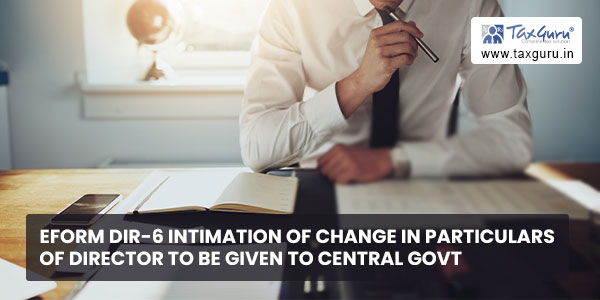
| S. No/ Section Name | Field Name | Instructions | |||
| Note:
• In case of Indian nationals, Income-tax Permanent Account Number (Income-tax PAN) is mandatory in all cases even if there is no change in Income-tax PAN. In such cases, director/designated partner details should be as per Income-tax PAN. In case the details like name/father’s name/DOB as per Income-tax PAN are incorrect, director/designated partner is advised to first correct the details in Income-tax PAN before filing this eForm. • Ensure that all particulars in the eForm are correct. However, if the contents specified in the eForm matches with an already filled DIR-3/DIN details, then the application shall be marked as a potential duplicate and shall then be processed by DIN Cell. EForm shall be allowed to be resubmitted only once in case of processing under this. ·In case eForm is filed for updation of income-tax PAN in respect of Disabled DIN, then status of DIN shall be changed to ‘Approved’ consequent upon approval of the eForm. • It shall be mandatory to enter email ID and mobile number in all cases. |
|||||
| 1 | (a) | Director Identification Number (DIN/ DPIN)
Pre-fill button
|
Enter an approved DIN/DPIN of the director/designated partner. In case Income tax PAN details are not updated against DIN/DPIN then disabled DIN/DPIN can be selected.
Click the Pre-fill button. On clicking the button, system will automatically display the name of the applicant. |
||
| 2 | Type of Change | Select from the values below the type of change(s) made:
In case a disabled DIN is entered, it is mandatory to select Income tax permanent account number. Please note that in case ‘Nationality’ is to be updated through DIR-6, applicant must also provide details of his/ her permanent as well as present address. In case “Residential Status” is to be updated through this form, applicant must provide details of his/ her present address. Note: View Signatory details service displays only the Present address and NOT Permanent address. |
|||
| Photograph (Attach a latest passport size photograph by clicking on above box)
|
Attach a latest passport size photograph in JPEG format. In case there is a change in the photograph of Director/Designated Partner it is mandatory to attach a photograph. | ||||
| 3 | Name of Director/ Designated Partner (Enter full name and do not use abbreviations) | In case the name of Director/ Designated Partner is to be corrected, enter the correct full name.
Single alphabet shall not be allowed if director is Indian. In case the user enters single alphabet in his first name or/and last name field then user shall get an error message, “You have not entered your full name. Please enter your full name instead of an abbreviated name”. However, this shall not be applicable for applicant having foreign nationality. |
|||
| 4 | Father’s name (Enter full name and do not use abbreviations) (Even married woman must give father’s name)
|
In case father’s name is to be corrected, enter the correct full name.
|
|||
| 5 | Whether a citizen of
India o YesoNo |
In case if there is any change in the Nationality
of the director/ designated partner; select whether the director/ designated partner is a citizen of India or not.
|
|||
| 6A | Whether resident in
India o Yes oNo |
In case residential status of director/ designated partner is to be updated, select whether the director or designated partner is resident in India or not. | |||
| 9 | Income tax permanent account number | In case of Indian national, it is mandatory to enter Income tax PAN in all cases even if there is no change in Income-tax PAN.
In such case, it shall be mandatory to click on ‘Verify income-tax PAN’ button. Director’s/ Designated Partner’s name (first, middle and last name), Father’s name (first, middle and last name) and date of birth will be verified by the system from the income-tax PAN details.
|
|||
| 13 | Aadhaar number | Enter valid Aadhaar number. It is mandatory to enter in case type of change as Aadhaar number is selected at serial no 2.
|
|||
| 14 | Mobile | It is mandatory to enter mobile number in all cases. | |||
| 15 | It is mandatory to enter email id of the applicant in all cases. | ||||
| 16 | Permanent residential address | If permanent address is to be corrected, enter the details matching exactly with the residence proof.
In case, the country selected is other than India, and you do not have PIN Code, enter ‘NA’. In case of foreign nationals, state can be mentioned in address / city.
|
|||
| 17 | Whether present residential
address is same as permanent residential address o Yes o No
|
If ’Yes’ is selected, then present residential address is displayed automatically by the system and is same as the permanent residential address.
If ’No’ is selected, then enter the present residential address.
|
|||
| 18 | Present Residential Address | In case present residential address is to be corrected, enter the details matching exactly with the residence proof.
In case, the country selected is other than India, and you do not have PIN Code, enter ‘NA’.
|
|||
| To be digitally signed by |
Ensure the eForm is digitally signed by the same person i.e. applicant who is filing the application. | ||||
| Certification | Select the relevant checkboxes.
• The eForm should be certified by a chartered accountant (in whole time practice) or cost accountant (in whole-time practice) or company secretary (in whole-time practice) by digitally signing the eForm. • Select the relevant category of the professional and whether he/ she is an associate or fellow. • Enter valid membership number and certificate of practice number of the practicing professionals. • The supporting documents attached with the e-form shall be attested by the Chartered Accountant or the Company Secretary or the Cost Accountant, in whole-time practice. |
||||
| Attachments | The following attachments are mandatory to be filed in all cases:
• Proof of change in particulars Proof of residence of director/ designated partner • Address proofs like bank statements, electricity bill, telephone bill, utility bills etc. shall be attached. In case of Indian director/ designated partner, documents should not be older than 2 months from the date of filing of the eForm. • In case of foreign director/ designated partner, address proof should not be older than 1 year from the date of filing of the eForm. • In case of proofs which are in languages other than Hindi/ English, the proofs should be translated in Hindi / English from professional translator carrying his details (name, signature, address) and seal. Any other information can be provided as an optional attachment(s). |
||||
Common Instructions to fill eForm DIR-6
| Buttons | Particulars |
| Pre-Fill
|
The Pre-fill button can appear more than once in an eForm. The button appears next to a field that can be automatically filled using the MCA database.
Click this button to populate the field. Note: You are required to be connected to the Internet to use the Pre-fill functionality. |
| Attach
|
Click this document to browse and select a document that needs to be attached to the eForm. All the attachments should be scanned in pdf format. You have to click the attach button corresponding to the document you are making an attachment.
In case you wish to attach any other document, please click the optional attach button. |
| Remove Attachment
|
You can view the attachments added to the eForm in the List of attachment field.
To remove any attachment from the eForm, select the attachment in the List of attachment field and click the Remove attachment button. |
| Check Form
|
1. Click the Check Form button after, filling the eForm. System performs form level validation like checking if all mandatory fields are filled. System displays the errors and provides you an opportunity to correct errors.
0. Correct the highlighted errors. 1. Click the Check Form button again and system will perform form level validation once again. On successful validations, a message is displayed “Form level pre scrutiny is successful”. Note: The Check Form functionality does not require Internet connectivity. |
| Modify
|
The Modify button is enabled, after you have checked the eForm using the Check Form button.
To make changes to the filled and checked form: 1. Click the Modify button. 2. Make the changes to the filled eForm. 3. Click the Check Form button to check the eForm again. |
| Pre scrutiny
|
1. After checking the eForm, click the Prescrutiny button. System performs some checks and displays errors, if any.
2. Correct the errors. 3. Click the Prescrutiny button again. If there are no errors, a message is displayed “No errors found”. 4. The Prescrutiny functionality requires Internet Connectivity. |
| Submit | This button is disabled at present. |
| Country code | Enter the country code. Refer Annexure A – ISO Country Codes. |
Part III – Important Points for Successful Submission of eForm DIR-6
Fee Rules
| S. No | Purpose
of the form |
Normal Fee | Additional Fee (Delay Fee) | Logic for Additional Fees | |
| Event Date | Time limit(days)
for filing |
||||
| 1. | Intimation of change in particular s of the director/ designate d partner | No fee | #N/A | #N/A | #N/A |
Fees payable is subject to changes in pursuance of the Act or any rule or regulation made or notification issued thereunder.
Processing Type
The form will be processed in Non-STP mode.
SRN Generation
On successful submission of the eForm DIR-6, SRN will be generated and shown to the user which will be used for future correspondence with MCA.
After verification, an email shall be sent to the applicant for approval/rejection/resubmission as the case may be.
Rejection Codes
When an eForm is processed by the authority concerned, it may be rejected on the following grounds:
| Rejection Code | Description |
| 1 | Proof of identity has not been attested by an authorized person. |
| 2 | Proof of residential address has not been attested by an authorized person. |
| 3 | The supporting document for identity proof is not valid as it has not been issued by any Government Authority |
| 4 | The enclosed evidence has handwritten entries. |
| 5 | Date of Birth is not matching with the date of birth mentioned in the proof attached. |
| 6 | Applicant’s Name is not matching with the name mentioned in the proof attached. |
| 7 | Address is not matching with the address details mentioned in the proof attached |
| 8 | Applicant’s Father’s Name is not matching with the father’s name mentioned in the proof attached. |
| 9 | The submitted application is duplicate DIN application i.e. an approved DIN already exists in this name |
| 10 | Identification number entered in application does not match with the identity proof enclosed. |
| 11 | The gender is not entered correctly in DIN form. |
| 12 | ID proof not attached with the application |
| 13 | Address proof not attached with the application |
| 14 | Non-submission of copy of passport (for foreign nationals) |
| 15 | Passport duly apostillised not enclosed (For foreign nationals) |
| 16 | Verification by applicant is not attached |
| 17 | Verification by applicant not in prescribed format |
| 18 | Verification by applicant is not signed |
| 19 | The prefixes/ suffixes like Mr. / Ms. / Kumari / Shri / Late or Ji etc. are used in your name or your father’s name field in DIN form. |
| 20 | The supporting documents attached not valid or current or has expired. |
| 21 | In this case the description is entered by Back Office User. |
Annexure A
List of ISO Country Codes
| Country Name | Country Code |
Country Name | Country Code |
| AFGHANISTAN | AF | LIBERIA | LR |
| ÅLAND ISLANDS | AX | LIBYAN ARAB JAMAHIRIYA | LY |
| ALBANIA | AL | LIECHTENSTEIN | LI |
| ALGERIA | DZ | LITHUANIA | LT |
| AMERICAN SAMOA | AS | LUXEMBOURG | LU |
| ANDORRA | AD | MACAO | MO |
| ANGOLA | AO | MACEDONIA, THE FORMER YUGOSLAV REPUBLIC OF | MK |
| ANGUILLA | AI | MADAGASCAR | MG |
| ANTARCTICA | AQ | MALAWI | MW |
| ANTIGUA AND BARBUDA | AG | MALAYSIA | MY |
| ARGENTINA | AR | MALDIVES | MV |
| ARMENIA | AM | MALI | ML |
| ARUBA | AW | MALTA | MT |
| AUSTRALIA | AU | MARSHALL ISLANDS | MH |
| AUSTRIA | AT | MARTINIQUE | MQ |
| AZERBAIJAN | AZ | MAURITANIA | MR |
| BAHAMAS | BS | MAURITIUS | MU |
| BAHRAIN | BH | MAYOTTE | YT |
| BANGLADESH | BD | MEXICO | MX |
| BARBADOS | BB | MICRONESIA, FEDERATED
STATES OF |
FM |
| BELARUS | BY | MOLDOVA, REPUBLIC OF | MD |
| BELGIUM | BE | MONACO | MC |
| BELIZE | BZ | MONGOLIA | MN |
| BENIN | BJ | MONTENEGRO | ME |
| BERMUDA | BM | MONTSERRAT | MS |
| BHUTAN | BT | MOROCCO | MA |
| BOLIVIA | BO | MOZAMBIQUE | MZ |
| BOSNIA AND HERZEGOVINA | BA | MYANMAR | MM |
| BOTSWANA | BW | NAMIBIA | NA |
| BOUVET ISLAND | BV | NAURU | NR |
| BRAZIL | BR | NEPAL | NP |
| BRITISH INDIAN OCEAN
TERRITORY |
IO | NETHERLANDS | NL |
| BRUNEI DARUSSALAM | BN | NETHERLANDS ANTILLES | AN |
| BULGARIA | BG | NEW CALEDONIA | NC |
| BURKINA FASO | BF | NEW ZEALAND | NZ |
| BURUNDI | BI | NICARAGUA | NI |
| CAMBODIA | KH | NIGER | NE |
| CAMEROON | CM | NIGERIA | NG |
| CANADA | CA | NIUE | NU |
| CAPE VERDE | CV | NORFOLK ISLAND | NF |
| CAYMAN ISLANDS | KY | NORTHERN MARIANA
ISLANDS |
MP |
| CENTRAL AFRICAN REPUBLIC | CF | NORWAY | NO |
| CHAD | TD | OMAN | OM |
| CHILE | CL | PAKISTAN | PK |
| CHINA | CN | PALAU | PW |
| CHRISTMAS ISLAND | CX | PALESTINIAN
TERRITORY, OCCUPIED |
PS |
| COCOS (KEELING) ISLANDS | CC | PANAMA | PA |
| COLOMBIA | CO | PAPUA NEW GUINEA | PG |
| COMOROS | KM | PARAGUAY | PY |
| CONGO | CG | PERU | PE |
| CONGO, THE DEMOCRATIC
REPUBLIC OF THE |
CD | PHILIPPINES | PH |
| COOK ISLANDS | CK | PITCAIRN | PN |
| COSTA RICA | CR | POLAND | PL |
| COTE D’IVOIRE | CI | PORTUGAL | PT |
| CROATIA | HR | PUERTO RICO | PR |
| CUBA | CU | QATAR | QA |
| CYPRUS | CY | REUNION | RE |
| CZECH REPUBLIC | CZ | ROMANIA | RO |
| DENMARK | DK | RUSSIAN FEDERATION | RU |
| DJIBOUTI | DJ | RWANDA | RW |
| DOMINICA | DM | SAINT BARTHELEMY | BL |
| DOMINICAN REPUBLIC | DO | SAINT HELENA | SH |
| ECUADOR | EC | SAINT KITTS AND NEVIS | KN |
| EGYPT | EG | SAINT LUCIA | LC |
| EL SALVADOR | SV | SAINT MARTIN | MF |
| EQUATORIAL GUINEA | GQ | SAINT PIERRE AND MIQUELON | PM |
| ERITREA | ER | SAINT VINCENT AND THE GRENADINES | VC |
| ESTONIA | EE | SAMOA | WS |
| ETHIOPIA | ET | SAN MARINO | SM |
| FALKLAND ISLANDS
(MALVINAS) |
FK | SAO TOME AND PRINCIPE | ST |
| FAROE ISLANDS | FO | SAUDI ARABIA | SA |
| FIJI | FJ | SENEGAL | SN |
| FINLAND | FI | SERBIA | RS |
| FRANCE | FR | SEYCHELLES | SC |
| FRENCH GUIANA | GF | SIERRA LEONE | SL |
| FRENCH POLYNESIA | PF | SINGAPORE | SG |
| FRENCH SOUTHERN
TERRITORIES |
TF | SLOVAKIA | SK |
| GABON | GA | SLOVENIA | SI |
| GAMBIA | GM | SOLOMON ISLANDS | SB |
| GEORGIA | GE | SOMALIA | SO |
| GERMANY | DE | SOUTH AFRICA | ZA |
| GHANA | GH | SOUTH GEORGIA AND THE SOUTH SANDWICH ISLANDS | GS |
| GIBRALTAR | GI | SPAIN | ES |
| GREECE | GR | SRI LANKA | LK |
| GREENLAND | GL | SUDAN | SD |
| GRENADA | GD | SURINAME | SR |
| GUADELOUPE | GP | SVALBARD AND JAN MAYEN | SJ |
| GUAM | GU | SWAZILAND | SZ |
| GUATEMALA | GT | SWEDEN | SE |
| GUERNSEY | GG | SWITZERLAND | CH |
| GUINEA | GN | SYRIAN ARAB REPUBLIC | SY |
| GUINEA-BISSAU | GW | TAIWAN, PROVINCE OF CHINA | TW |
| GUYANA | GY | TAJIKISTAN | TJ |
| HAITI | HT | TANZANIA, UNITED
REPUBLIC OF |
TZ |
| HEARD ISLAND MCDONALD ISLANDS | HM | THAILAND | TH |
| HOLY SEE (VATICAN CITY STATE) | VA | TIMOR-LESTE | TL |
| HONDURAS | HN | TOGO | TG |
| HONG KONG | HK | TOKELAU | TK |
| HUNGARY | HU | TONGA | TO |
| ICELAND | IS | TRINIDAD AND TOBAGO | TT |
| INDIA | IN | TUNISIA | TN |
| INDONESIA | ID | TURKEY | TR |
| IRAN, ISLAMIC REPUBLIC OF | IR | TURKMENISTAN | TM |
| IRAQ | IQ | TURKS AND CAICOS
ISLANDS |
TC |
| IRELAND | IE | TUVALU | TV |
| ISLE OF MAN | IM | UGANDA | UG |
| ISRAEL | IL | UKRAINE | UA |
| ITALY | IT | UNITED ARAB EMIRATES | AE |
| JAMAICA | JM | UNITED KINGDOM | GB |
| JAPAN | JP | UNITED STATES | US |
| JERSEY | JE | UNITED STATES MINOR
OUTLYING ISLANDS |
UM |
| JORDAN | JO | URUGUAY | UY |
| KAZAKHSTAN | KZ | UZBEKISTAN | UZ |
| KENYA | KE | VANUATU | VU |
| KIRIBATI | KI | VENEZUELA, BOLIVARIAN
REPUBLIC OF |
VE |
| KOREA, DEMOCRATIC
PEOPLE’S REPUBLIC OF |
KP | VIET NAM | VN |
| KOREA, REPUBLIC OF | KR | VIRGIN ISLANDS, BRITISH | VG |
| KUWAIT | KW | VIRGIN ISLANDS, U.S. | VI |
| KYRGYZSTAN | KG | WALLIS AND FUTUNA | WF |
| LAO PEOPLE’S DEMOCRATIC REPUBLIC | LA | WESTERN SAHARA | EH |
| LATVIA | LV | YEMEN | YE |
| LEBANON | LB | ZAMBIA | ZM |
| LESOTHO | LS | ZIMBABWE | ZW |




