eFORM -21A – (Particulars of annual return of the company not having share capital)
-The information to be provided in the eFORM -21A should be up to the date of AGM. In case AGM is not held or AGM is held after the due date of AGM including extension of time granted if any, then the information is to be provided up to the due date of AGM or due date of AGM after extension, as the case maybe.
-After the eFORM -21A has been filled, click the Prescrutiny button to prescrutinise the eForm. If the eFORM -21A is not prescrutinised, it shall be rejected when you attempt to upload the eForm.
– eFORM -21A shall be taken on record through electronic mode without any processing at the Registrar of Companies office. Ensure that all particulars in the eForm are correct as per the records. There is no provision for resubmission of this eForm.
-No attachment can be submitted through the addendum service in respect of eFORM -21A.
| S. No. | Detailed Instructions | |
| Note: Instructions are not provided for the fields which are self explanatory | ||
| Refer the relevant provisions of the Companies Act, 1956 and rules made in with respect to the matter dealt in this eForm | ||
| 1 | (a) | Enter the Corporate Identity Number (CIN) of the company.
|
| 2 | (a)
(b) (c) (d) |
Click the “Pre-fill” button.
The system will automatically display the name and number of members of the company Enter the address of the registered office of the company. The system will automatically display the email ID of the company. In case there is any change in the email ID, enter the new email ID. Enter the website address, if available |
| 4 | Enter the AGM date/ AGM due date/ AGM extension date correctly This shall be compared with other Annual Filing Forms and can impact their filing. This has been illustrated through following example.
Case I: Form 21A already Prescrutinised & Form 23AC being prescrutinised Following dates are entered in the prescrutinised Form 21A
|
|
If you prescrutinise Form 23AC with the following dates:
Please note that Actual date of AGM entered in form 23AC (31.11.08) is different from date entered in already prescrutinised Form 21A (31.10.2008). At the time of Check form, following message is displayed- “Please ensure that the AGM date/ AGM due date/ AGM extension date entered in the annual filing forms (i.e. 20B, 23AC, 21A, 66) are same for the respective financial year. In case of discrepancy, the prescrutiny of other Annual Filing Forms shall be impacted and you may be required to prescrutinise those forms again” If you proceed and prescrutinise Form 23AC, the pre scrutiny of Form 21A shall be rejected as it contained AGM date which is different from the AGM date entered in the form being prescrutinised. You will have to pre scrutinise Form 21A again with the correct date (As mentioned in Form 23AC) for the same financial year. Case II: Form 21A already uploaded & Form 23AC is being uploaded In case you have already uploaded pre-scrutinised Form 21A with following dates:
At the time of uploading already pre-scrutinised Form 23AC with following dates:
System shall prompt you for discrepancy with a message that the AGM Date/Due AGM Date/Extended AGM Date filled in the form is different from that of filled in earlier uploaded annual filing form. Please do a revised filing of the same in order to file this form. Therefore, in this case you have to first do the revised filing of Form 21A with the correct date (As entered in Form 23AC). |
||
| 5 | Enter the number of persons who have become members of the company since incorporation
Enter the number of persons who have ceased to be members of the company since incorporation. This should be less than the number of persons who have become members of the company since incorporation Enter the number of members as on the date of AGM or latest due date thereof. This should be equal to number of persons who have become members since incorporation less: number of persons who have ceased to be members since incorporation. Enter the number of members as on the date of AGM or latest due date thereof excluding employees and past employees. This should not be greater than total number of members as on the date of AGM or |
|
| latest due date thereof and should not be greater than 50 in case of a private company. | ||
| 7 | Details of director(s), Managing Director, manager and secretary as on the date of AGM or latest due date thereof
Enter the number of director(s), Managing Director, manager and secretary as on the date of AGM or latest due date thereof. Details of atleast two directors in case of private company (other than producer company); three directors in case of public company (other than producer company and five directors in case of producer company (part IXA) have to be entered. Based on the number entered, blocks of fields shall be displayed for entering the details. Details of maximum twenty (20) persons can be entered in the form and rest, if any, can be provided as an optional attachment to the eForm (refer format below).Details are to be entered only in case the date of AGM or latest due date thereof is on or after 01.07.2007. In case the date of AGM is before 01.07.2007, details are to be provided as an optional attachment to the eForm (refer format below). Enter the DIN/ PAN and click on prefill button. System shall display the name, designation and date of appointment as on the date of AGM. It shall be validated that the person (whose DIN or PAN is entered) is associated with the company as on the date of AGM. In case the details do not exist in the system, DIN/PAN of that person shall not be allowed to be entered. For such cases, Company would need to ensure that Form DIN-3 or Form 32, as the case may be, has been filed in respect of that person. |
|
| 8. | Details of director(s), Managing Director, manager and secretary who ceased to be associated with the company since the date of last AGM
Enter the number of director(s), Managing Director, manager and secretary who ceased to be associated with the company since the date of last AGM. Based on the number entered, blocks of fields shall be displayed for entering the details. Details of maximum eight (8) persons can be entered in the form and rest, if any, can be provided as an optional attachment to the eForm (refer format below). Details are to be entered only in case the date of AGM or latest due date thereof is on or after 01.07.2007. In case the date of AGM is before 01.07.2007, details are to be provided as an optional attachment to the eForm (refer format below). Enter the DIN/ PAN and click on prefill button. System shall display the name of the person in case of DIN. In case of PAN, name of the person is required to be entered. Enter the designation, date of thereof. Date of cessation shall not be less than the date of In case DIN or Income-tax PAN entered in regenerated blocks is repeated, then the date of cessation entered in the respective blocks should not be same. |
|
| Attachments | · Details of particulars of the total amount of indebtedness of the company as on the date of annual general meeting
· Any other information can be provided as an optional attachment to eForm |
|
| Verification | Enter the serial number and date of board resolution authorising the signatory to sign and submit the eForm. | |
| Digital Signature | The eForm should be digitally signed by minimum two persons, by manager, secretary or Managing Director and one director of the company.
If there is no manager, secretary or Managing Director in the company then, by two directors of the company. Signatories should be duly authorised by the board of directors. |
|
| Designation | Select the designation of the person digitally signing the eForm.
Enter the DIN in case the person digitally signing the eForm is a director or managing director Enter income-tax PAN in case the person signing the eForm is a manager Enter membership number or income-tax PAN in case the person digitally signing the eForm is a secretary. |
|
| Certification | The eForm should be certified by a chartered accountant (in whole-time practice) or cost accountant (in whole-time practice) or company secretary (in whole-time practice) by digitally signing the eForm.
Select the relevant category of the professional and whether he/ she is an associate or fellow. In case the professional is a chartered accountant (in whole-time practice) or cost accountant (in whole-time practice), enter the membership number. In case the practicing professional is a company secretary (in whole-time practice), enter the certificate of practice number. |
|
| Pre-scrutiny | After the check form is successful and required documents have been attached, pre-scrutinise the eForm. This is a mandatory step. | |
Annexure: Formats of the attachment(s)
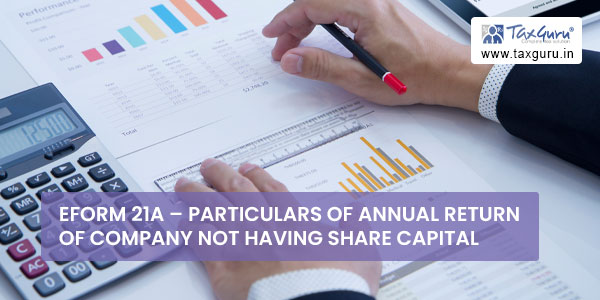
I. Format for the details of past and present members:
| Folio in Register of members | Name, Address and occupation, if any of member | Name of Father or Husband | Date on which they become members | Date on which they ceased to be members | Remarks, if any |
II. Format for the details of Directors, Managing director of the company:
| Director ident-ificat ion Number (DIN) | Present name(s) and surname(s) in full and whether director or managing director | Any former name(s) or surnam e(s) in full | Father’ s/Hus-band’s name and surnam e | Natio-nality and natio-nality of origin if diffe-rent from present natio-nality | Usual residen tial address | Business occu-pation and parti-culars of directo-rships, man-aging direct-orships, manager ships and secretary ships held in other comp-anies/ bodies corp-orate |
Date of birth and age | Date of appointm ent | Date of cessa tion if any |
III. Format for the details of Manager, Secretary of the company:
| Income- tax Perm-anent account number (PAN) | Present name(s) and surn-ame(s) in full and whether Manager or Secretary | Any former name(s) or surn-ame(s) in full | Father’ s/Hus-band’s name and surn-ame | Natio-nality and natio-nality of origin if diffe-rent from present natio-nality | Usual residen tial address | Business occupation and parti-culars of direct-orships, managing direct-orships, manager ships and secretary ships held in other companies/ bodies corporate |
Date of appo-intment | Date of cessation if any |
Common Instruction Kit
| Buttons | Particulars |
| Pre Fill | When you click the pre fill button after entering the Corporate Identity Number in the eForm, the name is displayed by the system.
This button may appear more than once in an eForm, and shall be required to be clicked for displaying the data pertaining to that field. You are required to be connected to the Internet for pre-filling. |
| Attach | Click the Attach button corresponding to the document you wish to attach. In case you wish to attach any other document, click the Optional Attachment button. |
| Remove attachment | You can view the attachments added to eForm in the rectangle box provided next to the list of attachment. If you want to remove or delete any attachment, select the attachment to be removed and click the “Remove attachment” button. |
| Check Form | Once the eForm is filled up, click the Check Form button for form level validation, for example, to check whether all the mandatory fields have been filled or not. If an error is displayed, rectify the error and click the “Check Form” button again. When the form level validation is complete, the message, “Form level pre scrutiny is successful”, is displayed. The form level validation (Check Form) is done without being connected to the Internet. |
| Modify | The “Modify” button gets enabled after the check form is done. By clicking this button, you can make changes in the filled eForm. The digital signatures, if already attached, shall be removed.
Once you have changed the filled eForm, click the Check Form button again. |
| Pre scrutiny
|
The “Pre scrutiny” button gets enabled once check form is done.
You are required to be connected to the Internet for pre scrutiny. On pre-scrutiny, the system level check is performed and if there are any errors, the same are displayed to the user. After correcting the pre scrutiny errors, attach the digital signature on the eForm in the signature field. |
| Upload eForm | Once the eForm is pre scrutinised, filled and signed, it is ready for uploading on the MCA21 portal. Login to the MCA21 portal with your user ID and password for uploading the eForm. |




