Learn how to associate your DSC on MCA V3 Portal with this FAQ guide. Find answers to common questions, troubleshooting tips, and step-by-step instructions.
1) Who can associate DSC on MCA V3 Portal?
Ans: Only Business Users can register their DSC on MCA V3 Portal. Registered Users are not allowed to associate their DSC on MCA V3 Portal.
Users who have existing User IDs as Registered Users:
Please login to the portal
Upgrade yourself to Business User
Associate DSC
Users who have existing User IDs as Business Users:
Please login to the portal
Associate DSC
For New users:
Please create a new user ID on MCA V3 Portal as Business User
Login to the portal
Associate DSC
2) Is it mandatory to associate DSC on MCA V3 Portal?
Any person, who is signing any form and filing on MCA portal, is required to associate his/her DSC on MCA V3 Portal first.
Any person, who had earlier associated the DSC on MCA V2 Portal, is required to re-associate his/her DSC on MCA V3 Portal for filing any form on MCA.
3) What is the complete process of associating DSC on MCA Portal?
STEP 1: Login on MCA V3 Portal

STEP 2: Click on the service of “Associate DSC” available on MCA portal under the MCA Services > FO LLP Service > Associate DSC
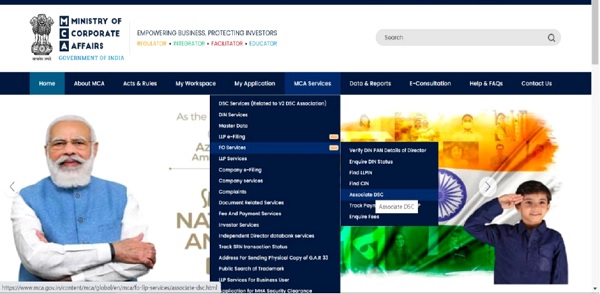
STEP 3: Please ensure Emsigner and Embridge are installed in the system
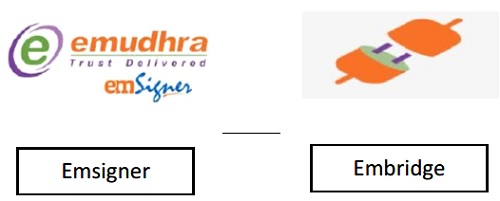
STEP 4: Please ensure both Emsigner and Embridge are running in the system

–

STEP 5: PIN Change will be required, if a new DSC token is being used for the first time
Please change the PIN of your DSC if you are associating a new token (for the first time) in the system.
STEP 6: Click on ‘Associate DSC’

STEP 7: A pop up will appear when ‘Associate DSC’ is clicked
Please select the DSC Token in the first field:

The name of the DSC holder will auto-fill in the second field ‘Certificate Details’:

Please enter the PIN of the DSC Token in the third field ‘Password’. Please ensure to give New PIN in case PIN has been changed:

STEP 8: After entering all the details, click on ‘Register’:
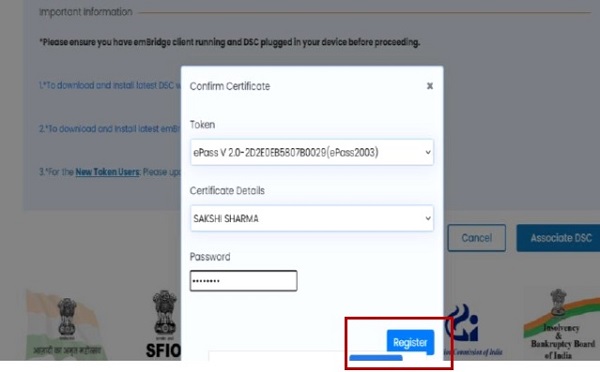
STEP 9: Message will appear on the screen upon successful registration
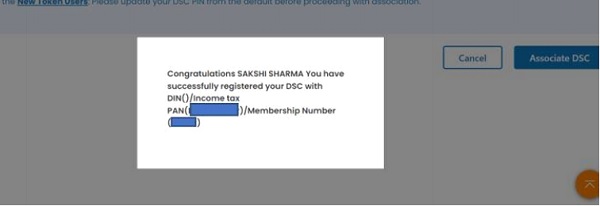
What is the process to register new DSC on MCA Portal in place of an old DSC?
Please follow all the steps as mentioned for Registration of DSC in Point 3. Below message will appear on the portal if one DSC is already associated with the user ID:
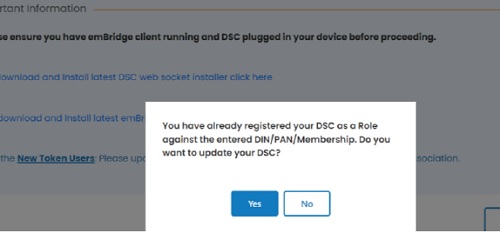
Please click on ‘Yes’, if you want to associate new DSC with your user ID. Below message will appear upon successful association:

4) What if emsigner/ embridge fail to start in the system?
In case emsigner/ embridge fail to start, please uninstall these applications from your system. After successfully uninstalling, please re-install these applications in the system and run them as administrator.
5) While I try to associate my DSC, the screen freezes, and no message appears. What can be the reason?
If the screen freezes while the user clicks on ‘Associate DSC’ and no message is showing up, please follow the below steps:
STEP 1: Please change the PIN of your DSC token and retry after refreshing the screen. Please ensure that emsigner and embridge are installed and running in the system.
STEP 2: If the issue does not get resolved by Step 1, please go to Profile Upgrade page and change your Hint Question and retry after refreshing the screen. Please ensure that emsigner and embridge are installed and running in the system
6) What are the different errors that I may receive while associating my DSC on MCA V3 Portal?
Below is the list of type of errors and their significance:
Technical Error: e7002^Customer already exist – This error appears when the DSC, which is already associated with one user ID, is being re-associated with same user ID. The user may check the DSC associated with his/her user ID in Profile Upgrade page
Technical Error: fail – This error comes when the DSC Association has failed. You may retry to associate the DSC following the aforementioned steps.
The DSC is already registered with another user. Kindly select the correct DSC to register – This error comes when the DSC, which is already associated with one user ID, is being re-associated with some other user ID. If the DSC is associated with one User ID on the MCA portal, it is not allowed to be associated with any other ID.
The DSC that you are trying to register is already used in the system – This error comes when the DSC, which is already associated with one user ID, is being re-associated with some other user ID. If the DSC is associated with one User ID, it is not allowed to be associated with any other ID.
The DSC that you are trying to register is already used in the system. Please visit your profile page to check the DSC associated with your account – This error comes when the DSC, which is already associated with one user ID, is being re-associated with same user ID. The user may check the DSC associated with his/her user ID in Profile Upgrade page
Before retrying the process to associate DSC, please clear browser cache.
7) I am not aware with which user ID my DSC has been associated. What can be done?
The user may reach out to MCA helpdesk team for such cases.
8) I had associated my DSC on MCA portal, but I am still receiving error while uploading my forms that DSC is not associated with DIN/ PAN/ Membership Number/ COP Number. What can be the reason?
There can be multiple reasons for such case. Please refer to the below reasons and their resolutions:
Reason 1: Where user had associated his/her DSC on V2 portal.
Resolution: Please ensure to associate your DSC on MCA V3 Portal.
Reason 2: Where user has associated his DSC with one Identification Number but in eform, the user has given some other Identification Number. For eg. A Company Secretary has registered himself in the category of Manger/Secretary on the MCA portal giving his PAN. However, in the eform, he has provided his membership number.
For such cases, please ensure to upgrade your profile in such role, where the Identification Number that is being provided in form, is captured in the system. The user will not be required to associate the DSC once again after profile is upgraded.
Please refer to the below example for more clarity:
Mr. A, a Company Secretary in employment, has registered himself as a Business User on MCA V3 Portal under the User Role of Manager/ Secretary
He associated his DSC on the portal (DSC is now associated with his PAN)
He affixed his DSC in one of the eforms, where his Membership Number is given
System is showing error while uploading this form that DSC is not associated with the membership number
To resolve this issue, he is required to login to MCA portal, and upgrade his profile to a Professional using his Membership Number
After this profile upgrade, his DSC will get automatically associated with both his PAN as well as Membership Number
The user may now successfully upload the form on the portal
9) Do I need to associate my DSC every time I upgrade my profile?
No, DSCs are not required to be associated again once the profile upgrade is done by the user. In addition to the existing record, the system will automatically associate the new record with the DSC.
10) There is no option to provide Certificate of Practice (CoP Number) in User Registration. How will my DSC get linked with my CoP Number?
The DSC, once linked with the Membership Number, will automatically be linked with the CoP Number, if any. Such users are required to register themselves in Professional User Role under Business User category and associate their DSCs on the portal.
11) How can I check if DSC is associated with my User ID or not?
To check the DSC associated with your ID, including the Identification Number(s) with which it has been associated, please follow the below steps:
Login to MCA Portal
Go to profile upgrade page
Click on ‘Show DSC’ option available at the end of Profile Upgrade page
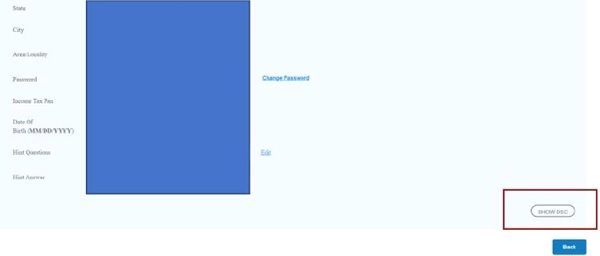
The details of DSC and the Identification Numbers (DIN/ PAN/ Membership Number) with which such DSC is associated, will be visible on the screen






How to associate DSC of proposed director not having DIN. Should we create separate login and register his dsc
Make Login as Business user and Under Authorised Representative Role.
In case of Form CHG-1, Bank official has to affix dsc in the form. How can a Bank official register his DSC at V3 portal. earlier under V2 portal he has to register his DSC as nodal officer but the option is not reflected in the V3 portal. Kindly help me to solve this issue.
Register as Professional Staff Member in V3