Part I – Law(s) Governing the eForm Refund
Purpose of the eForm Refund
The user is required to make various payments to avail MCA2 1 services. A number of instances have been observed where the users make multiple payments or incorrect payment or excess payment while using these services. In order to allow the stakeholders to claim refund of such payments, refund process has been introduced by MCA for both Companies and LLPs.
Part II – Instructions to fill the eForm Refund
Specific Instructions to fill the eForm Refund at Field Level
Instructions to fill the eForm are tabulated below at field level. Only important fields that require detailed instructions to be filled in eForm are explained. Self-explanatory fields are not discussed.
| S. No/
Section Name |
Field Name | Instructions | |||||||||||||
Please note the following:
In case reason for refund is other than ‘Incorrect Payment via NeFT’:
For computing the above time limits, the time shall start as under: i. Refund claimed for SRN generated till 30/04/2011 (other than cases specifically mentioned below): From 01/05/2011 ii. Refund claimed for Incorrect payments via NEFT: From 22/06/2012 iii. Refund claimed for multiple payments in case of Form 1 or Form 5 filed under CoA 1956 wherein corresponding other Form INC-7 or SH-7 is filed under CoA 2013: From date of implementation of the amended refund process in the system iv. Refund claimed for payments made for Forms filed under LLP Act 2008: From date of implementation of the amended refund process in the system or SRN generation date whichever is later. v. Refund claimed for payments made for Forms filed under CoA 2013: From date of implementation of the amended refund process in the system or SRN generation date whichever is later. vi. Refund claimed for payments pertaining to CLB or other regulatory authorities: From date of implementation of the amended refund process in the system or SRN generation date whichever is later. vii. Refund claimed for other cases: From SRN (for which refund request is made) generation date. For refund of fee paid via NEFT, there won’t be any deduction. However, limit of 1095 days as provided above shall be applicable. In case reason for refund is ‘Incorrect Payment via NeFT’:
For such cases, the following process is to be followed:
‘Link NeFT payment’ on the MCA21 portal.
Thereafter, this SRN of ‘Pay Miscellaneous Fee’ should be linked with the UTN instead of the original SRN(s). ·After successful validations applicable to linking UTN, following confirmation message shall be displayed to the user with the option ‘Yes’ and ‘No’. “Upon submission, the status of SRN shall change to “Marked for Refund” and you will have to file Refund form for claiming the refund of amount paid. Do you want to proceed?” In case ‘Yes’ is selected, the SRN will be linked with the UTN and the status of SRN shall be changed to ‘Marked for refund’. ·Upon linking of the SRN with the UTN, the status of the SRN shall be changed to ‘Marked for Refund’. No work item for such SRNs shall be created. Thereafter, user is required to file Refund Form for claiming the refund. ·Refund for “D” series challan shall also be allowed if linked with unlinked UTN generated before 22 June 2012 through NeFT payment. Note: Companies or LLP having status as ‘Under process of striking off’, ‘Struck off/Defunct’, ‘Liquidated’, ‘Dissolved’, ‘Converted into LLP and Dissolved’, ‘Not available for e-filing’, ‘Dormant’ or ‘Dormant u/s 455’, ‘Active in progress are not allowed to file Refund Form. |
|||||||||||||||
| 1 | a | Corporate identity number (CIN) or Bank Corporate Identification number (BCIN) or foreign company registration number (FCRN) or Limited Liability Partnership Identification Number (LLPIN) or Foreign Limited Liability Partnership Identification Number (FLLPIN) or SRN of Application form for availability of name | In case of an Indian company, enter the ‘Corporate Identity Number’ (CIN).
In case of a Foreign company, enter the ‘Foreign Company Registration Number (FCRN)’. In case of Bank, enter the “Bank Corporate Identification Number (BCIN) In case of partnership, enter the “Limited Liability Partnership Identification Number (LLPIN)’ In case of foreign partnership, enter the “Foreign Limited Liability Partnership Identification Number (FLLPIN)’ In case of refund request relates to Form 1A/INC-1/1LLP SRN/INC-29 , enter Service request number (SRN) of Form 1A/INC-1/1LLP SRN/INC-29. You may find CIN/FCRN/LLPIN/FLLPIN by entering existing registration number or name of the company in the ‘Find CIN/LLP’ service at the MCA21 portal |
||||||||||||
| b | Global location number (GLN) of company | This field shall be disabled for the time being | |||||||||||||
| Pre-fill button | Click the Pre-fill button. On clicking the button, system shall automatically display the name, registered office address (in case of Indian company/LLP/bank) or name and address of principal place of business in India (in case of foreign company/LLP/bank). | ||||||||||||||
| 2 | (a) | Name of the company/LLP/Bank | This will be auto-filled after Pre-fill button is pressed | ||||||||||||
| (b) | Address of the registered office or of the principal place of business in India of the company/LLP/Bank | This will be auto-filled after Pre-fill button is pressed
|
|||||||||||||
| 3 | Name of the applicant (in case of under liquidation company/LLP or in case company/LLP has not been incorporated or where the service for which refund is sought does not belong to any company/LLP)) | Enter the name of person applying for refund. This is applicable in case of companies under liquidation or in case Form 1A/INC-1/INC-29/Form 1 LLP reference number has been entered in field 1(a) or where the service for which refund is sought does not belong to any company. | |||||||||||||
| 4 | Mode of payment of refund
|
Select the mode of payment of refund.
For time being, ‘Cheque’ option has been disabled. Facility for “Direct deposit into bank account” will be available.
|
|||||||||||||
| For Payment of refund through ‘Direct Deposit into the bank’ | |||||||||||||||
| 5 | (a) | Payee details Name of the Payee
|
Enter the Payee details.
System will automatically display the name of the company/LLP (in case of Indian/ Foreign company) or the name of applicant (in case status of CIN is under liquidation or in case of Form 1A/INC-1/INC-29/Form 1 LLP SRN or where the service for which refund is sought does not belong to any company) as Name of Payee. |
||||||||||||
| (b) to
(g)
|
System will automatically display the registered office address (in case of Indian companies/LLPs) or address of principal place of business in India (in case of a
Foreign company/LLP). Enter the address of payee in case of company under liquidation or in case Form 1A/INC-1/INC-29/Form 1 LLP reference number has been entered in field 1(a) or where the service for which refund is sought does not belong to any company. |
||||||||||||||
| 6 | Bank Account Number | Enter the ‘Bank Account number’ of the payee. | |||||||||||||
| In case of direct deposit into your bank account, provide following details corresponding to above account number. | |||||||||||||||
| 7 | (a) to
(e) |
Enter all the fields Bank name, Bank Branch, Type of account, MICR code, IFSC Code. | |||||||||||||
| 8 | Reason for Refund | Select the reason for refund.
‘Multiple payments’ includes cases where service seeker has done multiple filings and has made payments more than once (multiple times) for the same service. However, refund form shall not be allowed for eForm 1 or INC-2 or INC-7 or INC-29 or eForm 2 LLP and eForm 5 or SH-7 or eForm 3LLP which have already been approved. ‘Incorrect Payments’ option is applicable in case where the service seeker has made payment in respect of an eForm or Stamp duty through an incorrect option under Pay miscellaneous fee facility. Excess Payment includes cases where any excess fee has been paid by the service seeker due to some incorrect data entered in the eForm or incorrect data in MCA21 system due to migration of data from legacy system. The excess fee also includes additional fee paid due to delay in filing on account of technical problems in the MCA21 system. ‘Incorrect payment via NeFT’ includes cases where user has selected NeFT as mode of payment and made the errors as mentioned in note above. |
|||||||||||||
| 9 | (a) to
(f)
|
In case reason for refund is ‘Incorrect payment via NeFT’, select the reason for NeFT refund along with the Unique transaction number (UTN) received from bank while making payment through NeFT, User Account Number and Amount Paid via NeFT.
In case reason for NeFT refund is ‘Single consolidated payment for multiple SRNs’ or ‘Excess payment than the amount mentioned by MCA21 system’ or ‘Less payment than the amount mentioned by MCA21 system’ or ‘Payment made without generating any SRNs’, then enter a valid SRN of Pay Miscellaneous Fee. The status of SRN should be ‘Marked for Refund’. Also, provide the details of original SRN(s) in respect of which the payment was made through NeFT if applicable. |
|||||||||||||
| 10 | (a) to
(h)
|
Enter the SRN of eForm or service for which refund is being sought.
In case SRN of Pay Miscellaneous Fee is entered in field 9(e), then the same SRN shall be displayed in this field and shall be not editable Click the “Pre-fill” button. System will automatically display the service description, date of filing (SRN), payment details, SRN status and date of such status. Once the refund eForm is filed, further processing of the SRN for which refund is sought, if pending, shall not be allowed. In case reason for refund is multiple filing of old eForm 1/INC-2/INC-7/INC29/ Form 2 LLP/ old eForm 5/SH-7/ Form 3 LLP, only corresponding eForm SRN shall be allowed and status of such SRN should not be approved. In case reason for refund is incorrect payment, it should be SRN of pay miscellaneous fee. In case reason for refund is Excess payment, status of SRN should be ‘Approved’. In case reason for refund is ‘Incorrect Payment via NeFT’, status of this SRN should be ‘Marked for Refund’ and UTN entered above should have been linked to this SRN. In case ‘Payment of stamp duty fee into account identified for MCA filing fee’ is selected in ‘Reason for NeFT refund’, then SRN should be of stamp duty fee. In case ‘Payment of MCA filing fee into account identified for stamp duty fee’ is selected, then SRN should be of MCA service fee.’ |
|||||||||||||
| 10 | (i), (j) | In case reason of refund is ‘Excess payment’, it shall be mandatory to enter the total amount of refund sought. Based on the amount entered, system shall automatically display the amount in words. | |||||||||||||
| 11 | (a) to
(h)
|
In case of multiple filing of old Form 1/INC-2/INC-7/INC-29/Form 1LLP/old Form 5/ SH-7/ Form 3 LLP or incorrect payment, it is mandatory to provide details of the other transaction.
Click the “Pre-fill” button. System will automatically display the service description, date of filing (SRN), payment details, SRN status and date of such status. In case reason for refund is multiple filing of old Form 1/INC-2/INC-7/INC29/ Form 1LLP/old Form 5/ SH-7/ Form 3 LLP, only corresponding eForm SRN shall be allowed. Status of SRN of other transaction should be ‘Approved’ |
|||||||||||||
| Attachments | Copy of challan duly acknowledged by bank in respect of SRN for which refund is sought (Mandatory in case payment mode of SRN for which refund is sought is ‘Offline’) ·Copy of challan duly acknowledged by bank in respect of other SRN, if applicable (Mandatory in case payment mode of SRN of other transaction entered in field 10(a) is ‘Offline’)
Scanned copy of cancelled cheque Any other information can be provided as an optional attachment. |
||||||||||||||
| Verification | First verification is mandatory to be marked in case Form is being filed by an Indian company/LLP (other than company/LLP under liquidation) and enter the serial number and date of board resolution authorising the signatory to sign and submit the form.
Second verification is mandatory to be marked in case Form is being filed by Applicant (in case of Form 1A/INC-1/INC29/ Form 1 LLP) or Authorised representative (in case of Foreign company) or Liquidator (in case of company under liquidation). Third verification is mandatory to be marked in case Form is being filed by Applicant (in case of Form 1A/INC-1/INC29/ Form 1 LLP) |
||||||||||||||
| Digital Signature | The eForm should be digitally signed by managing director or director or manager or secretary of the company (in case of an Indian company) or authorised representative (in case of a foreign company/LLP) or liquidator (in case of company/LLP under liquidation) or designated partner of LLP or applicant (in case of Form 1A/INC-1/INC-29/Form 1 LLP). | ||||||||||||||
| Designation | Select the designation of the person digitally signing the eForm.
Enter the DIN in case the person digitally signing the eForm is a director or managing director Enter income-tax PAN in case the person signing the eForm is a manager or liquidator (in case of an under liquidation company/LLP) or authorised representative (in case of foreign company/LLP) or applicant (in case of Form 1A/INC-1/INC-29/Form 1LLP SRN is entered). Enter membership number or income-tax PAN in case the person digitally signing the eForm is a secretary. Enter DPIN in case the person digitally signing the eForm is a designated partner. |
||||||||||||||
| Note:
The refund eForm shall be scrutinised by the MCA user and if found ‘Eligible for refund’, MCA shall intimate the same through email along with the format of G.A.R 33. The G.A.R. 33 shall also be available at the ‘Track Transaction status’ functionality available on the MCA21 portal. You are required to take print out and fill the required details. Thereafter you are required to send the signed G.A.R. 33 as a physical copy to Drawing and Disbursement Officer, Ministry of Corporate Affairs on the below mentioned address: Sh. Shashi Dara, Deputy Director, Ministry of Corporate Affairs, Room No, 580A, 5th Floor, “A” Wing, Shastri Bhawan, Rajendra Prasad Road, New Delhi – 110001. |
|||||||||||||||
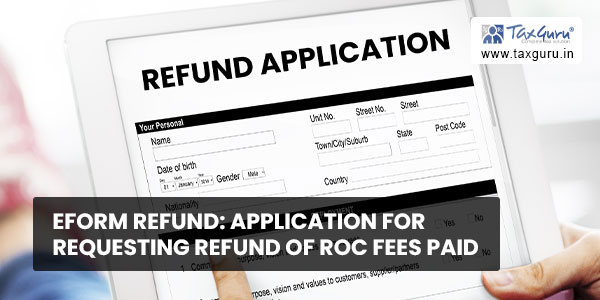
Common Instructions to fill eForm Refund
| Buttons | Particulars |
| Pre-Fill
|
The Pre-fill button can appear more than once in an eForm. The button appears next to a field that can be automatically filled using the MCA database.
Click this button to populate the field. Note: You are required to be connected to the Internet to use the Pre-fill functionality. |
| Attach
|
Click this document to browse and select a document that needs to be attached to the eForm. All the attachments should be scanned in pdf format. You have to click the attach button corresponding to the document you are making an attachment.
In case you wish to attach any other document, please click the optional attach button. |
| Remove Attachment
|
You can view the attachments added to the eForm in the List of attachment field.
To remove any attachment from the eForm, select the attachment in the List of attachment field and click the Remove attachment button. |
| Check Form
|
1. Click the Check Form button after, filling the eForm. System performs form level validation like checking if all mandatory fields are filled. System displays the errors and provides you an opportunity to correct errors.
2. Correct the highlighted errors. 3. Click the Check Form button again and. system will perform form level validation once again. On successful validations, a message is displayed “Form level pre scrutiny is successful”. Note: The Check Form functionality does not require Internet connectivity. |
| Modify
|
The Modify button is enabled, after you have checked the eForm using the Check Form button.
To make changes to the filled and checked form: 1. Click the Modify button. 2. Make the changes to the filled eForm. 3. Click the Check Form button to check the eForm again. |
| Pre scrutiny
|
1. After checking the eForm, click the Pre scrutiny button. System performs some checks and displays errors, if any.
2. Correct the errors. 3. Click the Prescrutiny button again. If there are no errors, a message is displayed “No errors found.” The Prescrutiny functionality requires Internet Connectivity. Please attach signatures before clicking on Prescrutiny. |
| Submit | This button is disabled at present. |
Part III – Important Points for Successful Submission of eForm Refund
Fee Rules
| S. No. | Purpose | Normal Fee | Additional
Fee (Delay |
Logic for Additional Fees | |
| Event Date | Time limit(days) for filing | ||||
| 1. | Application for
requesting refund of fees paid |
#N/A | #N/A | #N/A | #N/A |
Processing Type
The eForm will be processed in Non STP. On processing of the eform the details will be saved with MCA.
When an eForm is approved/rejected by the authority concerned, an acknowledgement of the same is sent to the user in the form of an email. All correspondence will be sent by HQ.




