Part I – Law(s) Governing the eForm NDH-2
Rule Number(s)
eForm NDH-2 is required to be filed pursuant to to sub-rule (3) of rule 5 of Nidhi Rules, 2014 which are reproduced for your reference.
Rule 5:
(3) If a Nidhi is not complying with clauses (a) or (d) of sub-rule (1) above, it shall within thirty days from the close of the first financial year, apply to the Regional Director in Form NDH-2 along with fee specified in Companies (Registration Offices and Fees) Rules, 2014 for extension of time and the Regional Director may consider the application and pass orders within thirty days of receipt of the application.
Provided that the Regional Director may extend the period upto one year from the date of receipt of application.
Explanation – For the purpose of this rule “Regional Director” means the person appointed by the Central Government in the Ministry of Corporate Affairs as a Regional Director;
Purpose of the eForm
If a Nidhi Company is not complying with clauses (a) or (d) of sub-rule (1) of rule 5 of the Nidhi Rules, 2014, it shall within thirty days from the close of the first financial year, apply to the Regional Director in Form NDH-2 for extension of time and the Regional Director may consider the application and pass orders within thirty days of receipt of the application.
EForm Number as per Companies Act, 1956
This eForm has been introduced in the Companies Act 2013.
Part II – Instructions to fill the eForm NDH-2
Specific Instructions to fill the eForm NDH-2 at Field Level
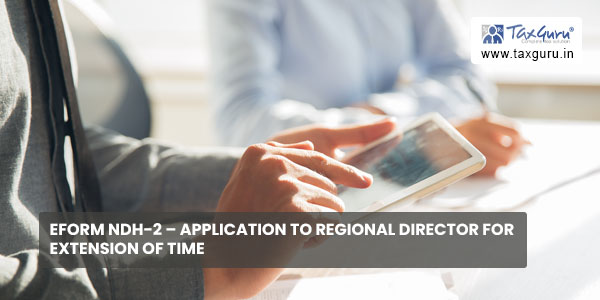
Instructions to fill the eForm are tabulated below at field level. Only important fields that require detailed instructions to be filled in eForm are explained. Self-explanatory fields are not discussed.
| S. No/ Section Name | Field Name | Instructions | |
| 1 | Corporate Identification Number (CIN) of the company | Enter the Valid CIN of public company. You may find CIN by entering existing registration number or name of the company on the MCA website.(www.mca.gov.in ) | |
| Also the Company should be in Active status. Please check the status in Master data of the company available at MCA site. | |||
| 2 | Pre-fill button | Click the Pre-fill button. On clicking the button, system shall automatically display the name of the Nidhi, address of the registered office address, email id, phone and date of incorporation.
In case there is any change in the email ID and phone number, you can enter the new valid email ID and phone number. |
|
| 3 | Financial year end date | Shall be equal to or greater than incorporation date. | |
| 4 | Application filed for :
extension of time for |
Please select the application filed for extension of time for complying with rule 5(1)(a) or 5(1)(d) or both 5(1)(a) & 5(1)(d) | |
| 5 | Position as at the end of
the previous financial |
Please provide the Number of members and Ratio of Net Owned Funds to Deposits | |
| 6 | Reasons for not complying with the requirements of Rule 5(1)(a) and/or Rule
5(1)(d) |
Please enter the reasons for not complying with the requirements of Rule 5(1)(a) and/or Rule 5(1)(d) | |
| 7 | Details of application (in brief) | Please provide the details of application. | |
| To be digitally signed by | Declaration | Enter the resolution number and date of board resolution authorizing the signatory to sign and submit the eForm. Date should be less than or equal to current date and Greater than or equal to date of incorporation of the company | |
| DSC | Ensure the eForm is digitally signed by the Director, Manager, CEO, CFO or Company Secretary.
The person should have registered his DSC with MCA by using the following link (www.mca.gov.in). If not |
||
| already register, then please register before signing this form.
Disqualified director should not be able to sign the form. |
|||
| DIN or Income-tax PAN or Membership number |
|
||
| Certificate by practicing professional | This eform needs to be verified by a practicing professional. Enter the details of the practicing professional and attach the digital signature. | ||
| Attachments | 1. | Board resolution | |
| 2. | Detailed application | ||
| 3. | Audited financial statements (last available) | ||
| 0. | List of all members with PAN and complete residential address | ||
| 4. | Amount of deposit accepted from each member | ||
| 5. | Reasons and justification for the application | ||
Common Instructions to fill eForm
| Buttons | Particulars |
| Pre-Fill | The Pre-fill button can appear more than once in an eForm. The button appears next to a field that can be automatically filled using the MCA database.
Click this button to populate the field. Note: You are required to be connected to the Internet to use the Pre-fill functionality. |
| Attach | Click this document to browse and select a document that needs to be attached to the eForm. All the attachments should be scanned in pdf format. You have to click the attach button corresponding to the document you are making an attachment.
In case you wish to attach any other document, please click the optional attach button. |
| Remove Attachment | You can view the attachments added to the eForm in the List of attachment field.
To remove any attachment from the eForm, select the attachment in the List of attachment field and click the Remove attachment button. |
| Check Form | 1. Click the Check Form button after, filling the eForm. System performs form level validation like checking if all mandatory fields are filled. System displays the errors and provides you an opportunity to correct errors.
2. Correct the highlighted errors. 3. Click the Check Form button again and. system will perform form level validation once again. On successful validations, a message is displayed “Form level pre scrutiny is successful”. Note: The Check Form functionality does not require Internet connectivity. |
| Modify | The Modify button is enabled, after you have checked the eForm using the Check Form button.
To make changes to the filled and checked form: 1. Click the Modify button. 2. Make the changes to the filled eForm. 3. Click the Check Form button to check the eForm again. |
| Pre scrutiny | 1. After checking the eForm, click the Prescrutiny button. System performs some checks and displays errors, if any.
2. Correct the errors. 3. Click the Prescrutiny button again. If there are no errors, a message is displayed “No errors found.” The Prescrutiny functionality requires Internet Connectivity. Please attach signatures before clicking on Prescrutiny. |
| Submit | This button is disabled at present. |
Part III – Important Points for Successful Submission
Fee Rules
| S. No | Purpose of the form | Normal Fee | Additional Fee (Delay Fee) | Logic for Additional Fees | Remark | |
| Event Date | Time
limit(days) for filing |
|||||
| 1. | Application to Regional Director for extension of time | The Companies (Registration Offices and Fees) Rules, 2014- Annexure A | The Companies (Registration Offices and Fees) Rules, 2014-
Annexure A |
Financial year end date (date entered in field 3) | 30 days | In case of delay, condona tion fee shall be payable. |
Fees payable is subject to changes in pursuance of the Act or any rule or regulation made or notification issued thereunder.
Processing Type
The form will be processed in Non STP Mode.
When an eForm is registered by the authority concerned, an acknowledgement of the same is sent
to the user in the form of an email at the end of the day to the email id of the company.
SRN Generation
On successful submission of the eForm NDH-2, SRN will be generated and shown to the user
which will be used for future correspondence with MCA.
Challan Generation
On successful submission of the eForm NDH-2, challan will be generated depicting the details of the fees paid by the user to the Ministry. It is the acknowledgement to the user that the eForm has been filed.
Annexure A
The Companies (Registration offices and Fees) Rules, 2014
| Application made | Fee applicable | |
| (i) | By a company having an authorized share capital of:
a) Up to Rupees 25,00,000 b) Above Rupees 25,00,000 but up to Rupees 50,00,000 c) Above Rupees 50,00,000 but up to Rupees 5,00,00,000 d) Above Rupees 5,00,00,000 but up to Rupees 10 crore or more e) Above Rupees 10 crore |
2,000 5,000 10,000 15,000 20,000 |
Condonation Fees
One time of Normal Application Fees.




