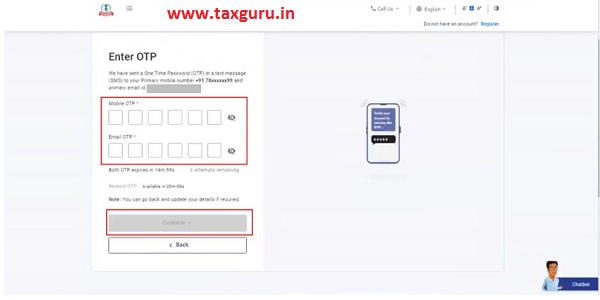How to Register for e-Filing (External Agency) on New Income Tax Portal- Faqs
1. Why should I register in the e-Filing portal?
The registration service is available to all external agencies with an active and valid PAN/ TAN. Registering in the e-Filing portal will enable you to access and use the various services and tax related services that ITD offers like bulk PAN / TAN verification, uploading TDS statements, etc.
2. On which mobile number will I receive the OTP to register as External Agency?
You will receive the OTP on the registered mobile number and email ID of the Principal Contact as given while registering as External Agency.
3. What is the signed requisition letter that is required to be attached?
The requisition letter is an authorized letter issued by the head of the External Agency. It is mandatory to upload it for registering as an External Agency.
4. What is an External Agency? What are the pre-requisites for registering as an external agency on the e-Filing portal?
Central and State Government Departments or undertakings or recognized autonomous bodies and RBI approved banks or financial institutions can register as external agencies on the e-Filing portal. A valid PAN / TAN is a prerequisite for an external agency to register on the e-Filing portal.
How to Register for e-Filing (External Agency) on New Income Tax Portal- Manual
1. Overview
This pre-login service is available to all external agencies who want to register on and access the e-Filing portal. The Registration service enables the user to access and track all tax-related activities.
2. Prerequisites for availing this servic
- Valid and active TAN / PAN of organization for registering as External Agency
- Valid and active PAN of Principal Contact registered on the e-Filing portal
3. Step-by-Step Guide
Step 1: Go to the e-Filing portal homepage, click Register.
Step 2: Click Others and select Category as External Agency and click Continue.
Step 3: Enter all the mandatory details including Agency Type, TAN / PAN of the Organization, Organization Name and DOI in the Basic Details page and click Continue.
Step 4: Enter the required details including Primary Mobile Number, email ID and Postal Address on the Principal Contact Details page and click Continue.
Step 5: Two separate OTPs are sent to the primary mobile number and email ID entered in step 4. Enter the separate 6-digit OTPs received on your mobile number and email ID and click Continue.
Note:
- OTP will be valid for 15 minutes only.
- You will have 3 attempts to enter the correct OTP.
- The OTP expiry countdown timer on screen tells you when the OTP will expire.
- On clicking Resend OTPa new OTP will be generated and sent.
Step 6: Attach a scanned copy of the signed requisition letter (PDF format and maximum size of 5 MB) and click Continue.
Note:
- The maximum size of a single attachment should be 5 MB.
- If you have multiple documents to upload, put them together in a zipped folder and upload the folder. The maximum of all attachments in a zipped folder should be 50 MB.
Step 7: On the Verify Details page edit the details in the page if required. Validate the details provided in the page and click Confirm.
Step 8: On the Set Password page, enter your desired password in both the Set Password and Confirm Password textbox and click Register.
Note:
- Do not click Refresh or Back.
- While entering your new password, be careful of the password policy:
- It should be at least 8 characters and at most 14 characters.
- It should include both uppercase and lowercase letters.
- It should contain a number.
- It should have a special character (e.g. @#$%).
Step 9: Upon approval from DGIT (Systems), you will receive an email containing the User ID on your primary email ID registered on the e-Filing Portal. You will be able to login to the e-Filing portal with the user ID received and password set by you during registration.
4. Related Topics
- Dashboard and Worklist