Foreign Liabilities and Assets Information Reporting (FLAIR)
User Manual for FLA User Registration Form (Company/LLP/Others)
1. Who is an Entity?
- A Company within the meaning of section 1(4) of the Companies Act, 2013
- A Limited Liability Partnership (LLP) registered under the Limited Liability Partnership Act, 2008
- Others [include SEBI registered Alternative Investment Funds (AIFs), Partnership Firms, Public Private Partnerships (PPPs) etc.]
1.1 System requirement at company’s side for filling the FLA Return through web-based online portal:
One needs to have access to the URL https://flair.rbi.org.in, any of internet explorer, google chrome, firefox etc. would support this application.
2. Process Flows
2.1 Schematic representation of Entity User Registration
3. Registration for an Entity User
3.1 Registration Process
- Uniform Resource Locators (URL) of the application is https://flair.rbi.org.in
- The person, for registering as Entity User, may access the login page of the FLA application using the above URL on the internet.
3.2 Pre-requisites
- Verification letter: The soft copy of the verification letter (doc) is available on FLAIR portal; companies/LLPs/Others are required to download the same and fill the required details and convert the same to PDF format and thereafter .pdf file should be attached in User Registration Form under authorised person’s details.
- Authority letter: The soft copy of the authority letter (doc) is available on FLAIR portal; companies/LLPs/Others are required to download the same and fill the required details and this authority letter has to be signed by concern authority and then after scanning the same; convert it to PDF format and thereafter .pdf file should be attached in User Registration Form under authorised person’s details
3.3 Login page for Registering an Entity User
3.4 Creation of New Entity User.
Step 1: Click on Registration form for New Entity User
Step 2: On clicking the above, FLA User Registration form will be displayed on the screen.
Step 3: Fill all the details in the FLA User Registration Form.
3.5 Field Descriptions
The fields in the FLA User Registration Form are described in the following table.
There are three parts in the FLA User Registration Form: (A) Entity Details; (B) Authorized Person’s Details; (C) Attachments.
| Sr.
No. |
Field Name | Field Description |
| A. Entity Details | ||
| 1 | Entity Type * | Click on (i) Company or
(ii) Limited Liability Partnership or (iii) Others [include SEBI registered Alternative Investment Funds (AIFs), Partnership Firms, Public Private Partnerships (PPPs) etc.] |
| 2 | Entity Name* | Name of the Company /LLP /Others |
| 3 | Corporate Identification Number (CIN)/ LLP Identification Number (LLPIN)/ Unique identification number UIN ( for others : Alternative Investment Fund / Partnership Firm / Public Private Partnership) * | – Provide the CIN/ LLPIN /Registration number as on latest financial year ending March.
– Ensure that CIN / LLPIN of the entity as available in the certificate of incorporation. For CIN: Total Length of CIN should be Twenty-One. First character should be alphabets Either L or U. Next five (Second to Sixth) fields should be numeric. Next two (Seventh and Eighth) fields should be alphabets. Next four (Ninth to Twelfth) fields should be numeric. Next three (Thirteenth to Fifteenth) fields should be alphabets. Next six (Sixteenth to Twenty first) fields should be numeric. For LLPIN: Total Length of LLPIN should be Eight. First three fields should be alphabets. Fourth field should be ‘-‘. Next four (Fifth to Eighth) fields should be numeric. For Others, UIN should be provided |
| 4 | PAN of the Entity* | Please provide PAN allotted to your entity for which you are filing FLA form Total field length should be 10 and first five characters are letters, followed by four numerals, and the last (10th) character is a letter. |
| 5 | Registered address of the Entity* | Provide the Registered address of the Entity. |
| 6 | Email* | Provide the Email id of Head of Institution (Vice President / Director / General Manager – Finance) |
| 7 | State* | State should be taken from drop down menu of State. |
| 8 | District* | District should be taken from drop down menu of District. |
| 9 | Pin Code* | Enter the valid PIN code. |
| 10 | Whether the CIN / LLPIN / Unique identification number UIN of entity has Changed during the latest financial year ending-March* | If yes, then, provide the Old CIN / LLPIN / Others UIN of entity in the box and choose the Effective date of change during the latest financial year ending- March (Both the fields are mandatory). |
| 11 | Whether the Name of entity has Changed during the latest financial year ending-March* | If yes, then, enter the Old Name of entity in the box and choose the Effective Date of Change during the latest financial year ending- March (Both the fields are mandatory). |
| 12 | For Others (except companies / LLPs) | Please provide UIN and note that the same UIN be used for filing FLA returns in future. In case if you are facing any problems with UIN, please contact RBI / send email to surveyfla@rbi.org.in |
| B. Authorized Person’s Details | ||
| 12 | First Name* | First name of the authorized person. |
| 13 | Middle Name | Middle name of the authorized person. |
| 14 | Last Name* | Last name of the authorized person. |
| 15 | User Name* | User has to enter a unique username. The user can use alphabets & numerals. (for each company; single user should be there) |
| 16 | PAN no of Authorized person* | Enter the valid PAN of Authorized Person.
Total field length should be 10 and first five characters are letters, followed by four numerals, and the last (10th) character is a letter. |
| 17 | Mobile no. of Authorized person | Enter the valid Mobile no. of Authorized Person |
| 18 | Email* | The authorized person has to enter valid e-mail ID. The default password and OTP (everytime) will be provided in the e-mail ID. |
| 19 | Confirm Email* | The authorized person has to confirm the same e-mail ID. |
| C. Attachments | ||
| 19 | Verification letter (Fixed format) * | The entity has to issue verification letter, in the format as given at Annex-I. The CIN / LLPIN / Others UIN of entity and PAN of authorised person should match with the data entered in the User Registration form.
The user has to furnish information in verification letter and then convert it to PDF. Thereafter .pdf file should be attached in User Registration Form under authorised person’s details. |
| 20 | Authority Letter from Entity (Fixed format) * | The user has to attach the authority letter from the entity authorizing the person to register as the Entity User for submission of information in the Entity Master. The authority letter should be signed by appropriate authority (Head of Institution / Director / General Manager – Finance of the concerned entity). The format of the authorization letter is provided in Annex-II. Only PDF file should be attached |
*denotes Mandatory fields.
Step 4: Click on Submit button after filling all the details.
Step 5: Message “Record Saved Successfully” pops up. User has created its default password with the user name specified in the FLA user registration form.
Step 6: Enter User Name and Password as provided to the authorised person in the email (provided in FLA user registration Form) and click Login. The user would be asked to change his/her password upon first time Login.
3.6 Change Password
Step 1. The Change Password window is displayed.
Step 2. Enter your old password (default password that you have received in the registered email) in the Old Password field and new password in the New Password field. (Password should contain at least one numeric, at least one special character [!@#$%^&*_()] and at least one Uppercase. Minimum password length should be: 8)
Step 3. Re-enter the new password to confirm it and click continue.
Step 4. While clicking logging in (after change of password), user will receive email OTP.
Step 5. User needs to enter the OTP received in the registered email.
Annex-I
Format of Verification letter
“Name of Company”
Corporate Office / Central Office
___________________________________________________________________
VERIFICATION LETTER
Date xx/xx/xxxx
The Director
International Investment Position Division (IIPD)
Department of Statistics and Information Management (DSIM)
Bandra Kurla Complex, Bandra (E), Mumbai
Reserve Bank of India
Dear Sir / Madam
Sub: Verification Letter for CIN / LLPIN / Others UIN (in case of Alternative Investment Fund / Partnership Firm / Public Private Partnership) and PAN of authorised person filing annual FLA form
We hereby authorize Shri. / Smt. / Ms.
Name and Designation: _______________________________
Having Permanent Account Number (PAN)
to register as Business user for submission of annual return on Foreign Liabilities and Assets (FLA) on behalf of our company named _________
Having CIN / LLPIN / Others UIN
|
|
We further confirm that the information provided herein in respect of Name and CIN / LLPIN / Others UIN of entity and PAN of authorised person is correct and the same can be treated as verified by us as per the attached authority letter.
Name of Signatory on the attached authority letter: _____________
Address:
(After furnishing all details, convert this word file of Verification Letter into pdf file and then attach the same in FLA user registration form)
Annex-II
Format of Authority Letter
“Name of Company”
Corporate Office / Central Office
______________________________________________________________________
AUTHORITY LETTER
Date: xx / xx / xxxx
The Director
International Investment Position Division (IIPD)
Department of Statistics and Information Management (DSIM)
Bandra Kurla Complex, Bandra (E), Mumbai
Reserve Bank of India
Dear Sir / Madam
Sub: Letter of Authorization for filing of annual return on FLA
We hereby authorize Shri. / Smt. / Ms.
Name and Designation: ________________
Permanent Account Number (PAN) ____________
to register as Business user for submission of annual return on Foreign Liabilities and Assets (FLA) on behalf of our company/ LLP/ Others named _________
CIN/ LLPIN/ Others UIN ____________
Registered office at _____________
and PAN of Authorised person ____________
2. We further confirm that we are liable for and bound by all acts of commission and omission by the authorized representative. All acts committed by the above authorized representative shall be treated as if these acts were committed by the company/ LLP/ Others.
Yours faithfully
(Signature of Managing Director / Director / Head of Institution / Chartered Accountant / Designated Partner in case of LLP / Investment manager or Sponsor for Investment vehicle)
Name:
Designation:
Date:
Seal of the signing authority:
(After furnishing all details, take print out of this word file of authority letter and get it signed from appropriate authority as mentioned above and then scan it. Convert it to PDF and then upload the same in FLA user registration form)


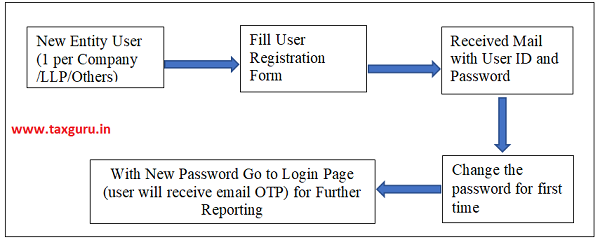








I am not receiving email while trying to reset the password, can you help me understand what could be the cause
I am also facing the same error contineously despite all information are correct. Kindle helpe out. Cin details not matched with pan details
Instead of receiving password am receiving OTP in the mail id when i try to reset the password. Whats the way out? Please suggest me
Procedure to change the email I’d on FLA return.
I want to change the email I’d on FLA return.
Error: Provided CIN/LLPIN/SEBI does not match with CIN/LLPIN/SEBI provided in CIN / PAN Verification
Provided authorized PAN Number does not match with PAN Number provided in CIN / PAN Verification
Solution:
(a) SCANNED (as PDF/JPG) and SIGNED authority letter and (b) verification letter (SAVED AS XXXX.PDF (NOT SCANNED), NOT SIGNED). UPLOAD Authority Letter :
The authority letter is obtained from reporting company on its letter-head, in the format as indicated. It should be signed by the appropriate authority. The scan copy (as PDF/JPG) of the same needs to be uploaded. UPLOAD Verification Letter:
(Simple typed letter (without any signature) in the prescribed format and SAVED as XXXX.pdf on the desktop, needs to be uploaded (Please do not scan). Please note that Verification letter will have only the name and designation of the signatory that authorised the user in the authority letter and NOT his signature).
NICE