Article contains Important Information to view Default Summary Form of 26QC , Brief Steps to View Default Summary of Form 26QC and Pictorial Guide to View Default Summary of 26QC.
1. Important Information to view “Default Summary”of 26QC.
- Default summary consists detailed information about the defaults in “26QC Statement Cum Challan” filed by Tenant (taxpayer) for the particular Acknowledgement, Financial year and PAN of the Landlord.
- “Default Summary” for 26QC (for TDS on rent on property) can only viewed by “Tenant of the property”.
- “Default Summary”can be viewed from F.Y. 2017-18 onwards.
- After clicking on “Proceed” button Tenant can view “Default Summary of 26QC”.
2. Brief Steps to view “Default Summary”of 26QC.
Step 1: Login to TRACES website with your “User ID”, “Password” and the “Verification code”.
Step 2: Landing Page will be displayed on the screen.
Step 3: Click on “View Default Summary” available under “Statements / Forms”tab.
Step 4: Select Form Type- 26QC to view “Default Summary”.
Step 5: Select “Financial Year”, “Acknowledgement Number”and “PAN of the Landlord”.
Step 6: After clicking on “Proceed” button Tax Payer can view “Default Summary” for particular “Acknowledgement Number”.
3. Pictorial Guide to view “Default Summary”of 26QC.
TRACES Home Page
Step 1: Login to TRACES website with your User ID, Password and the Verification code.
Step 2 : Landing Page will be displayed on the screen.
Step 3: Click on “View Default Summary (For Tenant)”available under “Statement / Forms”tab. 
Step 4: Select Form Type- 26QC to view “Default Summary”.
Step 5 : Select “Financial Year , enter Acknowledgement Number and PAN of the Landlord”.
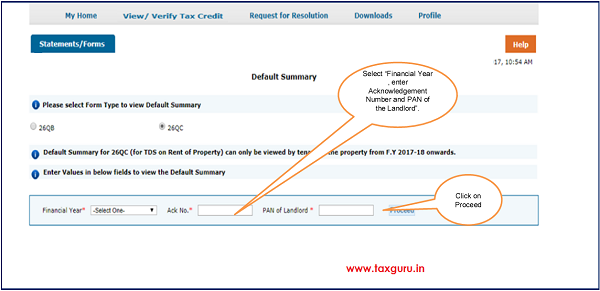
Step 6: After clicking on “Proceed”button Tax Payer can view “Default Summary”for particular “Acknowledgement Number”.









