Article explains Important Information on Request for 26A/27BA for Non Deduction/ Collection Transactions, Brief steps on Request for 26A/27BA for Non Deduction/ Collection Transactions, Status of Request for 26A/27BA for Non Deduction/ Collection Transactions, Common Rejection Reasons of Request for 26A/27BA for Non Deduction/ Collection Transactions, Pictorial Guide for Request for 26A/27BA for Non Deduction /Collection Transactions and Pictorial guide for Rejection Status of Request for 26A/27BA for Non Deduction/Collection Transactions.
Page Contents
- 1. Important Information on “Request for 26A/27BA for Non Deduction/ Collection Transactions”.
- 2. Brief Steps for “Request for 26A / 27BA for Non Deduction / Collection Transactions”
- 3. Description of status for “Request for 26A / 27BA for Non Deduction /Collection Transactions”
- 4. Common Rejection Reasons of “Request for 26A/27BA for Non Deduction / Collection Transactions”.
- 5. Pictorial Guide for “Request for 26A/27BA for Non Deduction /Collection Transactions”.
- 6.Pictorial Guide for “Rejection Reasons for 26A/27BA for Non Deduction /Collection Transactions”.
1. Important Information on “Request for 26A/27BA for Non Deduction/ Collection Transactions”.
- As per Notification No. 11/2016 and Notification No. 12/2016 a procedure for the purpose of Furnishing and Verification of Form 26A/27BA for removing of default of “Non Deduction/ Collection Transaction” of Tax at Source is now introduced on the TRACES website .
- User can raise Request for Non Deduction /Collection transactions from F.Y 2016-17 onwards. This Request can only be raised on or after 1-Apr-2017.
- Deductor/Collector can raise “Request for 26A/27BA” for Form Type 24Q & 26Q for TDS (for Form 26A) and 27EQ for TCS (for Form 27BA).
- Digital Signature is required for Request for 26A/27BA. If the User (Deductor / Collector) is coming through Bank Website (Bank Integration) then I-PIN window will open for entering I-PIN.
2. Brief Steps for “Request for 26A / 27BA for Non Deduction / Collection Transactions”
This feature enables Deductor/Collector to remove Non deduction / Collection Demand received from A.O.
Step 1: Login to TRACES website with your “User ID”, “Password”, “TAN of the Deductor/Collector” and the “Verification Code”. Landing page will be displayed on Screen.
Step 2: Click on “Request for 26A/27BA” tab available under “Statements/Payments” menu. Guidelines for filling Form 26A/27BA will appear on the screen.
Step 3: Select “Financial Year, Form Type and Transaction type as Non Deduction/Collection” and proceed with the request. Authorize person DSC (Digital Signature Certificate) is mandatory for this request Or If User is coming through Bank Website then I-PIN window will open for entering I-PIN.
Step 4: After clicking on “Proceed” button, a Request Number will be generated, and a message will be provided to deductor which is: “You can check status of the request through “Track request for 26A/27BA” under „Statements/Payments” menu.
Step 5: Status of the request will be “Upload File” for uploading Non deduction/collection transactions.
Step 6: Input File format to upload transactions is available in “Requested Downloads” under “Downloads” menu.
Step 7: User will download the utility in “Requested Downloads” section available under “Downloads” menu.
Step 8: User need to “Add Non-deduction/collection transactions” in the file format suggested by TRACES and import that file in the utility.
Step 9: Output file will be generated which has to be uploaded by clicking on “Upload File” tab.
Step 10: After clicking on “Upload File tab”, Digital Signature window will pop up for validating Digital Signature of the Authorize person and final submission of request will be done after validating DSC.
OR
If User is coming through Bank Website then I-PIN window will open for entering I-PIN.
Step 11: After Submitting the request a message will appear on the screen “Request for Non-deduction /collection
transactions has been submitted”. Request number will be generated <1223> and an E-mail and SMS will be sent to the deductor for submission of the request.
Deductor /Collector can check status of the request through “Track request for 26A/27BA” available under
“Statements/Payments” menu.
After submitting the “Request for Non-deduction /collection” transactions will be sent to E-filing for further processing.
3. Description of status for “Request for 26A / 27BA for Non Deduction /Collection Transactions”
| Status | Description |
| Requested | When user has initiated the request. |
| Upload file | User can upload file with PANs on which 26A/27BA has to be filed. |
| Submitted | User has submitted request to ITD. |
| Sent to E-filing | Requested data submitted by user has been sent to E-filling. |
| Pending for processing at TDS CPC | Transactions received by TDS CPC from E-filling for further processing. |
| Processed | Transactions have been processed by TDS CPC. |
| Not Available | Not Available reason to be provided in “Remarks” column. |
| Rejected | Request has been rejected by TDS CPC after processing. Rejection reason to be provided in “Remarks” Column. |
4. Common Rejection Reasons of “Request for 26A/27BA for Non Deduction / Collection Transactions”.
If Request has been Rejected by TDSCPC after processing, Rejection reasons to be provided in “Remarks” column.
| Remarks | Description |
| Invalid File Uploaded | If file got rejected due to format level then “Invalid file uploaded” remarks will be displayed in “Remarks” column. |
| Go to requested downloads under downloads menu for checking the reasons of rejection of Non Deduction/Non Collection. | If file got rejected due to PAN level validation or any other validation then a request no. would be generated , so that user can download the rejection reason file. |
5. Pictorial Guide for “Request for 26A/27BA for Non Deduction /Collection Transactions”.
Step 1: Login to TRACES website with your “User ID”, “Password”, “TAN of the Deductor” and the “Verification Code”.
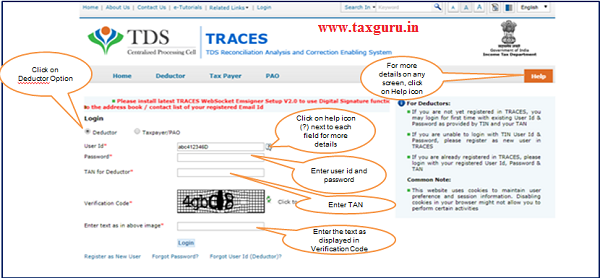
Step 1 (Contd.) : Landing page will be displayed.
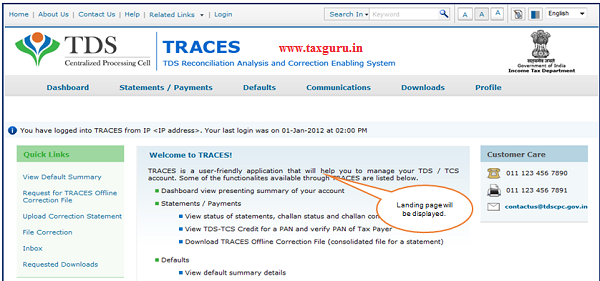
Step 2: Click on “Request for 26A/27BA” tab available under “Statements/Payments” menu.
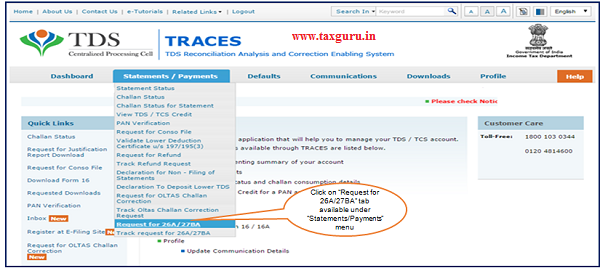
Step 2 (Contd.):Guidelines for filing Form 26A and 27BA , click on “Proceed” to continue.
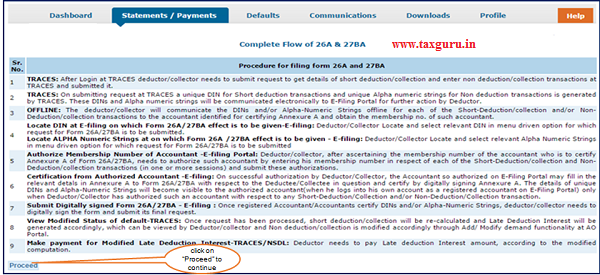
Step 3: Select “Financial Year, Form Type and Transaction type as Non Deduction/Collection” and Click on “Proceed”.
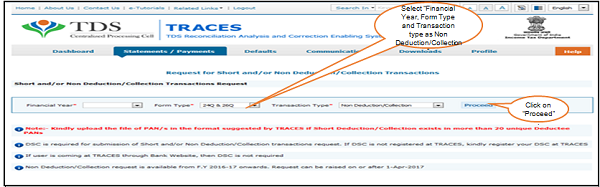
- NOTE : If user will request for Transaction Type- “Non deduction/collection”& “Short and Non deduction/collection” prior to 2016-17 F.Y then Error Message will display on screen : “You cannot raise request for the transaction type Non deduction/collection & Short and Non deduction/collection prior to F.Y 2016-17”
- Authorize person DSC is mandatory for this request or If User is coming through Bank Website then system will ask for the I-PIN.
- In Form type drop down value should be 1)24Q & 26Q for TDS (for Form 26A) and 2) 27EQ for TCS (for Form 27BA).
- In Transaction Type drop down value should be – Short Deduction/Collection, Non Deduction/Collection & Short and Non Deduction /Collection.
Step 4: “Request Number “will be generated after clicking on “Proceed Tab”..
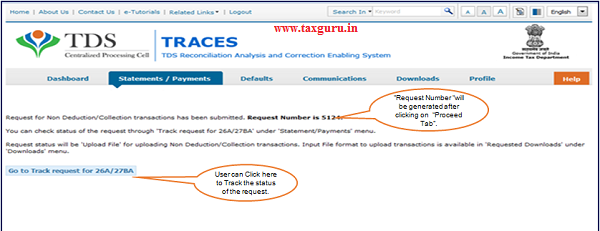
- Message will display on screen “You can check the status through Track Request for 26A/27BA under Statements/Payments menu”.
Step 4(Contd.): User can check status of the request through “Track request for 26A/27BA” under ‘Statements/Payments” menu.
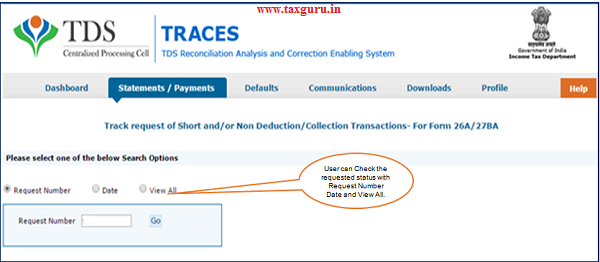
Step 5 : Status of the request will be “Upload File” for uploading Non deduction/Collection transactions.
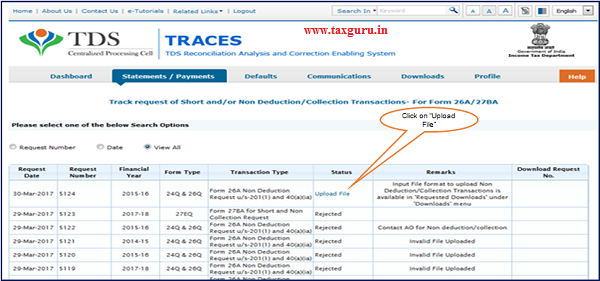
Step 6: Input File format to upload transactions is available in “Requested Downloads” under “Downloads” menu.
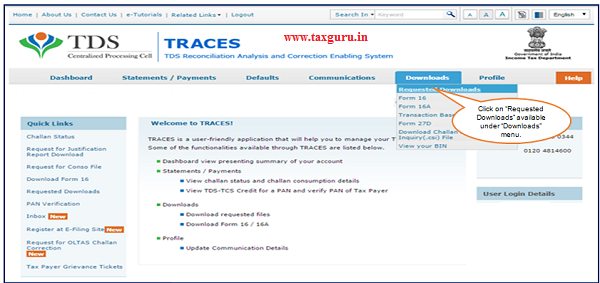
Step 6 (Contd.): Input File format to upload transactions is available in “Requested Downloads” under “Downloads” menu.
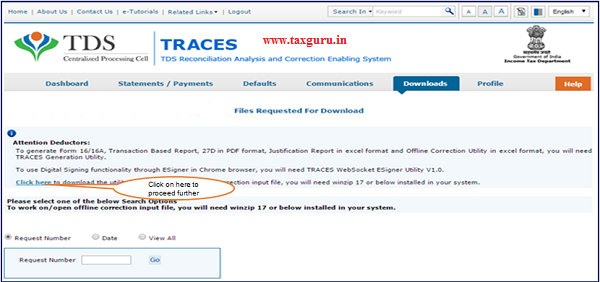
Step 6 (Contd.): Enter the verification Code and Click on Submit to proceed further.
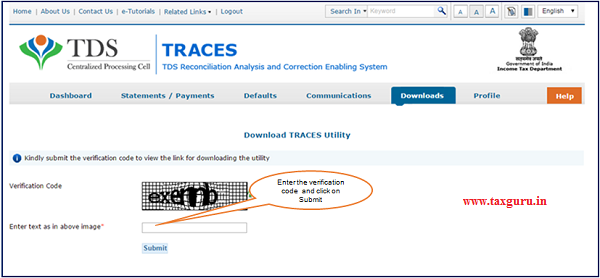
Step 6 (Contd.): Click on “TRACES –Sample -26A- Non Deduction/Non Collection” to view the file format.
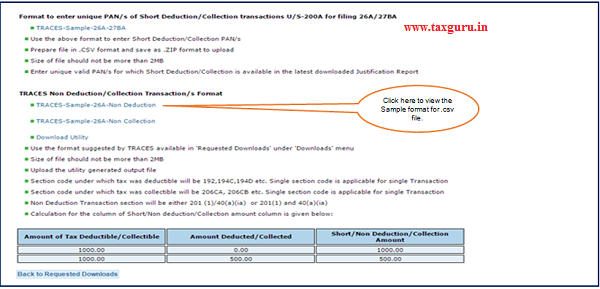
Step 6 (Contd.) : A Zipped folder will be downloaded , extract the file to view the file format.
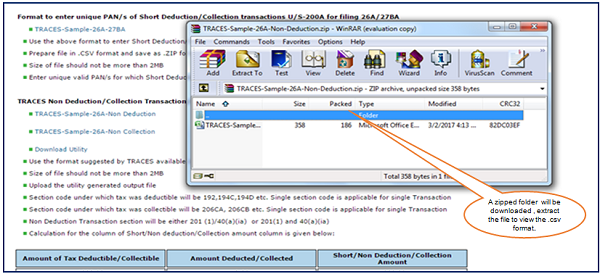
Step 6 (Contd.) : Extracted file format.(Sample-26A-Non Deduction Transaction)
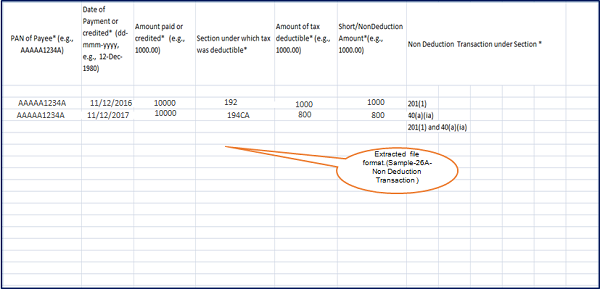
–
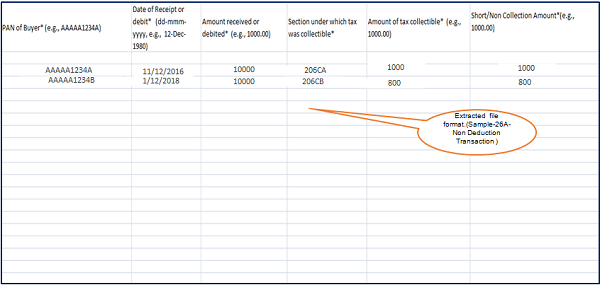
Step 6 (Contd.) : Extracted file format .(Sample-27BA-Non Collection Transaction)
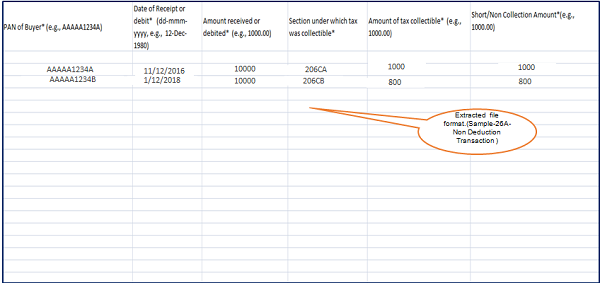
Step 7: User will download the utility and input file format in “Requested Downloads” section available under “Downloads” menu.
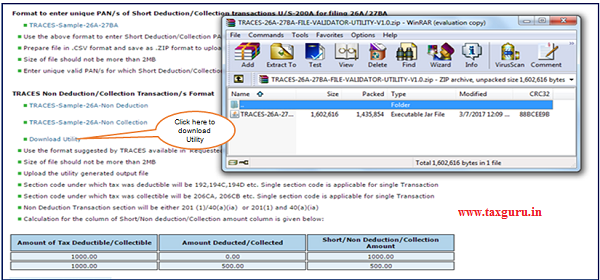
Step 8: User need to “Add Non-deduction/collection transactions” in the file format suggested by TRACES and import that file in the utility.
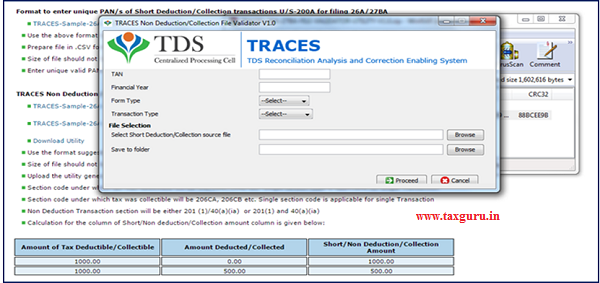
Step 9: Output file will be generated which has to be uploaded by clicking on “Upload File” tab.
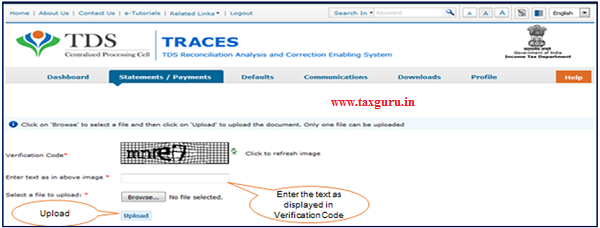
Out put file will be generated which has to be uploaded by clicking on “Upload File” tab in “Track Request for form 26A/27BA” under “Statements/Payments” menu.
Step 9 (Contd.) : Format suggested by TRACES available in “Requested Downloads” under “Downloads” menu.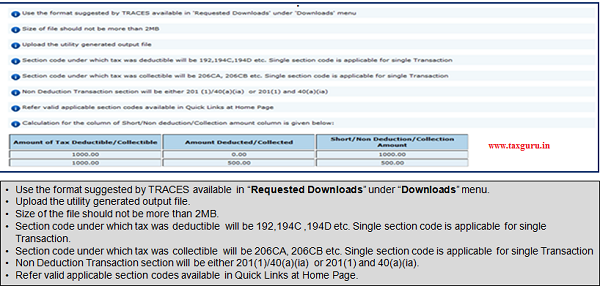
Step 10: After clicking on “Upload File tab” Digital Signature window will pop up for validating Digital Signature of the Authorize person and final submission of request will be done after validating DSC.
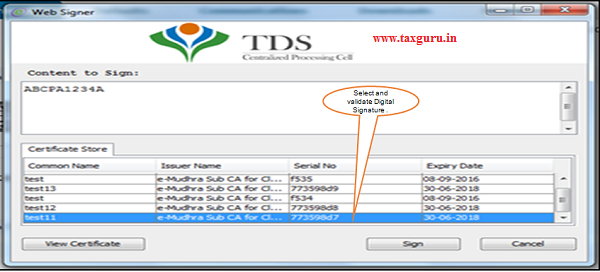
Step 10 (Contd.) : If User is coming through Bank Website then I-PIN window will open for entering I-PIN.
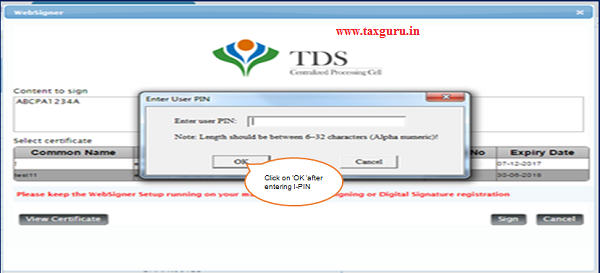
Step 11 : On submission of Request an E-MAIL and SMS will be sent to the Deductor.

Step 11 (Contd.) : Initial status will be “Submitted”.
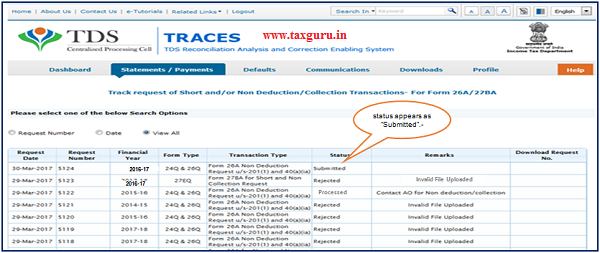
- User can check the status in “Track Request for 26A/27BA” under “Statements/Payments” menu
Step 11 (Contd.) : After “Submitted” the status will changed into “Sent to E-Filing”.
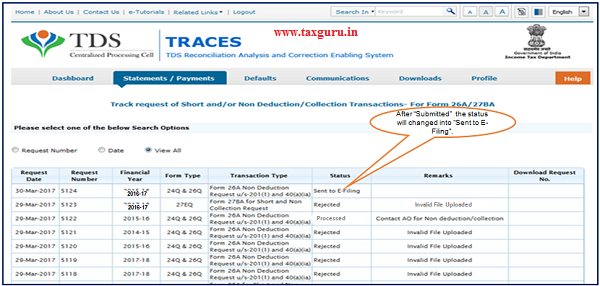
Step 11 (Contd.) : Status will be Pending for Processing at TDSCPC- Transaction received from E- Filing to TDSCPC for further Processing .
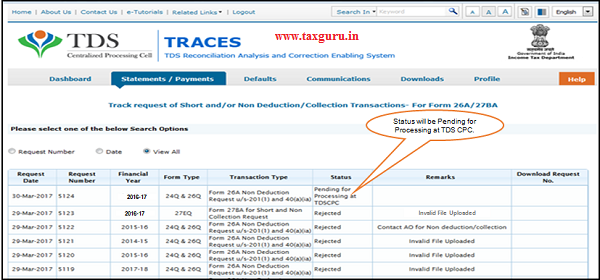
Step 11 (Contd.) : Status – Processed : Deductor need to Contact Jurisdiction AO for Non Deduction/Collection Transactions
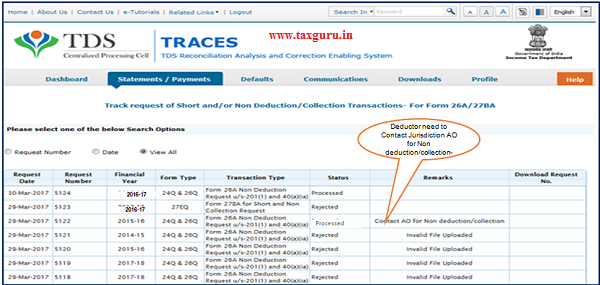
6.Pictorial Guide for “Rejection Reasons for 26A/27BA for Non Deduction /Collection Transactions”.
Step 13 : User can View rejection status in “Track Request 26A/27BA” under “Statements/Payments” menu.
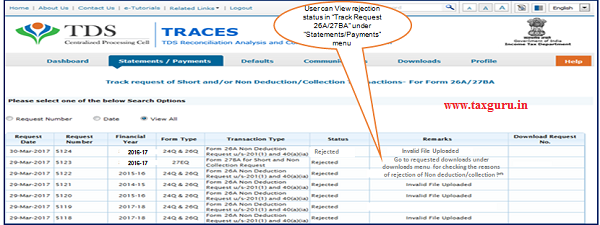
- Request has been rejected by TDSCPC after processing, Rejection reasons to be provided in “Remarks” column.
- If file got rejected due to format level then “Invalid file uploaded” remarks will be displayed in “Remarks” column.
- If file got rejected due to PAN level taxguru.in validation then a request no. would be generated , so that user can download the rejection reason file.
Step 14 : User can view the “Rejection Reasons for 26A/27BA” in Requested Downloads under “Downloads” menu.
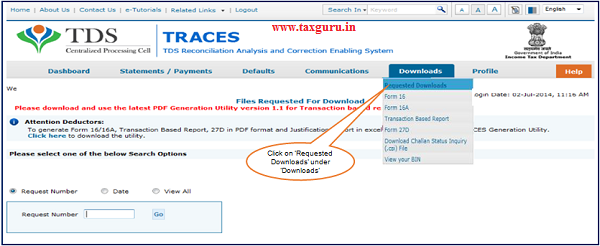
Step 14 (Contd.) : Steps to download “Rejection Reason for 26A/27BA”.
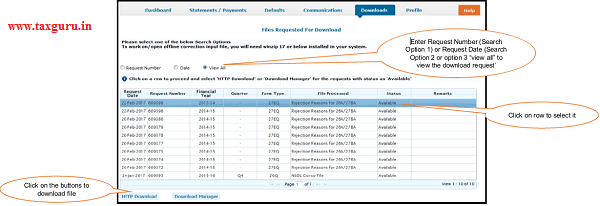
- User will be downloaded “ Zip file” after clicking on “HTTP Downloads” Tab.
Step 15 (Contd.) : Steps to download “Rejection Reason for 26A/27BA”(Contd.)
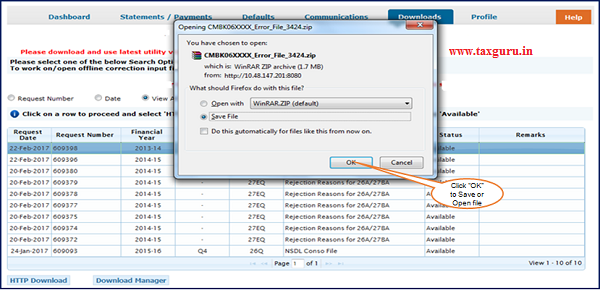
Step 15 (Contd.) : User can check rejection reason in “Rejection Reason for Non Deduction file”.
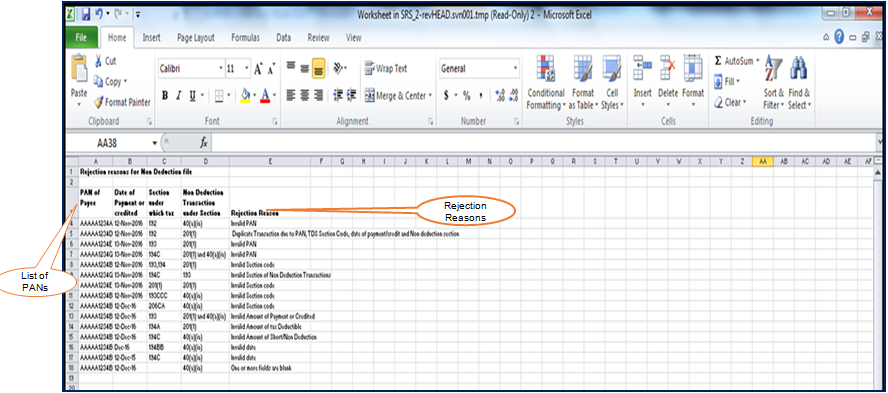
–
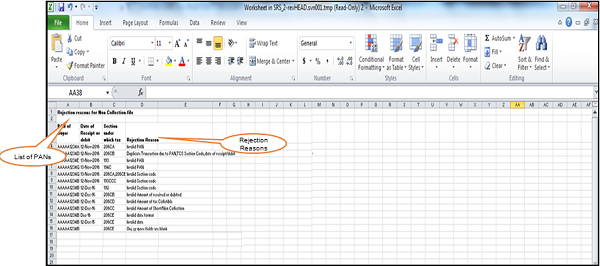
Source- https://contents.tdscpc.gov.in





I HAVE REQUESTED 26A 2 YRS AGO.STATUS SHOWING SENT TO E-FILLING.AFTER GREIVNACES ,E-FILLING PORTAL PERSON ADVICED TO FILE 26A AGAIN
I HAVE SUBMITTED FORM 26A ONLINE BUT ITS REJECTED SHOWS INVALID SECTION CODE BUT I INSERT THE CORRECT CODE TAX DEDUCTIBLE SECTION IS 192 AND NON DEDUCTION TRANSACTION CODE IS 201(1).PLEASE HELP ME