On 1st November, 2021 Income Tax Department has rolled out the new AIS (Annual Information Statement) on Compliance Portal which provides comprehensive view of financial transaction done by taxpayer (i.e. PAN based transactions) in a Financial Year at one place. This includes information relating to Interest, Dividend, Business receipts, Cash deposits/withdrawals, Sale/ Purchase of Securities and units of mutual funds, investments in govt. bonds, TDS/TCS, demand and refund, Sale of land or building, foreign remittance information etc. reported by various entities to the Income Tax Department. AIS is an extensive view of information shown in Form 26AS.
Along with AIS income tax department also introduced TIS (Taxpayer Information Summary). TIS provide summarised view of information provided in AIS for the taxpayer for ease of return filling. TIS show the processed value and derived value (i.e. the value derived after considering the taxpayer feedback and processed value). The derived information in TIS will be used for pre-filling of return. Taxpayer will be able to download AIS in PDF, JSON, CSV formats.

If taxpayer feels that information shown in AIS is incorrect, duplicate, non-taxable, relates to other person/ year, etc. then, an added functionality of accepting online feedback from taxpayer, which helps taxpayer to correct and amend the information. Taxpayer can also upload feedback in offline manner by using AIS utility. If taxpayer submits feedback on AIS, the derived information in TIS will be automatically updated in real time.
The new AIS has been launched with aims to achieve transparency in tax system and simplify return filling. The Income Tax Department might replace Form 26AS with AIS in future.
Presently, “the display of Form 26AS on TRACES portal will also continue in parallel till the new AIS is validated and completely operational,” Income Tax Department stated in Press Release dated 1st November, 2021.
Content:
- How to Access AIS ?
- How to download AIS?
- Information given in AIS .
- How to submit feedback in AIS?
How to Access AIS ?
Step 1: Log in to Income Tax Portal at www.incometax.gov.in by using user id and password.
Step 2: Go to Service tab and select Annual Information statement (AIS).
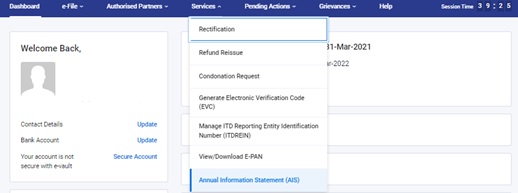
Step 3: Click on Proceed, it will redirect you to the AIS homepage on Compliance Portal.

In AIS homepage 3 tabs shown:
- Instructions – Instruction for functionalities related to Annual Information Statement (AIS) and Taxpayer Information Summary (TIS).
- AIS – Main page of AIS where we can view and download AIS/TIS and submit feedback.
- Activity History – Log in, download, and feedback given history shown.
How to download AIS?
Step 1: Click on AIS Tab. Two option show select AIS, if you want to see summary form of AIS then select TIS.
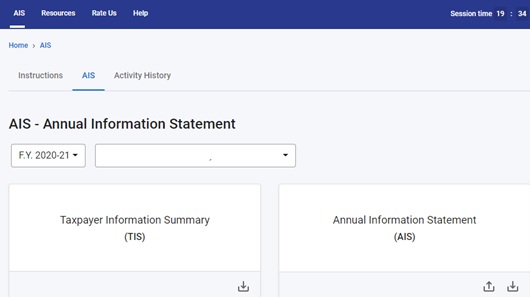
Step 2: Now one can view the Annual Information Statement (AIS) or Taxpayer Information Summary (TIS). You can download the AIS and TIS by clicking on the download option.
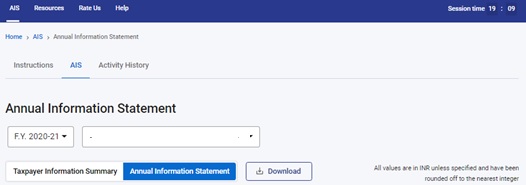
–
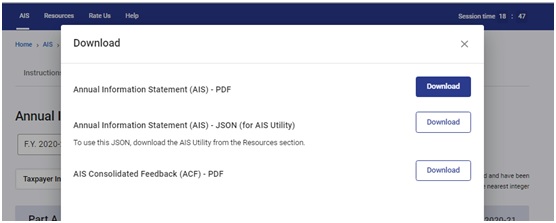
If a person downloads the AIS PDF, PDF will be password protected. To unlock the file enter the combination of the PAN(in upper case) and date of birth in case of individual taxpayer or date of incorporation/formation for a non-individual taxpayer(HUF, Company etc.) in the format DDMMYYYY without any space. For an example, if the PAN is AAAAA0120A and the date of birth is 01 January 1990 then your password will be AAAAA0120A01011990.
Information given in AIS
AIS divided in two Section Part A and Part B.
Part A contains general information like PAN, Aadhar No., Name of Assessee, Date of Birth, Mobile No. and email id.
Part B further divided in four sections:
- Part B1– Information relating to tax deduction or collected at source (TDS/TCS information)
- Part B2 – Information relating to Specified financial transaction (SFT) received from reporting entities. Information like dividends received, Interest received from saving A/c, deposits like FDR, term deposits, Sale/ Purchase of Securities and units of mutual funds, Sale of land or building etc. Information code, description, source, value is shown along with these details reported date, account number and account type in case of interest from saving bank and from deposits is shown.
- Part B3 – Information relating to payment of taxes such as advance tax, self-assessment tax, regular assessment tax paid during the Financial year.
- Part B4 – Information relating to demand and refund initiated during the financial year.
- Part B7 – Other Information such as Interest from income tax refund, purchase of foreign currency/foreign remittance etc.

How to submit feedback in AIS?
- Go to AIS Tab, you can see various sections TDS/TCS, SFT Information, Payment of Taxes, demand and refund , other information (as shown in above screenshot),
- Then select the information where you want to submit the feedback,
- Click on the information, detail of that information shown then click on optional button. It will ask you to select the feedback type.
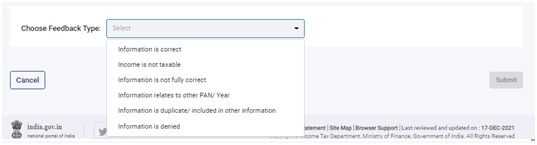
– Information is correct – If given information is correct then select this.
– Income is not taxable – If given information shown as taxable income, but it is non-taxable then this option select.
– Information is not fully correct – Information given is partially correct then this option selects and feed the correct information.
– Information relates to other PAN/year – Given information relating to other PAN holder and you know about it then select this and provide correct name and PAN no.
– Information is duplicate/included in other information – If information is doubly shown in AIS or shown in other information then selects this option.
– Information is denied – If given information is not related to you then select this.
- Select the right option and then click on submit button.
The information will show the modified figure in bracket. And in TIS derived value updated in real time. You also get an email and msg. for submission of feedback.
You can also download AIS Consolidated Feedback in PDF Format.
Go to AIS Tab < Click on Annual Information Statement (AIS) < Click on download < then select download button in front of AIS Consolidated Feedback in PDF.
“In case there is a variation between the TDS/TCS information or the details of tax paid as display in Form 26AS on TRACES portal and the TDS/TCS information or the information relating to tax payment as displayed in AIS on Compliance Portal, the taxpayer may rely on the information displayed on TRACES portal for the purpose of filing of ITR and for other tax compliance purposes,” Income Tax Department stated in Press Release.
Disclaimer: This article is only for knowledge purpose. It does not constitute an advice or legal opinion. It is based on personal view of the author. By the use of said information, author is not liable or responsible for any loss. Please do cross check the information. To avoid any doubt consult with your professionals.




