Dealing with tax-related issues can be challenging, but the Tax Deducted at Source (TDS) and Tax Collected at Source (TCS) systems offer a robust mechanism for addressing these concerns. However, if you encounter discrepancies or require assistance as a Deductor, the TRACES website provides a platform for raising grievances and seeking resolutions. In this guide, we’ll walk you through the steps to apply for redressal of grievances on the TRACES website.
How to Apply for Redressal of grievances on Traces Website- for Deductor’s
1. Request for Resolution:
Deductors can raise grievances through online method at login at TRACES website using the “Request for Resolution” functionality. Grievances can be raised from Financial Year 2007-08 onwards.
Key Points
- Deductor has to select an appropriate category for raising “Request for Resolution”
- It is mandatory to enter comments.
- Supporting documents in formats .doc, .docx, .xls, .xlsx, .pdf, .zip can also be attached for up to 2 MB in size.
2. Brief Steps for Requesting Resolution:
| Step 1 | Login into TRACES as a Deductor with your registered User ID and Password. |
| Step 2 | Click on “Request for Resolution” under “Communication” tab to log the request. |
| Step 3 | Select the category under which “Request for Resolution” is required to be raised. |
| Step 4 | Furnish requisite statement details, such as Financial Year, Form type & Quarter. |
| Step 5 | On successful submission of the request, a unique Ticket Number will be generated which can be used for tracking grievance status. |
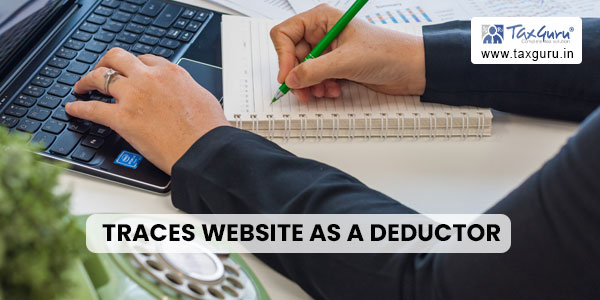
3. Resolution Tracking:
Deductor can track the status of grievances raised through using the “Request for Resolulion” by “Resolution Tracking” option available under the “Communication” tab at TRACES.
Description of grievance status:
- Open – It means the ticket is with CPC TDS and will be responded within the prescribed SLA.
- Re-open – It means a ticket can be reopened only when its status is ‘Closed’ and it has to be done within 14 working days of the closure of the ticket.
- In-Progress – It means the ticket has been picked up by CPC-TDS and is under resolution.
- Clarification Requested – It means clarification has been sought by CPC-TDS for resolution of the issue. The same has to be provided by the deductor within 7 calendar days of ticket status being shown by CPC-TDS as ‘Clarification Requested’ or else requests will be closed.
- Closed – It means the iicl<et has been resolved by TDS CPC
4. Rectification of Mistakes/Defaults in a TDS statement:
4.1 Online Correction:
- This functionality is available at TRACES website. Using the above facility, deductor can file a correction in a TDS statement without downloading a consolidated file.* *Consolidated file is the file with the data of the TDS returns processed for a relevant FY., quarter, and form type.
4.2 Types of Online Corrections available at TRACES website:
- Add Challan to the Statement.
- Challan Correction.
- Pay 220, Interest, Late Filing Levy.
- PAN Correction.
- Add/Modify Dedudee Details.
- Personal Information Correction.
- Add/Delete Salary Details – Annexure-II.
- Add/Delete the Pension/Interest of Specified Senior Citizen – Annexure-III.
4.3 Guidelines for Online Corrections:
|
Type of Errors / Defaults Action to be performed |
Type of online Correction to be performed | FY. (Since when Correction Facility is available at TRACES website) | Whether DSC is required to perform the requisite Online Correction (Yes/No) |
| Challan is Unmatched/ Overbooked | Challan Correction | F.Y. 2007-08 onwards | No |
| To add new Challan | Add Challan to the Statement | F.Y. 2007-08 onwards | No |
| To clear interest and late fee demand payment | Pay 220, Interest, Levy, Late filing | F.Y. 2007-08 onwards | No |
| To move Deductee Row | Challan Correction Resolution for overbooked Challan | F.Y 2007-08 onward | No |
| To update PAN | Pan Correction | F.Y 2007-08 | Yes |
| To Add Modify Deductee row | Add/ Modify Deductee details | F.Y. 2013-14 | Yes |
| To update Personal details | Personal Information | F.Y. 2007-08 | Yes |
| To modify salary details | Add or delete salary details | F.Y. 20132-14 | Yes |
| To edit Deductee Row | Challan Correction Resolution Unmatched Challan | F.Y. 2013-14 | Yes |
| To modify pension Income of Specified Senior Citizen- Annexure-III | Add or delete Pension/ Interest income details | F.Y. 2021-22 | Yes |
Remember
- Online correction functionality is available from Financial Year 2007-08 onwards depending upon the type of correction; however, some of the corrections are available from Financial Year 2013-14 onwards with DSC (Refer for details in para 4.3).
- Online corrections facility can be used for TDS as well as TCS.
- Token number of an online correction statement can also be traced using the “Track Correction Request” Clicking on the hyperlink under the heading “New Token Number” opens a pop-up window which that contains the Token Number of the online correction statement.
Note: Online correction functionality on TRACES will not be available in the case of a paper return.
4.4 Brief Steps for an Online Correction Statement:
Step 1: Login to the TRACES website.
Step 2: Go to “Request for Correction” under the “Defaults” Tab.
Step 3: Furnish the relevant Financial Year, Quarter, Form Type, and Correction Category as “Online” and the Latest Token Number of the TDS statement. Thereafter, submit a request for correction. Note down the correction request number.
Step 4: Request will be available for correction under “Track Correction Request” when the request status becomes “Available/In Progress” which is also hyperlinked.
Step 5: Click on the hyperlink and provide information to Validate KYC.
(The user will get DSC Supported KYC and Normal KYC options if DSC is registered on TRACES.)
Step 6: Select the appropriate type of correction category from the drop-down list of categories.
Step 7: Make the required corrections to the selected file.
Step 8: Click on “Submit for Processing” to submit the correction (Only Available to Admin User).
Step 9: On successful submission of the request, a unique 15-digit token number will be generated. Same is also mailed to the registered e-mail id of the deductor.
Step 10 The deductor can track the status of correction in the “Track correction Request” available under–the “Defaults” Menu.
Conclusion:
The TRACES website provides Deductors with a powerful tool to address tax-related issues, raise grievances, and seek resolutions efficiently. By following the step-by-step process outlined in this guide, Deductors can navigate the system with confidence, ensuring smoother tax compliance processes and the timely resolution of grievances. Don’t let tax-related concerns overwhelm you – take control with TRACES.




