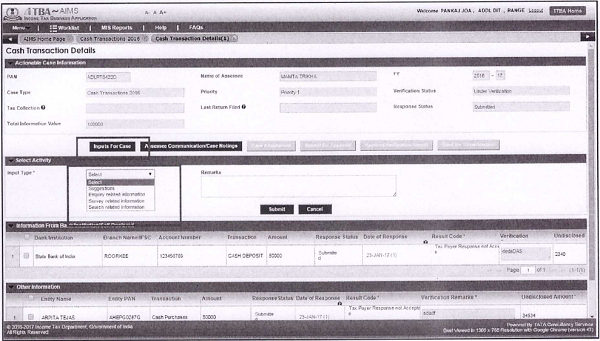EFS Instruction No. 62
Tel: 0120-2770029, Fax: 0120-2770452
Email:adg2.systems@incometaxindia.gov.in
DIRECTORATE OF INCOME TAX (SYSTEMS)
ARA Centre, Ground Floor, E-2, Jhandewalan Extension,
New Delhi-110055
F. No. DGIT(S)-ADG(S)-2/Online verification of Cash Transactions/157/2016
Dated 09.03.2017
To
The Pr. Chief Commissioner of Income Tax (CCA),
Ahmedabad/Bangalore/Bhopal/Bhubaneswar/Chandigarh/Chennai/Delhi/Guwahati/Hyderabad
/Jaipur/Kochi/Kolkata/Kanpur/Lucknow/Nagpur/Mumbai/Patna/Pune
The Commissioner of Income tax (Computer Operations & Admn)
Sub: Online Verification of Cash Transactions – 2016 on AIMS Module in Income Tax Business Application (ITBA) -Reg.
Sir / Madam,
Kindly refer to the EFS Instruction No. 61 on the above mentioned subject.
2. The response(s) filed by the tax payer(s) on Cash Transaction 2016 module on e–filing portal is shared with the officer/Assessing officer(s) through AIMS This directorate has issued the EFS Instruction No. 61 dated 21.02.2017 related to its functionalities.
3. In addition to the existing functionalities, new additions/enhancements are being introduced for the field users. The salient features of the newly added functionalities are:
a) Designated user can click on Generate Notice u/s 133(6) button to generate notices. The designated user will be prompted to enter approval date and remarks. After submitting the approval details, the designated user will be able to generate the notice u/s 133(6).
b) Designated user has a provision to capture details of survey u/s 133A. The user can click on “Select Other Activity” button and select “Survey u/s 133A” from Activity dropdown and enter the respective details i.e. Survey date, Unexplained cash/deposit detected and Remarks for a case and click on Submit In case user needs to attach any supporting document, the same can be done by using the Case Attachment functionality on Cash Transaction Details screen.
c) Designated user has the provision to mark the case as ‘Not Traceable’ in case the taxpayer is not traceable despite efforts of locating the taxpayer undertaken by AO.
d) Designated User has the provision to mark the case as ‘Not Responsive’ in case taxpayer is traceable but is not submitting any response despite issue of reminders.
e.) Investigation/I&CI wing users (DIT/PDIT and above) and supervisory hierarchy of designated user can view the Cash Transaction 2016 cases and provide inputs (Enquiry/Survey/Search related information) for a case. In case of Investigation/I&CI wing users, PAN will be mandatory to enter in search criteria. These users will be able to search for PAN on All-India basis.
4. It is requested to contact ITBA helpdesk in case of any issues in this regard.
a. URL of helpdesk – http://itbahelpdesk.incometax.net
b. Help desk number – 0120-2772828 – 42
c. Email ID –helpdesk messaging qov.in
d. Help desk Timings – 8.30 A.M. – 7.30 P.M. (Monday to Friday)
Yours faithfully,
(Sanjeev Singh)
Addl. Director General (Systems)-2
Enclosure: User Guide of New Functionalities for Verification of Cash Transactions on AIMS Module.
Copy to for information
1. The P.S to Chairperson, Member (L &C), Member (Inv.), Member (IT), Member (Rev.), Member(A&J) & Member (P&V), CBDT, North Block, New Delhi.
2. The Pr. DGIT (Systems), ARA Centre, E-2, Ground Floor, Jhandewalan Extn, New Delhi.
3. The DGIT (I&CI), ARA Centre, E-2, Ground Floor, Jhandewalan Extn, New Delhi.
4. The Web Manager, for irsofficersonline.gov.inwebsite.
5. ITBA Publisher (ITBA.Publisherincometaxsiov.iM for https://itba.incometax.gov.inportal with request to upload the instruction on the ITBA portal.
(Sanjeev Singh)
Addl. Director GeneraV(Systems)-2
Generating Notice u/s 133(6) for Non-Submission of Response
The designated user has the provision to generate notice u/s 133(6) to taxpayer for non-submission of responses.
Step 1:User can click on Generate Notice u/s 133(6) button to generate notices. After clicking on button, approval pop-up message will be prompted which states whether approval of competent authority to generate and send notice u/s 133(6) is obtained or not.The designated user will be prompted to enter approval date and remarks. After submitting the approval details, the designated user will be able to generate the notice u/s 133(6). User can generate Notice u/s 133(6) only for case whose Response Status is Pending or Partly Submitted.
Step 2:User can view the Notices generated history in AssesseeCommunication/Case Noting screen.
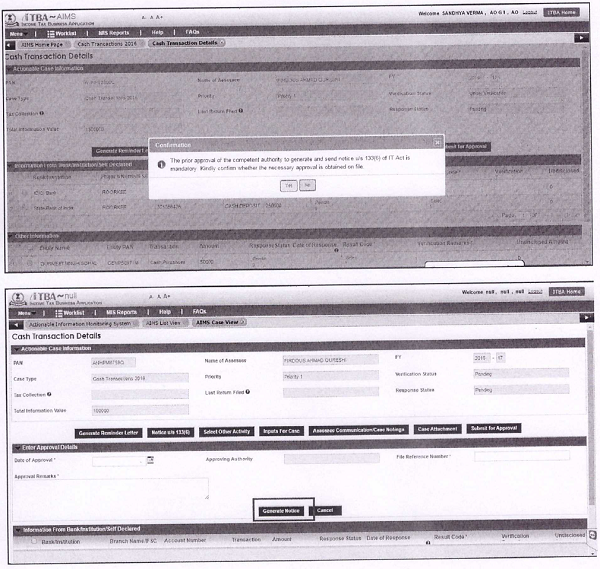
Marking a taxpayer as Not Traceable’
Designated user has the provision to mark the case as ‘Not Traceable’ in case the taxpayer is not traceable.The designated user may follow the following steps:
Step 1: Click on ‘Select Other Activity’ button and select ‘Not Traceable’ from Activity dropdown.
Step 2:The Remarks functionality will be displayed. Enter Remarks and clicks on Submit button. These remarks entered will be visible in Assessee Communication/ Case noting.
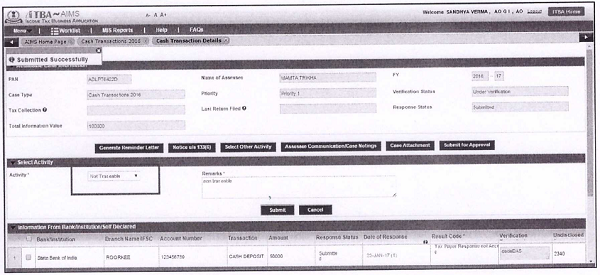
Marking a taxpayer as Not Responsive’
User has the provision to mark the case as ‘Not Responsive’ in case taxpayer is traceable butis not submitting any response despite issue of reminders.The user may follow the following steps:
Step 1:Click on ‘Select other Activity’ and select`Not Responsive’ option from Activity dropdown.
Step 2: Enter Remarks and click on Submit button. These remarks entered will be visible in ‘Assessee Communication/ Case Notings’ screen.
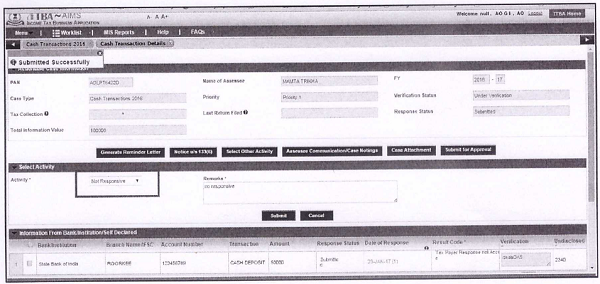
Capturing details of survey u/s 133A
User has a provision to capture details of survey u/s 133A details for a case. The user may follow the following steps:
Step 1: User can click on ‘Select Other Activity’ button and select Survey u/s 133A from Activity dropdown.
Step 2: Enter respective details i.e.Survey date, Unexplained cash/deposit detected and Remarks for a caseand click on Submit button.
Step 3:These survey details entered by designated user can be viewed in Assessee Communication/ Case noting history.
Step 4: In case user needs to attach any supporting document, the same can be done by using the Case Attachment functionality on Cash Transaction Details screen.
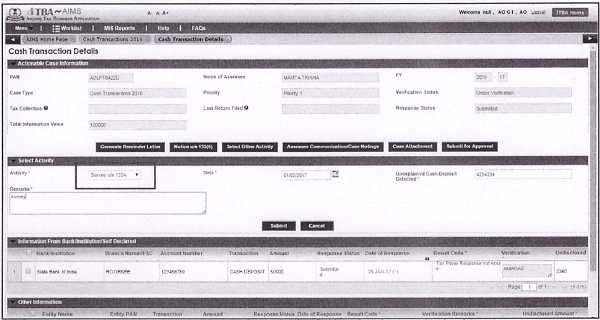
Note: The number of surveys conducted will be included in the online MIS
Providing inputs for Case by Investigation/I&CI wing and Supervisory hierarchy
Investigation/I&CI wing users (DIT/PDIT and above) and supervisory hierarchy of designated user can view the Cash Transaction 2016 cases and provide inputs (Enquiry/Survey/Search related information) for a case.ln case of Investigation/I&CI wing users, PAN will be mandatory to enter in search criteria. These users will be able to search for PAN on All-
India basis.
Step 1: Navigation: Login-> Module -> AIMS-> Cash Transactions 2016.
Step 2: Inputs for Case button is provided on Cash Transaction Details screen. This button will be visible to only supervisory hierarchy of designated user, investigation/and I&CI user.
Step 3: Click on ‘Inputs for Case’ button.
Step 4: Select “Input type”, remarks for case and click on Submit button. The input types areSuggestions, Enquiry related information, Survey related information, Search related information
Step 5:The remarks entered will be visible in Assessee Communication history/Case Noting screen. Email to designated officer will be triggered whenever input for case is provided.
Step 6:User will also have provision to attach the documents using the Case Attachment functionality. The investigation report can be attached to make it available to the designated user.