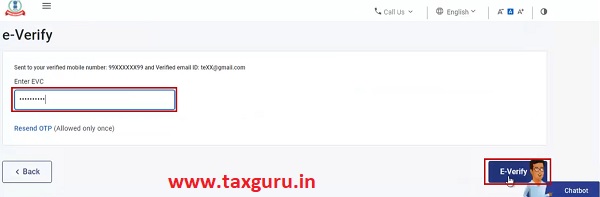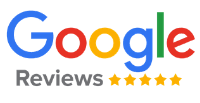FAQs on How to e-Verify Income Tax Return (ITR)
Q.1 Why do I need to e-Verify?
You need to verify your Income Tax Returns to complete the return filing process. Without verification within the stipulated time, an ITR is treated as invalid. e-Verification is the most convenient and instant way to verify your ITR.
You can also e-Verify other requests / responses / services to complete the respective processes successfully, including verification of:
Income Tax Forms (through online portal / offline utility)
- e-Proceedings
- Refund Reissue Requests
- Rectification Requests
- Condonation of Delay in filing ITR after due Date
- Service Requests (submitted by ERIs)
- Uploading ITR in bulk (by ERIs)
Q.2 What are the different ways in which I can e-Verify my returns?
Ans: You can e-Verify your returns online using:
- OTP on mobile number registered with Aadhaar, or
- EVC generated through your pre-validated bank account, or
- EVC generated through your pre-validated demat account, or
- EVC through ATM (offline method), or
- Net Banking, or
- digital Signature Certificate. (DSC).
Q.3 I have filed my return more than 120 days ago. Can I still verify my returns online?
Ans: Yes. You need to submit request for condonation of delay (refer to the Service Request user manual) by providing an appropriate reason for the delay. But the return will be taken as verified only after approval of the condonation request by the Income Tax Department.
Q.4 Can an Authorized Signatory / Representative Assessee e-Verify the return on my behalf?
Ans: Yes. The Authorized Signatory / Representative Assessee can e-Verify the return on behalf of the assessee using any of the following methods:
- Aadhaar OTP: OTP will be sent to the Authorized Signatory’s / Representative Assessee’s mobile number registered with Aadhaar.
- Net Banking: EVC generated through net banking will be sent to the Authorized Signatory’s / Representative Assessee’s mobile number and email ID registered with the e-Filing portal.
- Bank Account / Demat Account EVC: EVC generated through the pre-validated and EVC-enabled bank account / demat account will be sent to the Authorized Signatory’s / Representative Assessee’s mobile number and email ID registered with the e-Filing portal.
Q.5 How will I know that my e-Verification is complete?
Ans: In case you are e-Verifying your return:
- A success message will be displayed along with a Transaction ID
- An email will be sent to your email ID registered with the e-Filing portal
In case you are an Authorized Signatory / Representative Assessee:
- A success message will be displayed along with a Transaction ID
- After successful verification, an email confirmation will be sent to the primary email ID of both Authorized Signatory’s / Representative Assessee’s and your email ID registered with e-Filing portal
Q.6 When am I required to file / apply for condonation of delay?
Ans: It is suggested to file a condonation request as soon as you notice that you have not verified your return even after 120 days of filing.
Q.7 My registered mobile number is not updated with Aadhaar, can I still e-Verify my return using Aadhaar OTP?
Ans: No. You need to update your mobile number with Aadhaar to e-Verify your return using Aadhaar OTP.
Q.8 My demat account / bank account is inactive, can I e-Verify my return with this account?
Ans: No. You need to have an active demat account / bank account which needs to be pre-validated and EVC-enabled on e-Filing portal to e-Verify your return using your demat account / bank account.
Q.9 Will delay in e-Verification attract any penalty?
Ans: If you do not verify in time, your return is treated as not filed and it will attract all the consequences of not filing ITR under the Income Tax Act, 1961. However, you may request condonation of delay in verification by giving appropriate reason. Only after submission of such a request, you will be able to e-Verify your return. However, the return will be treated valid only once the condonation request has been approved by the competent Income Tax Authority.
Q.10 What is EVC?
Ans: An Electronic Verification Code (EVC) is a 10-digit alpha-numeric code which is sent to your mobile number and email ID registered with the e-Filing portal / bank account / demat account (as the case may be) during the process of e-Verification. It has a 72-hour validity from the time of its generation.
Q.11 What to do in case ITR-V is rejected?
Ans: You can see the reason for rejection on your e-Filing Dashboard. You may send another ITR-V or choose to e-Verify the ITR online.
Q.12 What are the benefits of e-Verification?
Ans:
- You do not need to send a physical copy of your ITR-V to CPC, Bangalore.
- Verification of your ITR happens instantly, which saves you from the delay in transit of ITR-V.
- ·You can e-Verify using any of the various methods – Aadhaar OTP / EVC (using pre-validated bank / demat account) / Net Banking / Digital Signature Certificate (DSC).
Q.13 Is it mandatory to e-Verify your return?
Ans: No. e-Verification is just one method of verifying your filed ITR. You can choose either of the two methods to verify your filed ITR:
- e-Verify returns online, or
- Send a physical copy of your duly signed ITR-V to CPC, Bangalore.
Q.14 I have filed ITR and sent the physical copy of ITR-V to CPC. However, I received a notification from CPC that they have not received the ITR-V and 120 days have lapsed since the date of filing. What can I do?
Ans: You can e-Verify your ITR online after submitting a condonation request.
Q.15 What is the difference between pre-login e-Verification and post-login e-Verification?
Ans: You can choose to e-Verify your filed ITR before or after logging in to e-Filing portal. The only difference is that while using the pre-login service, you will be required to provide the details of your filed ITR (PAN, Assessment Year and Acknowledgment Number) before e-Verifying the ITR. If you choose to use the post-login service, you will be able to choose the respective record of ITR filed rather than provide any such details before e-Verifying the ITR.
Q.16 Can I e-Verify my ITR using Digital Signature Certificate?
Ans: Yes. DSC is one of the ways to e-Verify. However, you will be able to e-Verify using Digital Signature Certificate (DSC) immediately after filing your ITR.
You will not be able to choose DSC as a preferred option to e-Verify in case you have selected the e-Verify Later option while submitting Income Tax Returns.
Manual on How to e-Verify Income Tax Return (ITR)
1. Overview
The e-Verify service is available to both registered and unregistered users on the e-Filing portal.
You can e-Verify your Income Tax Return using any of the several modes available. Additionally, you can also e-Verify any other Income Tax related submissions / services / responses / requests on the e-Filing portal to complete the respective processes successfully. You can choose any one of the following modes available for e-Verification:
- Digital Signature Certificate
- Aadhaar OTP
- Electronic Verification Code (using bank account / demat account)
- Electronic Verification Code (using Bank ATM – offline method)
- Net Banking
2. Prerequisites for availing this service
- Registered user on the e-Filing portal with valid user ID and password
- Acknowledgement Number (to e-Verify ITR without logging into the e-Filing portal)
- You have filed a return or an ERI has filed the return on your behalf (to e-Verify ITR)
| e-Verification Method | Prerequisite |
| Digital Signature Certificate |
|
| OTP on mobile number registered with Aadhaar |
|
| Bank Account EVC / Demat Account EVC |
|
| Net Banking |
|
3. Step-by-Step Guide
| Sl. No. | Scenario | Section |
| 1 | e-Verify your ITR (immediately after filing) or any other Income Tax related submissions / services / responses / requests using the following options: | |
| a | DSC* | Refer to Section 3.1 |
| b | Generate Aadhaar OTP | Refer to Section 3.2 |
| c | Existing Aadhaar OTP | Refer to Section 3.3 |
| d | Existing EVC | Refer to Section 3.4 |
| e | Generate EVC through Bank Account | Refer to Section 3.5 |
| f | Generate EVC through Bank Account | Refer to Section 3.6 |
| g | Net Banking** | Refer to Section 3.7 |
| h | Generate EVC through Bank ATM option (offline method) | Refer to Section 3.8 |
| 2 | e-Verify your ITR pre-login / post login. Applicable in case of the following:
|
Refer to Section 3.9 (pre-login) or Section 3.10 (post-login) |
*You can use Digital Signature Certificate as a preferred option of e-Verification if you choose to e-Verify your ITR immediately after filing your Income Tax Returns (instead of selecting I will verify Return Later option).
**You can use Net Banking as a preferred option of e-Verification only after logging in to the e-Filing portal.
3.1 e-Verify using Digital Signature Certificate (DSC)
Note: You will not be able to e-Verify your ITR using Digital Signature Certificate if you select the e-Verify Later option while submitting Income Tax Return. You can use DSC as an e-Verification option if you choose to e-Verify your ITR immediately after filing.
Step 1: On the e-Verify page, select I would like to e-Verify using Digital Signature Certificate (DSC).
Step 2: On the Verify Your Identity page, select Click here to download emsigner utility.
Step 3: After the download and installation of emsigner utility is complete, select I have downloaded and installed emsigner utility on the Verify Your Identity page and click Continue.
Step 4: On the Data Sign page, select your Provider, Certificate and enter the Provider Password. Click Sign..
A success message page is displayed along with a Transaction ID. Please keep a note of the Transaction ID for future reference. You will also receive a confirmation message on your email ID and mobile number registered on the e-Filing portal.
3.2 e-Verify after generating Aadhaar OTP
Step 1: On the e-Verify page, select I would like to verify using OTP on mobile number registered with Aadhaar and click Continue.
Step 2: On the Aadhaar OTP page, select the I agree to validate my Aadhaar Details checkbox and click Generate Aadhaar OTP.
Step 3: Enter the 6-digit OTP received on your mobile number registered with Aadhaar and click Validate.
Note:
- OTP will be valid for 15 minutes only.
- You have 3 attempts to enter the correct OTP.
- The OTP expiry countdown timer on screen tells you when the OTP will expire.
- On clicking Resend OTP, a new OTP will be generated and sent.
A success message page is displayed along with a Transaction ID. Please keep a note of the Transaction ID for future reference. You will also receive a confirmation message on your email ID and mobile number registered on the e-Filing portal.
3.3 e-Verify using existing Aadhaar OTP
Step 1: On the e-Verify page, select I already have an OTP on Mobile number registered with Aadhaar.
Step 2: Enter the 6-digit OTP available with you and click Continue.
Note:
- OTP will be valid for 15 minutes only.
- You have 3 attempts to enter the correct OTP.
- The OTP expiry countdown timer on screen tells you when the OTP will expire.
- On clicking Resend OTP, a new OTP will be generated and sent.
A success message page is displayed along with a Transaction ID. Please keep a note of the Transaction ID for future reference. You will also receive a confirmation message on your email ID and mobile number registered on the e-Filing portal.
3.4 e-Verify using existing Electronic Verification Code (EVC)
Step 1: On the e-Verify page, select I already have an Electronic Verification Code (EVC).
Step 2: Enter EVC in the Enter EVC textbox and click Continue.
A success message page is displayed along with a Transaction ID and EVC. Please keep a note of the Transaction ID and EVC for future reference. You will also receive a confirmation message on your email ID and mobile number registered on the e-Filing portal.
3.5 e-Verify after generating Electronic Verification Code (EVC) through Bank Account
Step 1: On the e-Verify page, select Through Bank Account and click Continue.
Note:
- EVC will be generated and will be sent to your mobile number and email ID registered with your pre-validated and EVC enabled bank account.
- If you have not pre-validated your Bank Account yet, refer to the My Bank Account user manual learn how to pre-validate and EVC-enable your bank account.
Step 2: Enter the EVC received on your mobile number and email ID registered with your bank account in the Enter EVC textbox and click e-Verify.
A success message page is displayed along with a Transaction ID and EVC. Please keep a note of the Transaction ID and EVC for future reference. You will also receive a confirmation message on your email ID and mobile number registered on the e-Filing portal.
3.6 e-Verify after generating Electronic Verification Code (EVC) through Demat Account
Step 1: On the e-Verify page, select Through Demat Account and click Continue.
Note:
- EVC will be generated and will be sent to your mobile number and email ID registered with your pre-validated and EVC-enabled demat account.
- If you have not pre-validated your demat account yet, refer to the My Demat Account user manual learn how to pre-validate and EVC-enable your demat account.
Step 2: Enter the EVC received on your mobile number and email ID registered with your demat account in the Enter EVC textbox and click e-Verify.
A success message page is displayed along with a Transaction ID and EVC. Please keep a note of the Transaction ID and EVC for future reference. You will also receive a confirmation message on your email ID and mobile number registered on the e-Filing portal.
3.7 e-Verify using Net Banking
Step 1: On the e-Verify page, select Through Net Banking and click Continue.
Step 2: Select the bank through which you want to e-Verify and click Continue.
Step 3: Read and understand the disclaimer. Click Continue.
Note: After this, you will be taken to the Net Banking login page of your Bank Account.
Step 4: Log in to your Net Banking using your Net Banking user ID and password.
Step 5: Click the link to log in to e-Filing from your bank’s website.
Note: You will be logged out of internet banking, and logged in to the e-Filing portal.
Step 6: On successful login, you will be taken to the e-Filing Dashboard. Go to the respective ITR / Form / service and click e-Verify. Your ITR / Form / Service will be e-Verified successfully.
A success message page is displayed along with a Transaction ID. Please keep a note of the Transaction ID for future reference. You will also receive a confirmation message on your email ID and mobile number registered on the e-Filing portal.
3.8 Generate Electronic Verification Code (EVC) through Bank ATM (Offline Method)
Step 1: Visit your bank’s ATM and swipe your ATM card.
Note: The service to generate EVC through Bank ATM is provided by certain banks only.
Step 2: Enter PIN.
Step 3: Select Generate EVC for Income tax Filing.
An EVC will be sent to your mobile number and email ID registered with the e-Filing portal.
Note:
- You must have linked the PAN with your respective bank account and the same PAN should be registered with e-Filing portal.
- List of Banks through which you can generate EVC through Bank ATM option – Axis Bank Ltd, Canara Bank, Central Bank of India, ICICI Bank, IDBI Bank, Kotak Mahindra Bank and State Bank of India.
Step 4: The generated EVC can be used to e-Verify the return by selecting I already have an Electronic Verification Code (EVC) as a preferred choice of e-Verification. Refer to Section 3.4 Existing EVC in this user manual to complete the process.
3.9 e-Verify Return (Pre-Login)
Step 1: Go to the e-Filing portal homepage and click e-Verify Return.
Step 2: On the e-Verify Return page, enter your PAN, select the Assessment Year, enter Acknowledgment Number of the ITR filed and Mobile Number available with you and click Continue.
Step 3: Enter the 6-digit Mobile OTP, received on the mobile number entered in Step 2.
Note:
- OTP will be valid for 15 minutes only.
- You have 3 attempts to enter the correct OTP.
- The OTP expiry countdown timer on screen tells you when the OTP will expire.
- On clicking Resend OTP, a new OTP will be generated and sent.
- Step 4: Click Submit.
| If you are e-Verifying the return after 120 days of filing | Go to Step 5 (for submission of Condonation of Delay request) |
| If you are e-Verifying the return within 120 days of filing | Go to Step 7 directly |
Step 5: If you are e-Verifying the return after 120 days of filing, click Ok.
Step 6: For submitting condonation delay request, select the Reason of Delay from the dropdown and click Continue.
Note: In case you select Others from the dropdown, enter the reason for delay in the Remarks textbox and click Continue.
Step 7: Refer to the tale below to proceed further:
| Mode of e-Verification (choose any one) | Section |
| Generate Aadhaar OTP | Refer to Section 3.2 |
| Existing Aadhaar OTP | Refer to Section 3.3 |
| Existing EVC | Refer to Section 3.4 |
| Generate EVC through Bank Account | Refer to Section 3.5 |
| Generate EVC through Demat Account | Refer to Section 3.6 |
| Generate EVC through Bank ATM option (offline method) | Refer to Section 3.8 |
3.10 e-Verify Return (Post-Login)
Step 1: Log in to the e-Filing portal using your user ID and password.
Step 2: Click e-File > Income tax return > e-Verify Return.
Step 3: On the e-Verify Return page, click e-Verify against the unverified return.
| If you are e-Verifying the return after 120 days of filing | Go to Step 4 (for submission of Condonation of Delay request) |
| If you are e-Verifying the return within 120 days of filin | Go to Step 6 directly |
Step 4: If you are e-Verifying the return after 120 days of filing, click Ok.
Step 5: For submitting condonation delay request, select the Reason of Delay from the dropdown and click Continue.
Note: In case you select Others from the dropdown, enter the reason for delay in the Remarks textbox and click Continue.
Step 6: Refer to the table below to proceed further:
| Mode of e-Verification (Choose any one) | Section |
| Generate Aadhaar OTP | Refer to Section 3.2 |
| Existing Aadhaar OTP | Refer to Section 3.3 |
| Existing EVC | Refer to Section 3.4 |
| Generate EVC through Bank Account | Refer to Section 3.5 |
| Generate EVC through Demat Account | Refer to Section 3.6 |
| Net Banking | Refer to Section 3.7 |
| Generate EVC through Bank ATM option (offline method) | Refer to Section 3.8 |