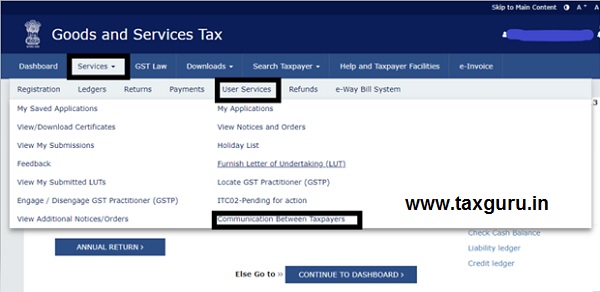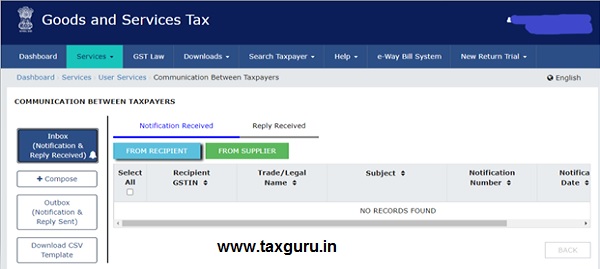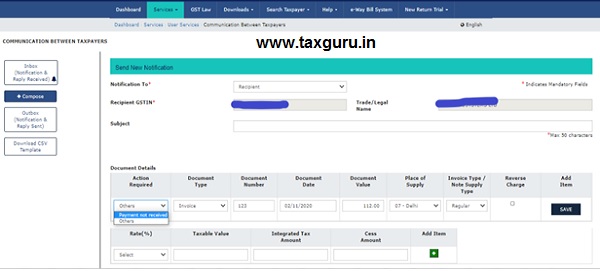Step by Step process to use this functionality
The taxpayer need to login on the GTSN portal by using its credentials. After login on the GSTN portal one can access this feature through Dashboard > Services > User Services > Communication between Taxpayers.
Click on “Communication between Taxpayers” tab and below screen will be opened. It looks like an email box which has options like inbox, outbox, compose etc.
Communication with Supplier
A taxpayer can communicate with the supplier for various issues like file missing invoice, amend uploaded invoice, remove invoice wrongly uploaded or payment related issues. In order to communicate with the suppliers, a taxpayer need to click on “Compose” tab.
Under “Notification to” tab, select “Supplier” from drop down list and insert GSTN of the supplier. Trade name will be automatically displayed by GSTN.
Following are the fields under document details:-
| S. No. | Field Name | Sub-field Name | Comments |
| 1. | Action required | File missing document | For uploading the document |
| Rejected-amendment required | For amendment in document uploaded | ||
| Rejected-wrongly sent to me | For deletion of invoice uploaded inadvertently | ||
| Re-upload document | |||
| Payment made | Intimation of payment made | ||
| Others | Any other reason | ||
| 2. | Document type | Invoice | |
| Credit Note | |||
| Debit Note | |||
| 3. | Document No. | Invoice/Credit Note/Debit Note No. | |
| 4. | Document Date | Invoice/Credit Note/Debit Note Date | |
| 5. | Document Value | Invoice Value | |
| 6. | Place of Supply | ||
| 7. | Invoice type | Regular | |
| Deemed export | |||
| 8. | Reverse Charge | Tick box | Tick the check box if document related to RCM |
| 9. | Add item |
After clicking on “Add item” tab, a new table appears wherein details of invoice viz tax rate, taxable value and tax amount can be entered.
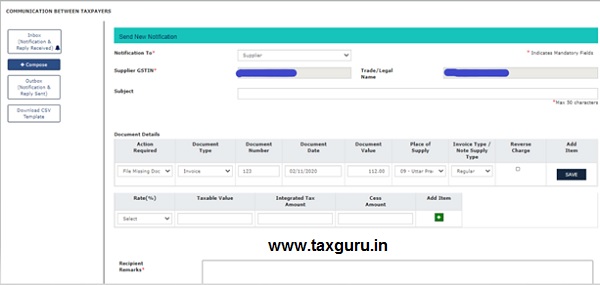
Now click on SAVE button to add the invoice. Remarks can also be added for better understanding to the supplier however there is a limit of 200 characters. Communication can be send by clicking on SEND button thereafter apart from notification in the inbox of the supplier, an email and SMS will be sent on the registered email address and registered mobile no. of the supplier.
Communication with Customer
In the same way, a taxpayer can communicate with the recipient for issues like payment related issues or any other issue. In order to communicate with the suppliers, a taxpayer need to click on “Compose” tab.
Under “Notification to” tab, select “Recipient” from drop down list and insert GSTN of the recipient. Trade name will be automatically displayed by GSTN.
Following are the fields under document details:-
| S. No. | Field Name | Sub-field Name | Comments |
| 1. | Action required | Payment not made | Intimation of payment not received |
| Others | Any other reason | ||
| 2. | Document type | Invoice | |
| Credit Note | |||
| Debit Note | |||
| 3. | Document No. | Invoice/Credit Note/Debit Note No. | |
| 4. | Document Date | Invoice/Credit Note/Debit Note Date | |
| 5. | Document Value | Invoice value | |
| 6. | Place of Supply | ||
| 7. | Invoice type | Regular | |
| Deemed export | |||
| 8. | Reverse Charge | Tick box | Tick the check box if document related to RCM |
| 9. | Add item |
After clicking on “Add item” tab, a new table appears wherein details of invoice viz tax rate, taxable value and tax amount can be entered.
Now click on SAVE button to add the invoice. Remarks can also be added for better understanding to the recipient however there is a limit of 200 characters. Communication can be send by clicking on SEND button thereafter apart from notification in the inbox of the recipient, an email and SMS will be sent on the registered email address and registered mobile no. of the recipient.
Notification sent to supplier and/or recipient can be viewed under outbox tab and the notification received from supplier and/or recipient can be replied in the same way as of an email.
Disclaimer: Views expressed in this article are personal views of the author and are for guidance purposes only. The information above should not be treated as opinion or legal advice.