A. FAQs on Refund on Account of Export of Services (With Payment of Tax)
Q.1 What are the preconditions for filing a refund application on account of Export of Services (with payment of tax)?
Ans: The following conditions must be met, for being eligible to file Form RFD-01, to claim refund on account of Export of Services (with payment of tax):
1. The taxpayer is registered with GST portal and holds an active GSTIN during the period for which refund is being applied for.
2. Form GSTR-1 and a valid GSTR-3B Return must have been filed for the relevant tax period.
3. Taxpayer has paid taxes on the services exported, for which tax payer wants to claim refund.
4. Tax payer have BRC/FIRC number details for the export document, which is to be mentioned while claiming refund.
5. Any other criteria as prescribed
Also Read- Refund on Account of Export of Goods (With Payment of Tax)
Q.2 What are the relied upon documents which I have to upload with refund on Account of Export of Services (With Payment of Tax)?
Ans: You have to upload documents as are required to be filed along with Form RFD-01, as notified under CGST Rules or Circulars issued in the matter and other such documents as the refund sanctioning authority may require.
Statement 2 shall be uploaded mandatorily with the document details of export of services with Integrated Tax. Taxpayers have an option to upload 10 documents with the refund application, of size up to 5MB each. Therefore, any supporting document can be uploaded by the taxpayer to substantiate the refund claim, if required.
Q.3 To whom should I file my application with?
Ans: The taxpayer will file the refund application in Form RFD-01 on GST portal. Taxpayer shall choose ground of refund as “Exports of services with payment of tax” for claiming refund. After filing, refund application shall be assigned to Refund Processing Officer and refund applicant can track the status of refund application.
Q.4 Can I file for multiple tax periods from two different financial years in one refund application?
Ans: Yes, you can file for multiple tax periods from two different financial years in one refund application.
For Example:
- You can file separate refund applications in Form GST RFD-01 for the month of Mar 2019, April 2020 and May 2020.
- You can club all three months in a single refund application in Form GST RFD-01 for Mar 2019 to May 2020.
Q.5.Can I file nil refund for multiple tax period in one refund application?
Ans: Yes, you can file for nil refund for multiple tax period in one refund application.
E.g. If taxpayer doesn’t want to claim refund of Apr 2018, May 2018 and June 2018 as he doesn’t have any documents for this period, then taxpayer can choose the period from Apr 2018 to June 2018 and file a nil refund application for that period. After filing no refund application, taxpayer won’t be able to file refund application for that period in future.
Q.6 Can nil period of refund be combined with the period in which there is refund in one application?
Ans: Yes, nil period of refund can be combined with the period in which there is refund in one application.
Let us suppose you want to file tax refund from Apr-Sep month, where you want to file nil refund for May-Jun month. There are two ways in which you can file your refund application.
a. You can select Tax Period as Apr-Apr and file normal refund application. You can then select May-Jun and file Nil refund application. And, select Jul-Sep and file normal refund application.
b. You can select Tax Period as Apr-Sep and file normal refund application.
Q.7 Can a taxpayer file refund for those period for which he was not able to file refund application due to the mistake of wrongly mentioning zero rated tax amount in Table 3.1(a or c), instead of Table 3.1(b)?
Ans: Yes, taxpayer can file refund application for those period for which they have wrongly mentioned the tax amount in Table 3.1(a or c) instead of Table 3.1(b) of Form GSTR-3B, till March, 2018 period.
Taxpayer is advised to mention the tax amount on zero rated supplies correctly in Form GSTR-3B, else they would face issue while filing refund application.
Q.8 Can I save the application for refund?
Ans: Application for refund can be saved at any stage of completion for a maximum time period of 15 days from the date of creation of refund application. If the same is not filed within 15 days, the saved draft will be purged from the GST database.
Note: To view your saved application, navigate to Services > Refunds > My Saved/Filed Applications option.
Q.9 Whether I would be able to file refund application without uploading statement of documents?
Ans: No. Statement 2 for document details of export of services with Integrated Tax is mandatory for filing refund application.
The statement uploaded by taxpayer would be validated with the data already declared by the taxpayer while filing return Form GSTR-1. Only after this data is validated, the taxpayer would be able to file the refund application.
Q.10 From where can I download the utility to upload the statement?
Ans: Offline utility can be downloaded from the refund application page itself.
Navigate to Services > Refunds > Application for Refund > Select the refund type as “Exports of services with payment of tax” > Refund Application > Download Offline Utility link.
Q.11 What is the purpose of Download Offline Utility to upload the statement?
Ans: Download Offline Utility (Statement 2) is provided to upload document details of export services with Integrated Tax for which refund is being claimed. Taxpayer needs to provide the document details along with BRC/FIRC details.
Q.12 Details of which documents are to be entered in the Statement 2 available as Download Offline utility?
Ans: Download Offline Utility is provided to enter and upload document details in Statement 2. Under the column Document Type applicant has to select as Invoice/Debit Note/Credit Note and details of these are to be provided in the Statement 2. Multiple Debit note or Credit note issued against invoices can also be entered in this statement.
Q.13 Can I provide multiple BRC/FIRC against a single document in statement 2?
Ans: A single document can have multiple BRC/ FIRC numbers. While providing the details in the refund statement, taxpayer can add multiple BRC/FIRC against a single document.
Taxpayer needs to select the number (count) of BRC/FIRC from the drop-down available in the statement. On selecting the number, rows would be added in the statement to provide BRC/FIRC details. In this way, taxpayer can provide multiple BRC/FIRC details for a single document.
Q.14 What is the significance of VALIDATE STATEMENT button?
Ans: Validate Statement button is used to validate document data provided by the taxpayer. The details of export of services with Integrated Tax would be validated from the details provided by taxpayer while filing Form GSTR-1.
Q.15 Can I update/ edit data after clicking the VALIDATE STATEMENT button?
Ans: Yes, you can update/ edit data even after you have validated the uploaded statement. If you want to update/delete the statement, then you would have to first delete the whole statement by clicking the DELETE STATEMENT button and upload a new statement of documents again if needed.
In case, the refund amount claimed by the taxpayer as per the statement is more than the amount of tax paid as per Table 3.1 (b) of GSTR-3B, then the taxpayer would have to delete and upload the statement again as the refund can be claimed for the documents having total value less than the amount paid in column 3.1(b) of GSTR-3B.
Q.16 What is the purpose of Download Valid Documents?
Ans: To download the documents that have been uploaded successfully on the GST Portal, you can click on the hyperlink “Download Valid Documents”.
Q.17 What is the purpose of Download Invalid Documents?
Ans: To download the documents that have not been uploaded due to some error while uploading document details on the GST Portal, you can click on the hyperlink “Download Invalid Documents”.
Q.18 I am getting a message “validated with error” while uploading statement on the GST Portal. What do I do?
Ans: In case any statement is validated with error, click the Download Invalid Document link. Open the invalid document excel sheet. Error details are displayed. You can only rectify the error details in the JSON file and upload on the GST Portal again by clicking the CLICK HERE TO UPLOAD button.
Q.19 I have uploaded statement which has been validated on the GST Portal. I need to upload a new statement of documents again. What do I do?
Ans: If you don’t have any error and statement has been validated, and then you want to update/delete the statement, then you would have to first delete the whole statement by clicking the DELETE STATEMENT button and upload a new statement of documents again if needed.
Q.20 Can I preview the refund application before filing?
Ans: Yes, you can preview the refund application in PDF format to check for any inconsistency or discrepancy before filing on the GST Portal.
Q.21 In which bank account will the refund amount be credited? Is it one of the accounts that I registered in GST Portal?
Ans: Yes, the refund amount will be credited to one of the bank accounts that you have added while filing your registration application on the GST Portal. At the time of filling out form RFD-01, you will be required to select a bank account from the list of your linked / registered accounts in the GST Portal for crediting refund to that account, from the dropdown available in refund application. In case you want refund in another preferred bank account which is not appearing in the drop-down list, you will have to add that bank account by filing amendment of registered (non-core) form. The bank account added by amendment form will get added to the drop-down list.
Q.22 How can I track the status of application for refund?
Ans: To track your filed application, navigate to Services > Refunds > Track Application Status option.
Q. 23. What is ARN?
Ans: Once the refund application is filed, Application Reference Number (ARN) receipt would be generated and ARN would be sent to your registered e-mail address and mobile number.
Q.24 Where can I download my filed refund application?
Ans: Navigate to Services > User Services > My Applications link to download your filed refund application.
Q.25 What happens when refund application is filed?
Ans:
- GST Portal generates an ARN and displays it in a confirmation message, indicating that the refund application has been successfully filed.
- GST Portal sends the ARN to registered e-mail ID and mobile number of the registered taxpayer.
Q.26 Whether there is any ledger entry on filing refund on account of Export of Services (With Payment of Tax)?
Ans: There is no ledger entry passed on filing refund on account of Export of Services (With Payment of Tax).
Q.27 When / how will the refund Form RFD-01 be processed?
Ans: Once the ARN is generated on filing of refund application in Form RFD-01, the refund application along with the documents attached while filing the form would be assigned to Refund Processing Officer for processing the refund. Tax payer can track the status of refund application using track status functionality.
The application will be processed and refund will be disbursed by the Jurisdictional Authority after scrutiny.
B. Manual on Refund on Account of Export of Services (With Payment of Tax)
How can I file for refund on Account of Export of Services (With Payment of Tax)?
To file the application for refund on account of Export of Services (With Payment of Tax) on the GST Portal, perform the following steps:
1. Access the GST Portal. The GST Home page is displayed.
2. Click the Services > Refunds > Application for Refund command.

3. The Select the refund type page is displayed. Select the Exports of services with payment of tax option.
4. Select the Financial Year for which application has to be filed from the drop-down list.
5. Select the Tax Period for which application has to be filed from the drop-down list.
6. Click the CREATE button.
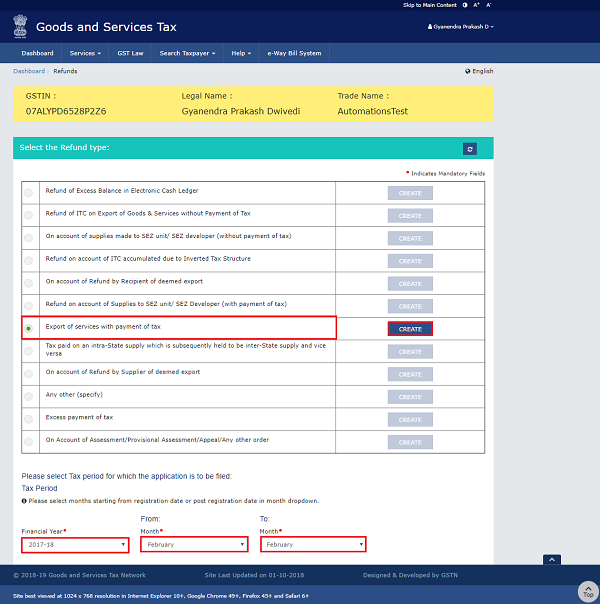
7.(a). Select Yes if you want to file a nil refund. Or else, select No.
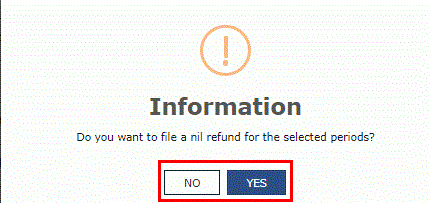
In case of Yes:
8. Select the Declaration checkbox.
9. In the Name of Authorized Signatory drop-down list, select the name of authorized signatory.
10. Click the FILE WITH DSC or FILE WITH EVC button.
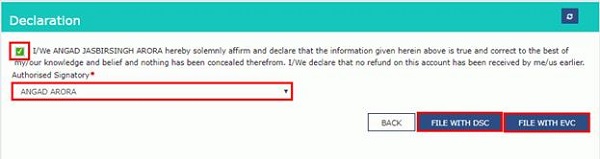
In Case of DSC:
a. Click the PROCEED button.
b. Select the certificate and click the SIGN button.
In Case of EVC:
a. Enter the OTP sent to email and mobile number of the Authorized Signatory registered at the GST Portal and click the VERIFY button.
7 (b). In case of No:
8. The GST RFD-01 A –Exports of services with payment of tax page is displayed.
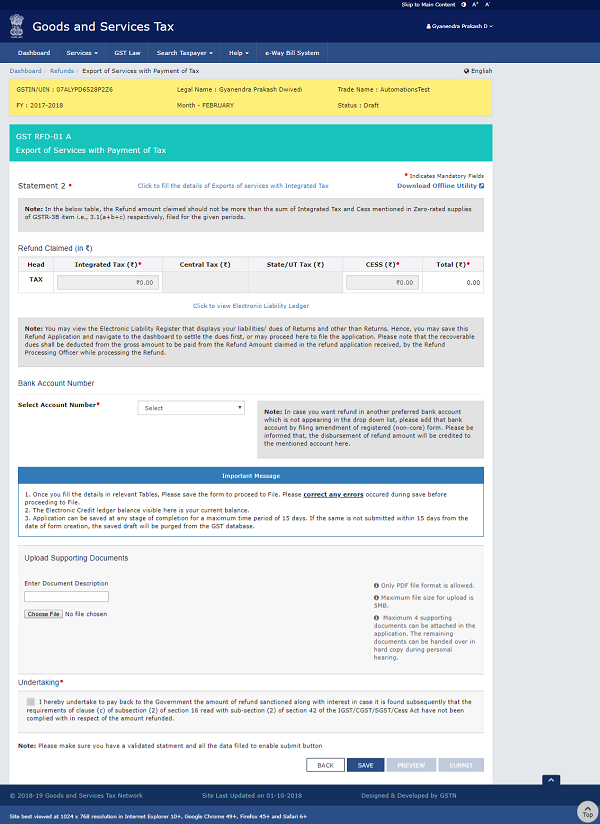
First you need to download the offline utility, upload invoice details of export of services with Integrated Tax and then file Refund on account of export of services with payment of tax.
Click the hyperlink below to know more about them.
Download Offline Utility – To download offline utility for statement 2 and enter details of export of services with Integrated Tax for which refund has to filed
Upload details of export of services with Integrated Tax – To upload invoice details of export of services with Integrated Tax
Refund on Account of Exports of services with payment of tax – To enter details for refund on account of export of services with Integrated Tax on the GST Portal
Download Offline Utility
9. Click the Download Offline Utility link.

10. Click the PROCEED button.
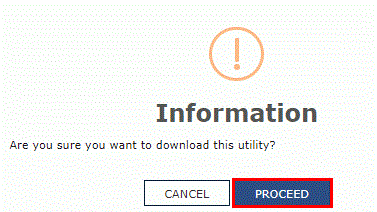
11. The zip file is downloaded. Right click on the zip file and select Extract All to unzip the downloaded file.
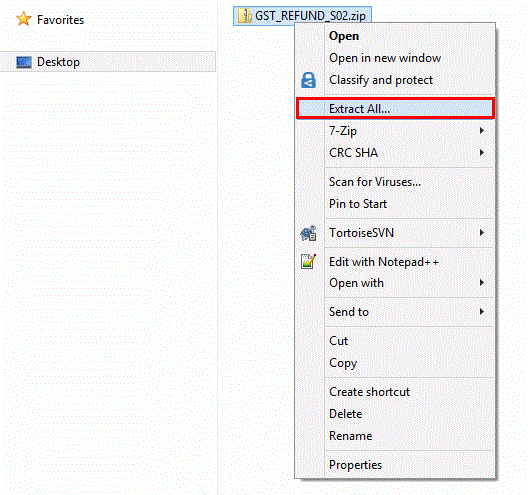
12. Statement 2 template would be downloaded. Open the excel sheet.

13. Once the template is downloaded, you need to enter the invoice details for which refund has to be claimed. Enter theGSTIN and “From Return Period” and “To Return Period” in mmyyyy format for which refund has to be claimed.
14. Enter the GSTIN of recipient, invoice details and details of tax paid.

15. Click the Validate & Calculate button.
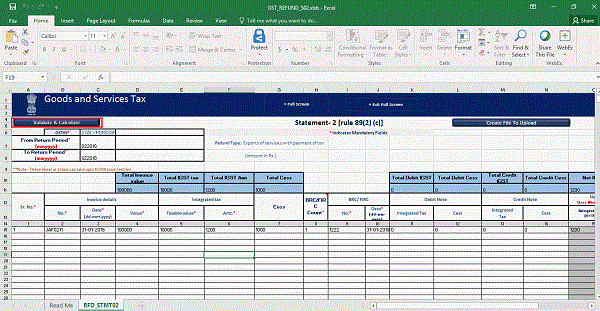
16. The total number of records in the sheet is displayed. Click the OK button.
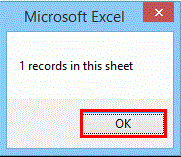
In case of Error:
17.1. Error is displayed in the Error column. Rectify the error.
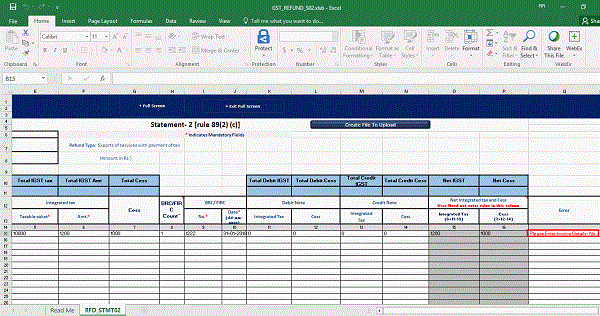
17.2. Click the Validate & Calculate button.
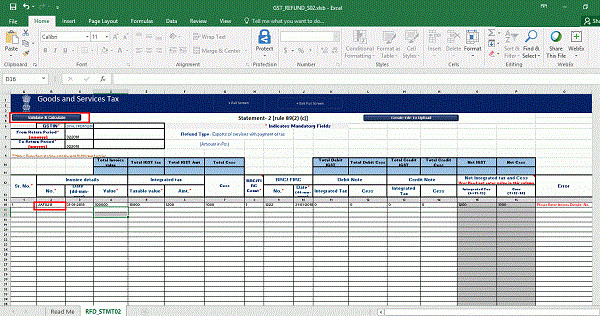
17.3. Notice that the Error column is blank now after rectification.
18. Click the Create File To Upload button.
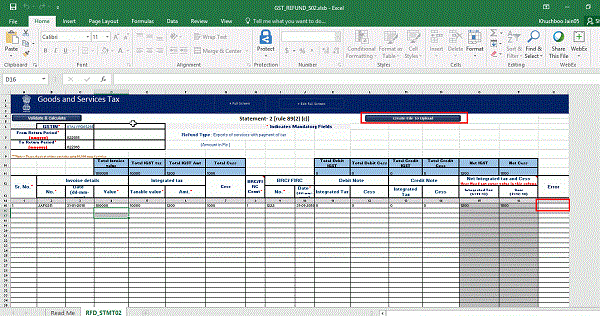
19. Browse the location where you want to save the file.
20. Enter the name of the file and click the SAVE button.
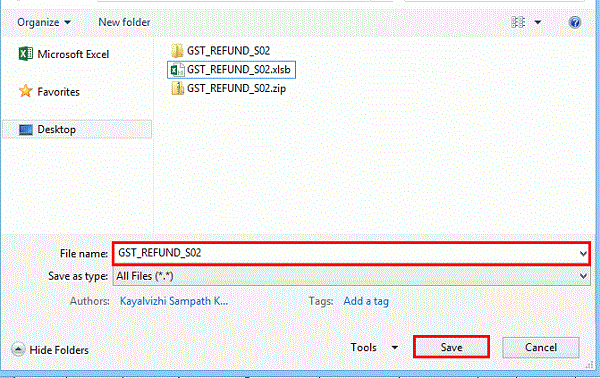
21. A success message is displayed that file is created and you can now proceed to upload the file on the GST Portal. Click the OK button
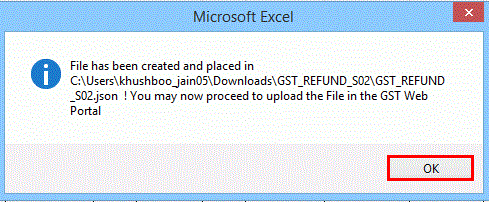
Upload invoice details of export of services with Integrated Tax
22. Click the link Click to fill the details of Export of Services with payment of Tax.

23. Click the CLICK HERE TO UPLOAD button
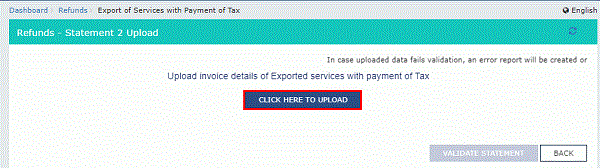
24. Browse the location where you saved the JSON file. Select the file and click the Open button
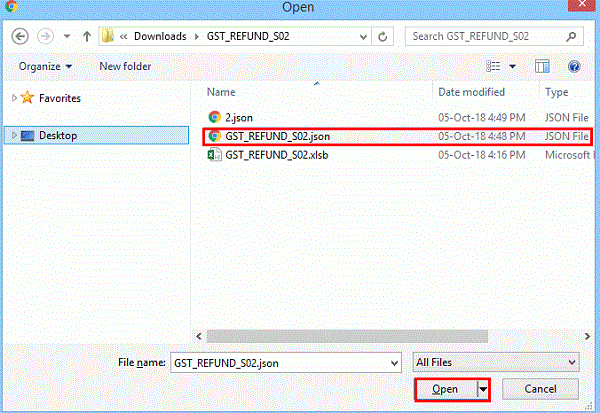
25.1. A success message is displayed that Statement has been uploaded successfully. You can click the Download Unique Invoices link to view the invoices that has been uploaded successfully.

25.2. Unique invoices that has been uploaded successfully are displayed
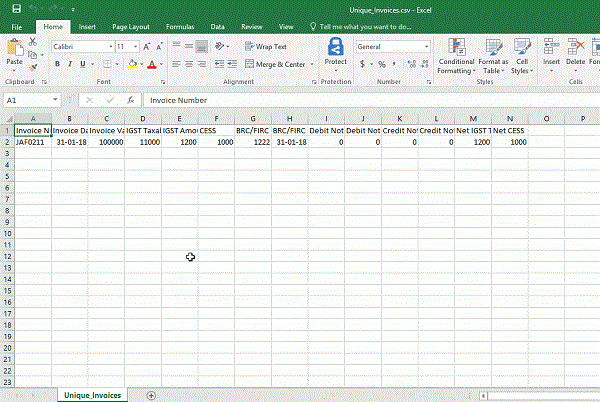
26. Select the Declaration checkbox.
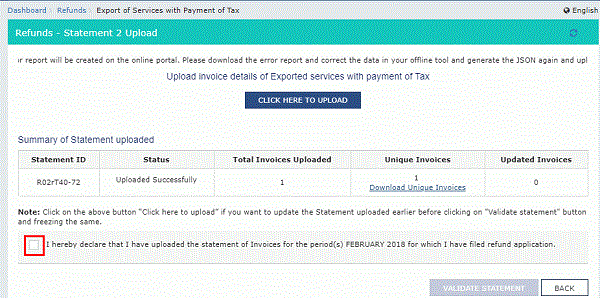
27. Click the PROCEED button.
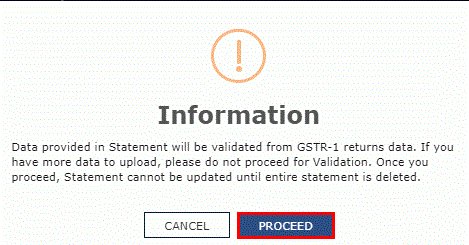
28. Click the VALIDATE STATEMENT button.
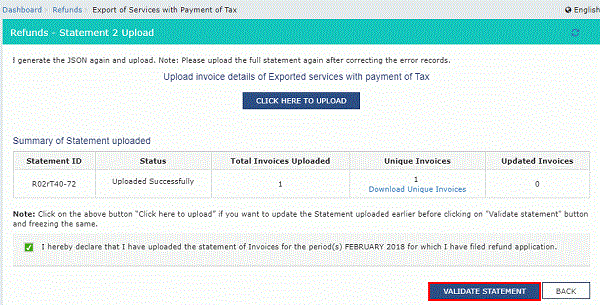
29.1. In case any statement is validated with error, click the Download Invalid Invoice link.
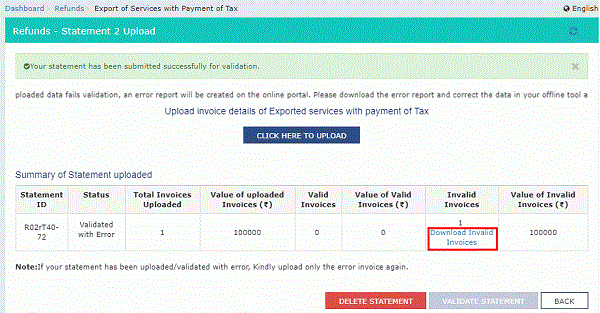
29.2. Invalid invoice excel sheet is downloaded on your machine. Open the invalid invoice excel sheet. Error details are displayed.
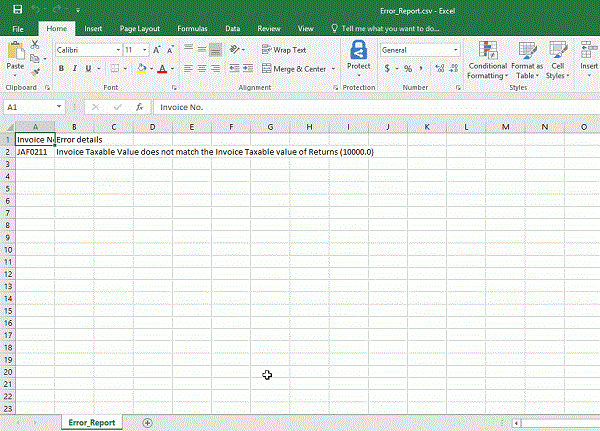
29.3 (a). If your statement has been uploaded/validated with error, rectify the error in the JSON file and upload these invoices on the GST Portal again, as per process described above.
Note: You need to upload only the error invoices again by clicking the CLICK HERE TO UPLOAD button.
29.3 (b). If you don’t have any error and statement has been validated, and then you want to update/delete the statement, then you would have to first delete the whole statement and upload a new statement of invoices again if needed.
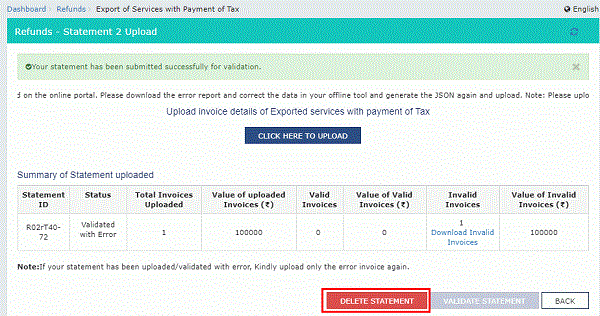
30. Once the statement is validated, you will get a confirmation message on screen that the statement has been submitted successfully for validation. Click the BACK button.
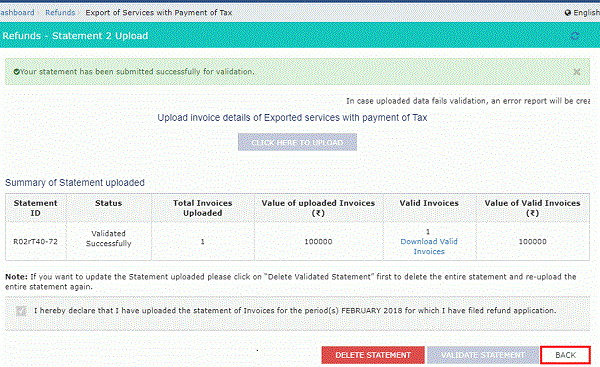
Refund on Account of Exports of services with payment of tax
31. In the Table Refund Amount Claimed, the amount of refund will get auto populated based on the statement uploaded. The amount for refund to be claimed auto-populated from statement is downward editable.
32. You can click the hyperlink Click to view Electronic Liability Ledger to view details of Electronic Liability Ledgerthat displays your liabilities/ dues of Returns and other than Returns.
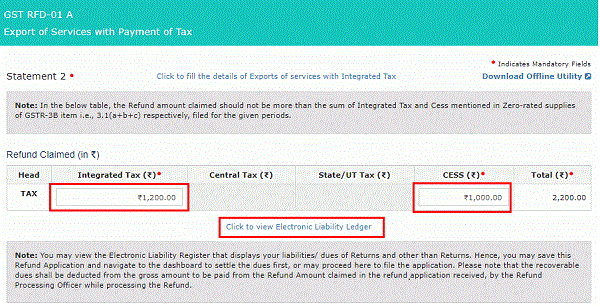
33. Click the GO BACK TO REFUND FORM to return to the refund application page.
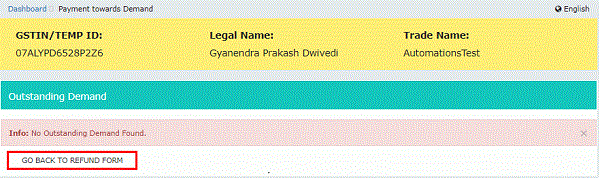
34. Select the Bank Account Number from the drop-down list.
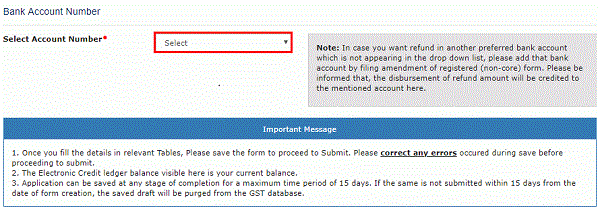
35. Under section upload Supporting Documents, you can upload supporting documents (if any).
36. Enter the Document Description.
37. Click the ADD DOCUMENT button.
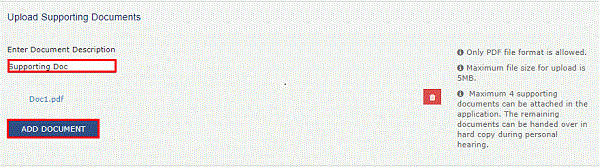
38. Click the Delete button, in case you want to delete any document.
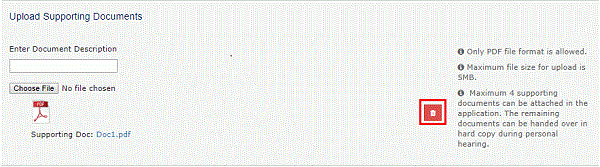
39. Click the SAVE button.
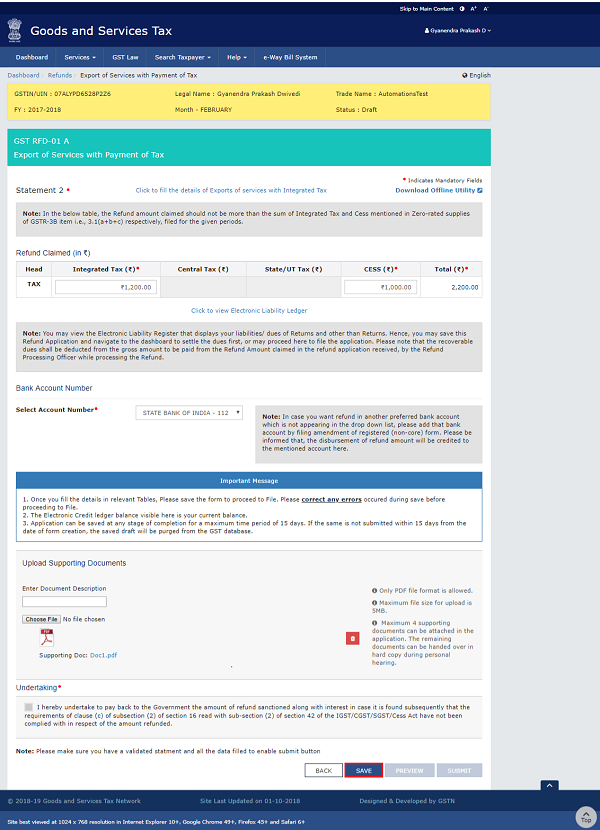
40. A success message is displayed that “Your application has been saved. You can retrieve this application and file within 15 days from today. You can access the Application from Services > Refunds > My Saved/Filed Applications and file on the GST Portal.”
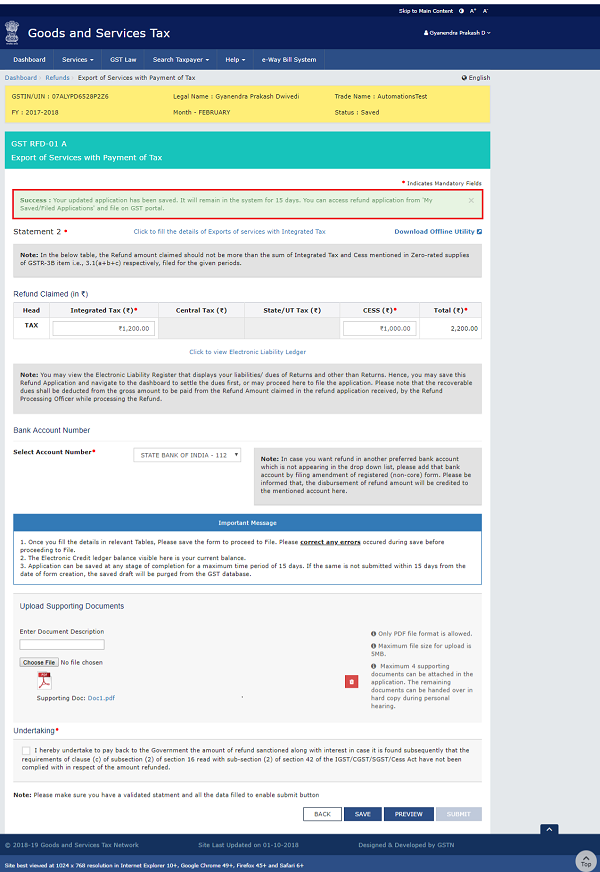
41. Click the PREVIEW button to download the form in PDF format.
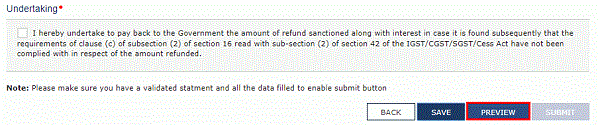
42. Form is downloaded in the PDF format
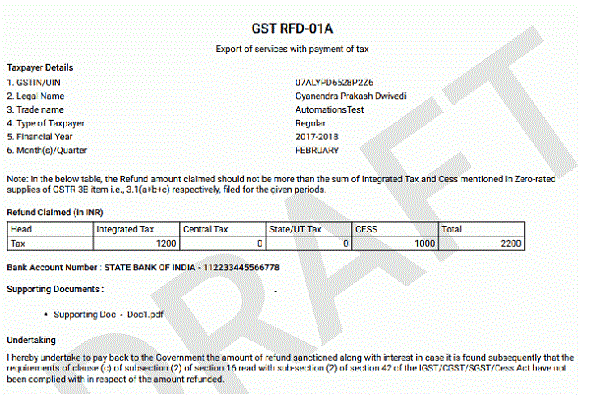
43. Select the Undertaking checkbox.
44. Click the SUBMIT button
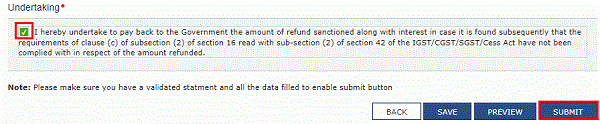
45. A confirmation message is displayed that “Statement submitted successfully.” Click the PROCEED button
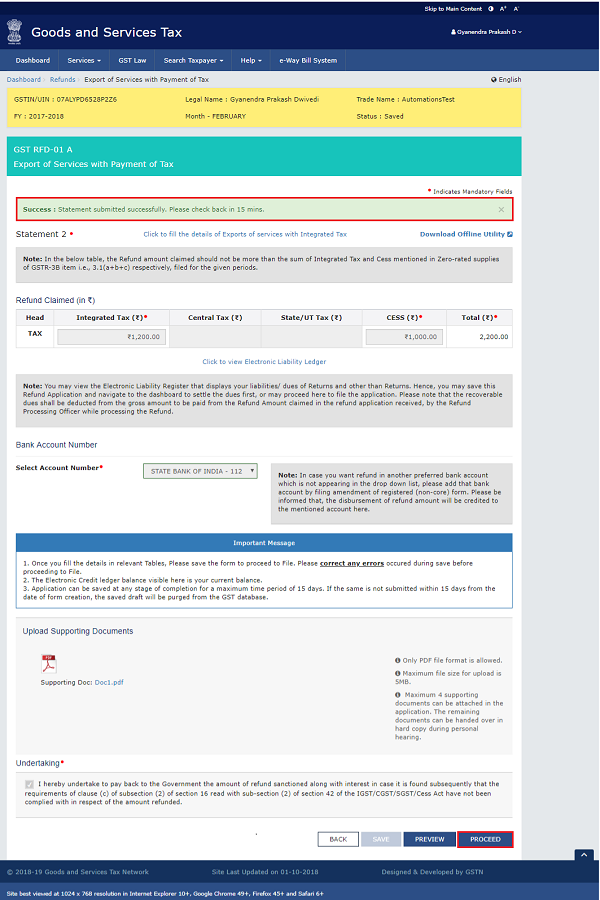
46. Select the Declaration checkbox.
47. In the Name of Authorized Signatory drop-down list, select the name of authorized signatory.
48. Click the FILE WITH DSC or FILE WITH EVC button
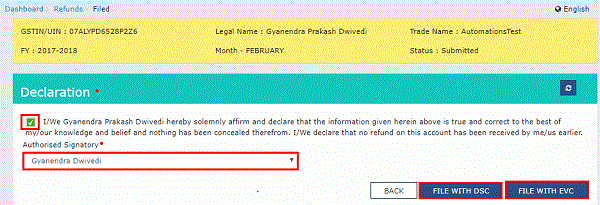
In Case of DSC:
a. Click the PROCEED button
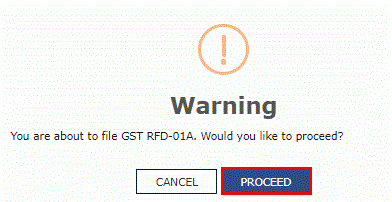
b. Select the certificate and click the SIGN button.
In Case of EVC:
a. Enter the OTP sent to email and mobile number of the Authorized Signatory registered at the GST Portal and click the VERIFY button

49. The success message is displayed and status is changed to Submitted.Application Reference Number (ARN)receipt is downloaded and ARN is sent on your e-mail address and mobile phone number. Click the PDF to open the receipt.
Notes:
- The system generates an ARN and displays it in a confirmation message, indicating that the refund application has been successfully filed.
- GST Portal sends the ARN to registered e-mail ID and mobile number of the registered taxpayer.
- Filed applications (ARNs) can be downloaded as PDF documents using the My Applications option under Services.
- Filed applications can be tracked using the Track Application Status option under Refunds.
- Once the ARN is generated on filing of form RFD-01A, refund application shall be assigned to Jurisdictional Refund Processing Officers for processing. The application will be processed and refund status shall be updated.
- The disbursement is made once the concerned Tax Official processes the refund application.
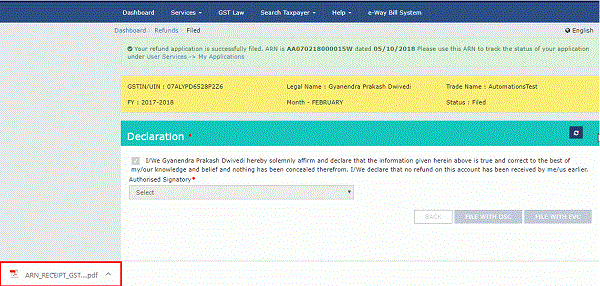
50. ARN receipt is displayed.
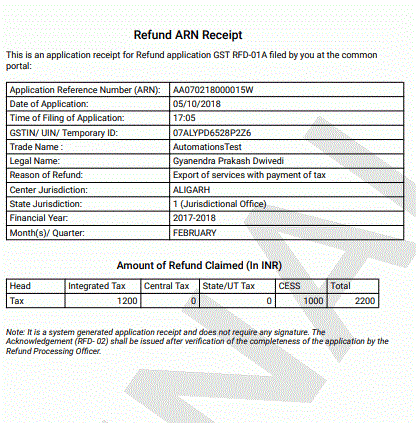
(Republished with amendments)
****
Disclaimer: The contents of this article are for information purposes only and does not constitute an advice or a legal opinion and are personal views of the author. It is based upon relevant law and/or facts available at that point of time and prepared with due accuracy & reliability. Readers are requested to check and refer relevant provisions of statute, latest judicial pronouncements, circulars, clarifications etc before acting on the basis of the above write up. The possibility of other views on the subject matter cannot be ruled out. By the use of the said information, you agree that Author / TaxGuru is not responsible or liable in any manner for the authenticity, accuracy, completeness, errors or any kind of omissions in this piece of information for any action taken thereof. This is not any kind of advertisement or solicitation of work by a professional.





Can I apply for GST Refund of accumulated ITC, if I declare advance received regarding zero rated supply in GSTR-1 but while filing GSTR-3B wrongly mentioned in domestic supply but no tax paid as my supply was export of service without payment of tax
This article is very useful for all the people who want to know the process of GST refund.
Special Thanks to the author of this article
This article is very useful for all the person who want to know the process of GST refund.
Special Thanks to the author of this article
I use upwork/paypal/inward remittance for getting funds in india for export of services I offer to overseas clients. I have 90% business as export of services and 10% bill are raised to Indian clients. I add GST to indian clients and pay GST on office rent, phone bills etc. Can i claim or get credit for 100% of GST or only for 10% of GST as I offer only 10% services in India? Please help
Can i upload multiple invoices for 1 FIRC Copies
In preparing offline template of statement 3 facing problem that two different invoice has one FIRC then need to provide FIRC number for both the invoices right? it shows error ask us to correct. how to proceed correct. plz advice
If you are using PayPal / Upwork or other online invoicing systems, you need to connect with their local banks for FIRC. If you are getting payments by direct wire, you’ll be given e-firc
Hi,
We are Software export company and have filed for GST refund/ rebate. The GST officer is not ready to process the refund on the basis of a ‘Foreign Inward Advice’ issued by our bank and is asking for FIRC. However our bank has refused to issue FIRC saying that they have discontinued it as per RBI guidelines. Can any one help me how to get rid of this deadlock?
Thanks in advance