Background
1. In Rajasthan State Budget 2019-20, it was announced that simplification will be done in the ITC verification process.
2. The Commercial Tax Department of Rajasthan issued the notification no F.16(100)/Tax/CCT/14-15/702, 709, 716 and 723 dated 14-Oct-2019 for ITC verification process.
3. As per new notification, demands pertaining to assessment year 2017-18 has also been incorporated. Now dealer can apply for the ITC verification from FY 2006-07 to 2017-18 period.
4. In ITC verification module, there are different categories (A, B, C and D) prescribed below as per CTD Notification.
| Sr. No. | Category | Limit of Pending amount of ITC for verification for one Financial year |
| 1 | A | ITC Amount Upto Rs.25,000/- Period between FY -2006-07 to 2017-18 |
| 2 | B | ITC Amount between Rs.25,000/- to Rs.2,00,000/- Period between -2006-07 to 2010-11 |
| 3 | C | ITC Amount Greater than Rs.2,00,000/ Period between -2006-07 to 2010-11 |
| 4 | D | ITC Amount greater than Rs.25,000/-Period – 2011-12 & 2017-18 |
ITC Verification process:
1. Registered as well as cancelled purchasing dealers shall upload year wise, quarter wise, invoice wise data for the verification of the mismatched ITC using ITC verification module available on the Raj tax Web Portal as mentioned in the prescribed format.
2. There will be a common excel template for all the dealers wherein the dealer will enter invoice wise details for which ITC verification is pending for each quarter. Dealers need to upload the separate excel for each quarter under ITC Pending for Quarter. In case the dealer wants to declare the ITC mismatches for three quarters of one Financial Year, then he needs to upload three templates.
3. Once the dealer uploads the template for all the applicable quarters for a financial year, System will generate a single acknowledgment receipt mentioning details for one Financial Year. Here ITC application categorization will be done according to the amount of ITC as applied by the Purchaser for verification.
4. Once the purchasing dealer enters details in “Application for Verification of ITC” and clicks on next, a pop up will warn the applicant that “System would not allow you to revise the details after generation of Acknowledgement Number”. Hence, dealer will not be able to revise ITC details for that financial year once submitted at final level. System will freeze the data on click of OK.
5. However, dealer would be able to change the details before the generation of acknowledgment. In such a case, the dealer will have to delete all the submitted forms and upload new templates again.
6. The following points may be noted while filing the application:-
a. The purchasing dealer would be allowed to submit only single request for a financial year. System will not allow applying multiple requests for one financial year in any case to the purchasing dealer.
b. System will check whether the purchasing dealer and selling dealer were active for the period for which ITC verification application is being submitted and will restrict the filing of application if the purchasing/selling dealer registration status is cancelled in system for that duration. However, if the TIN cancellation effective date falls during the quarter then dealer will be allowed to upload the details up to that particular quarter up to which dealer was active.
c. Filing of the application will not be allowed for the category A and D if the purchaser and respective sellers as declared by him have filed NIL (no sale and purchase) returns for any of the applied quarters.
d. Duplicate entries for same selling TIN, Invoice No. and Invoice Date by any purchasing dealer in template as well as at the time of uploading the template will not be allowed.
e. ‘Date of invoice’ should fall under the period for which purchasing dealer is uploading the template.
f. Total amount of tax paid on purchase as declared in respective quarter should match with ITC pending for that quarter declared on screen.
7. Once the application is submitted by the purchaser, acknowledgment receipt shall be generated by the system, hardcopy of which is required to be submitted, along with required details and documents (if any) as per the requirement of the corresponding notification, within fifteen days of submission of application.
8. Once the hard copy is submitted by the purchaser, Hard Copy Submission task would be generated at the tax assistant at the location / jurisdiction of the purchasing dealer.
9. On submission of the task by the tax assistant, simultaneous tasks will be created in the login of the assessing authority of purchasing dealer and login of the assessing authority of selling dealer (For ITCV-B, C and D) under the Category of ‘Approval Task for ITC Verification’ and at selling dealer’s login (For ITCV-D) in portal.
10. In case of category A, the assessing authority of the purchasing dealer will be able to decide the application approval/rejection based on the details. In case of category B and C, the assessing authority of the selling dealer will make the required verifications and revert the application to the assessing authority of the purchaser for decision.
11. In case of category D, the selling dealer will get the list of all ITC applications which pending for verification in his Rajtax login and he will be shown the following message on click of acknowledgement number:-
“Kindly Note that the ‘Amount of Tax Allowable as ITC to the Purchaser’ in Column -10 of the table, is an editable field and you need to fill the amount which is verified from your books of account”.
12. On click of OK button, seller will be redirected to the screen having details as filled by the purchasing dealer. Seller will fill the value in column 10 and column 11 of the given table. Once the seller fills the details, he will click on the checkbox of the declaration to affirm the data entered and then click on submit.
13. On click of Final submit, system will generate a onetime password and send the one time password through SMS on seller’s registered mobile number. One time password shall be valid for 24 hours. In case of non-receipt of one time password, the same can be generated again through resend one time password button.
14. Upon verification of one time password by system, the details would be submitted and data will be reflected in the login of the assessing authority of the seller in Raj VISTA who will be able to view the status under pending task list i.e. whether selling dealer has submitted the response or not.
15. The selling dealer is required to submit his response within forty five days of the final creation of the task at his login. However if the selling dealer does not take any action in the stipulated time, then his assessing authority may suo-moto decide on allowable ITC amount along with his remarks and submit the task.
16. Once the task is closed from selling authority then the assessing authority of the purchaser shall be able to take action on it.
17. Purchasing dealer will also be able to track the status of their application in his login on RajTax portal and System will show the invoice wise status report for a particular acknowledgment number.
18. When Purchaser click on acknowledgment number in the tracker then system will shows invoice wise status report for a particular acknowledgment number to the purchasing dealer.
a. If Tracker shows the status as “Pending” for particular acknowledgment number then below are the possible invoice wise status. Refer the table for the details:
Table-1
| Sr No |
Application Status |
Invoice Status | Significance |
| 1 | Pending | Hard Copy submission pending at TA | Hard Copy is not submitted by Purchaser or Application is not acknowledgment by TA. |
| 2 | Pending | Decision pending at Selling Dealer | Application / Invoice is pending with selling dealer for Verification. |
| 3 | Pending | Decision pending at Selling Assessing Authority | Pending with Selling Assessing Authority for Verification. (Application / Invoice is verified by selling dealer for D category) |
| 4. | Pending | Decision pending at Purchasing Assessing Authority | Pending with Purchasing Assessing Authority for verification. (Application / Invoice is verified by selling Assessing Authority for B,C and D category) |
| 5 | Completed | ITC Approved | 100% amount of ITC claimed against Invoice approved by respective Assessing Authority. |
| 6 | Completed | ITC Rejected | ITC claimed against Invoice are non-verified and Rejected by the respective Assessing Authority. |
| 7 | Completed | ITC Partially Approved | Partial amount of ITC approved by the respective Assessing Authority against actual claim. |
Process for Purchasing Dealer:
1. Dealer login in portal and go to path: e-Services -> e-Returns -> ITC Verification Application by Purchaser.
2. After selection dealer choose FY and fill necessary detail mention in below screenshot.
3. Once dealer filled all detail and click on Next button system gives alert like ‘Dear User, Please verify the amount before submitting. Once submitted, the amount cannot be changed.’ Once click OK then below step need to follow. In his, dealer needs to upload csv file.
4. In above screen dealer need to upload .csv file for all selected quarters. In template, dealer fill below details.
6. After uploading of all sheets of selected quarters. Dealer generates the acknowledgement receipt.
Process for Selling Dealers:
1. Seller Dealer login in portal and go to path: e-Services -> e-Returns -> ITC Verification by Seller.
2. After selection dealer will get all task detail mention in below screenshot.
3. Seller will get all the details as filled by the purchasing dealer in below screen. Seller shall fill the value in column 10 and column 11 of the given table. Once the seller fills the details, he shall click on the checkbox of the declaration to affirm the data entered and then click on submit. On click of Final submit, system will generate an OTP and send the OTP through SMS on seller’s registered mobile number. OTP would be valid for 24 hours. If dealer does not receive the OTP, then he can generate it again through Resend OTP button.
Process to track task status for Purchaser:
Purchasing dealer will also be able to track the status of application through portal.
1. Purchaser Dealer login in portal and go to path: e-Services -> e-Returns -> Track Status (ITC Verification).
2. Complete list of ITC Verification tasks and their status will be visible to purchaser as shown in below screenshot.
3. After selection particular acknowledgement number dealer will get detailed task status as mention in below screenshot. Refer Table-1 for the details on the Invoice Wise status.
 Source- ITC Verification Module issued by Commercial Tax Department of Rajasthan.
Source- ITC Verification Module issued by Commercial Tax Department of Rajasthan.



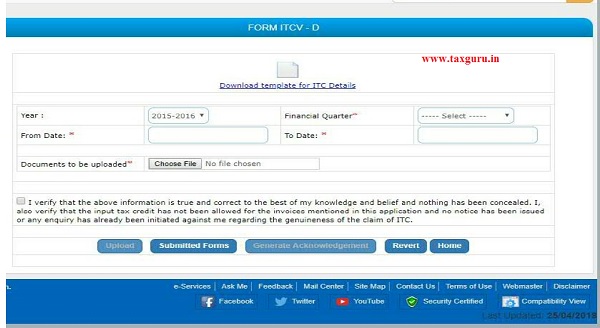








I liked the way you explained each step is very clear and follow…big thanks for using screenshots on this post that help me a lot during my filling process…thanx for sharing and keep doing good work