Form e 704 Template (version 3.0) is available on www.mahagst.gov.in in Downloads – Forms – Forms List – Electronic Forms – Form 704
Before downloading new Form e 704 Template from the mahagst portal – Clear the Cache, Cookies and Browsing History then download the LATEST e 704 Template from the mahagst portal. Do not use old saved template of Form e 704.
Guidelines for e 704 filing –
1. The e 704 Template available on mahagst portal can be used for any period / financial year. Please note that, for the earlier FY’s also, the Latest Template of form e 704 should be used. Old e 704 Template will not be uploaded.
2. Do not Cut and Paste or do not copy and paste data in Form e 704 Template.
3. Do not enter alpha numerical value/data in the fields where amounts are to be entered. Instead of entering N. A. or Not Applicable in such fields, enter 0 ( Zero ).
4. Do not use “,” format of numeric values ( Number Separator, Comma Style)
5. Only Integers should be entered and decimals should not be entered.
6. In Annexure J1 and J2, do not enter negative figures for goods returns. Show the Goods returns amounts in respective schedule 1 to 5, whichever is applicable.
7. Enter proper Date of Filing of Audit Report in Letter of submission.
8. Enter proper email address in Letter of submission.
9. After successful uploading of form e 704, a Confirmation email shall be sent to the emails mentioned in Form e 704. Do not get panic for e 704 pdf acknowledgment. It shall be forwarded to the email Id of dealer and CA, as mentioned in form e 704, within few days.
FAQ’s on e 704 –
1) I am getting error while uploading Form 704 – as Incorrect Periodicity. Kindly find the attachment.

ANSWER :
In PART – 1 of Audit Report, Form Date and To Date are not entered as complete financial year, i.e. from data should be 01.04.2017 and To date should be 31.03.2018. Dealers who are migrated to GST wef 01.07.2017, has to download the latest template ( after clearing cache, cookies and history) and can enter the applicable VAT period ( viz., April to June 2017) to submit e704.
In PART – 1 of Audit Report, please select the value from drop down at row – 26 – Dealer is required to file returns.
2) There is no option or tab/ tile to upload E-704 in the login.
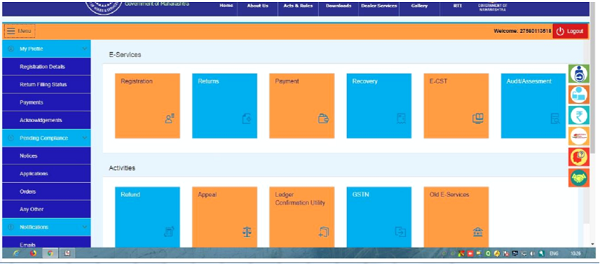
ANSWER :
Follow the steps:
1. Log out from the portal
2. Clear the cookies, history and browsing cache
3. Close the browser
4. Open the browser and login again
3) I am not able to receive 704 Acknowledgement after 24 hours. as Download Option in gov.in did not show 704 Acknowledgement in View Upload option in 704
ANSWER :
Due to some technical reasons’ acknowledgement is not processed, such rejected cases will be identified and process separately. Dealers are advised to follow the instructions mentioned in the section “Guidelines for e704 filing” of this document.
4) I am getting error in 704 form not Accepting Validation in Negative Turnover in Purchase & Sales.
ANSWER :
Do not enter negative amounts in Annexure J1 and Annexure J2 for the goods returns. Kindly show the goods return figures only in the respective SCHEDULE 1 to 5, whichever is applicable.
5) In Annexure J Sec1 there is one Sales return made by the party and there is no other transaction with that same party and it is not allowing me to insert negative amount in Annexure J Sec1 and it has shown as following error – ” VAT Amount is greater than Net Taxable amount “
ANSWER :
Do not enter negative amounts in Annexure J1 and Annexure J2 for the goods returns. Kindly show the goods return figures only in the respective SCHEDULE 1 to 5, whichever is applicable.
6) I am getting the error as -“Modifications are not saved, REM file not updated”
ANSWER :
Please download the latest template, after clearing cookies, cache and browsing history.
7) I am getting error INCORRECT FILE NAME – as per screen shot attached below –
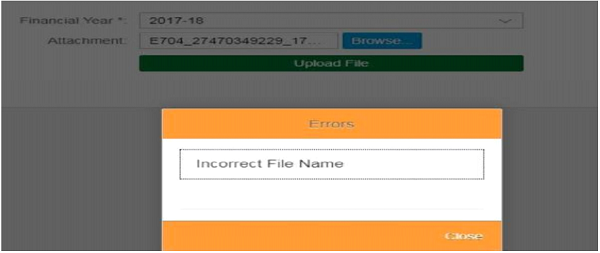
ANSWER :
Following condition displays above error:
- Dealer has changed the text file name generated through system
- TIN No. of file is not matching with Login dealer
8) I am getting – Error – while uploading form 704 F.Y.2017-2018 message showing already uploaded –
ANSWER :
Form 704 for the TIN and Financial year is already uploaded in the system. Do not get panic and wait for few days to receive pdf acknowledgment of form e 704.
9) We have already uploaded form704 on xx.11.2018 however we were not able to generate the acknowledgement. We put the complaint on helpdesk support vide service request number 0020xxx6x . We are unable to file the new report as the error is reported while uploading that – the report is already uploaded.
ANSWER :
Due to some technical reasons’ acknowledgement is not processed, such rejected cases will be identified and process separately. Dealers are advised to follow the instructions mentioned in the section “Guidelines for e704 filing” of this document.
Acknowledgement will be sent on the email mentioned in the letter of submission after acknowledgement is processed.
10) We have successfully uploaded form704 for TIN 27xx22xxx22 – today on xx.12.2018. However no acknowledgement is generated. Print screen message is enclosed. Kindly provide the acknowledgement of 704 and oblige.
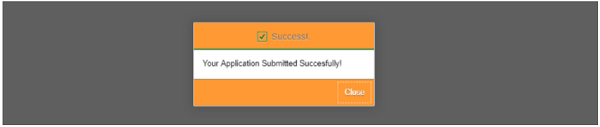
ANSWER :
Confirmation email sent immediately as mentioned in letter of submission tab of uploaded audit report.
Acknowledgement will be processed and sent on same email address, within few days.
11) What the Dates should put in PART 1 of Form 704, for FY 2017-18, if I am migrated to GST wef 01.07.2017 and hence my MVAT RC is deemed cancelled wef 01.07.2017?
ANSWER :
For most of the Dealers, MVAT Act was effective from 01.04.2017 to 30.06.2017, due to introduction of GST wef 01.07.2017. For Liquor dealers, Bar and Restaurants and Petroleum Companies etc., it was effective for complete FY. Dealers may file the Form e 704 for the period, for which dealers have filed the MVAT Returns / or for the period, dealers are liable to file MVAT Returns.
12) In Part II – Working Capital to be given as on 30.06.2017 or as on 31.03.2018, for the Dealers migrated to GST wef 01.07.2017 ?
ANSWER :
For Working Capital – You may give Annual Figures. You may give a note for the same in PART 1, Line NO. 143 to 147.
13) Whether the date of the audit report to be put 31.03.2018 or we have to take the Profit & Loss and Balance Sheet for the period Apr-June, 2017 duly audited from the statutory auditor?
ANSWER :
Not Required. Tax Audit Report under IT Act, may be obtained for complete FY 2017-18, if applicable. In Part 1, To Date 30.06.2017 can be given. There is no need to take the separate Profit & Loss and Balance Sheet for the period Apr-June, 2017 duly audited from the statutory auditor.
14) In Annexure F, whether we need to give the Financial Ratios as on 30.06.2017 or as on 31.03.2018, for the dealers who are migrated to GST wef 01.07.2017?
ANSWER :
In Annexure F- Various Ratios – you may give Annual Figures. Other Information in Annexure F (Stock etc.) – Actual figures as on 30.06.2017 may be given. You may give a note for the same in PART 1, Line NO. 143 to 147.
15) In Annexure K – In Reconciliation, Are we suppose to reconcile the audited Profit & Loss A/C (2017-2018) whole year or only the period of Q1 (April 2017-June 2017), If I am migrated to GST wef 01.07.2017 ?
ANSWER :
Audited Balance sheet may be reconciled with annual figures, you may show the GST turnover in the same.
16) My query is not covered in the above mentioned FAQ’s. What should I do ?
ANSWER :
For technical issues / grievances, create Service Request using “May I Help you?” tile on MAHAGST portal. Follow the below steps to generate Service request number:
a) Go to https://www.mahagst.gov.in
b) Click on “May I help You”
c) Click on “Service request”
d) Create a ticket in either Functional or Technical category
e) Functional Service request will be handled by respective Nodal officer and Technical service request will be handled by helpdesk team.
f) Kindly attach Form e 704( Excel Form) and Screen shot of error
Also Read-FAQs on MVAT Audit Report in Form 704





Recd show cause from vat dept reg. non filling of audit reort in form 704 for the period 2017-18 . draft reply to vat officer
I have a better solution to the “Modifications are not saved, REM file not updated” error. It is mainly on account of some formulas from external sheets not properly picking up. You just need to keep all the external sheets open while generating the rem file