A. FAQs on Following-up and Taking Action in Revision Order Proceedings
General
Q.1 What are Revision Order Proceedings and when are they conducted?
Ans. Revision Order Proceedings are related to proceedings conducted by a Revisional Authority (RA) to revise an impugned Order, originally issued to the taxpayer by an Adjudicating Authority (A/A).
Q.2 Is there any time limit within which an Order can be revised?
Ans. Yes. Revision proceedings are initiated, if the difference in the date of communication of Order and the date of revising it, is between 7 months and 3 years (the period of first appeal has expired) or else, Revision Proceedings won’t be initiated. In other words, following is the time limit for revision of an Order:
- Revision of Order cannot be done within 6+1 (Six+ one) months from the Date of Communication of the decision or order sought to be revised.
- Revision of Order cannot be done after 3 (Three) years from the Date of order sought to be revised or after the expiry of one year from the date of the order in such appeal, whichever is later.
Note: Date of Order as being sent by email and SMS will be considered as the Date of Communication of Order and if the order is sent by post/special messenger, the date as updated in the system will be considered.
Q.3 On the GST Portal, how are Revision Order Proceedings conducted?
Ans. 1. Commissioner/STO issues the required directions on the impugned adjudication Orders to the RA.
2. Commissioner/STO (himself/herself as RA) or RA initiates the proceedings by issuing a Revision Notice to the concerned parties.
Note: With the issue of the Revision Notice, following actions take place on the GST Portal:
- An Internal Reference Number (IRN) is generated with the Status as “Revision Notice Issued”.
- Intimation of the issue of Notice is sent to the concerned taxpayer and the A/A on their registered email id. Taxpayers would receive an SMS notification also on their registered mobile.
- Dashboard of the A/A and Taxpayer is updated with the record of the issued Notice. Taxpayer can view the issued Notice from the following navigation: Services> User Services > View Additional Notices/Orders.
- Date of hearing, as specified in the Notice, is updated in the GST Portal’s Cause list.
- The demand Id issued on the impugned Order by adjudication authority shall continue and status will be “stayed” until an Order is issued on the Revision Proceedings.
3. The recipients of the Revision Notice can file their replies on the Portal.
Note: With the filing of Reply, following actions also take place on the GST Portal:
- IRN Status gets changed to “Reply Submitted”.
- Dashboard of the RA and the concerned parties is updated with the record of the filed Reply. Taxpayer can view the filed Reply from: Services > User Services > View Additional Notices/Orders.
5. In case of no reply from the concerned parties, Revisional Authority can issue a Reminder to them. On the day of the hearing, parties appear before the Revisional Authority to present their case. Revisional Authority can adjourn the hearing and issue an adjournment notice with the new date/time and venue of personal hearing, if required.
Note: With the issue of the Reminder or Adjournment, following actions also take place on the GST Portal:
- In case a Reminder is issued, the IRN Status gets changed to “Reminder Notice Issued” and in case of Adjournment the Status will be “Adjournment Granted”.
- Intimation of the issue of Notice is sent to the concerned taxpayer and the A/A on their registered email id. Taxpayers would receive an SMS notification also on their registered mobile.
- Dashboard of the A/A and Taxpayer is updated with the record of the issued Notice. Taxpayer can view the issued Notice from the following navigation: Services > User Services > View Additional Notices/Orders.
- Date of hearing, as specified in the Notice, will also be updated in the GST Portal’s Cause list.
6. After hearing both the parties, Revisional Authority will issue “Drop Proceeding” Order or a “Revision Order” either confirming or modifying the demand of the original Order issued by the subordinate adjudicating officer.
Note:
1. With the issue of the “Drop Proceeding” Order, following actions take place on the GST Portal:
- IRN Status gets changed to “Revision Proceedings Dropped”.
- Intimation of the issue of Order is sent to the concerned taxpayer and the A/A on their registered email id. Taxpayers would receive an SMS notification also on their registered mobile.
- Dashboard of the A/A and Taxpayer is updated with the record of the issued Order. Taxpayer can view the issued Order from the following navigation: Services > User Services > View Additional Notices/Orders.
- The demand Id issued on the original Order will stand.
2. With the issue of the “Revision Order” Order, following actions take place on the GST Portal:
- IRN Status gets changed to “Revision Order Passed”.
- Intimation of the issue of Order is sent to the concerned taxpayer and the A/A on their registered email id. Taxpayers would receive an SMS notification also on their registered mobile.
- Dashboard of the A/A and Taxpayer is updated with the record of the issued Order. Taxpayer can view the issued Order from the following navigation: Services > User Services > View Additional Notices/Orders.
- The status of original demand Id will be “Demand Closed and Revised Demand Created” and new demand ID will be generated with the demand status as “Demand created against Revision Order” and will lie in non-stayed state till Appeal is filed and admitted by Appellate Tribunal.
Personal Hearing and Orders
Q.4 How many hearings can be provided to a taxpayer during Revision Order Proceedings?
Ans. There is no limit on the hearings to be conducted during Revision Order Proceedings. Thus, a taxpayer can be provided with any number of hearings during these Proceedings.
Q. 5 Can Revision Order Proceedings be dropped without any hearing?
Ans. Yes, the Proceeding can be dropped without issuing hearing as well, as per Revisional Authority’s discretion.
Q 6 On what grounds can Revision Proceedings be dropped?
Ans. Revision Proceedings can be dropped if the order of adjudicating authority is found to be correct by the Revisional Authority.
View or File Replies/Counter-Replies
Q.7 How can I file a Reply or a Counter-Reply?
Ans. Navigate to Services > User Services > View Additional Notices/Orders > REPLIES to file a Reply or a Counter-Reply.
Q.8 What actions take place on the GST Portal once a Reply or a Counter-Reply is Filed?
Ans. Navigate to Services > User Services > View Additional Notices/Orders > NOTICES to file a reply or a Counter-Reply.
Once a Reply or a Counter-Reply is Filed, following actions take place on the GST Portal:
- Acknowledgement message is displayed, with the generated Reply Reference Number and other Reply details.
- Dashboard of the Taxpayer and the Tax Officials gets updated with the record of the filed Reply and the Status gets changed to “Reply Submitted“.
- Taxpayer can view it from the following navigation: Services > User Services > View Additional Notices/Orders.
- Intimation of the Filed Reply is sent to the taxpayer on his/her registered email ID and mobile.
Submit Rectification Requests or Take Action on Them
Q.9 Who can submit request for rectification of a Revision Order?
Ans. Tax Officials and Taxpayers can submit request for rectification of a Revision Order. Navigate to Services > User Services > View Additional Notices/Orders > ORDERS.
Q.10 When can I submit request for rectification of a Revision Order?
Ans. Rectification of Revision Order can be passed, if there is a mistake which is apparent on the records. Rectification Request can be submitted within 6 months from the date of order, sought to be rectified.
Q.11 What actions take place on the GST Portal once a Rectification Request is submitted?
Ans. Once a Rectification Request is submitted, following actions take place on the GST Portal:
- Acknowledgement message is displayed, with the generated Rectification Reference Number and other details.
- Dashboard of the Taxpayer and the Tax Officials gets updated with the record of the submitted Rectification Request and the Status gets changed to “Rectification Request Submitted“.
- Taxpayer can view it from the following navigation: Services > User Services > View Additional Notices/Orders.
- Intimation of the submitted Rectification is sent to the taxpayer on his/her registered email ID and mobile.
Q.12 How will I come to know that the Revisional Authority has taken action on my Rectification Request?
Ans. Once you submit the Rectification Request, the Revisional Authority will examine and take one of the following actions:
- Accept Rectification Request: In this case you can view the acceptance in the “RECTIFICATIONS” tab. However, the Rectification Order passed against your request will be available in the “ORDERS” tab.
- Reject Rectification Request: In this case you can view the rejection details in the “RECTIFICATIONS” tab.
Status Changes
Q.13 During the Revision Order Proceedings, what all Status changes does an IRN undergo?
Ans. During the Revision Order Proceedings, an IRN undergoes following Status changes:
- Revision Notice Issued:When Commissioner/STO or Revisional Authority issues a Revision Notice to the concerned parties
- Reply Submitted: When a Reply is filed by any party
- Reminder Notice Issued: When Reminder is issued to one or all parties
- Adjournment Granted: When Adjournment of a hearing is issued
- Revision Proceedings Dropped: When Revisional Authority issues a “Drop Proceeding” Order
- Revision Order Passed: When Revisional Authority issues a “Revision” Order
- Rectification Request Submitted:When A/A or the Taxpayer submits a Rectification Request
- Rectification Request Rejected:When Revisional Authority rejects a Rectification Request
- Rectification Order Passed:When Revisional Authority issues a Rectification Order
B. Manual on Following-up and Taking Action in GST Revision Order Proceedings
How can I follow-up and take actions in Revision Order Proceedings initiated against my case?
To follow-up and take actions in Revision Order Proceedings initiated against your case, perform following steps:
1. Navigate to View Additional Notices/Orders page to view Notices and Orders issued against you by Revisional Authority
2. Take action using NOTICES tab of “Case Details” screen: View/download issued Notices and File Reply
3. Take action using REPLIES tab of “Case Details” screen: View/download your Replies or Counter-replies filed by the Tax Officials
4. Take action using ORDERS tab of “Case Details” screen: View/download issued Order
5. Take action using RECTIFICATION tab of “Case Details” screen: View/download filed Rectification Applications filed by you or Tax Officials
6. Take action using ADDITIONAL DOCUMENT tab of “Case Details” screen: View/download documents related to the Revision Proceedings
B. View/download issued Notices and Reply
To view issued Notices and file your reply, perform following steps:
1. On the Case Details page of that particular Case ID, select the NOTICES tab, if it is not selected by default. This tab displays all the notices (Revision Notice/Reminder/Adjournment) issued to you.
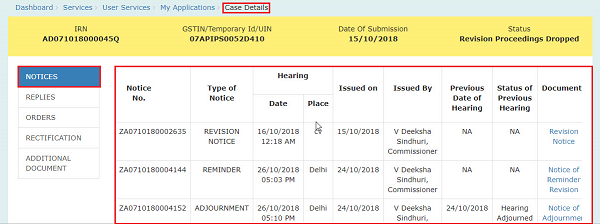
2. Click the document name(s) in the Document section of the table to download into your machine and view them.
3. Scroll to the right and click the Reply hyperlink in the Notice table against which you want to file the Reply.
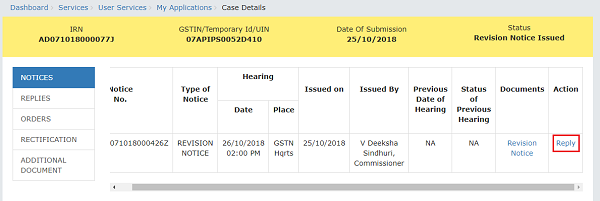
2. The Reply screen gets displayed. Click BACK to go back to the previous screen or enter data in the displayed fields as mentioned in the following steps:
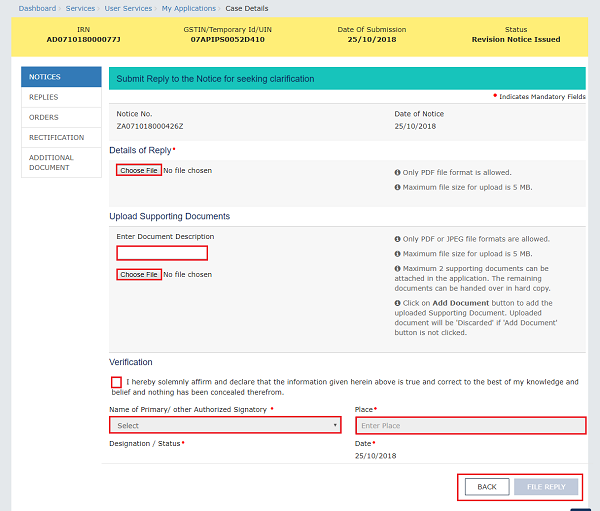
2a. You can prepare the reply to the notice offline with the following information: Counter reply and Reliefs being claimed. Then, in the Details of Replyfield, click the Choose File button to upload the prepared reply document(s). You can delete the uploaded document by clicking the trash-bin icon and upload again.
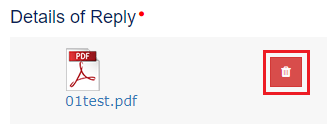
2b. If required, you can also upload supporting documents in the Upload Supporting Documents field. This is not a mandatory field. Enter document description and click the Choose File button. ADD DOCUMENT button gets displayed. Click it to upload the document(s) from your machine related to this revision notice. You can delete the uploaded document by clicking the DELETE button and upload again.
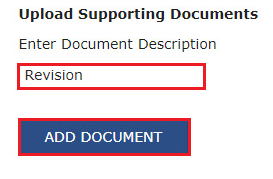
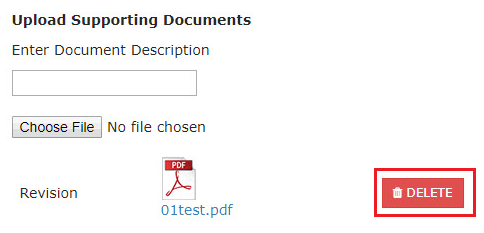
2c. In the Verification field, select the declaration check-box, select your name, enter name of the place from where you are filing this reply.
2c. Click the FILE REPLY button.
2d. A warning message pop-up gets displayed. Click the PROCEED button.
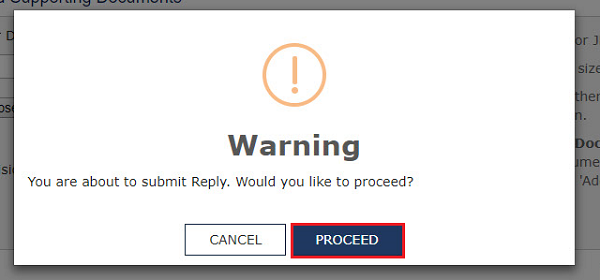
3. The Submit Application screen is displayed with a Warning message. On this screen, click SUBMIT WITH DSC or SUBMIT WITH EVC.
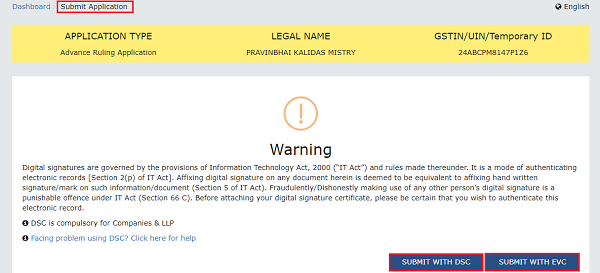
4. Success message is displayed, with the generated Reply Reference Number. Click DOWNLOAD to download the acknowledgement or click OK.
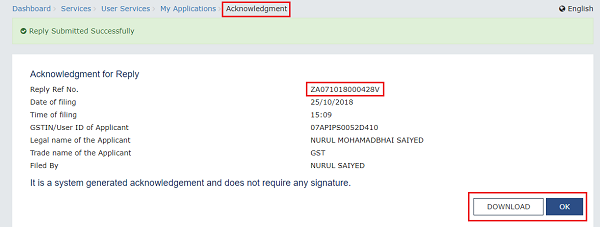
5 The updated Replies tab is displayed with the filed Reply and the Status gets changed to “Reply Submitted”.
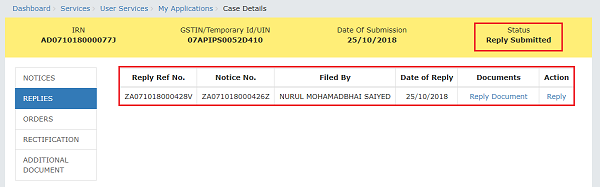
C. View/download your Replies or Counter-replies filed by the Tax Officials
To view or download the filed replies, perform following steps:
- On the Case Details page of that particular IRN, select the REPLIES tab. This tab displays all the replies filed against this IRN.
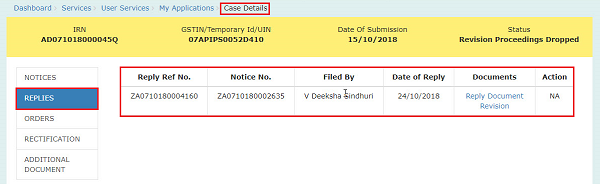
2. Click the document name(s) in the Documents section of the table to download into your machine and view them.
D. View/download Issued Order
To download order issued against your case, perform following steps:
- On the Case Details page of that particular IRN, click the ORDERS tab. This tab provides you an option to view the issued order, with all its attached documents, in PDF mode.
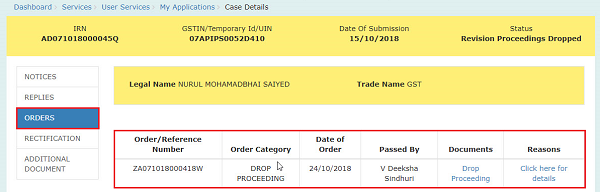
2. Click the document name(s) in the Documents section of the table to download into your machine and view them.
3. Click the Click here for details hyperlink in the displayed Order. Following popup is displayed. Click OK to close the popup.
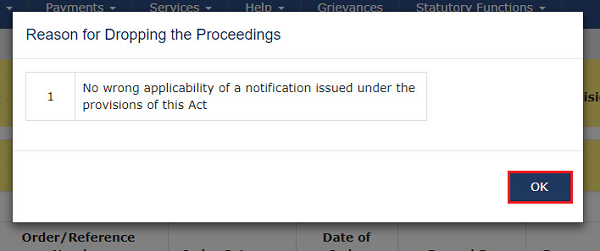
E. View/download filed Rectification Applications filed by you or Tax Officials
This section is being developed and will be made available soon…
(Republished with amendments)
****
Disclaimer: The contents of this article are for information purposes only and does not constitute an advice or a legal opinion and are personal views of the author. It is based upon relevant law and/or facts available at that point of time and prepared with due accuracy & reliability. Readers are requested to check and refer relevant provisions of statute, latest judicial pronouncements, circulars, clarifications etc before acting on the basis of the above write up. The possibility of other views on the subject matter cannot be ruled out. By the use of the said information, you agree that Author / TaxGuru is not responsible or liable in any manner for the authenticity, accuracy, completeness, errors or any kind of omissions in this piece of information for any action taken thereof. This is not any kind of advertisement or solicitation of work by a professional.




