Q 1. Why Digital Signature Certificate (DSC) is required for getting IEC issued from DGFT?
Ans. DSC has been re-introduced in IEC to strengthen the IEC issuance and modification processes.
Q 2. What type of DSC tokens are allowed and what are the validations?
Ans.
- We support Class-2 and Class-3 token. Both Individual and Organisation based tokens are accepted in the new system as per the validations provided in this document.
- Refer to the table below for the validations and allowed tokens:
| Allowed Token Types |
Type of Entity/Firm | Validation |
| IEC Based Token | All Types of Firms – Proprietorship, Partnership, Company, Trust, Society etc. | IEC is checked with IEC in DGFT. |
| Class 2 & 3
Individual Based Token |
All types of Firms like – Proprietorship, Partnership, Company, Trust, Society, etc. Note: Only for Private Limited, Public Limited and One Person Company MCA Validated Directors are allowed. | PAN Number in the IEC should match with the PAN Number { SerialNumber (Using HASH-256) } in DSC.
Organisation Name (O) is either Personal, blank or Null. |
| Class 2 & 3
Organization Based Token |
For All Entities/Firms other than Proprietorship i.e. Partnership, Company, HUF, Karta, Trust, Society etc. | Organization Name (O) in the DSC is checked with the Name as per PAN in the DGFT Database. |
Q 3. How to Use Digital Signatures to Link IEC or to sign for New Application of IEC?
Ans.
- Make sure the Drivers for Digital Signature are installed in the system, so that your machine can read the token.
- Install Digital Signature Utility – Download and install the emudhra utility from
https://embridge.emudhra.com on your local machine. - Please make sure the emudhra utility is having Service Status as “Running”, while using the DSC on DGFT Website.
Note: To check the services in windows machine use “Win+ R” ( Windows Button + R ) command and invoke “services.msc”.
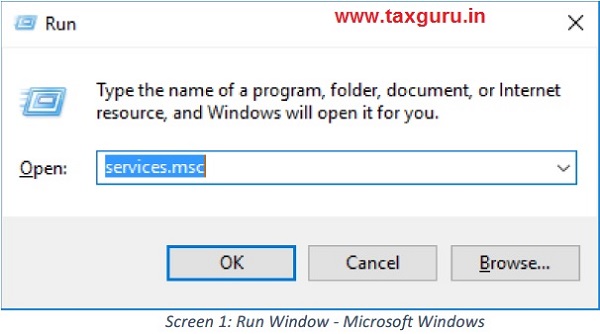
–
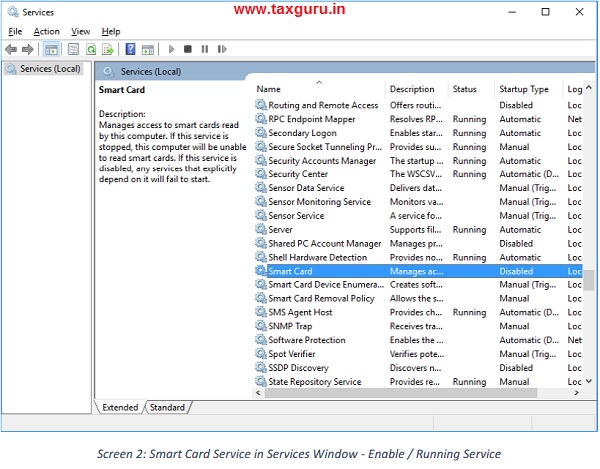
Q 4. What should we do if system is throwing an error “DSC Token is not connected with System, please connect token”?
Ans.
- Please Re-Insert the Digital Signature Token
- Check if emBridge is installed and running in the system.
- Check if the correct Dongle/ Crypto token are connected with a system.
- Check if the right drivers are installed with respective Dongle/ Crypto tokens in the system.
Q 5. What should we do if the emudhra is showing Service Status as “Not Found”?
Ans.
- Please click on Refresh the status will change to “Running”.
- If the same problem persists, it is recommended to reinstall the emudhra application.
Q 6. What are the pre-requisites of DSC Token?
Ans.
- DSC should be of Class II or III only issued by CCA approved certifying agencies in India. Please refer http://www.cca.gov.in for the list of licensed DSC providers.
- User must have a valid DSC, that is, the validity period of DSC should not have expired.
Q7. What should we do if we still face issue in Digital Signature with eMudhra utility?
Ans. Please refer the troubleshooting guides available on https://embridge.emudhra.com/
Q8. How can I register my DSC on DGFT Website?
Ans.
- Visit the DGFT website and login.
- After Linking to IEC or Application of IEC proceed with Register Digital signature details through navigating to My Dashboard >> View and Register Digital Signature Token
- Read the information and ensure all pre-requisites for Digital signature are met and then click on “Register New DSC”.
- Select and proceed with your digital signature details
- Once Pre-requisites for Digital signature is done then user will be able to see list of e-Pass token on click of Provider List, Select the e-Pass token from the list.
- Select Certificate for signing from Certificate list, Individual based DSC is only allowed for proprietorship type firms. Refer to the validations mentioned above.
- Enter your DSC token PIN in the enter Password field.
- After successful signing, success message is displayed.
- Once user successfully register the Digital signature details then you can view the digital signature details under current digital signature details, and you can perform any action on IEC with the active Digital Signature.
Q 9. What should we do if while linking we get error “Your DSC is not inserted” but the token is inserted properly?
Ans.
- In the above scenario, kindly check two points
- Emudhra Utility Installed and in running state
- You are using Windows latest Version (Windows 7 SP2+ or above)
- Please refer to the troubleshooting guidelines on emudhra website
https://embridge.emudhra.com/ for your Operating system.
Q 10. What are the system configurations required to run embridge (Emudhra).
Ans.
- Please find below the emBridge application prerequisite. It is recommended that all OS patches are installed in the user machine for smooth and secure experience.
| OS Version | Architectures | |
| Windows | ||
| Windows Client | 7 SP2+, 8.1 | |
| Windows 10 Client | Version 1607+ | |
| Windows Server | 2008 R2 SP1+ | |
| macOS | ||
| Mac OS X 10.12+ x64 | ||
| Linux | ||
| Red Hat Enterprise Linux | 6 | x64 |
| Red Hat Enterprise Linux | 7 | x64 |
| CentOS Oracle Linux | ||
| Fedora | 27 | x64 |
| Debian | 9, 8.7+ | x64 |
| Ubuntu | 18.04, 16.04, 14.04 | x64 |
| Linux Mint | 18, 17 | x64 |
| openSUSE | 42.3+ | x64 |
| SUSE Enterprise Linux (SLES) | 12 SP2+ | x64 |
Q 11. What should we do if I am unable to register my DSC on DGFT Website?
Ans.
- After linking the IEC using the Valid DSC, exporter / importer can be able to register DSC under My Dashboard.
Q 12. What should we do if I am getting an error “Token User Pin has to be Changed”?
Ans.
- Kindly change the default password of your DSC token and then proceed.
Q 13. What should we do, if the Name as per DSC and Name as per DGFT have some minor difference like Comma (,), Dot(.), Brackets (), PVT instead of Private, LTD instead of Limited, CO instead of Company, And instead of &.
Ans.
- Please proceed with using the DSC to link or Apply IEC. The system shall validate and let you proceed with signing as per configured validations. You may then refer to the Annexure – Validation Matrix below to try alternate means to sign or link.
Q 14. While signing the application through DSC, I am getting an error “more than one private key with id ‘7B’ was found”.
Ans.
- The error is encountered when an extra private key and public key gets generated while downloading the DSC. Please follow the below steps to rectify the error:
- Open the token drivers and check whether duplicate private key and public key is generated.
- Remove/ delete the duplicate private key /public key.
- Restart the browser and try to select the certificate.
Note: Ensure that only the duplicate private/public key in the token is being deleted, if original private key is deleted then you have to contact certificate provider to re-download the certificate.
eSign with Aadhaar FAQs
Q 1. Who all can use eSign using Aadhaar’s Virtual ID?
Ans.d
- Refer to the table below:
| Type of Entity | e-Sign Validation |
| Proprietorship | Validate the Name and Year as per PAN of Proprietor with Name and Year of Birth as per Aadhaar. |
| Other than Proprietorship | Validate the Name and Year as per PAN of Karta / Partner / Director / Trustees with Name and Year of Birth as per Aadhaar* |
Q 2. What if the system is throwing an error “Name and Date of Birth do not match with the IEC data in the system. Kindly update the IEC Profile using DSC to start using Aadhaar e-sign.”
Ans.
- The above message gets reflected when Aadhaar Validation fails if the Entity Details captured as per PAN in IEC does not match with the Aadhaar Details. In the case the user shall not be able to proceed with the transaction.
Q 3. Who all can use the Aadhaar e-Sign facility to link or apply for IEC?
Ans.
- Proprietors, Karta / Partners / Trustee’s/ members of firm
- Directors – Validated from MCA (Only after doing Modification of IEC in the new DGFT system)
Q 4. How to use the Aadhaar e-sign to link the IEC?
Ans.
- User will be asked to enter their PAN, Name as per PAN and DoB for proceeding with e-Sign.
- Entered details shall be first validated with CBDT.
- If validated Entered PAN will be validated with the PAN in IEC – Proprietor or with the Karta / Partner / Director / Trustee’s PAN.
- If match found, User shall proceed with next step if not then **only name shall be validated with the Karta / Partner / Director / Trustee’s Name in IEC.
- If Success, navigate to Aadhaar portal to validate and e-Sign. Once validated, the response will match the Name and Year of Birth as per PAN with the details provided by Aadhaar.
- Upon successful validation the IEC shall be linked with the IEC.
Q 5. How to use Aadhaar e-sign while applying for IEC?
Ans.
- User will be navigated to Aadhaar portal to validate and e-Sign. Once validated, the response will match the Name and Year of Birth as per PAN with the details provided by Aadhaar.
- For Proprietor – The Name and Year as per PAN of Proprietor is validated with Name and Year of Birth as per Aadhaar.
- For Other than Proprietor – Validate the Name and Year as per PAN of Karta / Partner / Director / Trustees with Name and Year of Birth as per Aadhaar. Note: for the Directors populated and validated through MCA shall only be allowed to e-sign the application.
Q 6. What do these error mean while signing using Aadhaar e-sign?
Ans.
- There is some problem at Aadhaar OTP service. Kindly contact ESP for more details.
- We are facing technical issue with Aadhaar. Please use DSC for signing or try after some time.
- Error in generating DSC.
This is not a DGFT Application issue. Any of the above error encountered is due to the Aadhar e-sign service being not available, you may try again later or proceed with DSC to sign the application.
Annexure – Validation Matrix
Please Follow the below Matrix to understand and Sign the applications
| Link IEC, Apply IEC Or Modify IEC Process | |||||
| DSC Based Tokens | Aadhaar e-Sign | ||||
| Nature of Concern |
Member | IEC Based Token | Org Based Token | Individual Token | e-Sign |
| Proprietorship | Proprietor | Yes | Yes | Yes | Yes |
| Partnership | Partner | Yes | Yes | Yes | Yes |
| Limited Liability Partnership | Partner | Yes | Yes | Yes | Yes |
| Private Limited | Director | Yes | Yes | * Yes | * Yes |
| Public Limited | Director | Yes | Yes | * Yes | * Yes |
| Government Undertaking | Member | Yes | Yes | Yes | Yes |
| Registered Society | Member | Yes | Yes | Yes | Yes |
| Trust | Member | Yes | Yes | Yes | Yes |
| HUF | Coparcener | Yes | Yes | Yes | Yes |
| One Person Company | Member | Yes | Yes | * Yes | * Yes |
| Other | Director | Yes | Yes | Yes | Yes |
* Only for the MCA Validated Directors for Apply and Modify process





“Error: More than one private key with id “7B” was found”
I have two DSC’s in my token . i receive the following error. please help
Am Complite to my iec updation on dgft Site can Show the Following Error
” PAN Number in DSC doesn’t match with any of the
Member/Director/Partner of the IEC. Please proceed with
the Organisation Based token or IEC Based token. For
further details refer to the Section Learn -> Application
Help and FAQ’s.” pls Send the solution on this Error
if yoy get the solution then do answer.
I am also stucked.
Same error here. If anyone finds the solution, please share.