Q. 1 How to configure m-Aadhaar applications in phone (Android & iOS)?
Ans. mAadhaar App is available for both Android and iPhone users in India. In order to install the app follow the steps given below:
1. Visit the Google Play Store for Android and to App Store for iPhone.
2. Type mAadhaar in the search bar and download, or download mAadhaar Android version from https://play.google.com/store/apps/details?id=in.gov.uidai.mAadhaarPlus&hl=en_IN or iOS version from https://apps.apple.com/in/app/maadhaar/id1435469474.
3. To make sure you are downloading the right app, check to see if the developer’s name is listed as ‘Unique Identification Authority of India’
4. Once you open the app, it takes you through the terms and conditions and usage guidelines and language preference settings. Please go through them carefully before continuing further.
Q.2 What is iOS compatible version for maadhaar app?
Ans. The mAadhaar app for iPhone is compatible for iOS 10.0 and above.
Q.3 Does my profile on mAadhaar get inactive when changed to new phone with registered mobile number?
Ans. Yes, Aadhaar profile in a phone will automatically get deactivated the moment the same profile is registered in another mobile. Aadhaar can be registered only in one device at a time.
Q.4 What are the features/benefit of M-Aadhaar application?
Ans. mAadhaar is more than Aadhaar card in a wallet. Using the mAadhaar App, the resident can avail the following benefits:
1. Get Aadhaar by Downloading or by retrieving lost or forgotten Aadhaar
2. View/Show Aadhaar in offline mode, particularly when residents are required to show their ID proof
3. Update Address in Aadhaar via document or without document proof
4. Keep/Manage Aadhaar of family members(up to 5 members) in one mobile
5. Share Paperless eKYC or QR code to service providing agencies
6. Secure Aadhaar by Locking Aadhaar or Biometrics
7. Generate or Retrieve VID which user can use in the place of Aadhaar to avail Aadhaar services (for those who have locked their Aadhaar or do not wish to share their Aadhaar).
8. Use Aadhaar SMS services in offline mode
9. Check Request Status Dashboard: After enrolling for Aadhaar, ordering reprint or updating Adhaar data, resident can check the status of the service request in the App.
10. Help others who don’t own a smartphone in availing Aadhaar services with the help of common services.
11. Get Update history and Authentication records
12. Book Appointment to visit Aadhaar Seva Kendra
13. Aadhaar Sync feature allows resident to fetch the updated data in Aadhaar profile after successful completion of an update request.
14. Time-based One-Time Password can be used instead of SMS based OTP to avail Aadhaar Online Services available on the UIDAI Website
15. Locate Enrolment Centre (EC) helps user find nearest enrolment Centre
16. The More section in the App includes information about the mAadhaar App, Contact, Usage guidelines, Terms & Conditions of using the app and other necessary information.
17. Apart from helpful FAQs and link to Chatbot the More section also contains links to important documents from where resident can download the Aadhaar enrolment or Aadhaar update/correction forms
Q.5 Where can m-Aadhaar be used?
Ans. mAadhaar app can be used anywhere anytime within India. mAadhaar is more than Aadhaar card in a wallet. On one hand the mAadhaar profile is accepted as a valid ID proof by Airports and Railways on the other resident can use the features in the app to share their eKYC or QR code with service providers who sought Aadhaar verification of their customers before providing Aadhaar services.
Q.6 How resident can create profile on m-Aadhaar App?
Ans. Only someone with an Aadhaar linked to a registered mobile number can create Aadhaar profile in the mAadhaar App. They can register their profile in an App installed in any smartphone. However the OTP will be sent to only their registered mobile. Steps to register Aadhaar profile are given below:
1. Launch the app.
2. Tap on the Register Aadhaar tab on the top of main dashboard
3. Create a 4 digit Pin/Password(memorize this password, as it will be required to access profile)
4. Provide Valid Aadhaar & enter valid Captcha
5. Enter Valid OTP and submit
6. The profile should get registered
7. The registered tab would now display the registered Aadhaar Name
8. Tap on My Aadhaar tab on the bottom menu
9. Enter 4-digit Pin/Password
10. My Aadhaar Dashboard appears
Q.7 How resident can view the profile?
Ans. The profile can be viewed by tapping on the profile summary on the top (profile image, name and Aadhaar number on the cyan tab) in the main dashboard. Steps to access the Aadhaar profile :
1. Launch the app.
2. Tap on the Aadhaar Profile tab on the top at the bottom of main dashboard
3. Enter 4 digit Pin/Password(created earlier while registering profile)
4. The front side of the Aadhaar appears. Slide to left to view the back side.
5. In order to view other added profiles, keep sliding to left
Note: To view the Aadhaar Profile page and access the services within tap on the My Aadhaar tab at the bottom of the Dashboard screen.
Q.8 Is there any process to update the Aadhaar details through M-Aadhaar App , such like DOB, Mobile number , address etc. and completer process to be added.
Ans. No, the facility to update demographic details such as Name, DoB, Mobile number aren’t not available in the mAadhaar app. Only address update via document facility is currently available.
However the demographics updates features may be included in future releases.
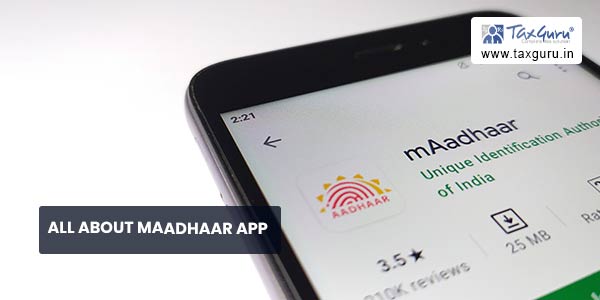
Q.9 Is there any difference in specification and/or functionality of M-Aadhaar basis on iOS & android device?
Ans. mAadhaar app provides same services to both iOS and Android device users. The functionality and UX remains same irrespective of devices (iOS, Android).
Q.10 Is it compulsory to have registered mobile number to use m-Aadhaar?
Ans. No. Anyone in India with a smartphone can install and use mAadhaar App.
Without an Aadhaar registered mobile number resident will be able to avail only a few of the services such as Locate Enrolment Center, Verify Aadhaar, Scanning QR code etc.
However registered mobile number is mandatory to avail all other Aadhaar services and Aadhaar Profile services listed under My Aadhaar. Resident can register their profile in an App installed in any smartphone. However the OTP will be sent to only their registered mobile.
Q.11 How to avoid entering your password again and again, on opening the app?
Ans. Keeping the security and privacy of the Aadhaar holders in mind the app does not provide save password feature in the app. Hence the user will be required to enter password every time they wish to access profile or My Aadhaar.
Q.12 Is it compulsory to have registered mobile number to use m-Aadhaar?
Ans. No. Anyone in India with a smartphone can install and use mAadhaar App.
Without an Aadhaar registered mobile number resident will be able to avail only a few of the services such as Order Aadhaar reprint, Locate Enrolment Center, Verify Aadhaar, Scanning QR code etc.
However registered mobile number is mandatory to avail all other Aadhaar services and Aadhaar Profile services listed under My Aadhaar. Resident can register their profile in an App installed in any smartphone. However the OTP will be sent to only their registered mobile.




